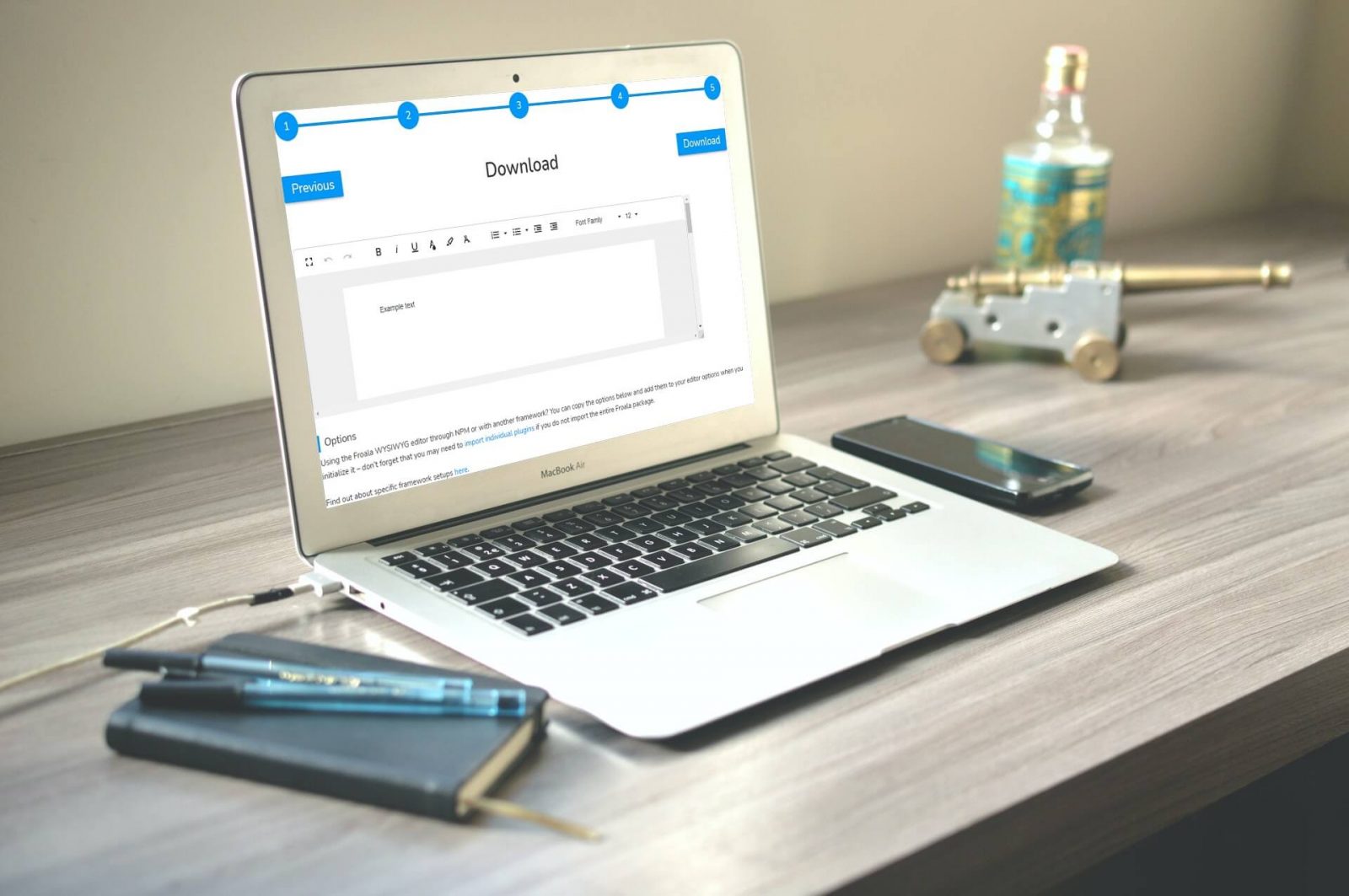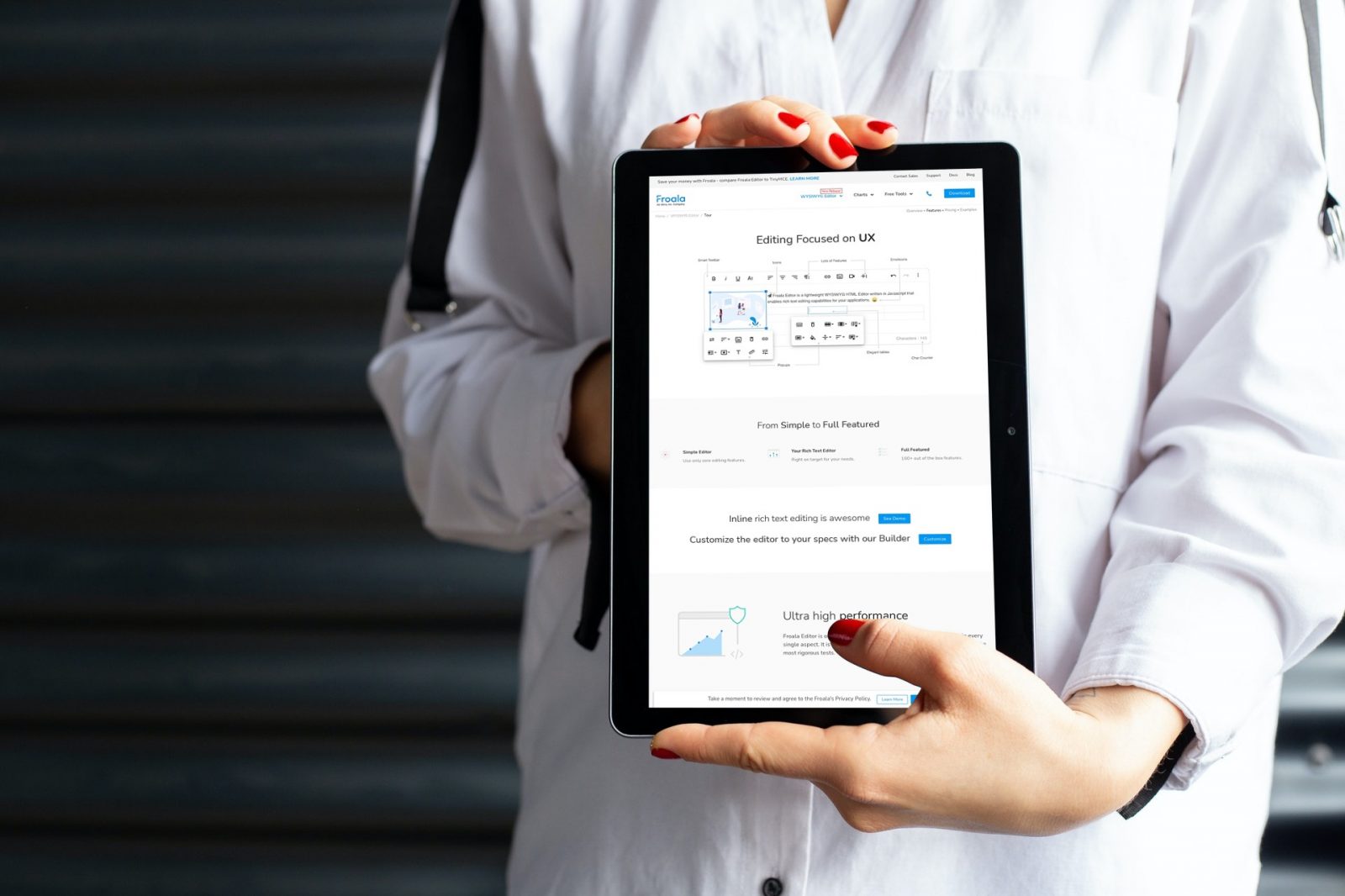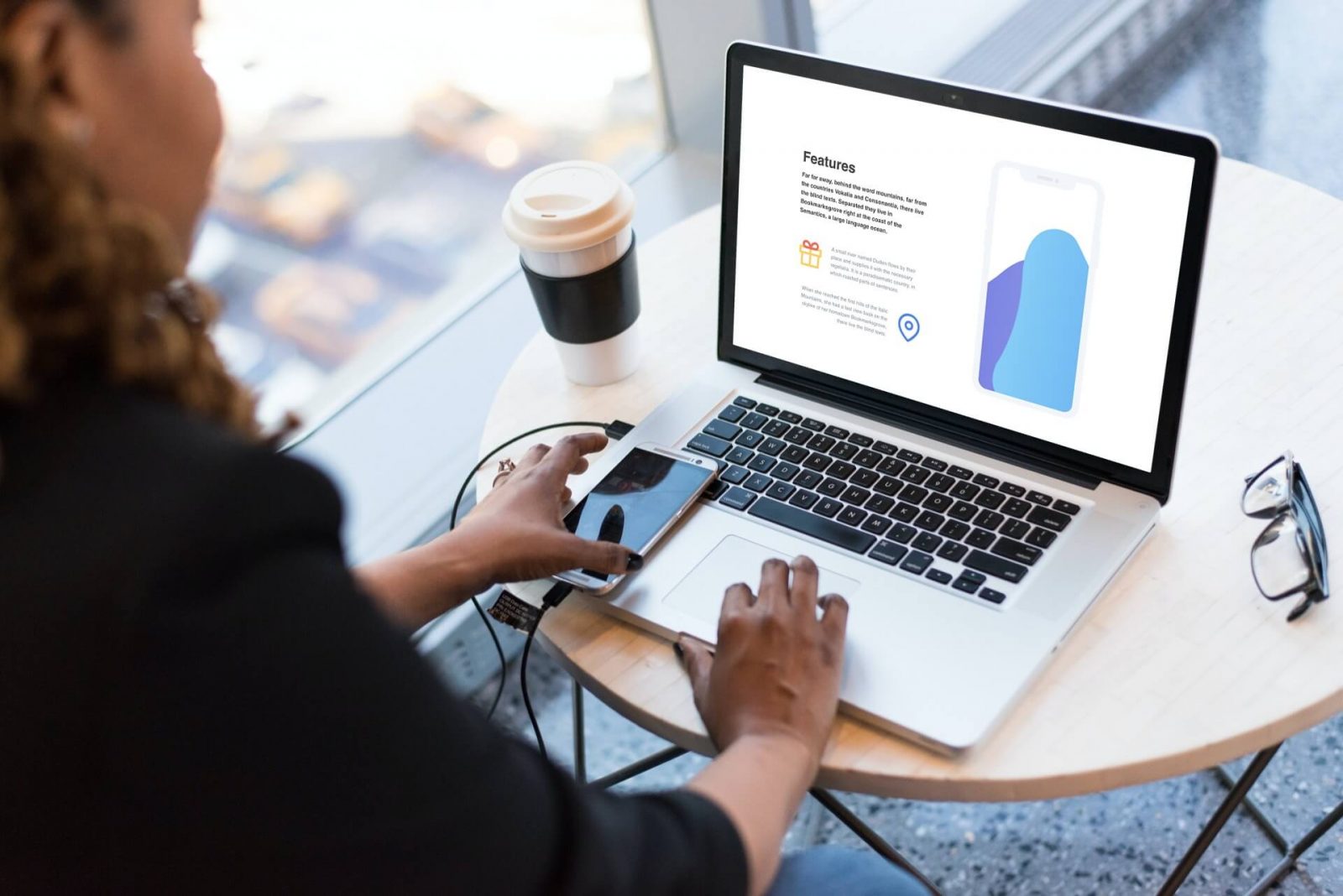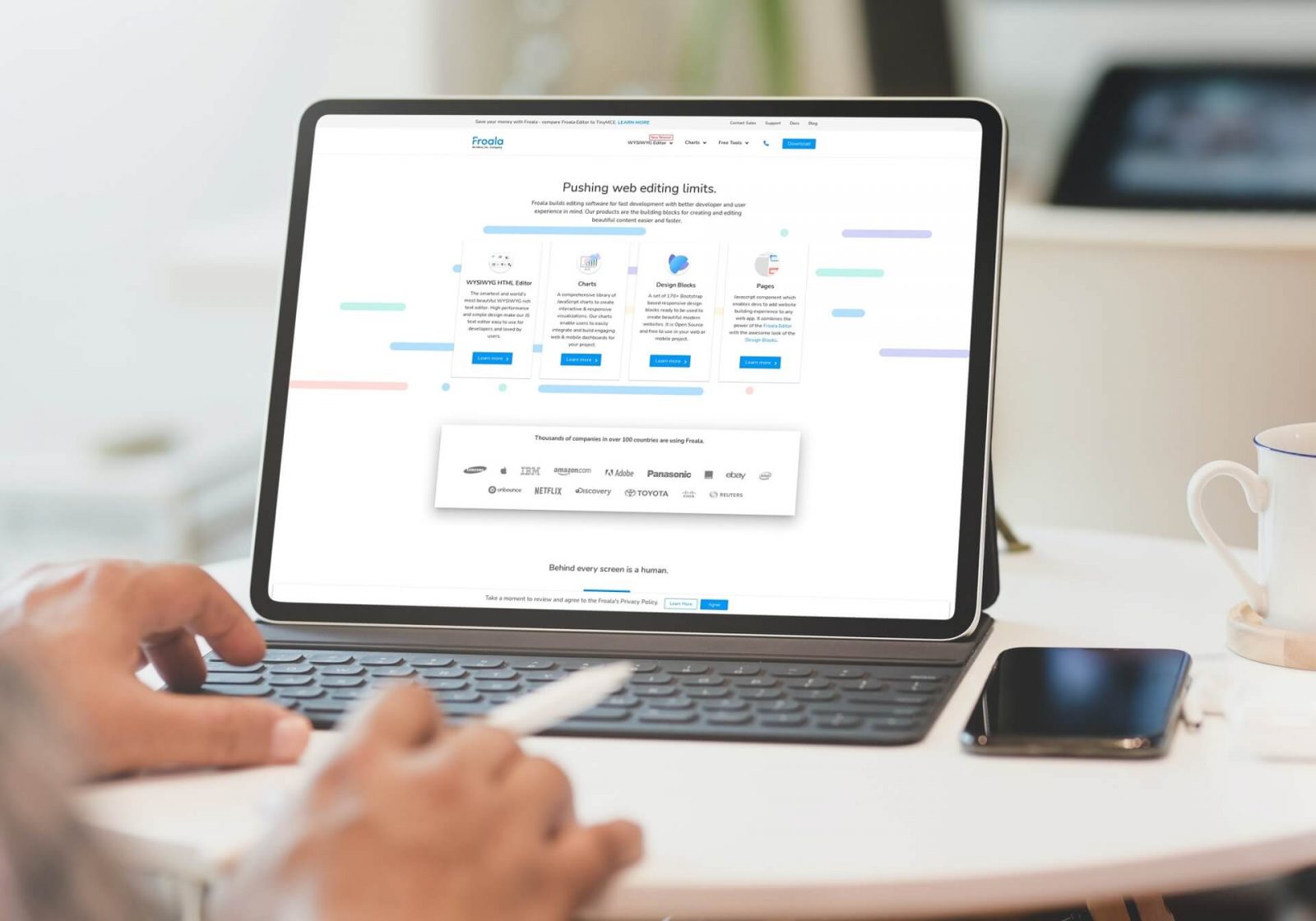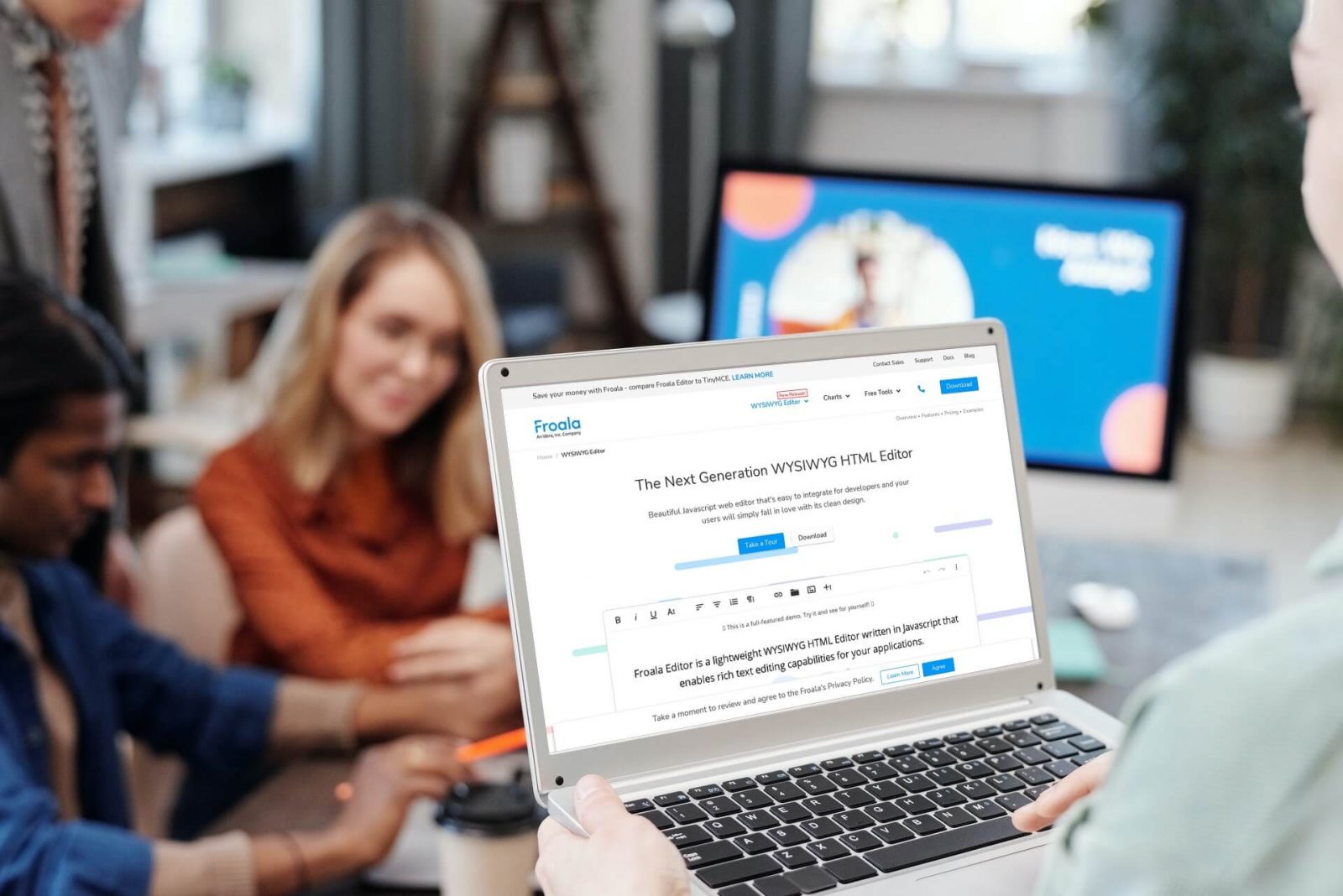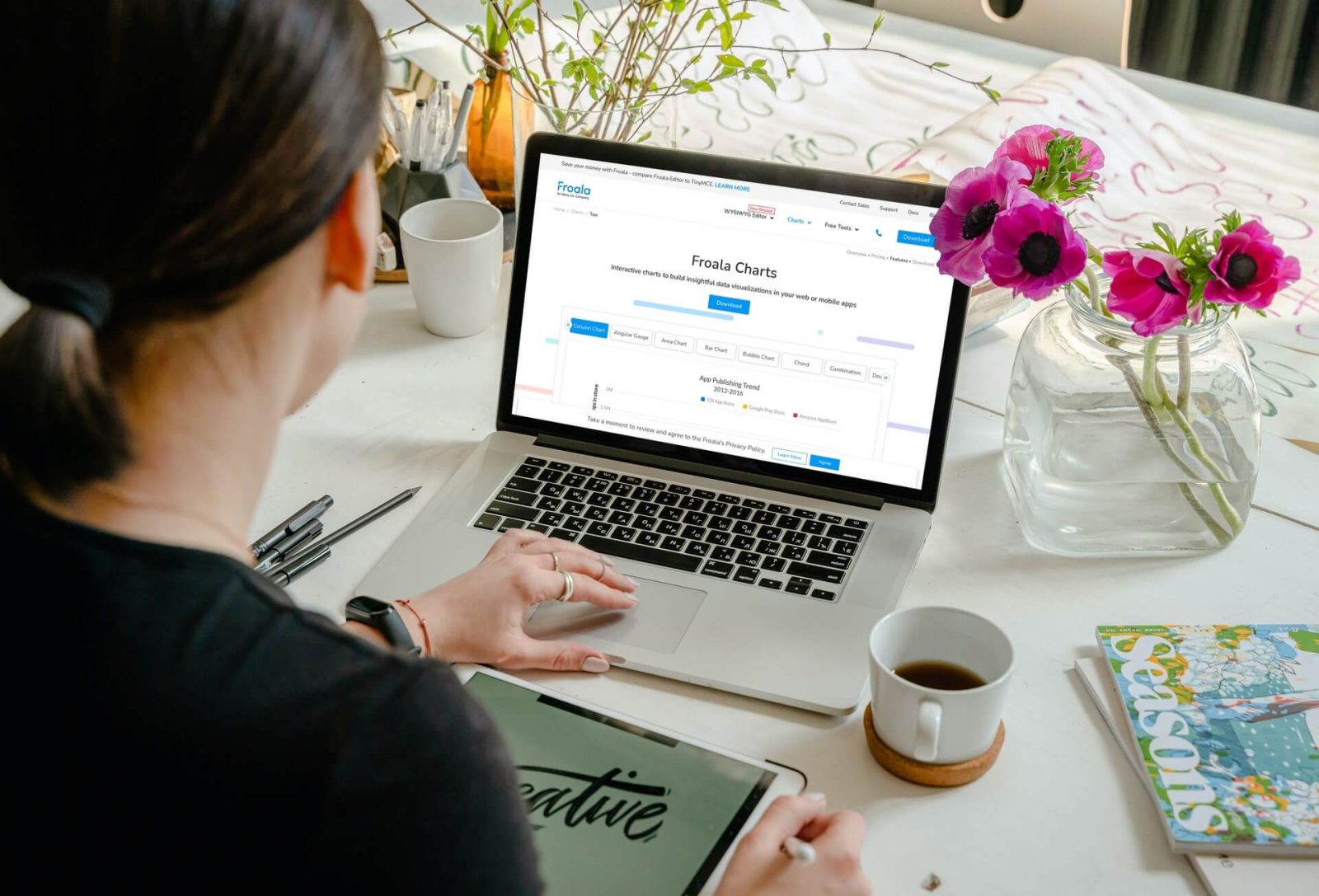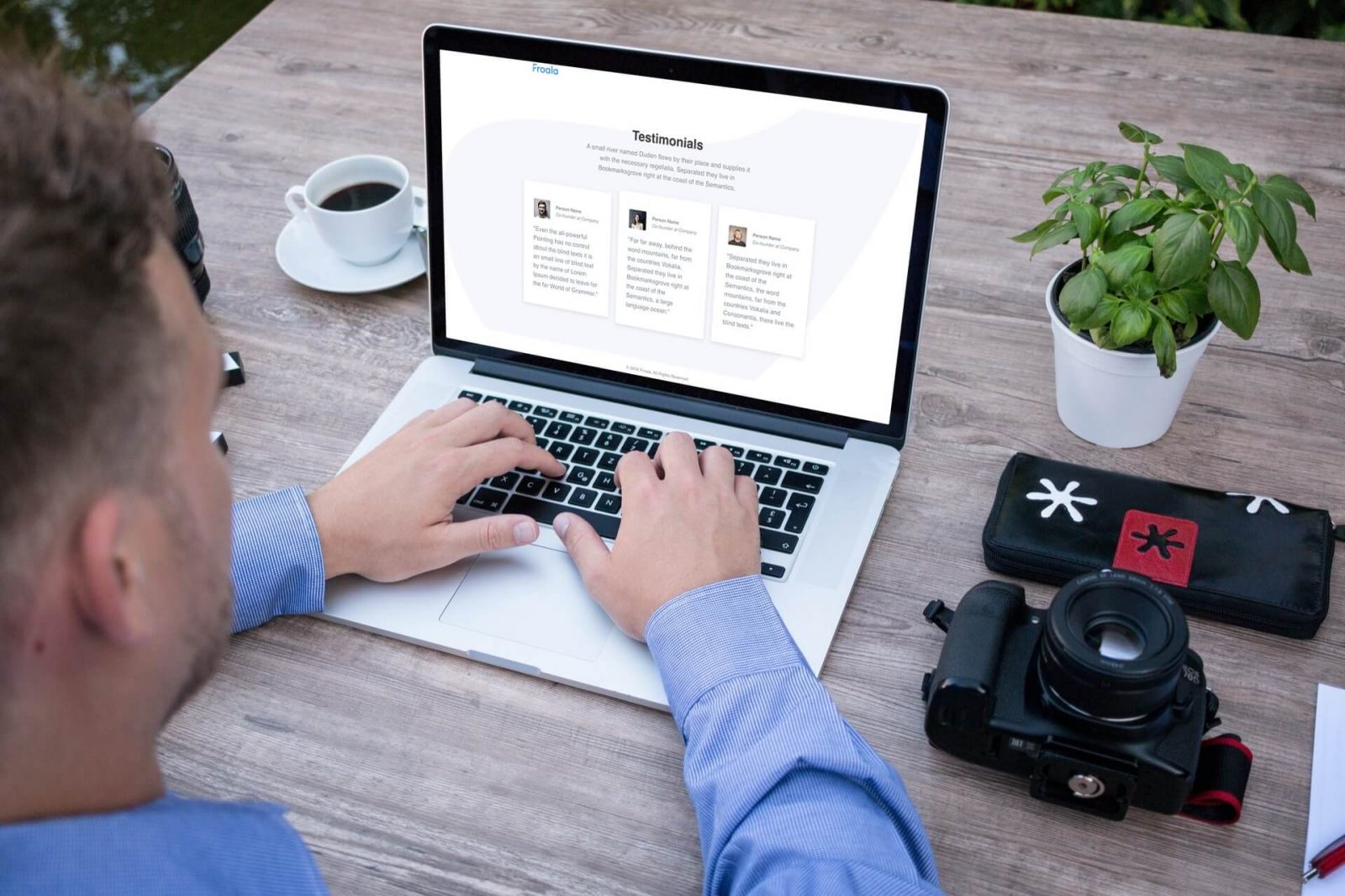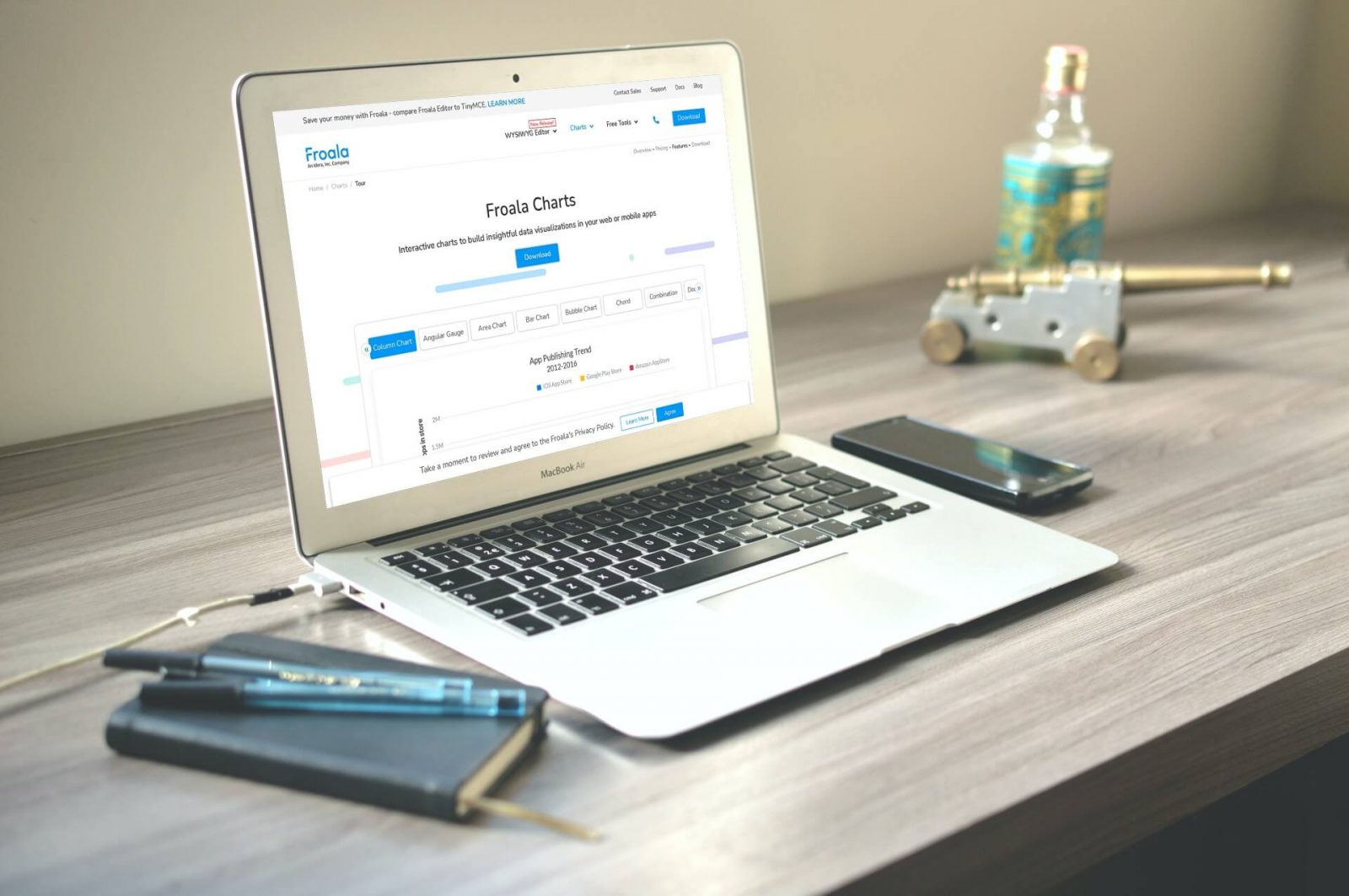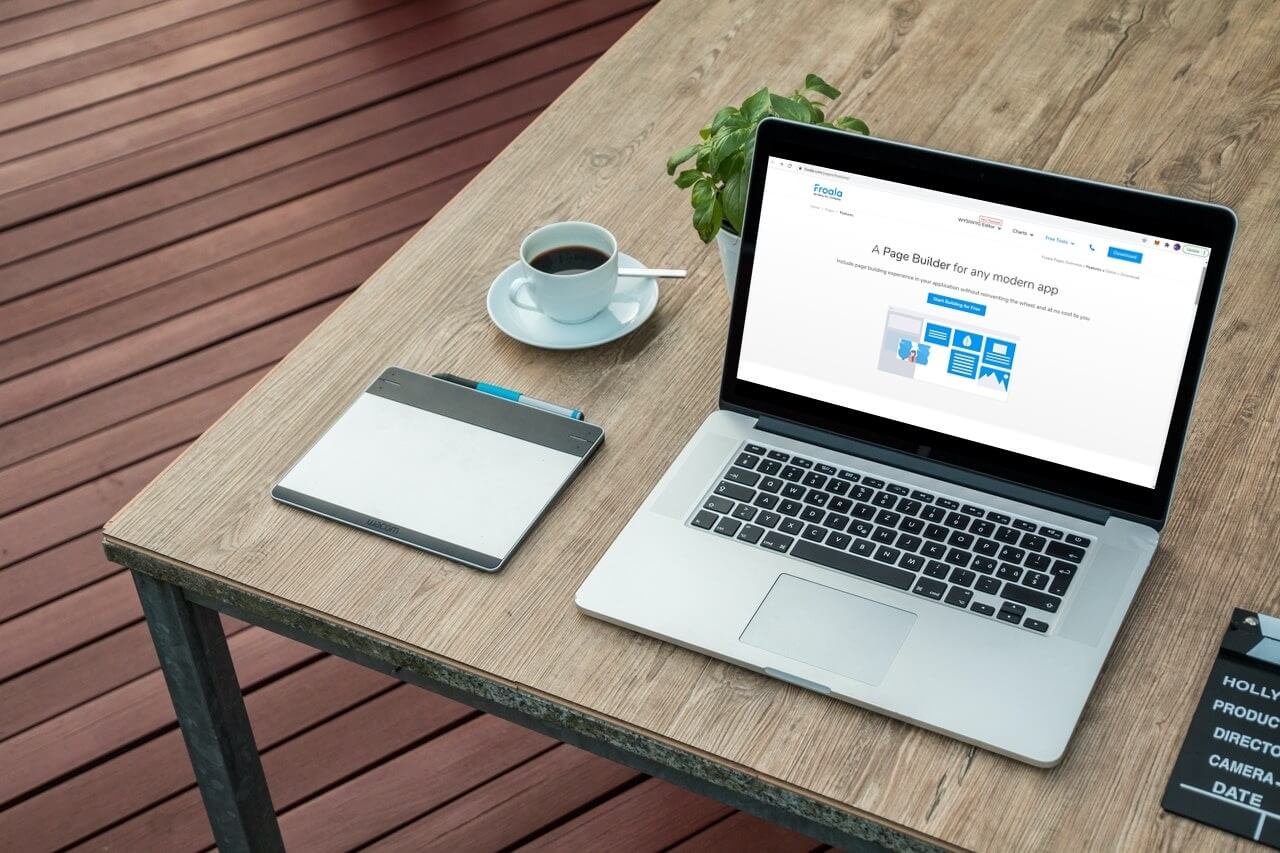5 Easy Steps To Build a Custom WYSIWYG Editor JavaScript
The Froala Editor is a lightweight Javascript Editor that gives your applications rich text editing capabilities. It is a beautiful, easy-to-integrate JavaScript web editor with a clean design that developers