Accessible and Effortless HTML Editing Software with Froala and Vue
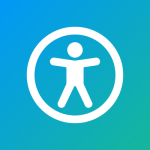
Build an accessible and user-friendly accessible HTML editor software for your website with Froala Editor and Vue.js 3. This comprehensive guide walks you through the setup process, offering customization options and accessibility best practices to ensure your editor empowers all users.
Key Takeaways:
- Froala Editor and Vue.js 3: Easily Add an accessible HTML Editor software to Your Website
- Accessible HTML Editing Made Easy: Froala Editor and Vue.js 3
- Customize Your Froala HTML Editor in Vue.js 3 to Match Your Website
- Froala and Vue.js 3: Essential Error Handling for Your HTML Editor
- Build a User-Friendly HTML Editor with Froala, Vue.js 3, and User Feedback
Getting Started with Vue.js 3
First, we need to set up a Vue.js 3 project. Open your computer’s terminal and type these commands:
npm init vue@latest cd your-project-name npm install npm run dev
This creates a new Vue.js 3 project for you to work with.
Adding Froala Editor to Your Project
Now, let’s add Froala Editor. It’s the accessible HTML editor software we’ll use. Install it by typing this in your terminal:
npm install froala-editor vue-froala-wysiwyg
After installation, we need to set up Froala in our main.js file. Here’s what you should write:
import { createApp } from 'vue';
import App from './App.vue';
import VueFroala from 'vue-froala-wysiwyg';
// Import Froala Editor
import 'froala-editor/js/plugins.pkgd.min.js';
// Import Froala Editor CSS files
import 'froala-editor/css/froala_editor.pkgd.min.css';
import 'froala-editor/css/froala_style.min.css';
const app = createApp(App);
app.use(VueFroala);
app.mount('#app');
This code tells Vue.js to use Froala Editor in your project.
Making Your HTML Editor
Let’s create a Vue component that uses Froala Editor:
import { createApp } from 'vue';
import App from './App.vue';
import VueFroala from 'vue-froala-wysiwyg';
// Import Froala Editor
import 'froala-editor/js/plugins.pkgd.min.js';
// Import Froala Editor CSS files
import 'froala-editor/css/froala_editor.pkgd.min.css';
import 'froala-editor/css/froala_style.min.css';
const app = createApp(App);
app.use(VueFroala);
app.mount('#app');
This creates a basic HTML editor with some editing tools.
Making Your Editor Easy for Everyone to Use
To make sure everyone can use your editor, including people with disabilities, add these settings:
const editorConfig = {
shortcutsEnabled: ['bold', 'italic', 'underline', 'strikeThrough', 'indent', 'outdent'],
shortcutsHint: true,
toolbarButtons: {
'moreText': {
'buttons': [
'bold', 'italic', 'underline', 'strikeThrough', 'subscript', 'superscript',
'fontFamily', 'fontSize', 'textColor', 'backgroundColor', 'inlineClass',
'inlineStyle', 'clearFormatting'
],
'buttonsVisible': 4
}
},
theme: 'royal',
heightMin: 200,
heightMax: 400,
tabSpaces: 4,
tooltips: true,
accessibility: true,
placeholderText: 'Start typing here...',
charCounterCount: true,
charCounterMax: 1000,
language: 'en_us'
};
These settings add keyboard shortcuts, tooltips, and other features to help all users.
Handling Errors in Froala
It’s important to show errors clearly. Here’s how to do that:
<template>
<div>
<froala
id="editor"
v-model="editorContent"
:config="editorConfig"
></froala>
<p v-if="errorMessage" role="alert" class="error-message">{{ errorMessage }}</p>
</div>
</template>
<script>
export default {
data() {
return {
editorContent: '',
errorMessage: '',
editorConfig: {
events: {
'error': (error, cause) => {
console.error('Editor error:', error);
this.errorMessage = `Error: ${error.message}`;
}
}
}
};
}
};
</script>
<style scoped>
.error-message {
color: red;
font-weight: bold;
}
</style>
This code shows error messages clearly for all users.
Tips for a Better Editor
Furthermore, here are some tips to make your HTML editor even better:
- Give clear instructions on how to use the editor.
- Let users change how the editor looks and works.
- Offer a simple text box option for users who prefer it.
- Make sure all editor functions work with a keyboard.
- Test your editor with screen readers and other tools for people with disabilities.
Wrap-Up
By using Froala Editor with Vue.js 3 and following these tips, you’ve created an accessible HTML editor software that everyone can use. Keep asking users for feedback and improving your editor. This way, you’ll make sure your website is a place where everyone can create content easily!
Happy coding!
Carl Cruz
Product Marketing Manager for Froala. A technical enthusiast at heart.
-
Hide Show

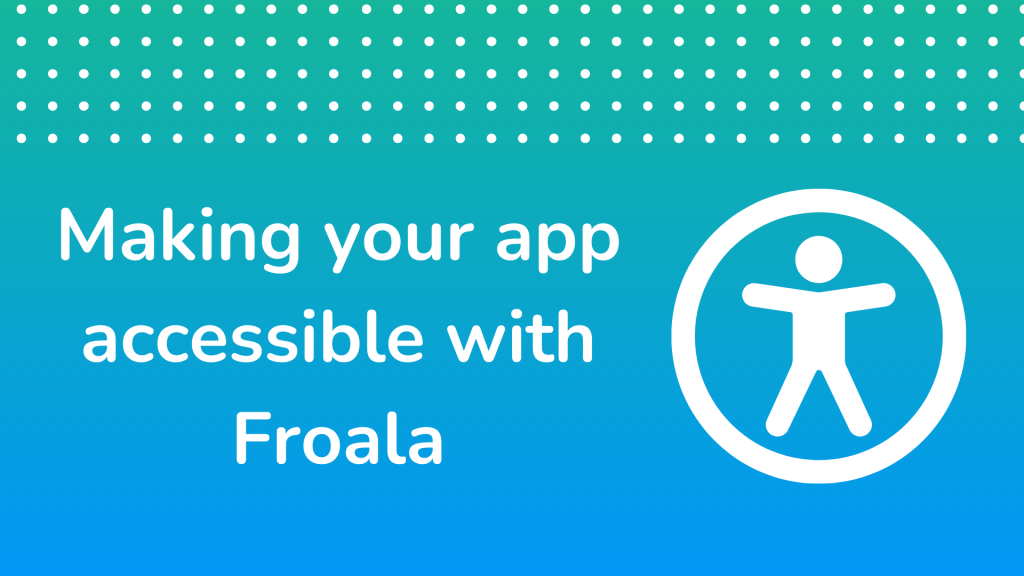
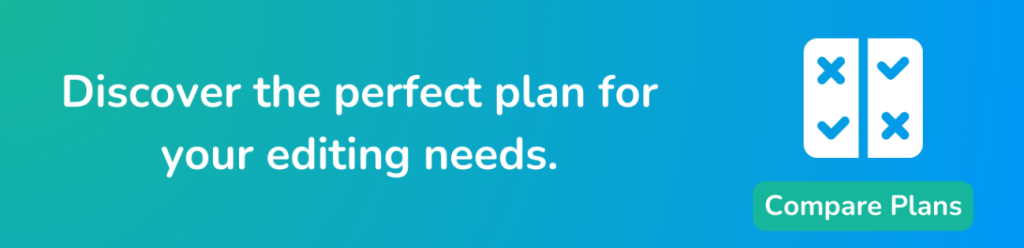



No comment yet, add your voice below!