Boost Productivity with Intuitive HTML Editor Software for LMS
Table of contents
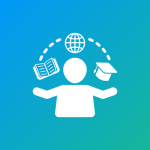
Introduction
An intuitive user interface (UI) in HTML editor software is crucial for enhancing developer productivity. A well-designed UI reduces the learning curve and allows developers to focus on writing code rather than figuring out how to use the tool. In this article, we’ll explore the importance of an intuitive UI in HTML editors, with a specific focus on Learning Management Systems (LMS). We’ll include code snippets to demonstrate how these features can be leveraged effectively.
Key Elements of an Intuitive User Interface
-
Clean Layout and Design
- A clean layout minimizes distractions and helps developers concentrate on coding. Elements such as toolbars, menus, and panels should be organized logically. An intuitive design ensures that the most frequently used features are easily accessible.
- Example: Froala’s toolbar can be customized to show only the essential tools, providing a clutter-free environment. This customization helps in maintaining focus and improving efficiency.
<div id="editor"></div> <script> new FroalaEditor('#editor', { toolbarButtons: ['bold', 'italic', 'underline', '|', 'insertLink', 'insertImage'], toolbarInline: false }); </script>- Additionally, having the option to switch between different themes (light and dark) can further enhance usability by reducing eye strain during prolonged coding sessions.
-
Syntax Highlighting
- Syntax highlighting improves code readability by color-coding different elements of the code. This makes it easier to identify errors and understand the structure of the code. Different colors and fonts can be used to distinguish between keywords, variables, strings, and comments.
- Example: Froala supports syntax highlighting out-of-the-box for various programming languages, which is essential for developers working with multiple languages.
<div id="editor"></div> <script> new FroalaEditor('#editor', { codeMirror: true, codeMirrorOptions: { mode: 'text/html', lineNumbers: true } }); </script>- Providing customization options for syntax highlighting can allow developers to choose color schemes that suit their preferences, further enhancing the user experience.
-
Drag-and-Drop Functionality
- Intuitive drag-and-drop functionality allows users to easily add and rearrange elements within the editor. This is particularly useful in LMS where content structuring is key. Users can drag elements like text blocks, images, and multimedia components to create interactive and engaging content.
- Example: Implementing drag-and-drop in Froala for reordering sections.
<div id="froala-editor"> <h3>Click here to edit the content</h3> <p><img id="edit" class="fr-fil fr-dib" src="https://raw.githubusercontent.com/froala/wysiwyg-editor/master/editor.jpg" alt="Old Clock" width="300"/></p> <p>The image can be dragged only between blocks and not inside them.</p> </div> <script> new FroalaEditor('#editor', { dragInline: true // Enable inline dragging pluginsEnabled: ['image', 'link', 'draggable'] }); </script>- Providing visual cues and guidelines during the drag-and-drop process can help users place elements precisely where they want, ensuring a smooth and intuitive experience.
-
WYSIWYG (What You See Is What You Get) Editing
- WYSIWYG editors provide a real-time preview of the final output, making it easier for developers to visualize their work. This is especially beneficial in LMS where content formatting is important. Users can see exactly how their content will appear to end-users as they create it.
- Example: Using Froala’s WYSIWYG capabilities.
<div id="editor"></div> <script> new FroalaEditor('#editor', { toolbarInline: true, // Show toolbar inline with the content charCounterCount: false // Disable the character counter }); </script>- Enhanced WYSIWYG features can include real-time collaboration, where multiple users can edit the same document simultaneously, and changes are instantly reflected for all collaborators.
-
Customizable Shortcuts
- Customizable keyboard shortcuts enhance efficiency by allowing developers to perform frequent actions quickly. This feature can be a significant productivity booster, especially for developers who prefer using the keyboard over the mouse.
- Example: Defining custom shortcuts in Froala.
<div id="editor"></div> <script> new FroalaEditor('#editor', { // ... your other Froala configuration options ... }); // Register custom shortcut (after editor initialization) FroalaEditor.RegisterShortcut(49, 'paragraphFormat.apply', 'H1', 'H', false); </script>- Providing a comprehensive list of default shortcuts and the ability to create custom shortcuts can cater to the diverse preferences of different developers, making the editor more versatile.
Focus on LMS: Enhancing Content Creation
In the context of Learning Management Systems, an intuitive HTML editor UI can significantly enhance the content creation process for educators and administrators. By providing an easy-to-use, feature-rich editor, LMS platforms can ensure that users spend more time creating quality educational content rather than struggling with the editor interface.
-
Media Embedding
Easily embedding videos, images, and other media types enhances the interactivity of the content. Media-rich content can improve student engagement and comprehension.
<div id="editor"></div> <script> new FroalaEditor('#editor', { toolbarButtons: ['insertVideo', 'insertImage', 'insertFile'] }); </script>- The ability to embed interactive elements such as quizzes, polls, and discussion forums can further enrich the learning experience.
-
Real-Time Feedback and Grading
Implementing features that allow for real-time feedback and automated grading of assignments can save educators significant time and effort. This can be achieved through integration with LMS grading systems.
<script> new FroalaEditor('#editor', { events: { 'contentChanged': function() { // Custom logic for real-time feedback } } }); </script>
Conclusion
An intuitive user interface in HTML editor software is essential for improving developer productivity and creating high-quality content, especially in Learning Management Systems. By focusing on features like a clean layout, syntax highlighting, drag-and-drop functionality, WYSIWYG editing, and customizable shortcuts, developers can work more efficiently and effectively. Froala’s HTML editor exemplifies these principles, making it a valuable tool for developers and educators alike.
By integrating code snippets and practical examples, this article provides developers with a clear understanding of how to leverage an intuitive HTML editor to enhance their workflow. The focus on practical applications within LMS ensures that the content is relevant and immediately useful to developers working in the education sector. You can also view our LMS whitepaper talking about this in depth.
Carl Cruz
Product Marketing Manager for Froala. A technical enthusiast at heart.
-
Hide Show

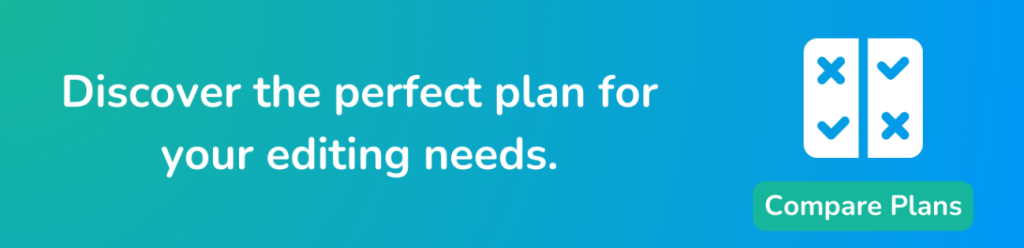
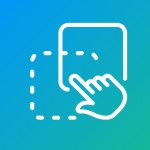


No comment yet, add your voice below!