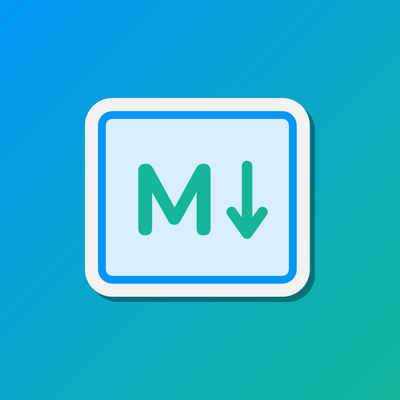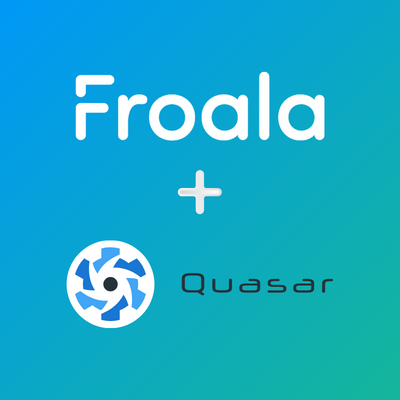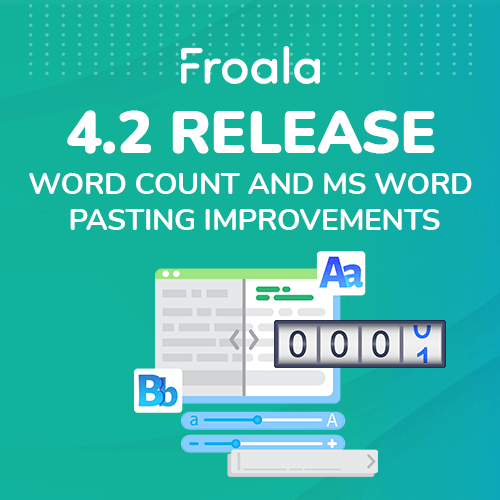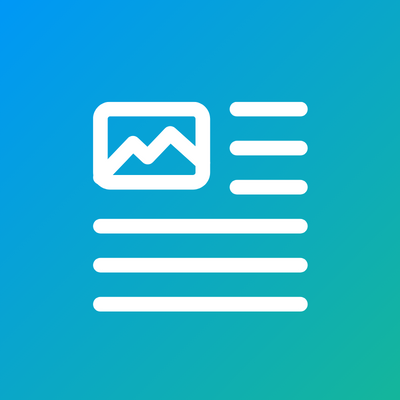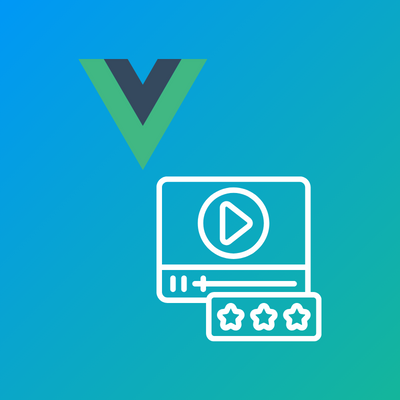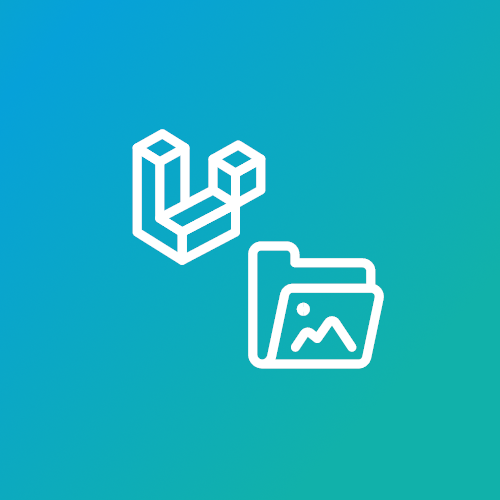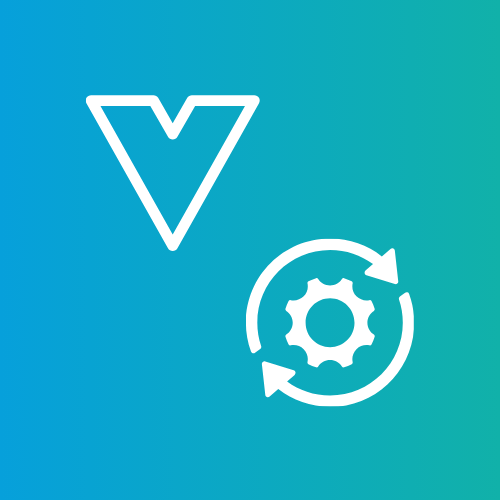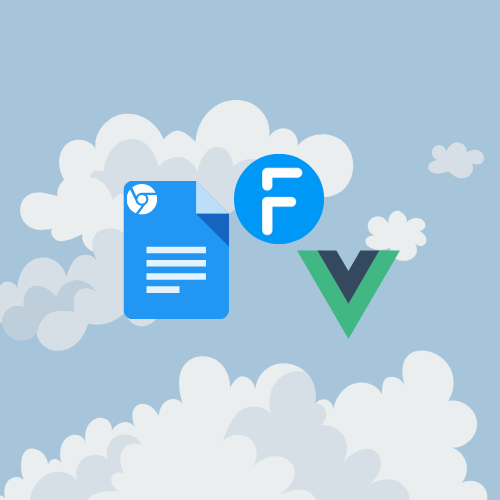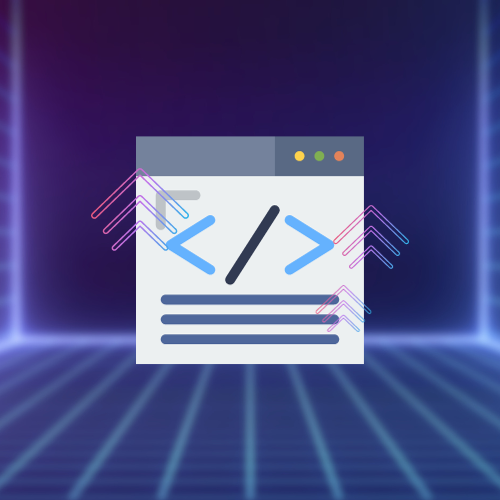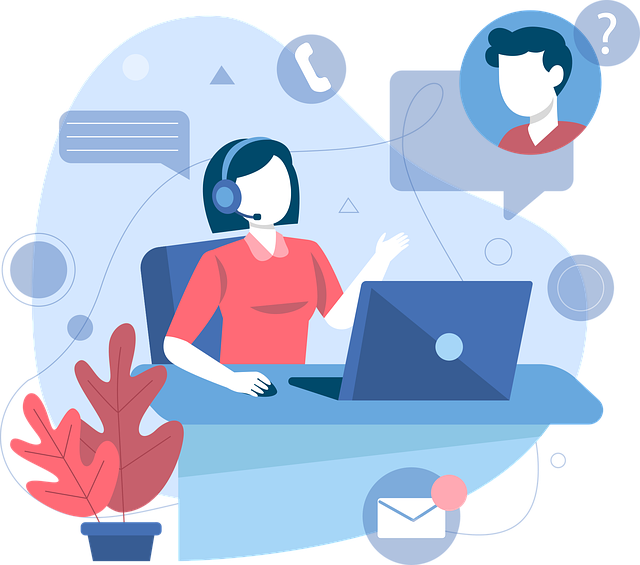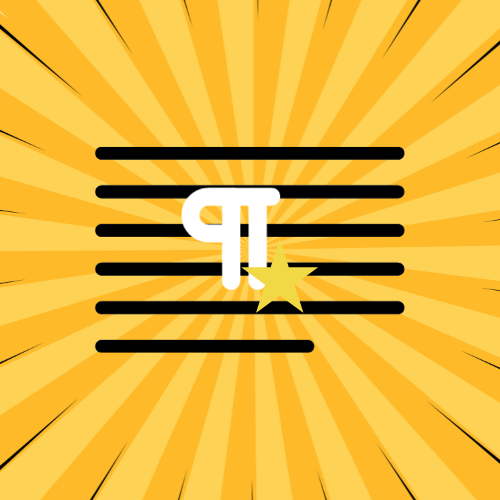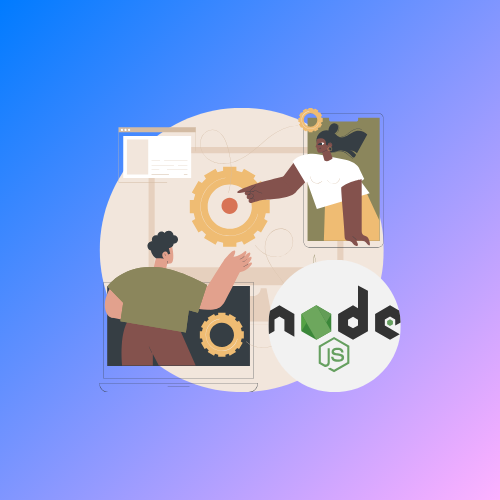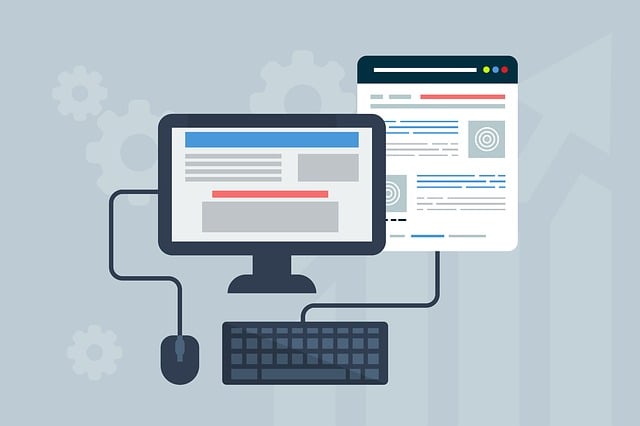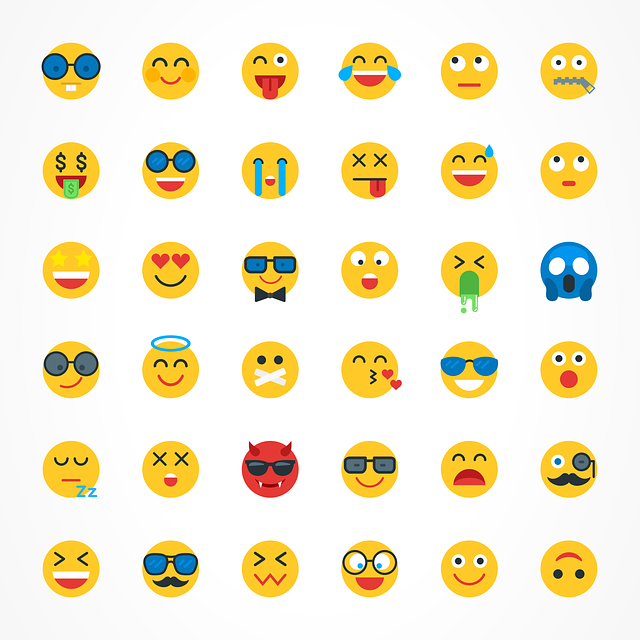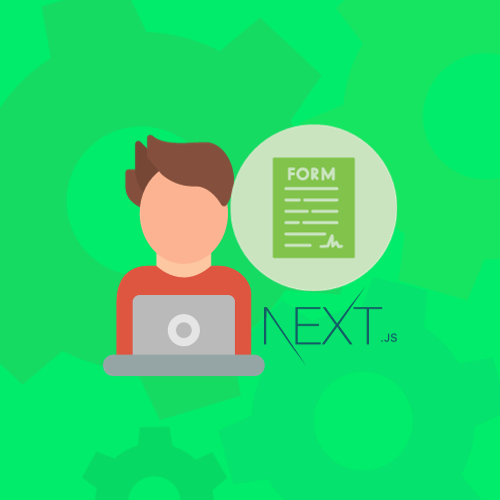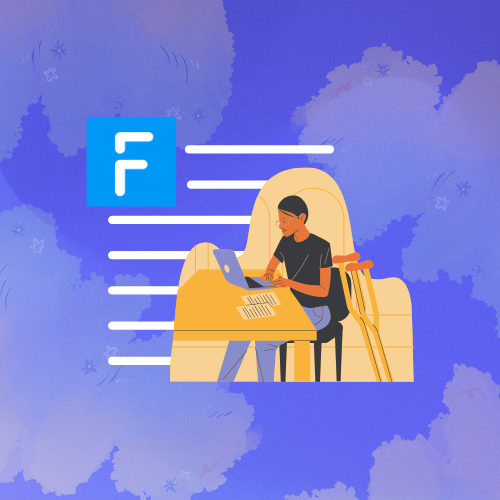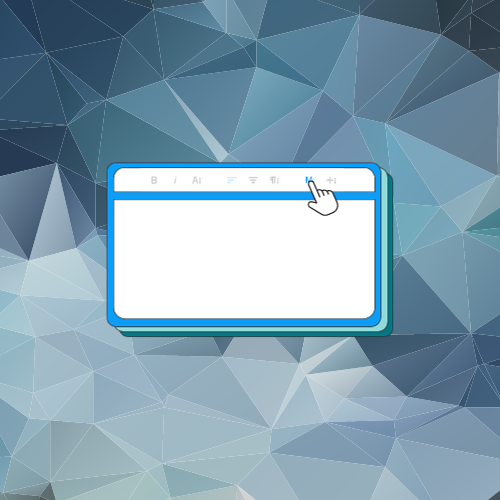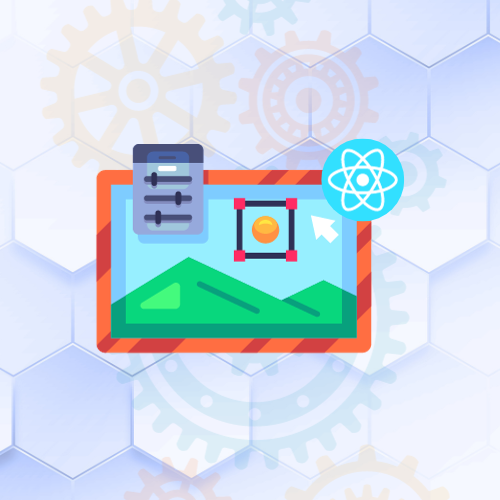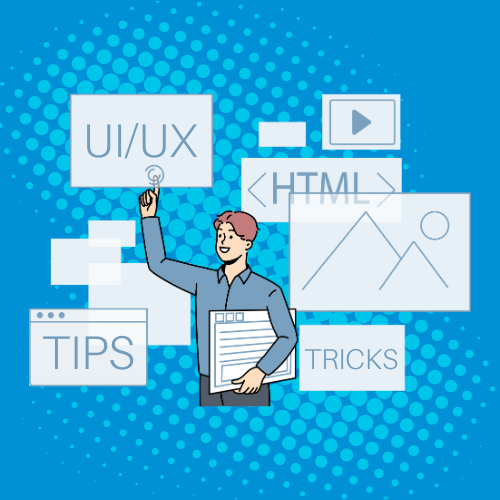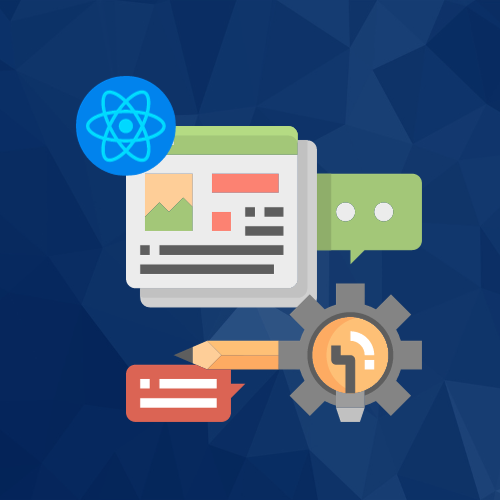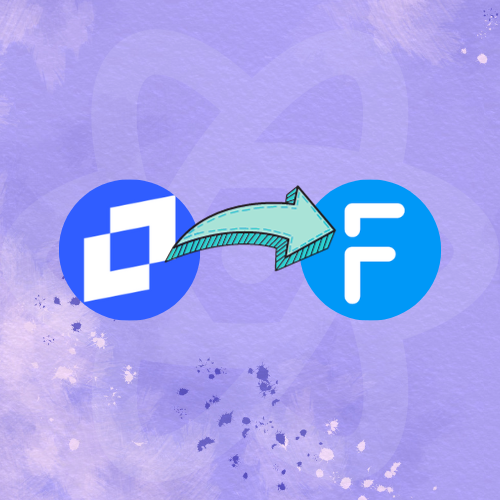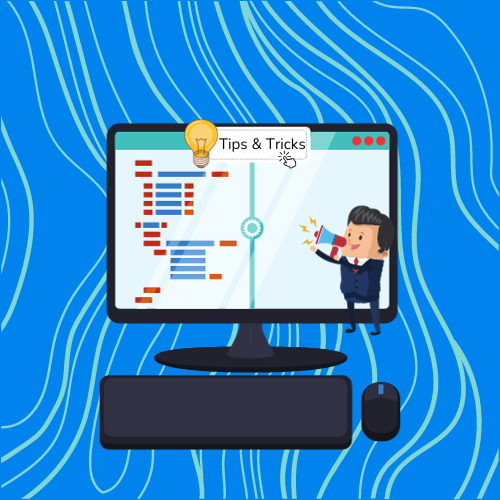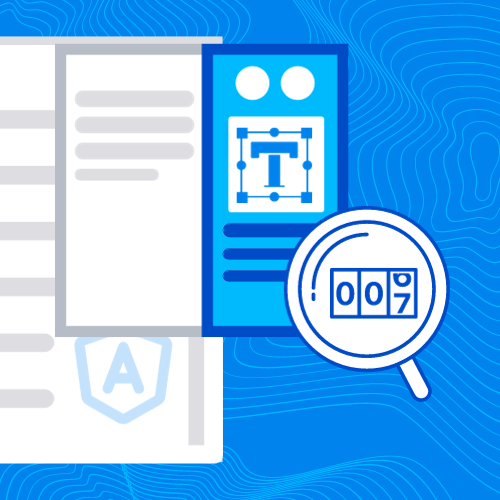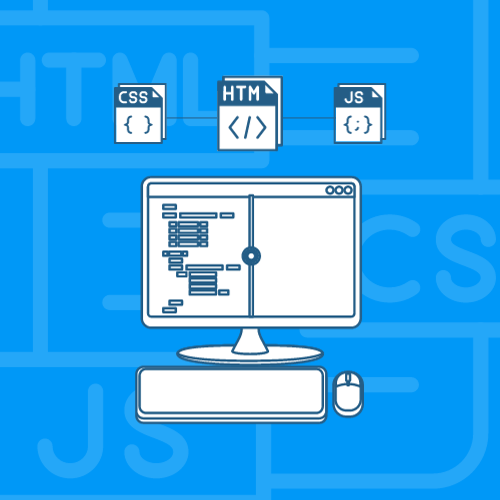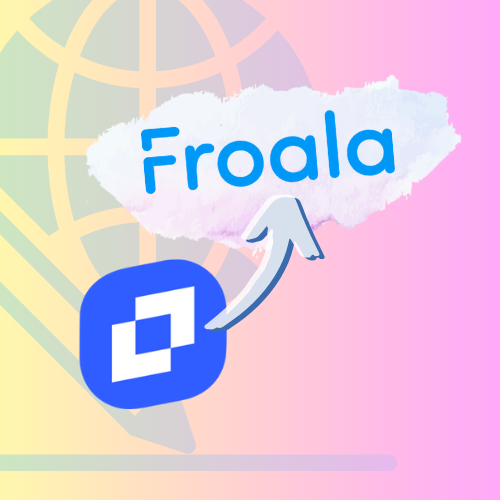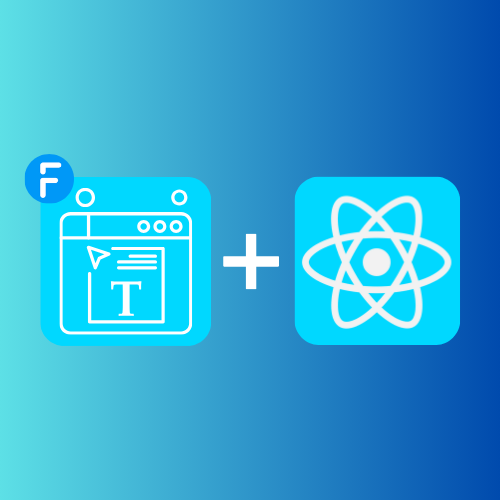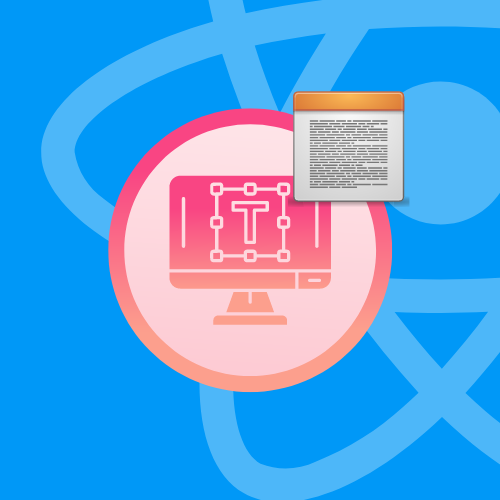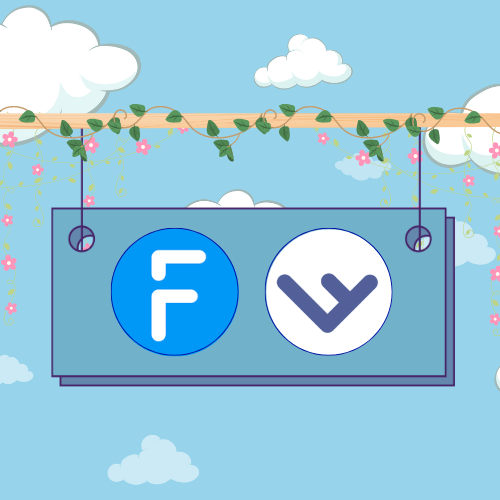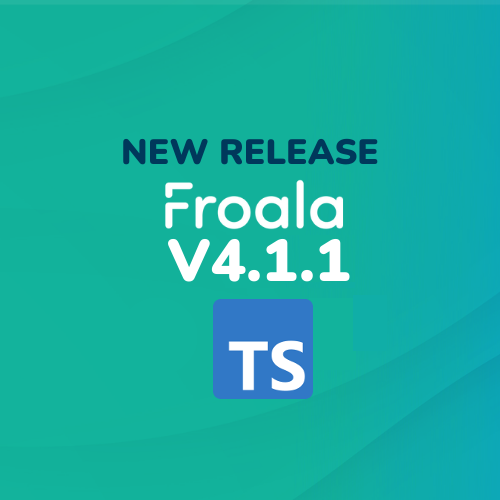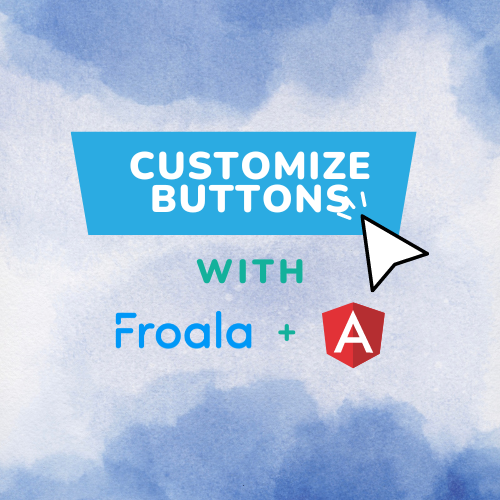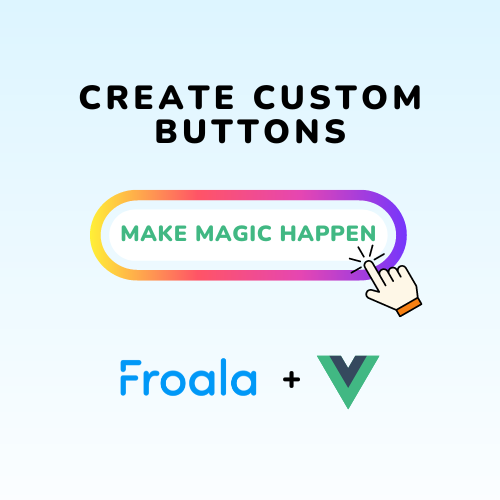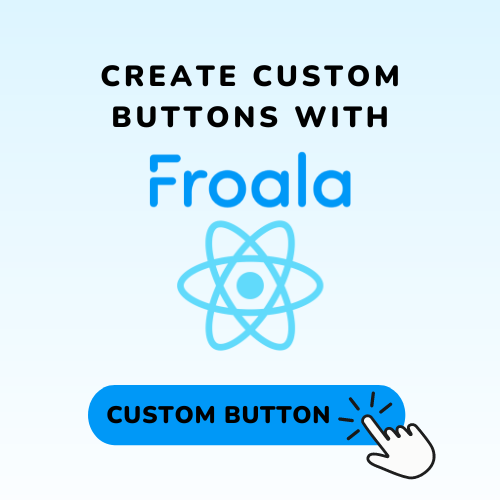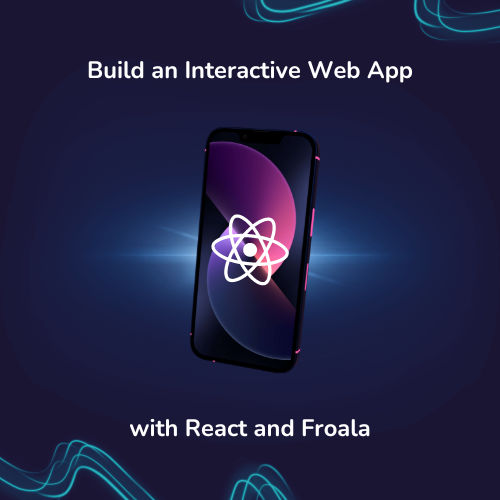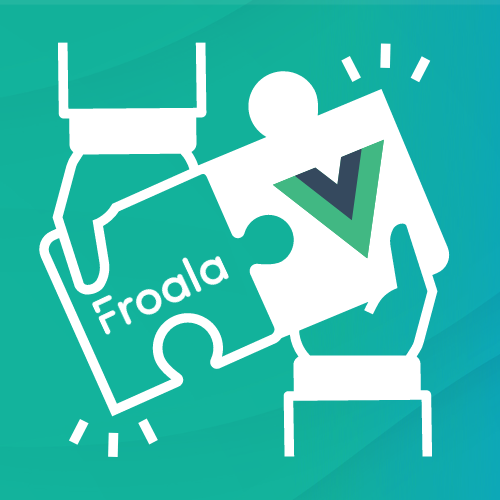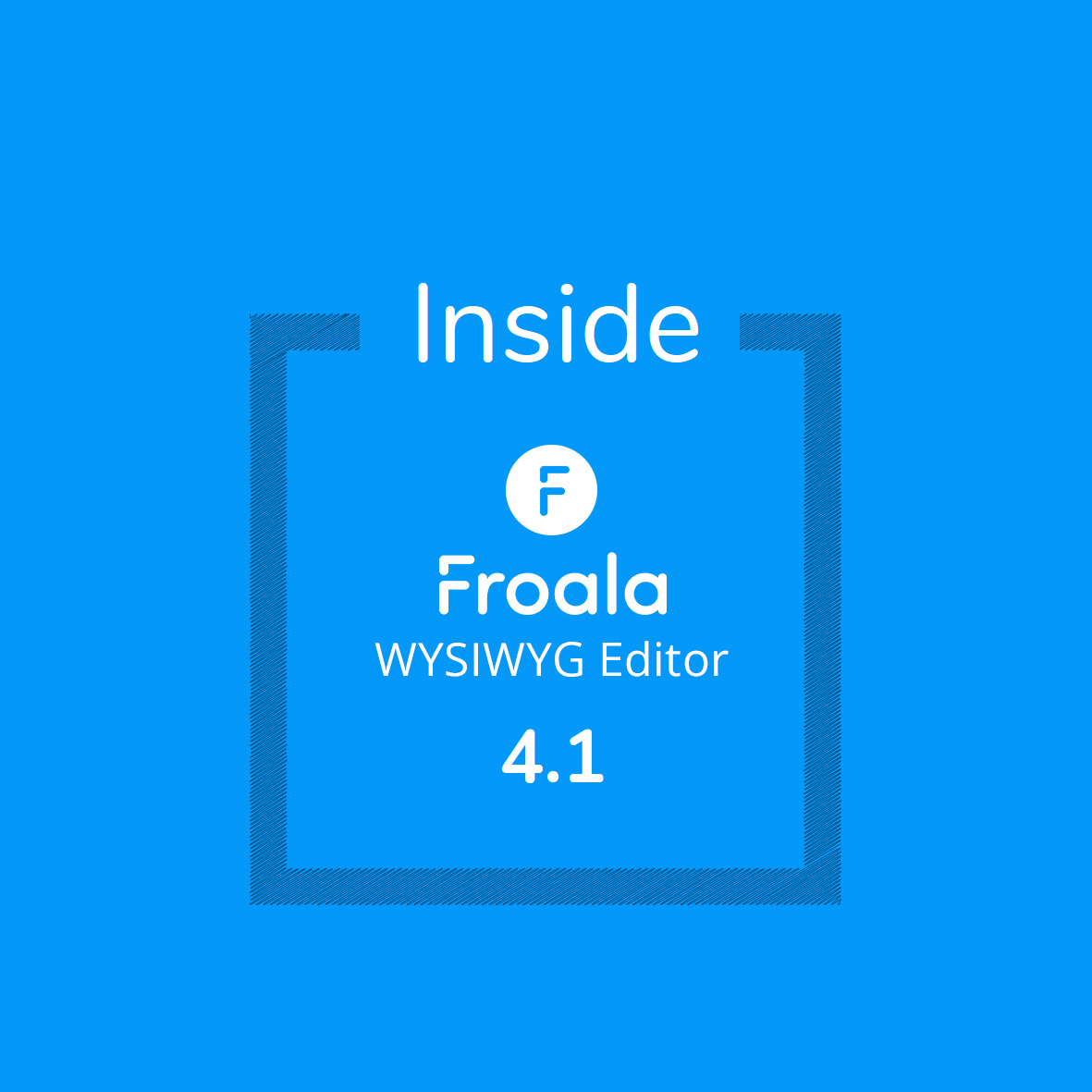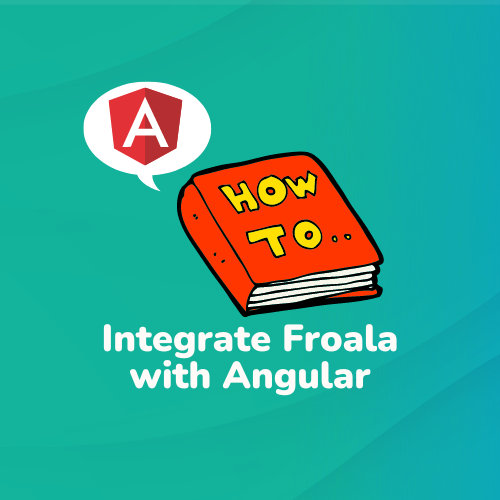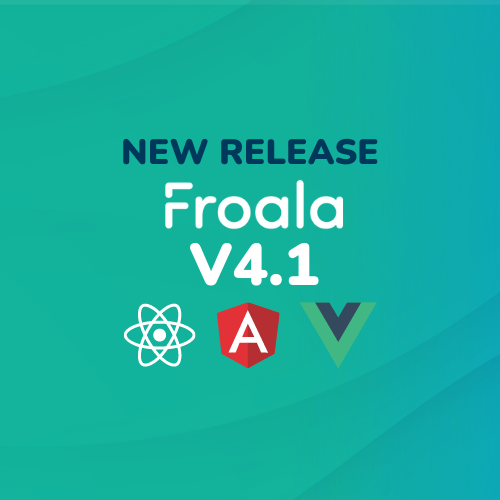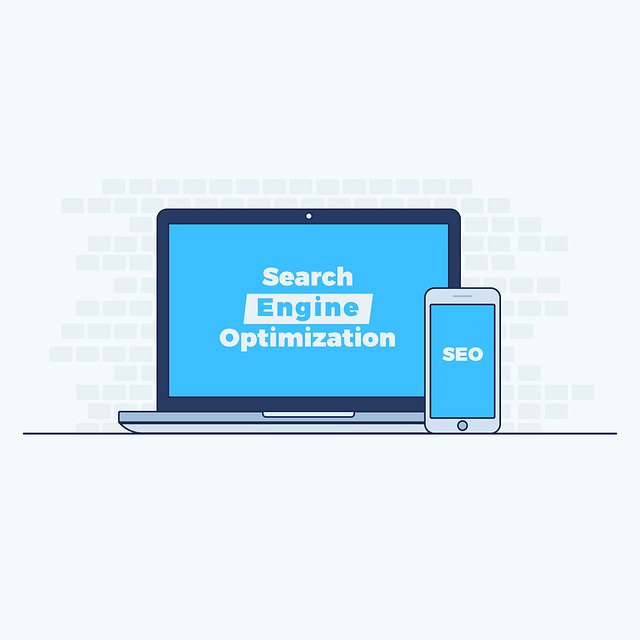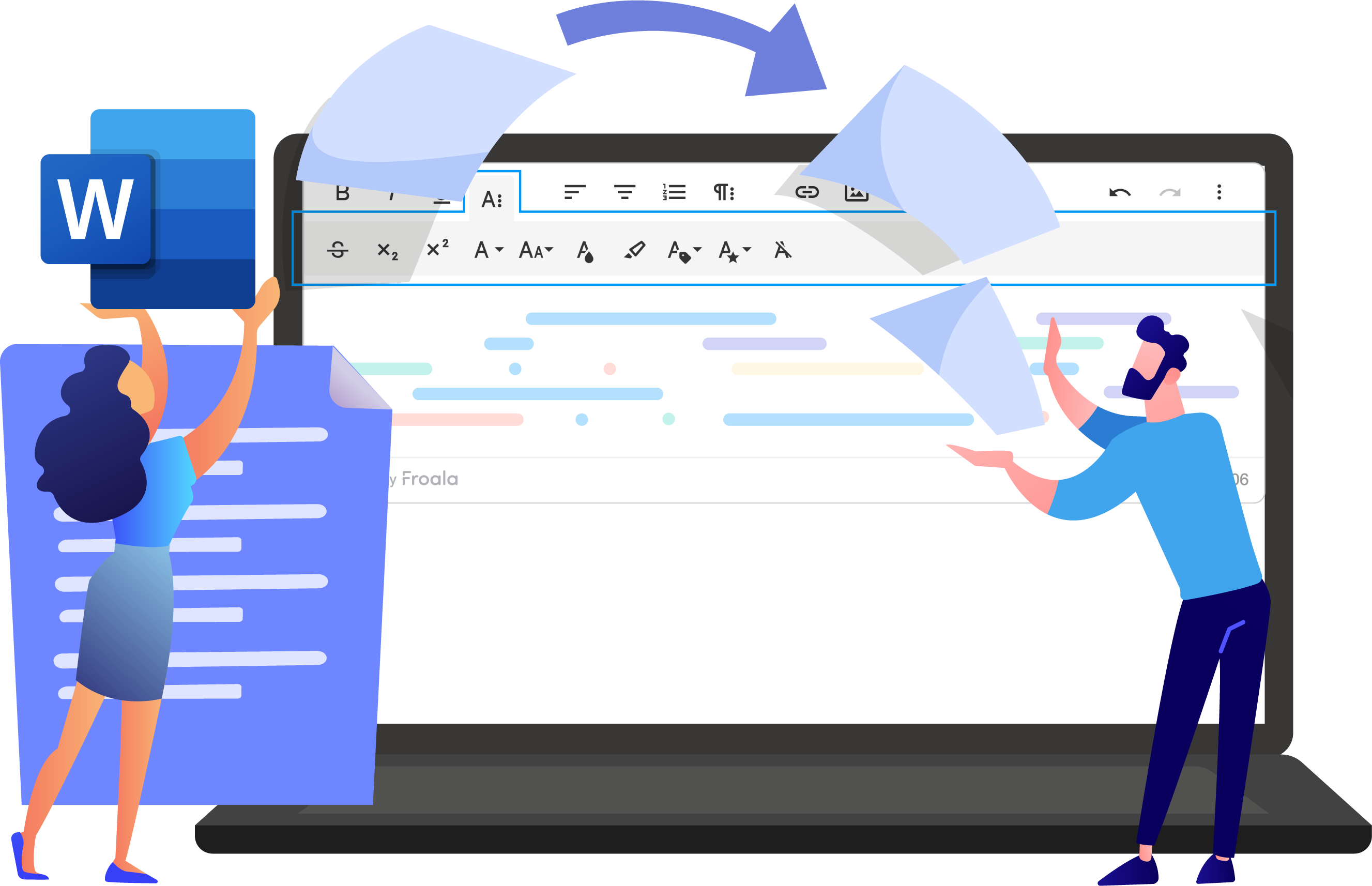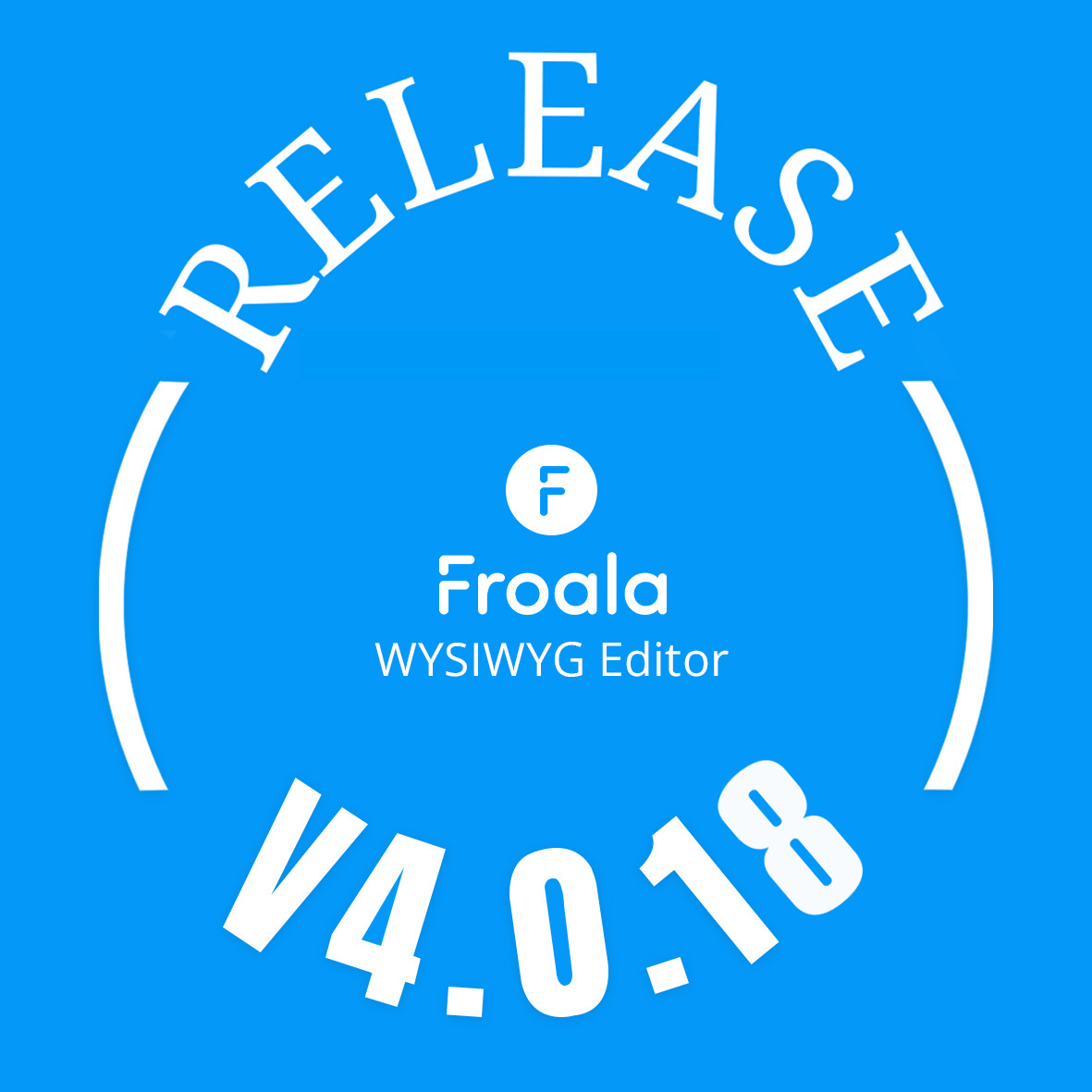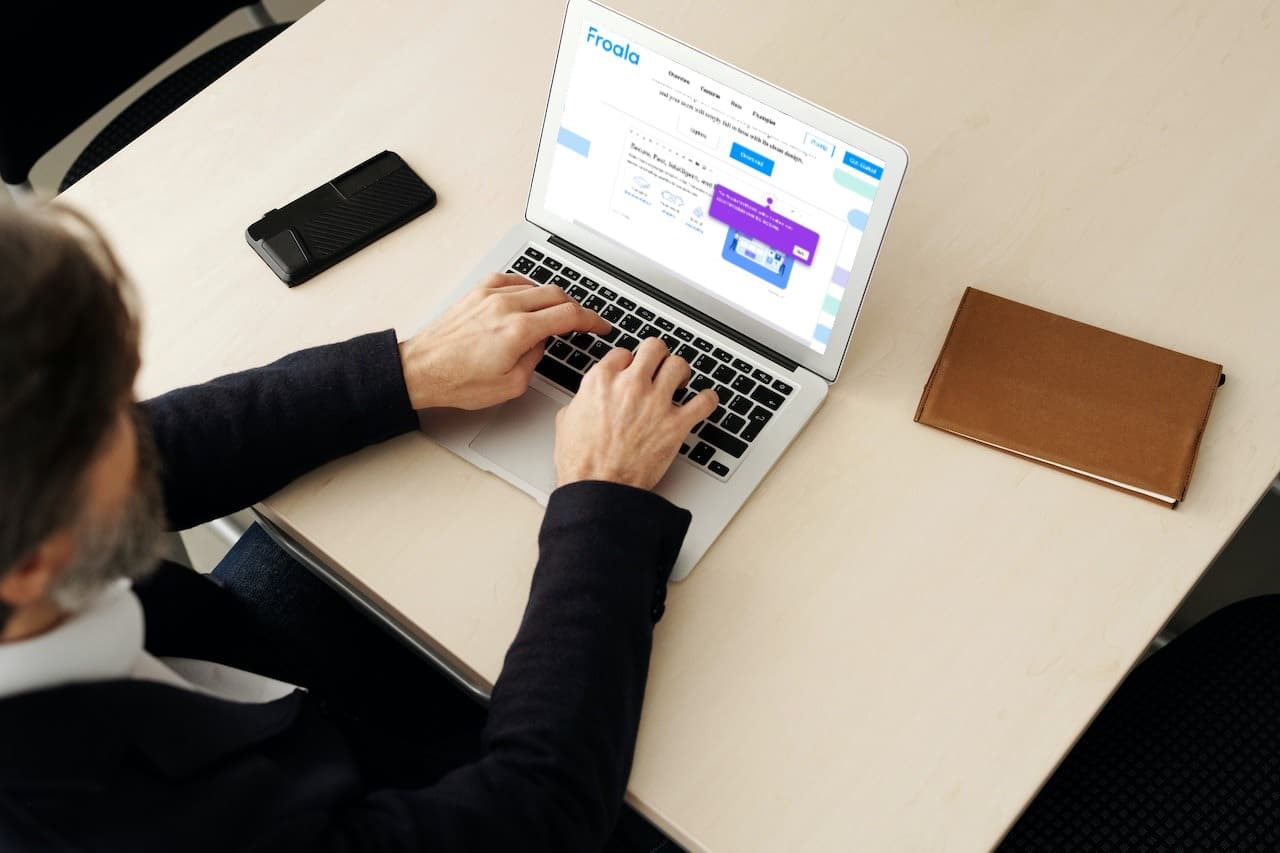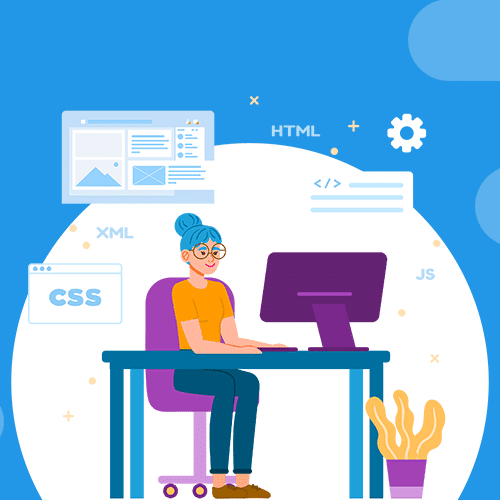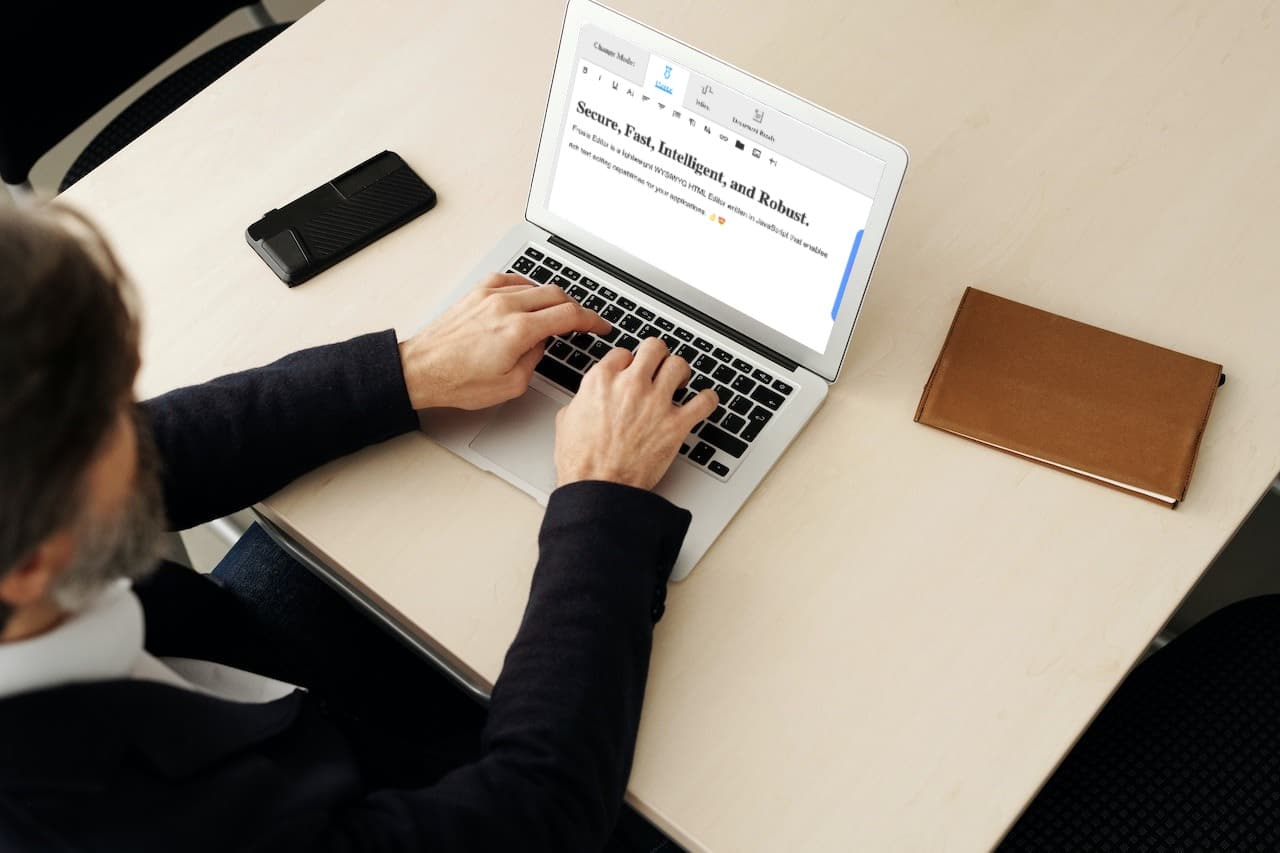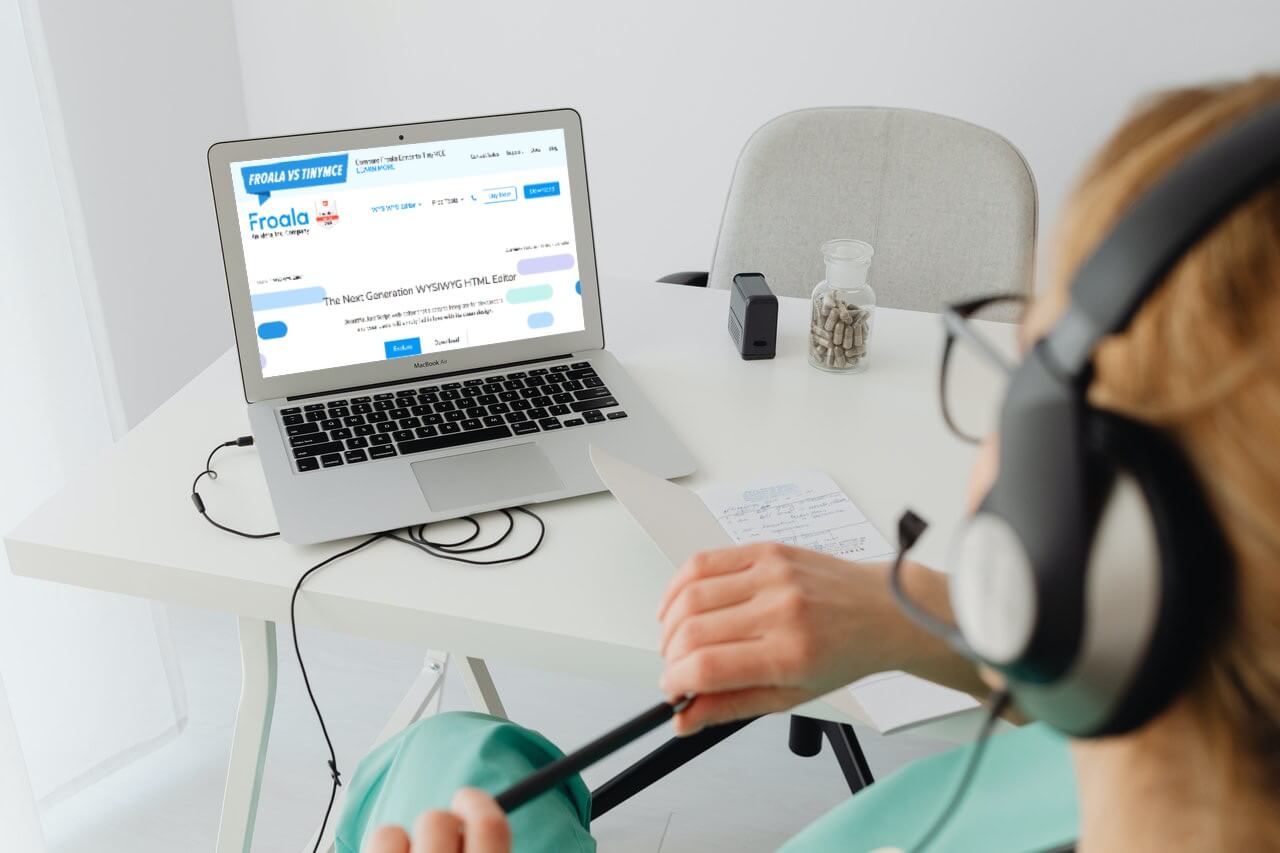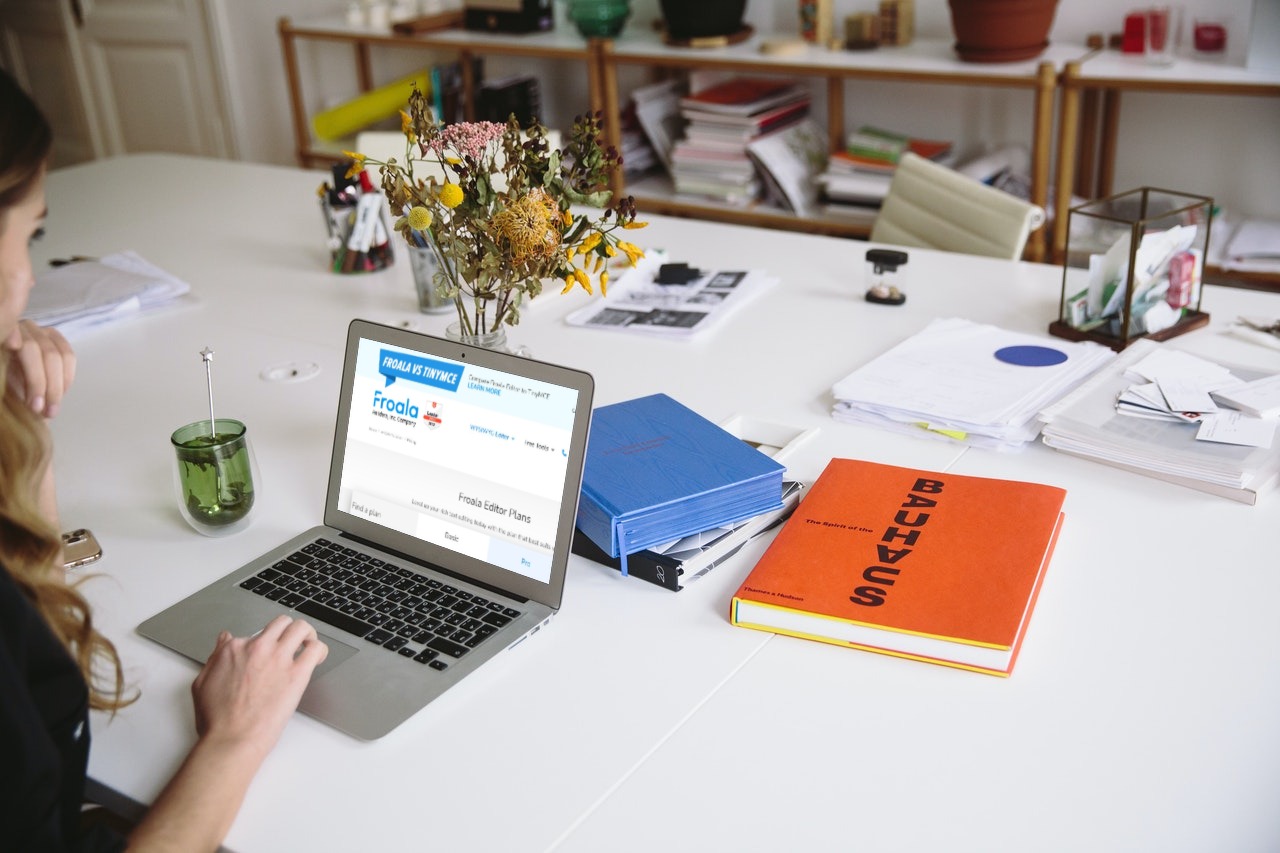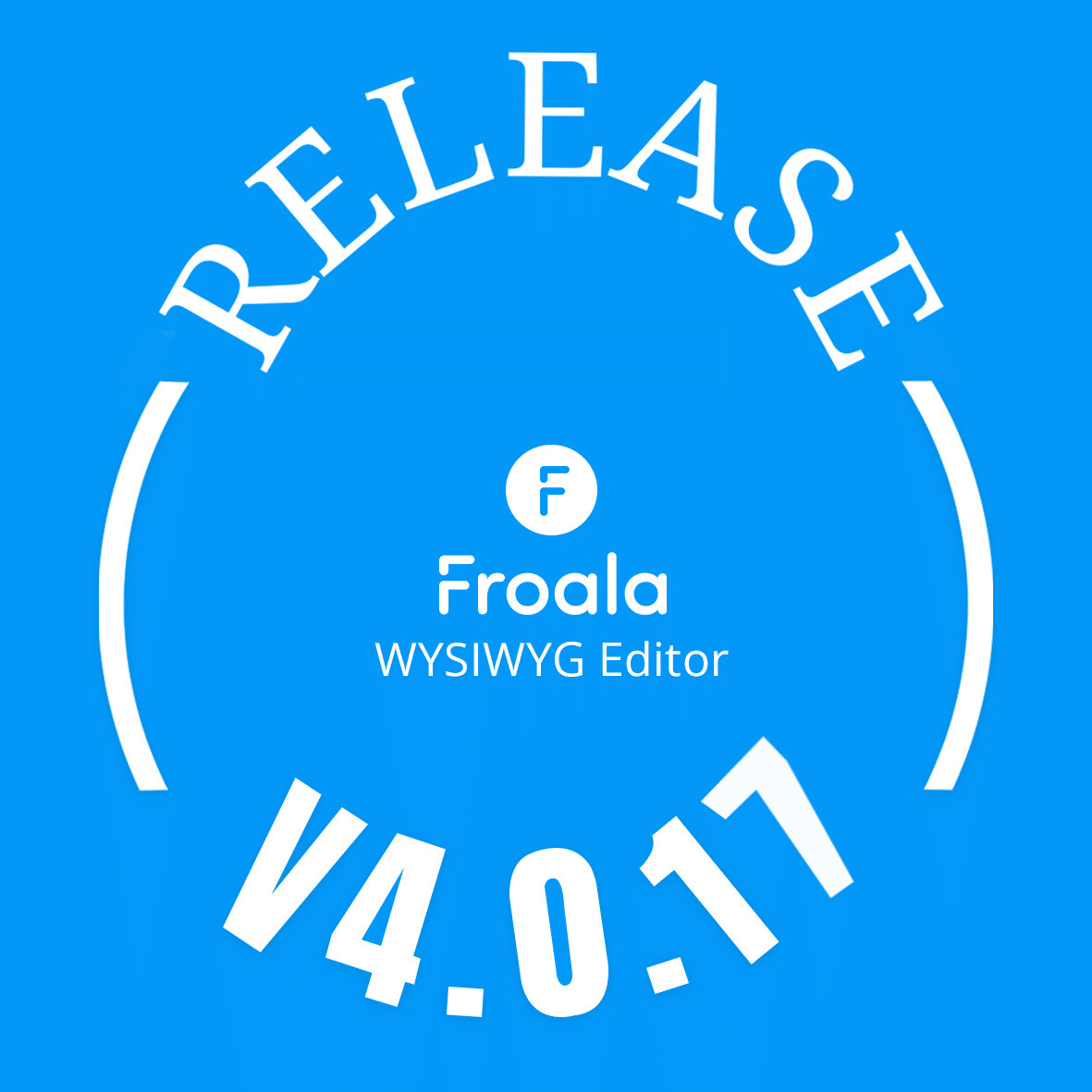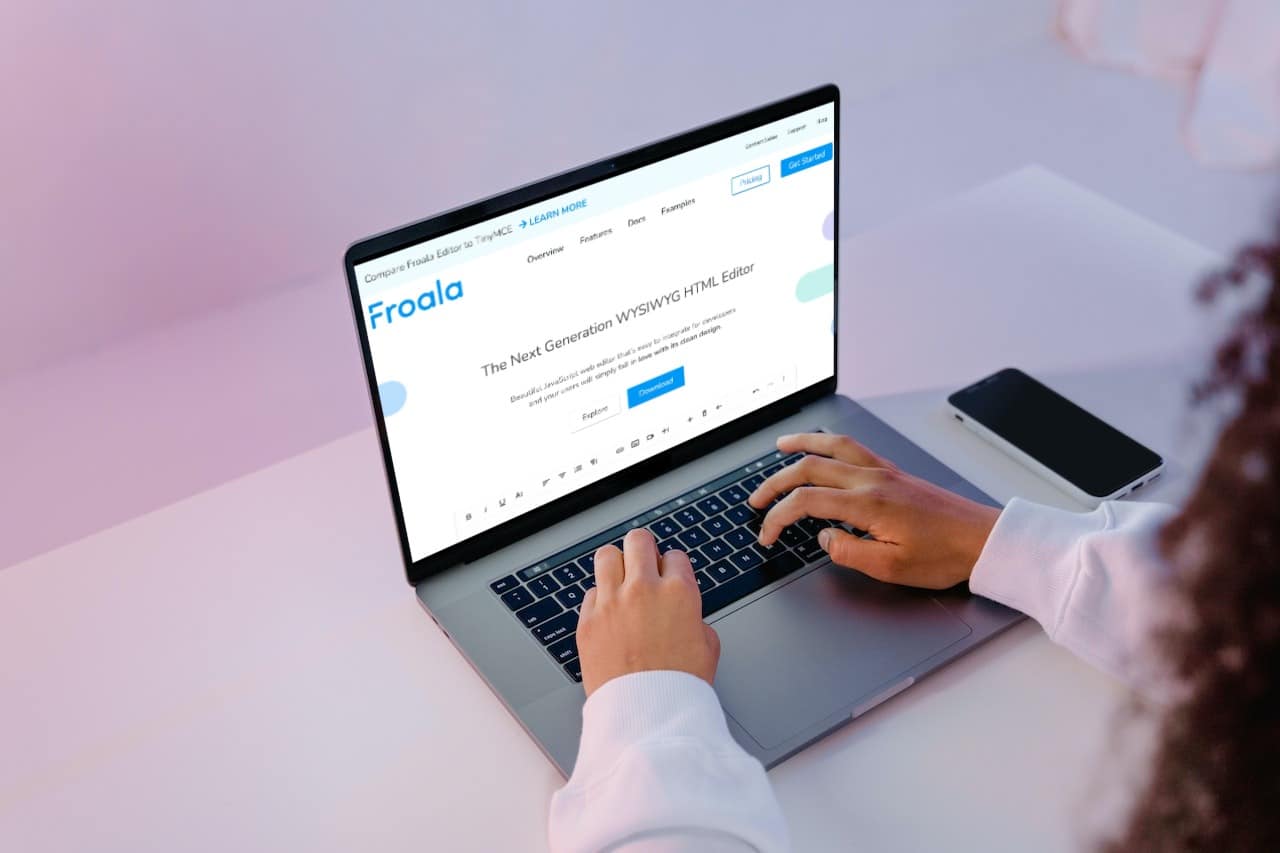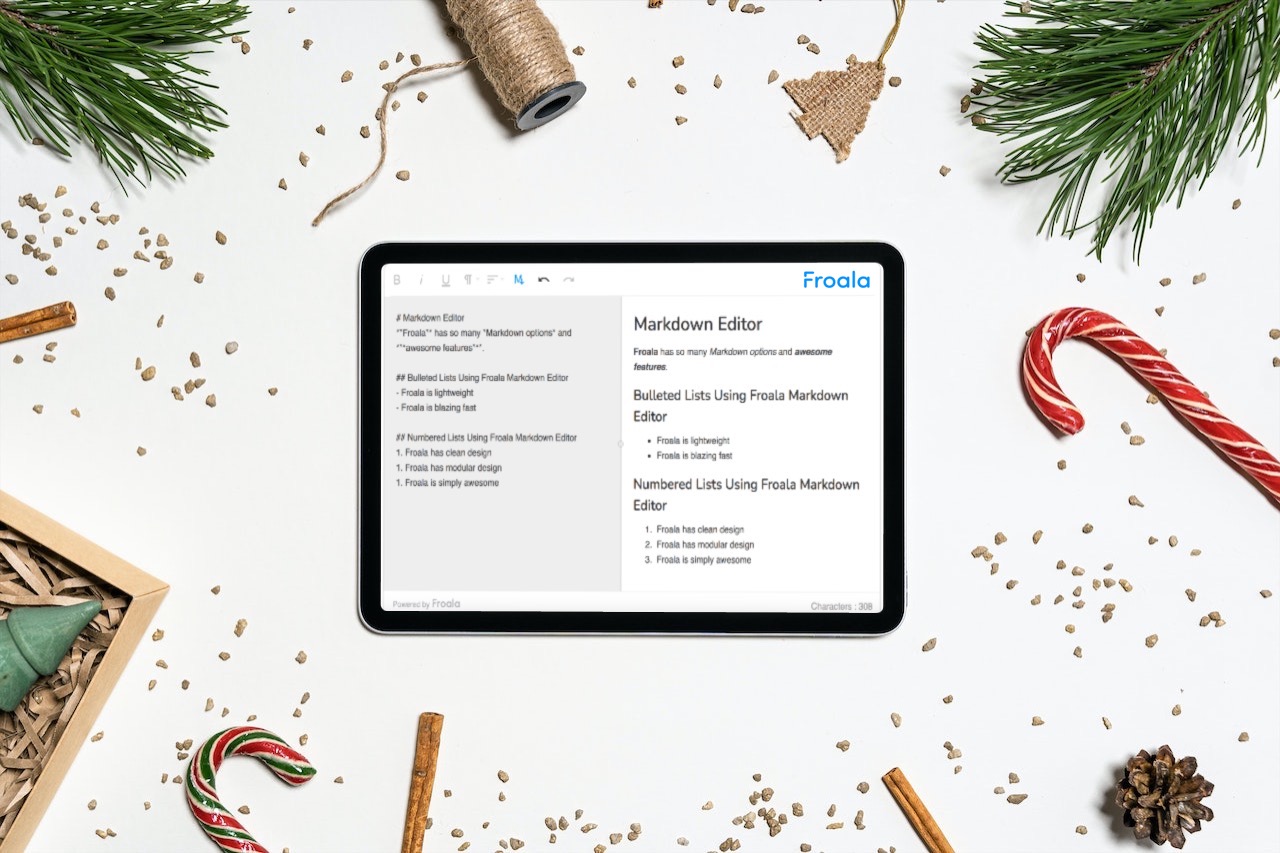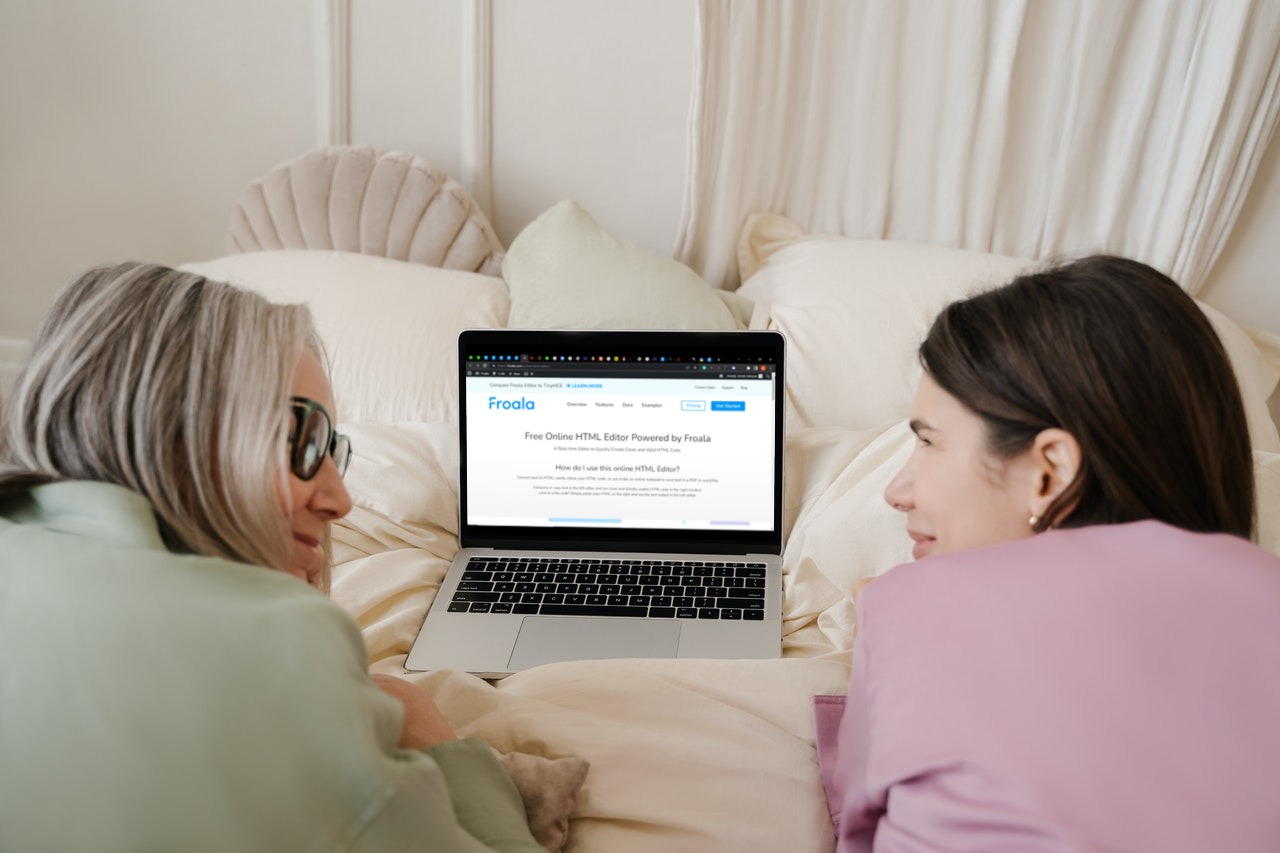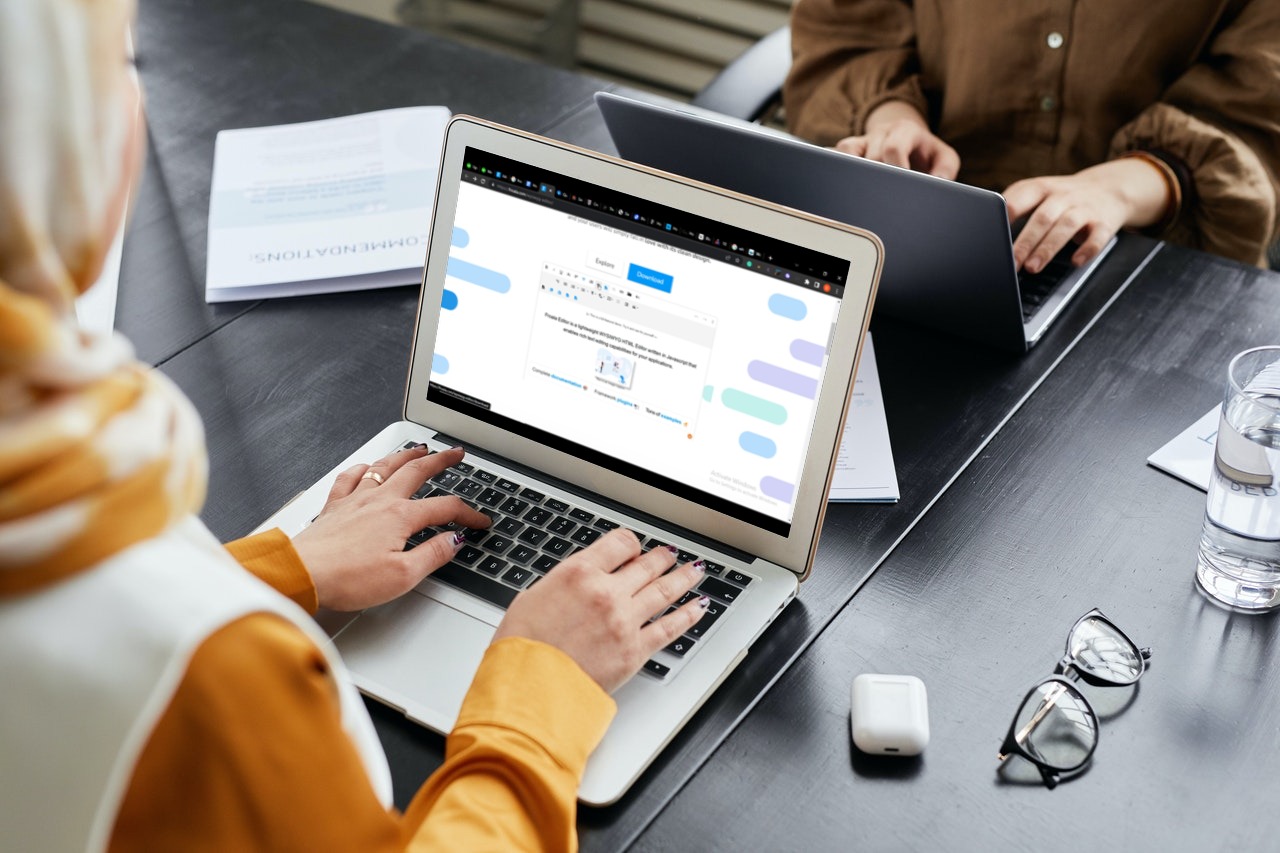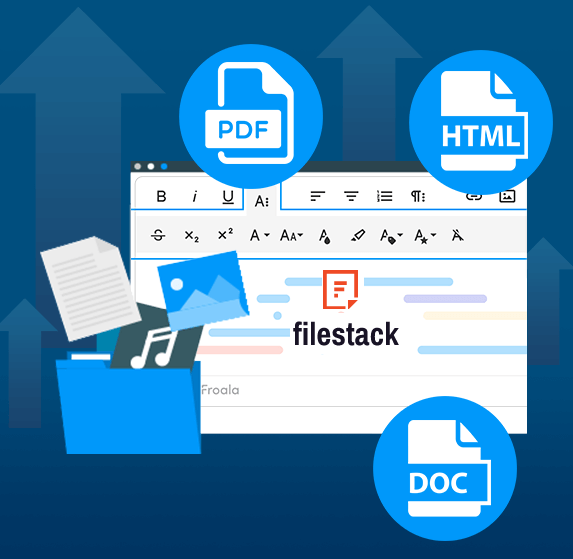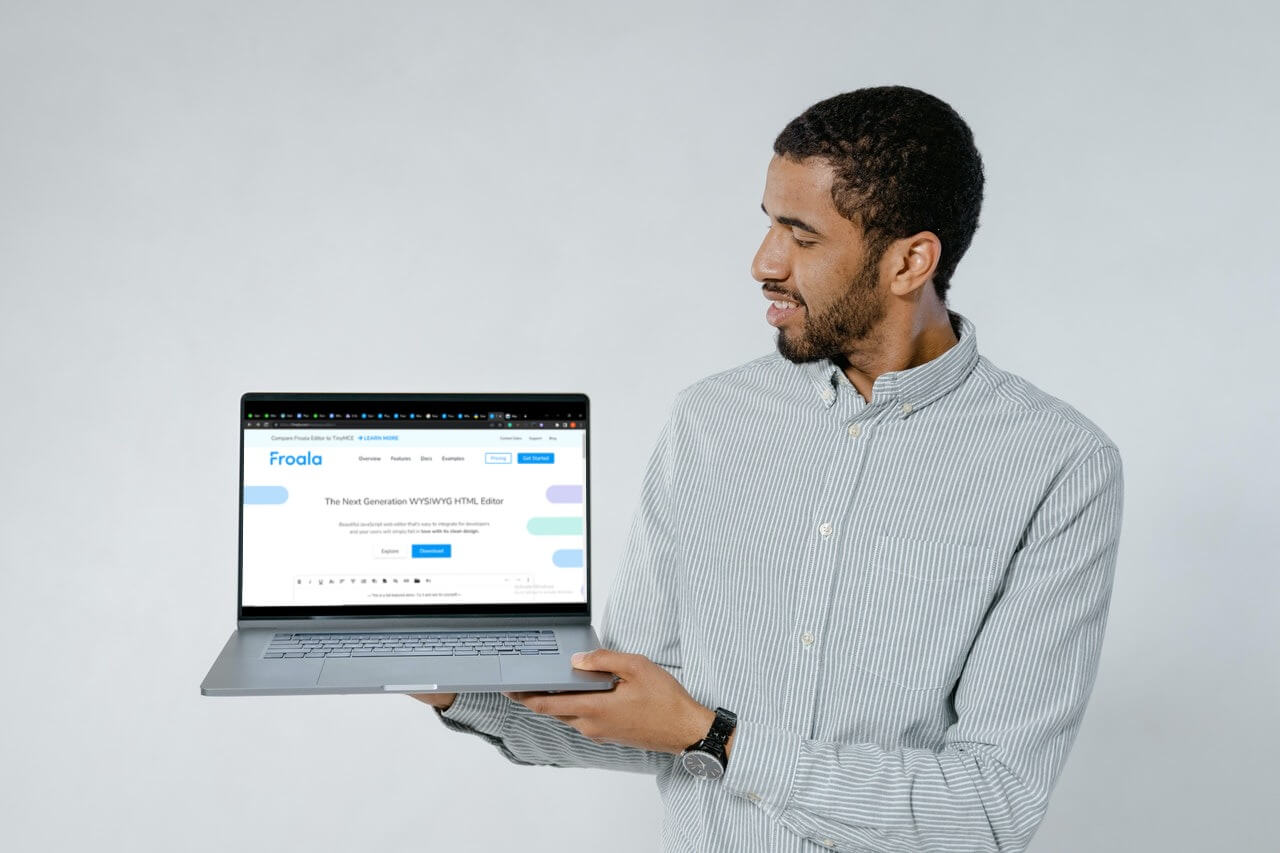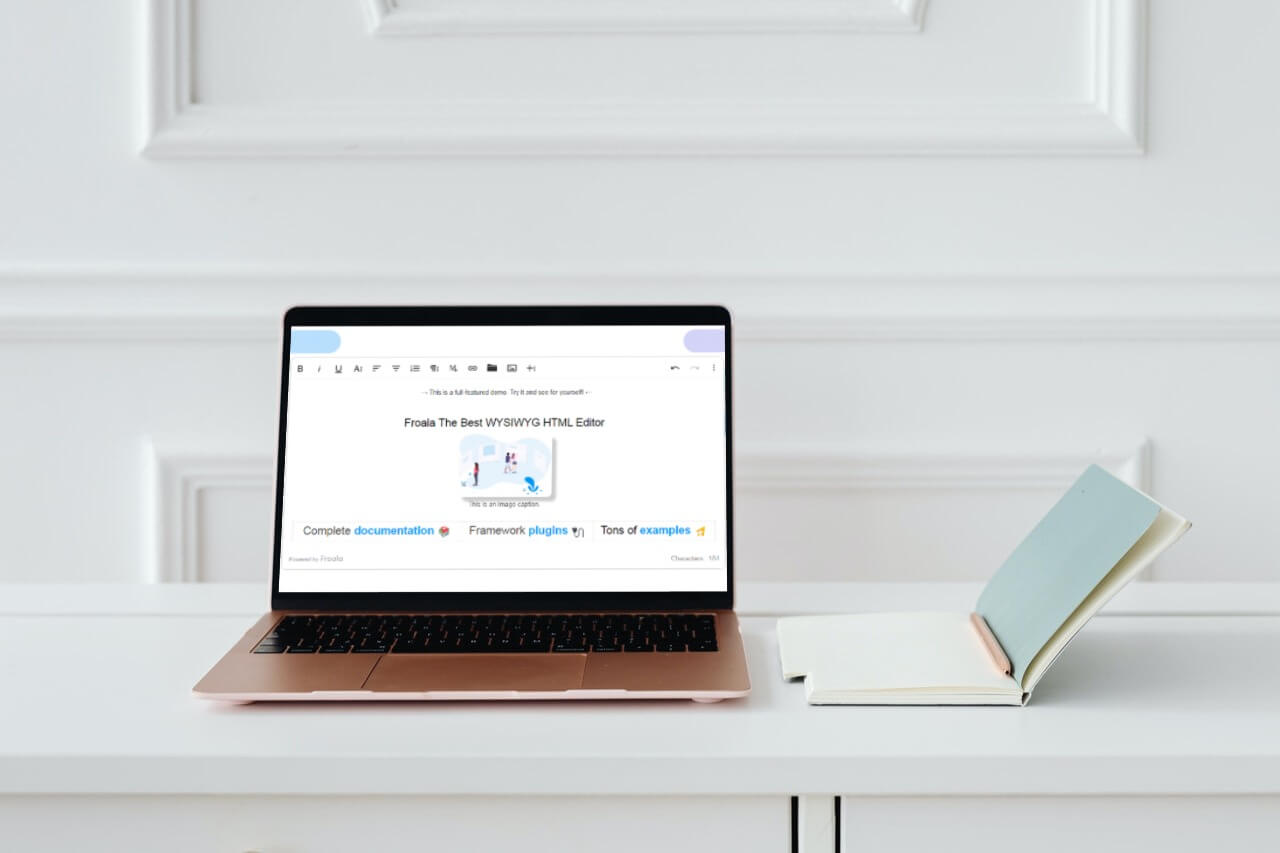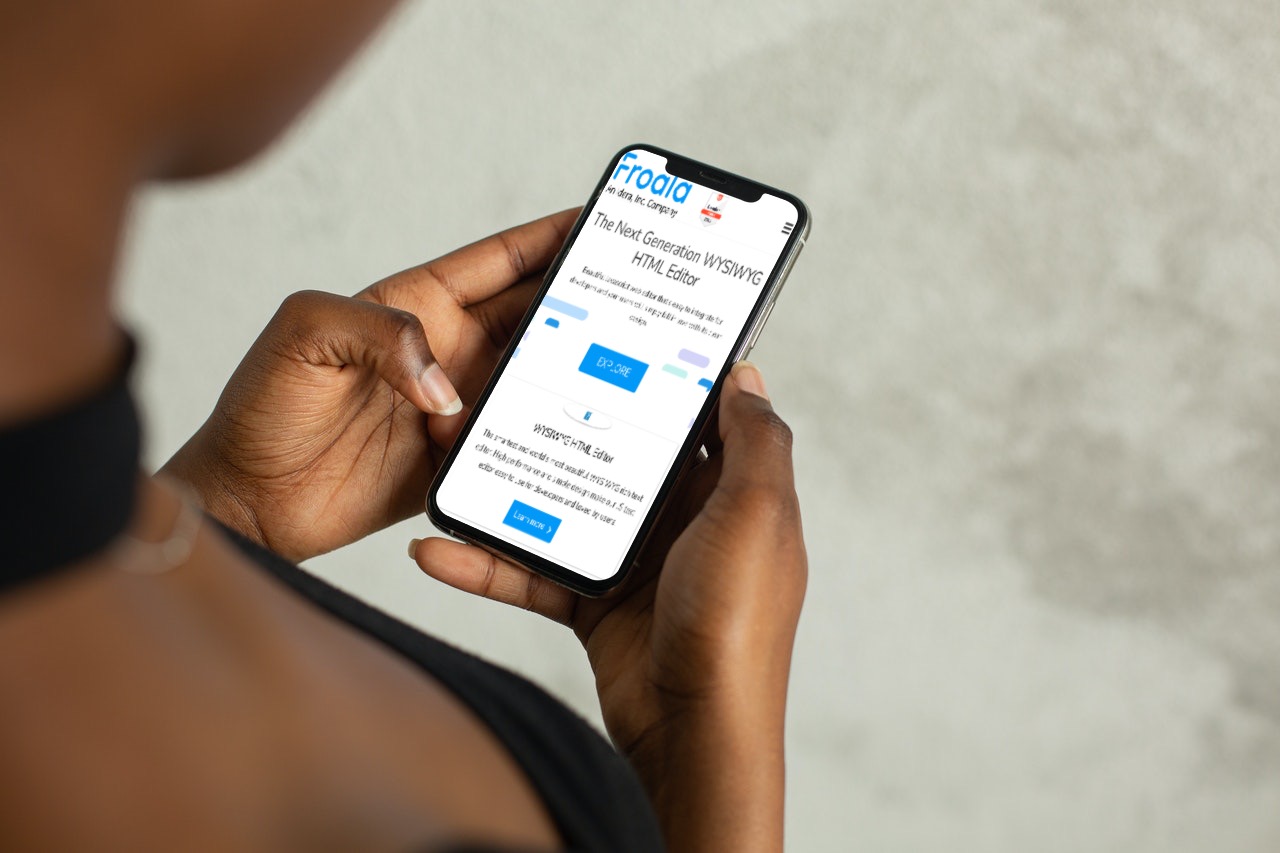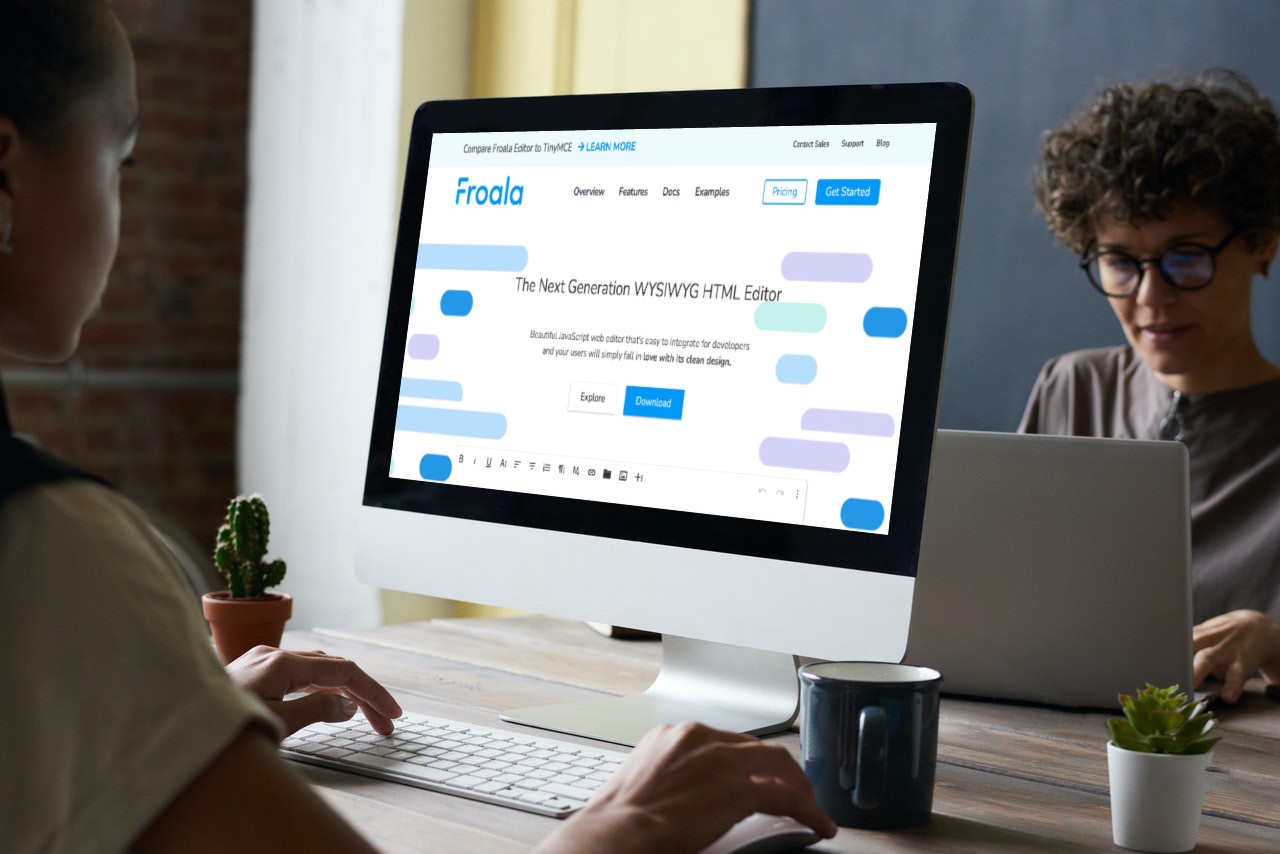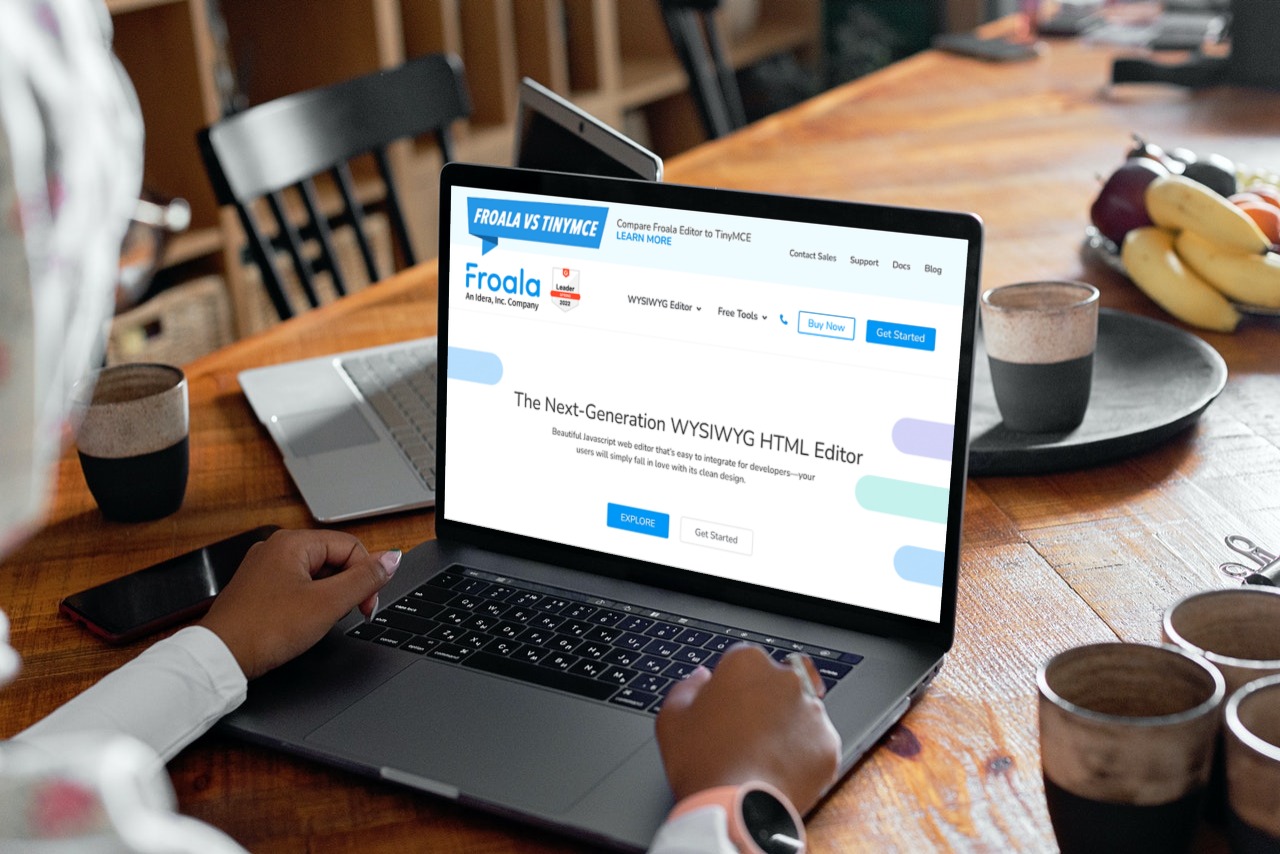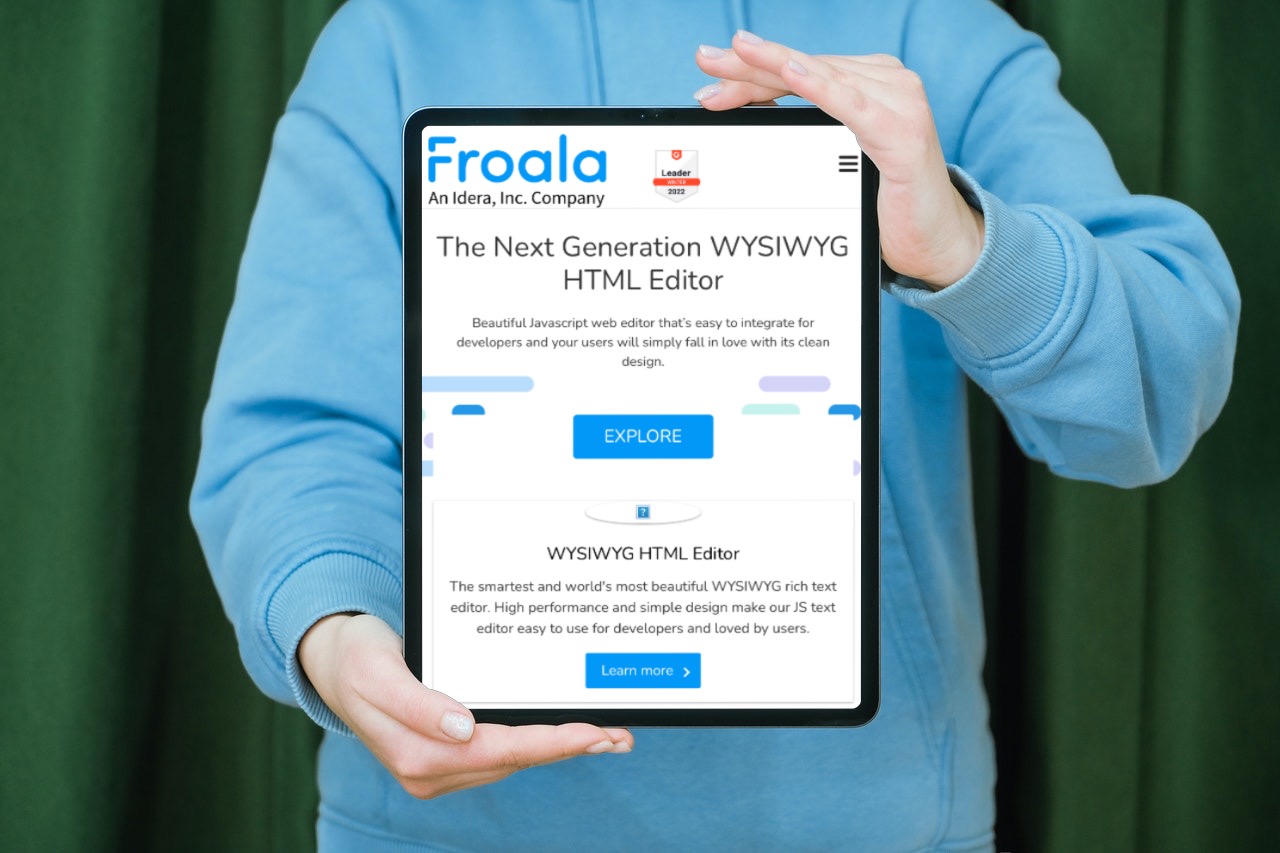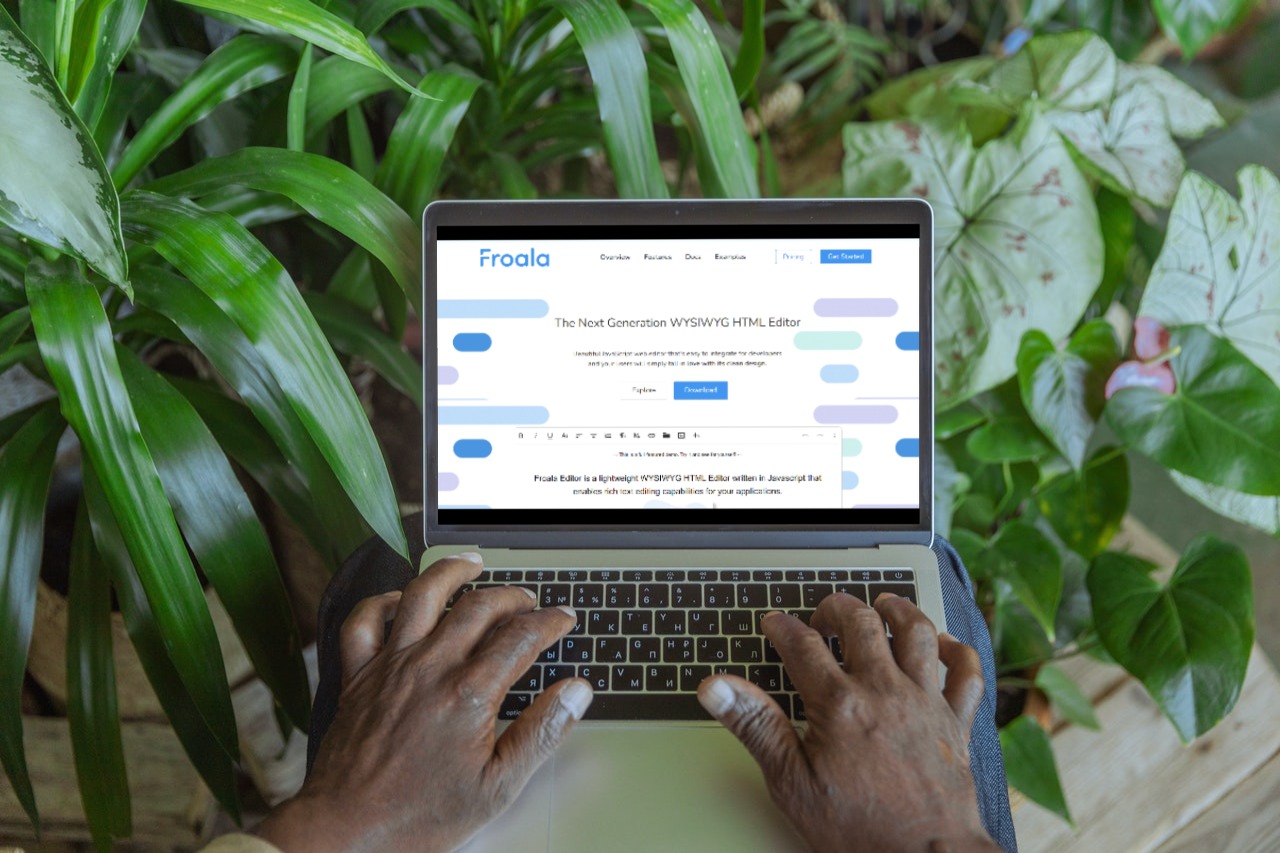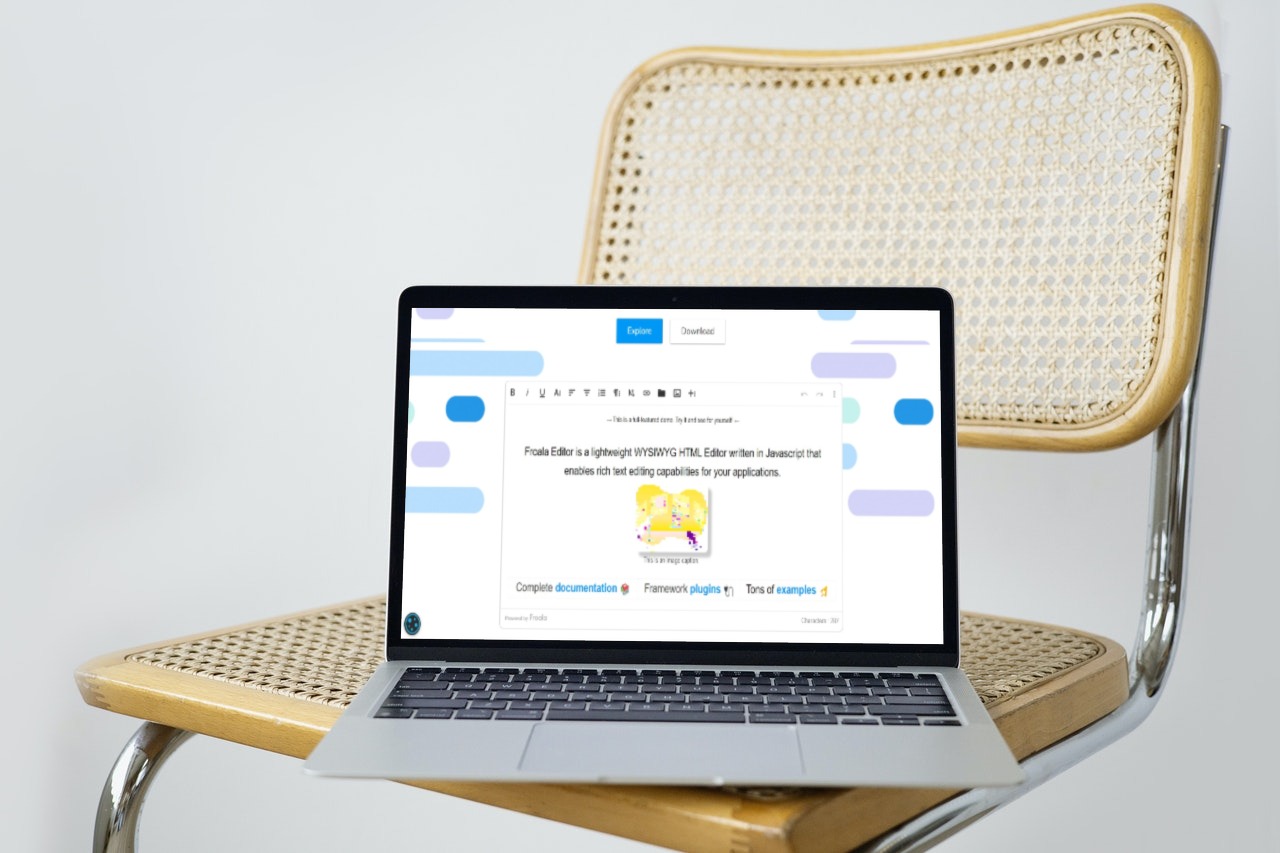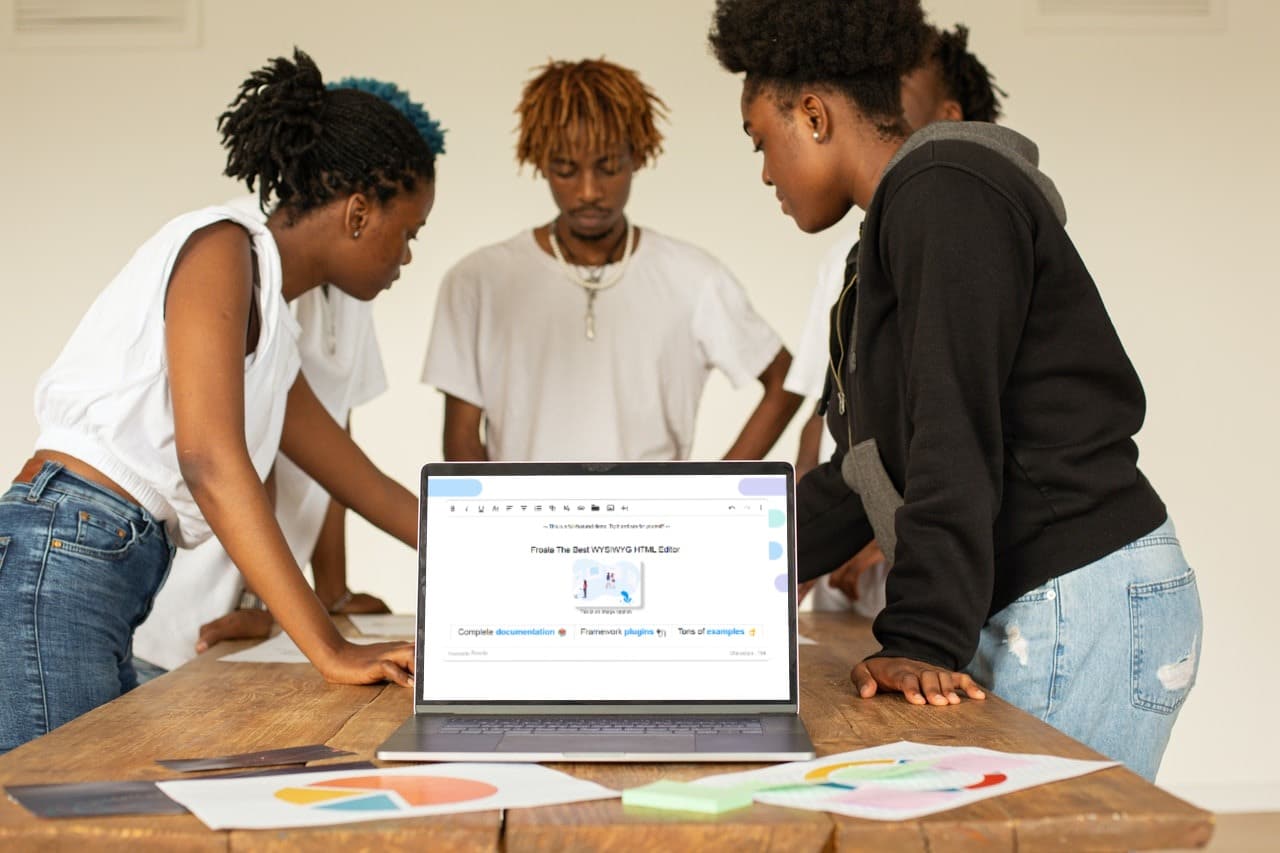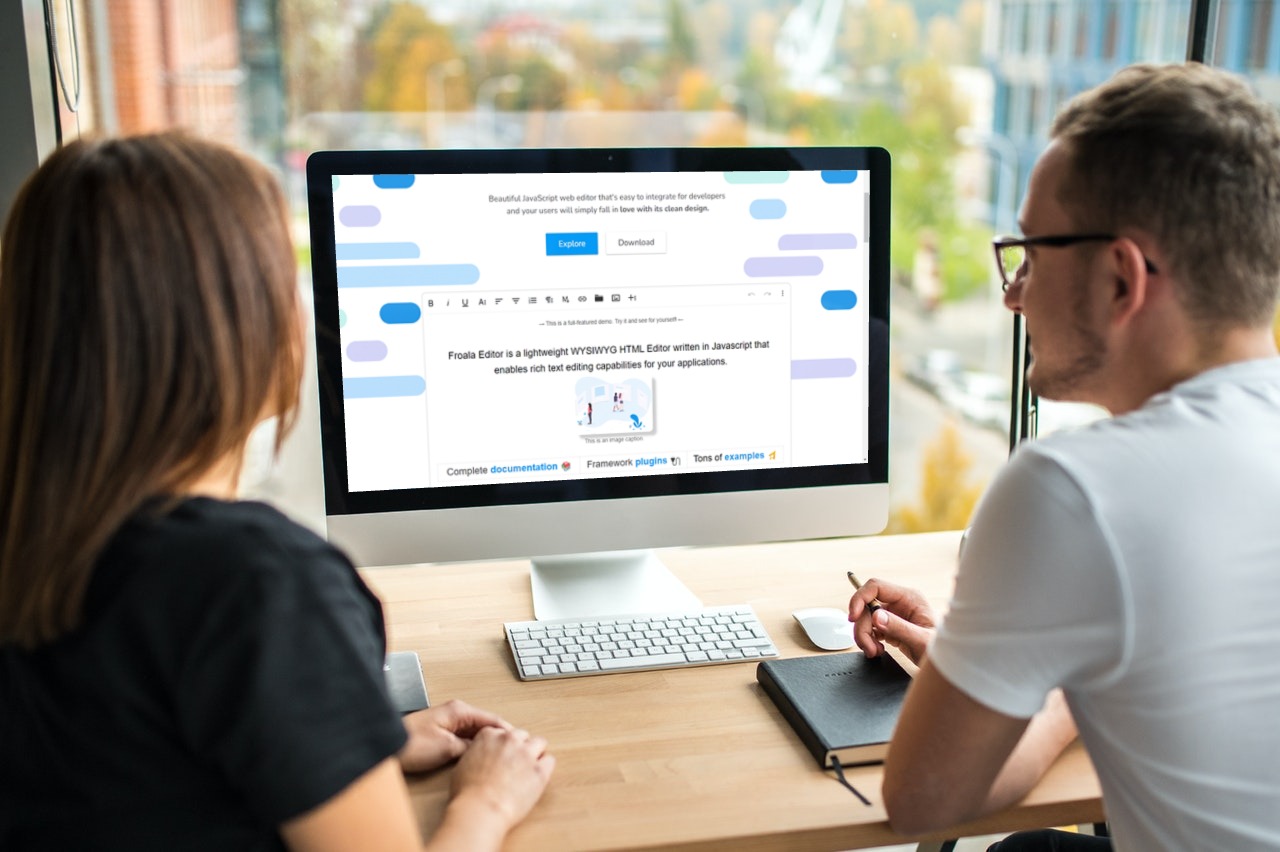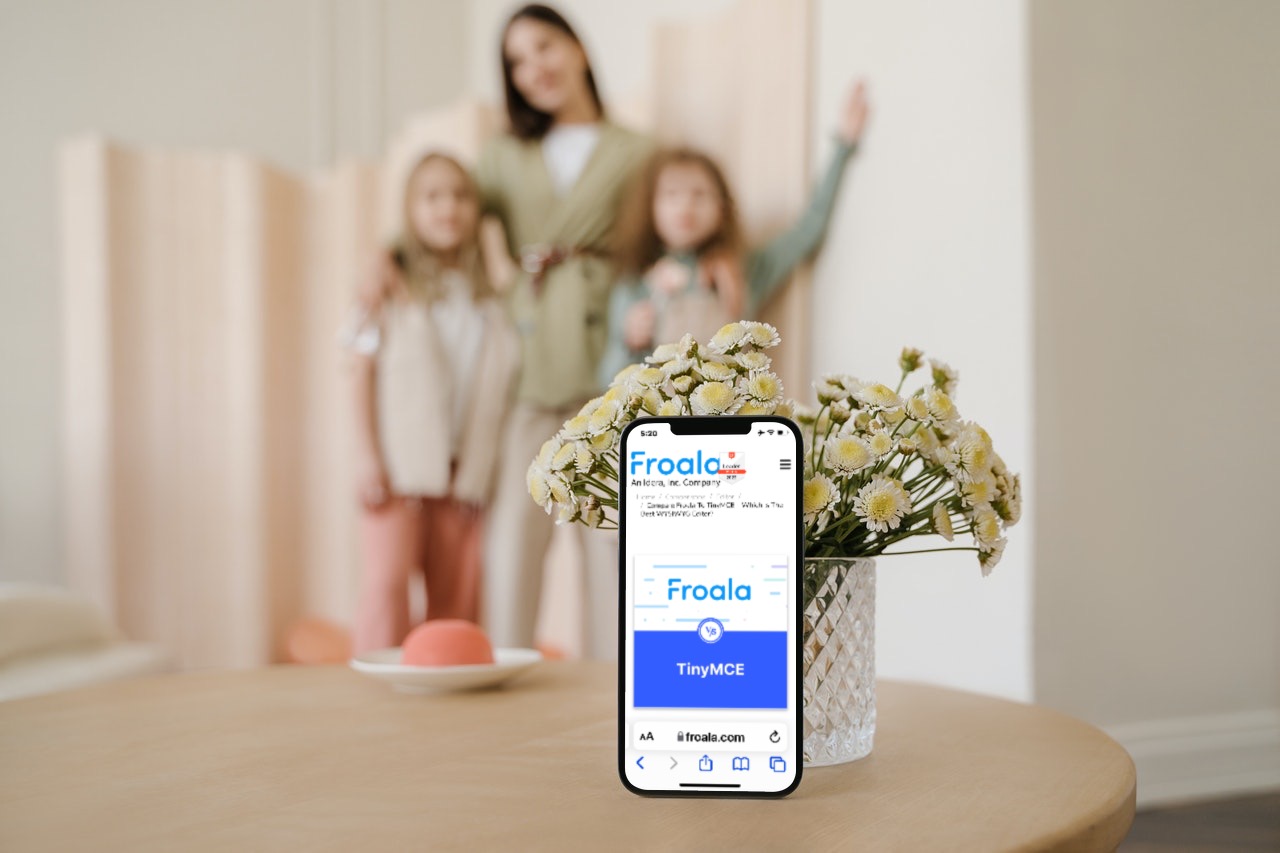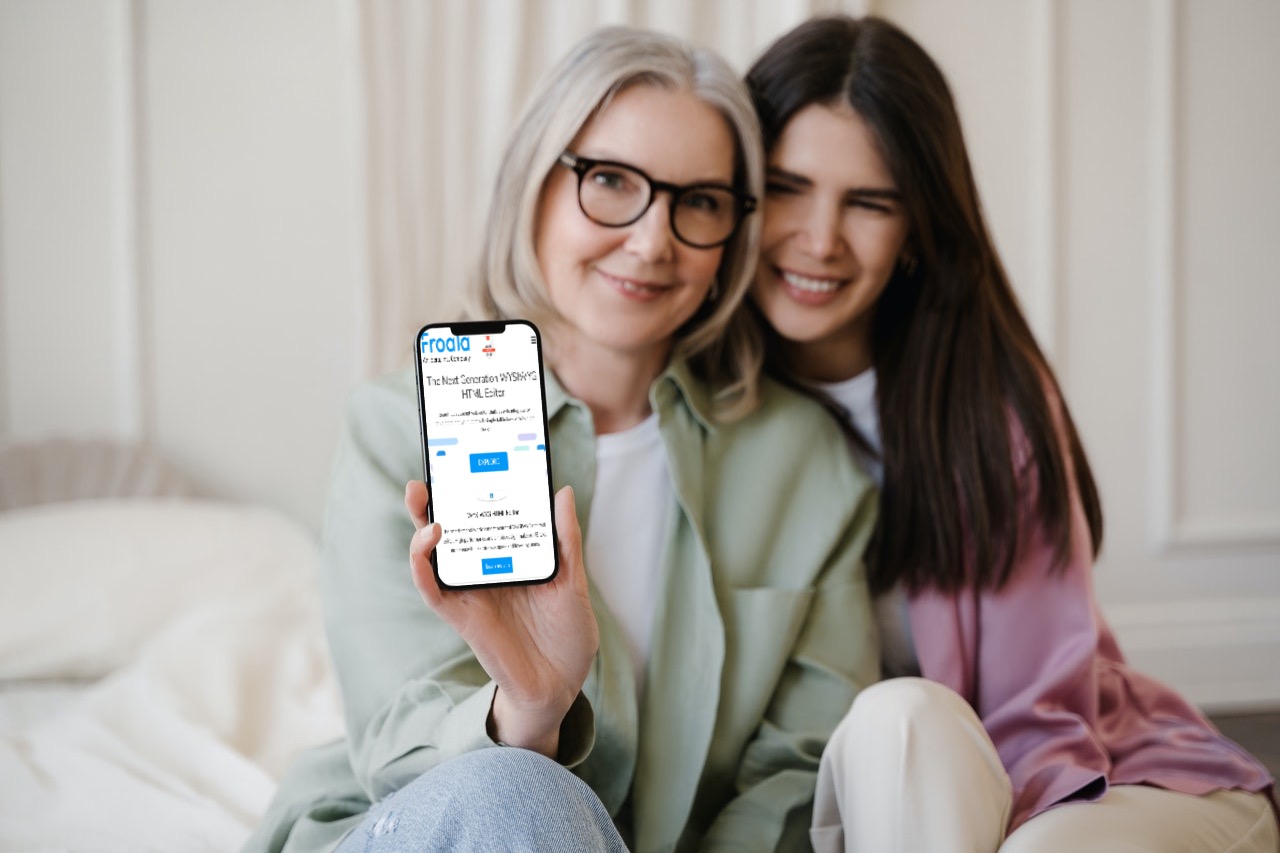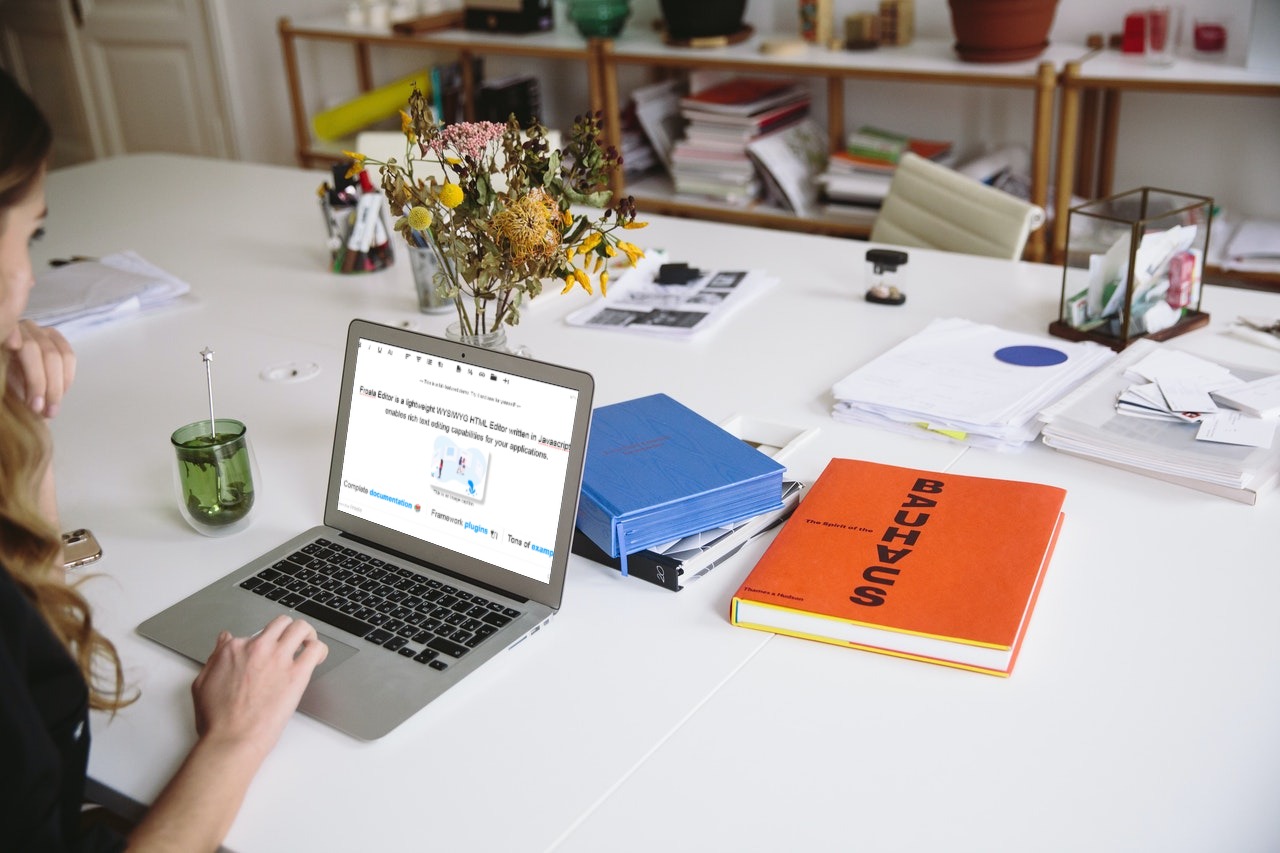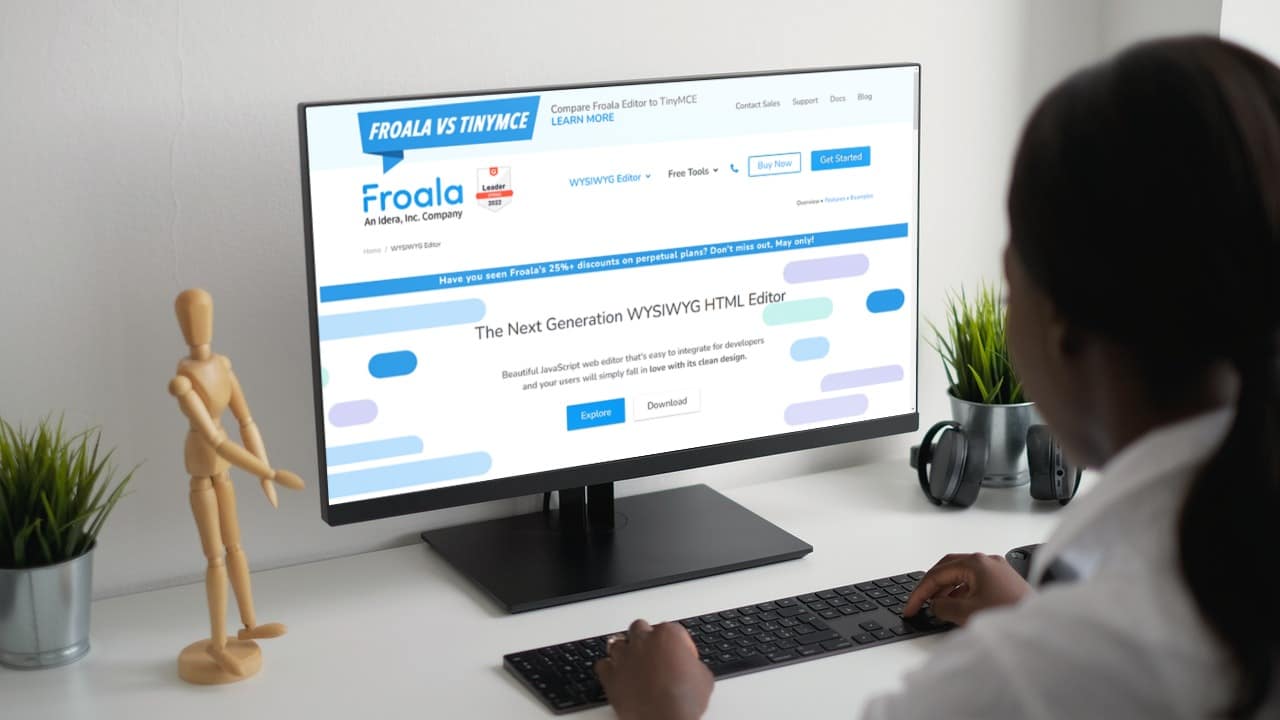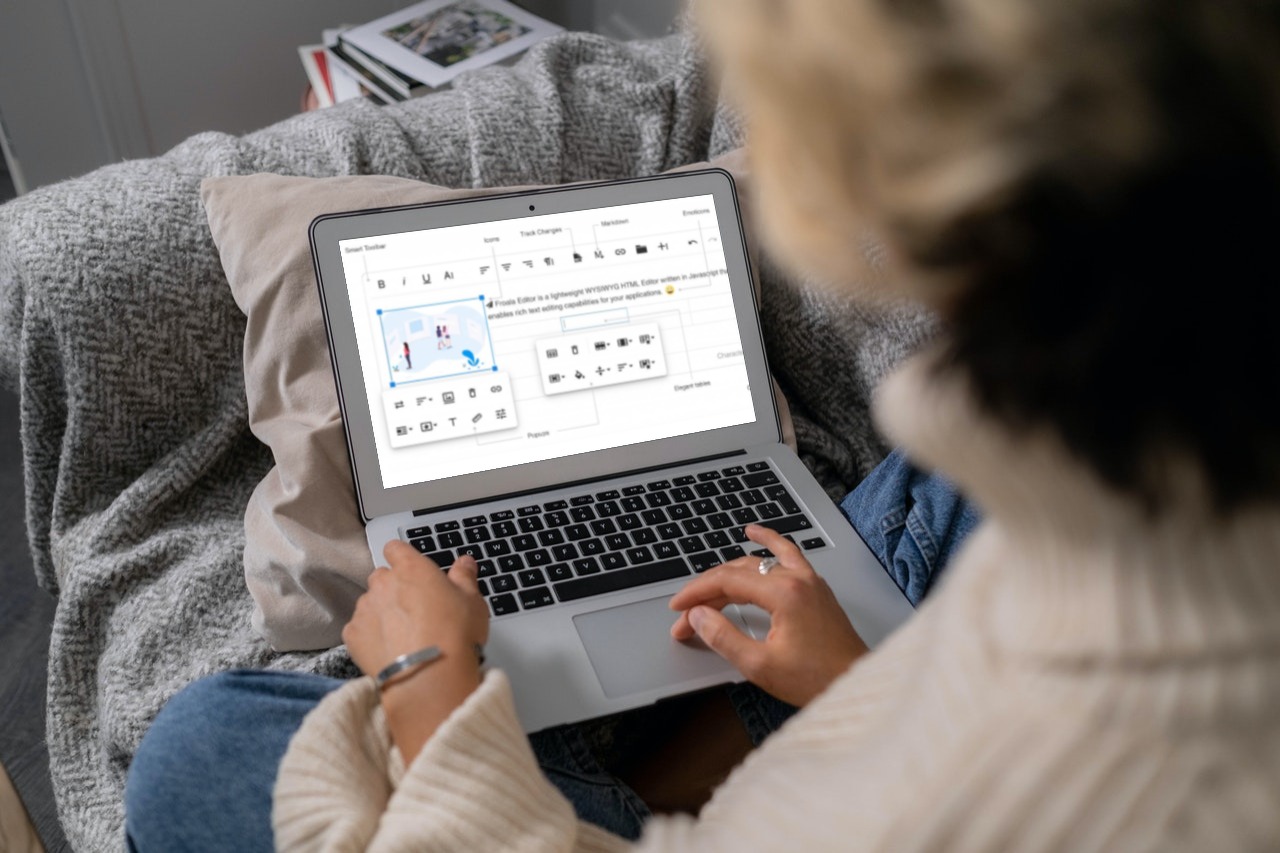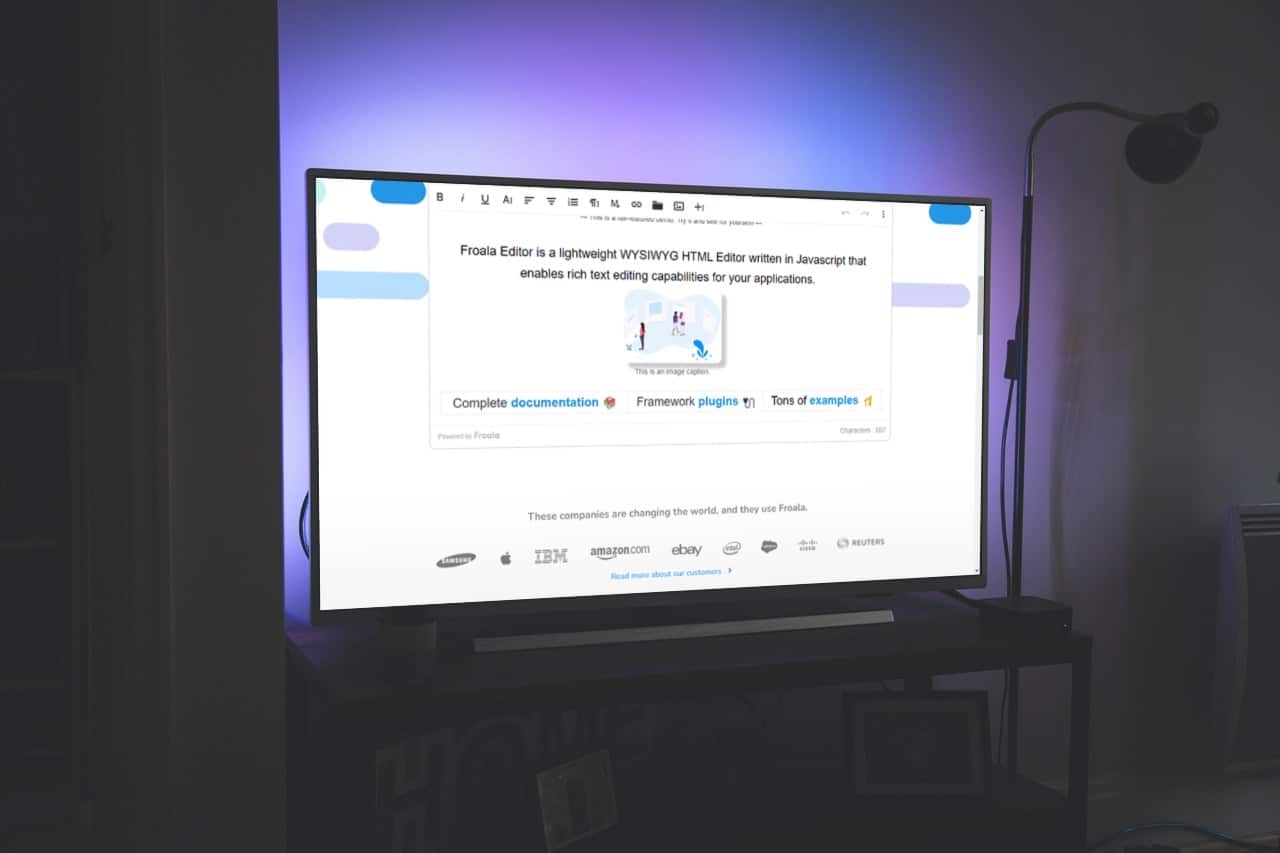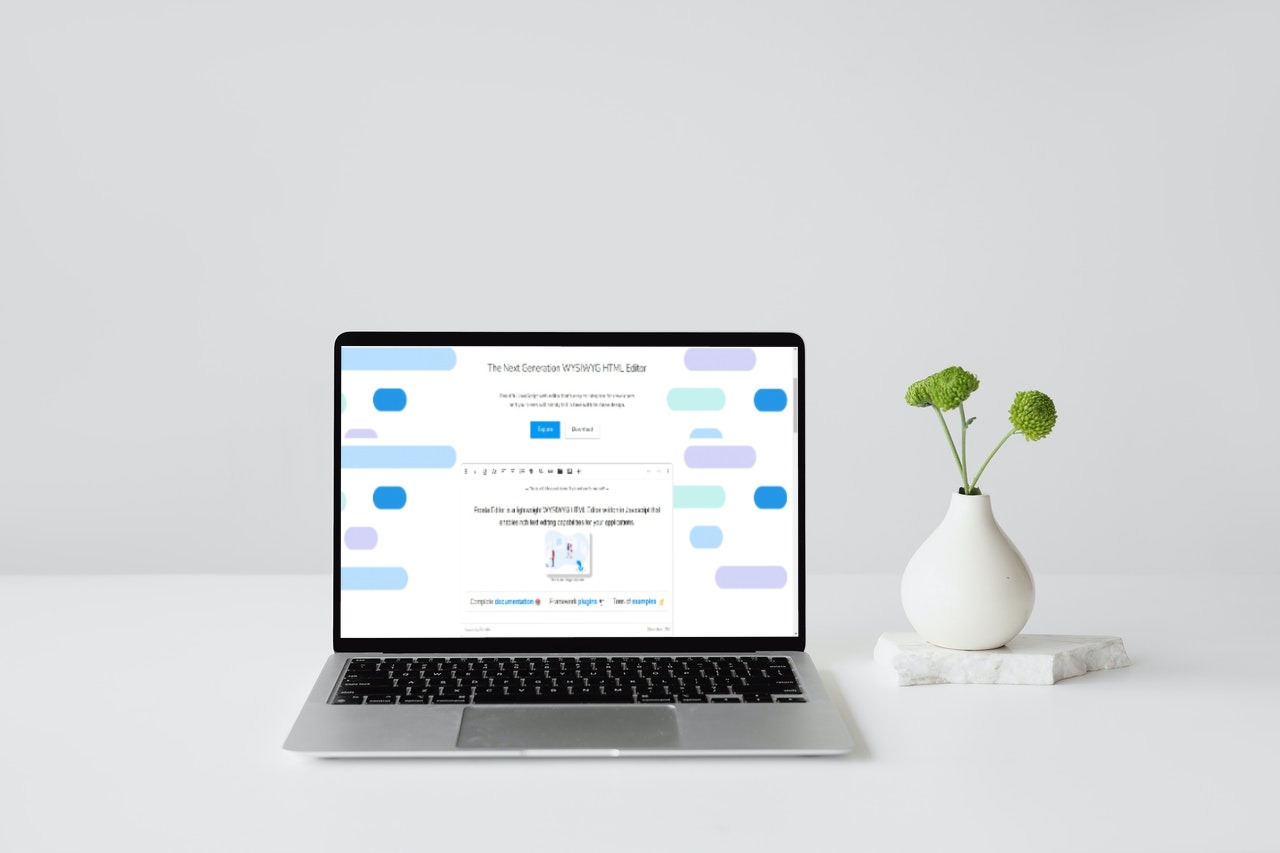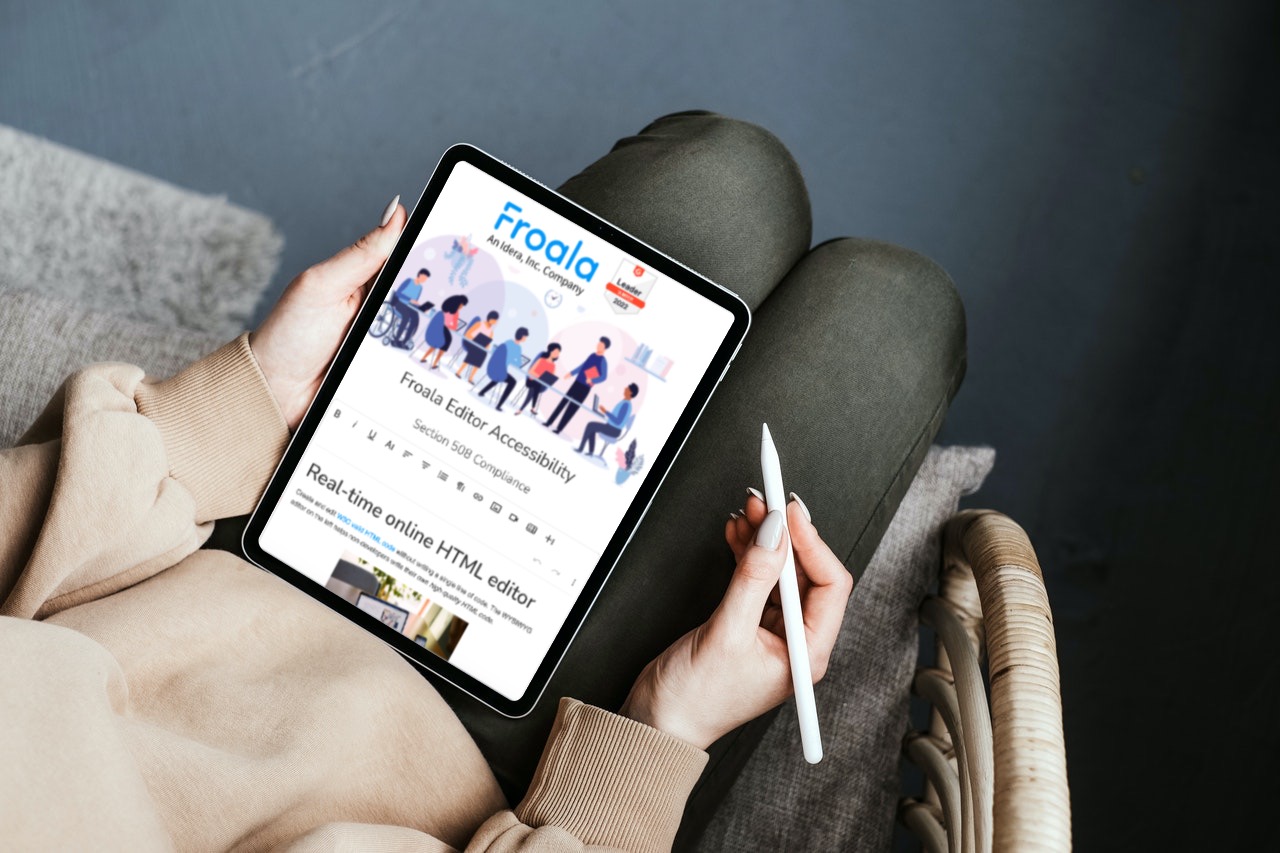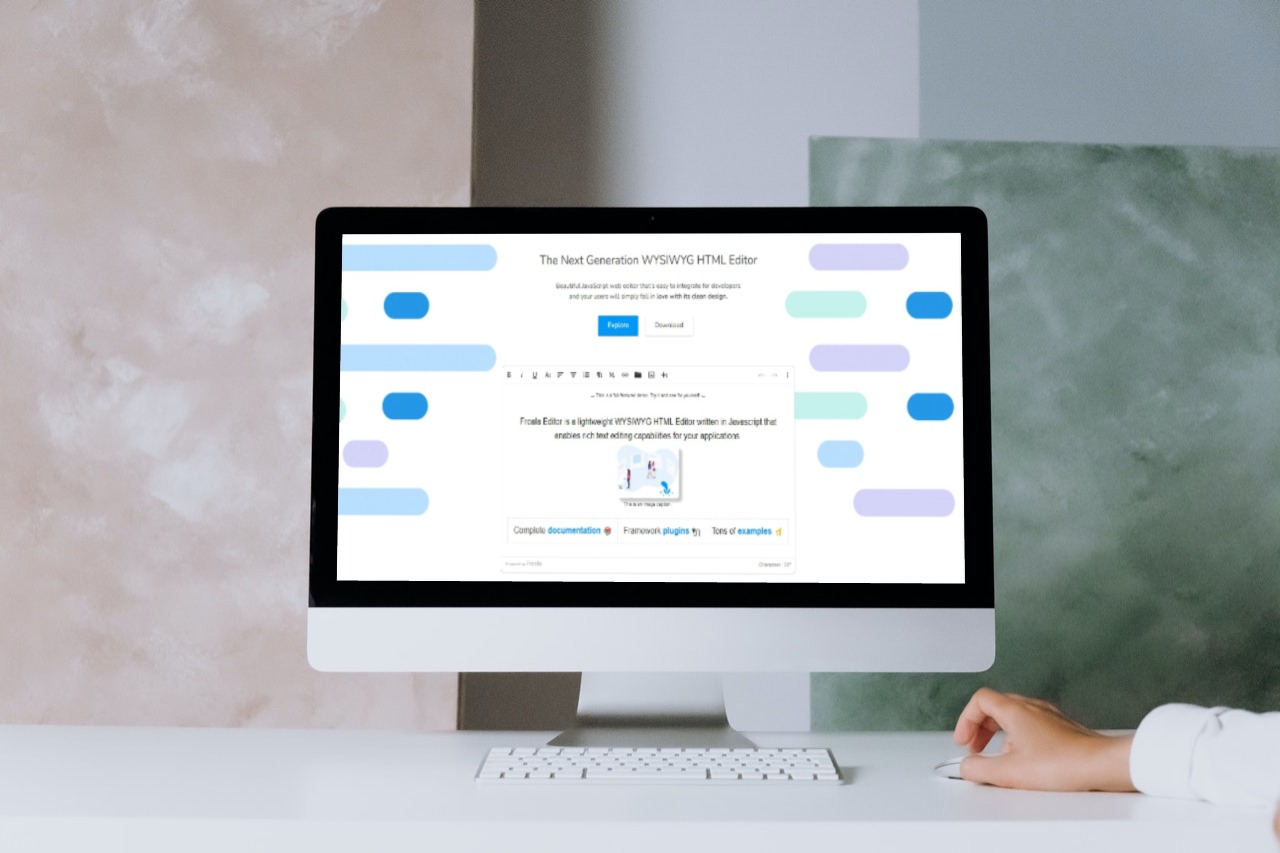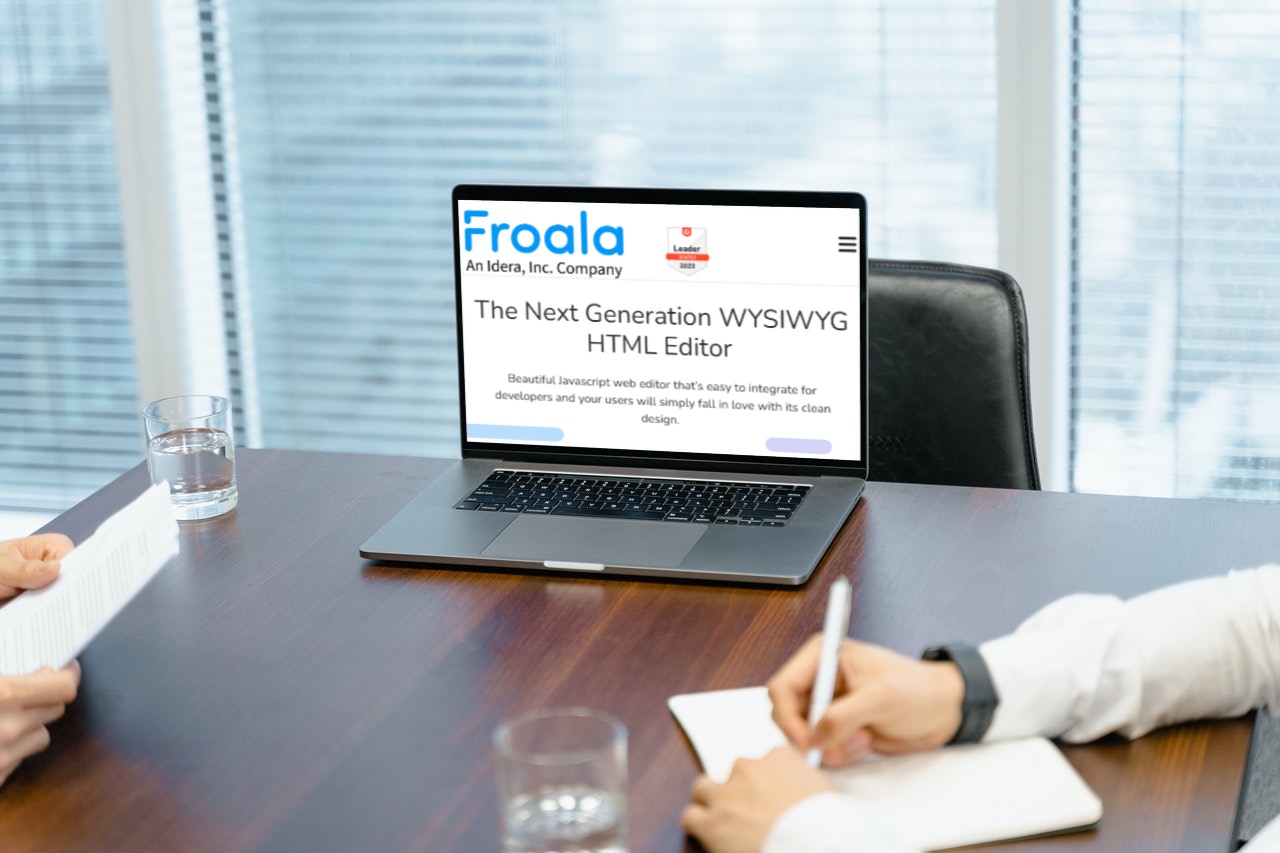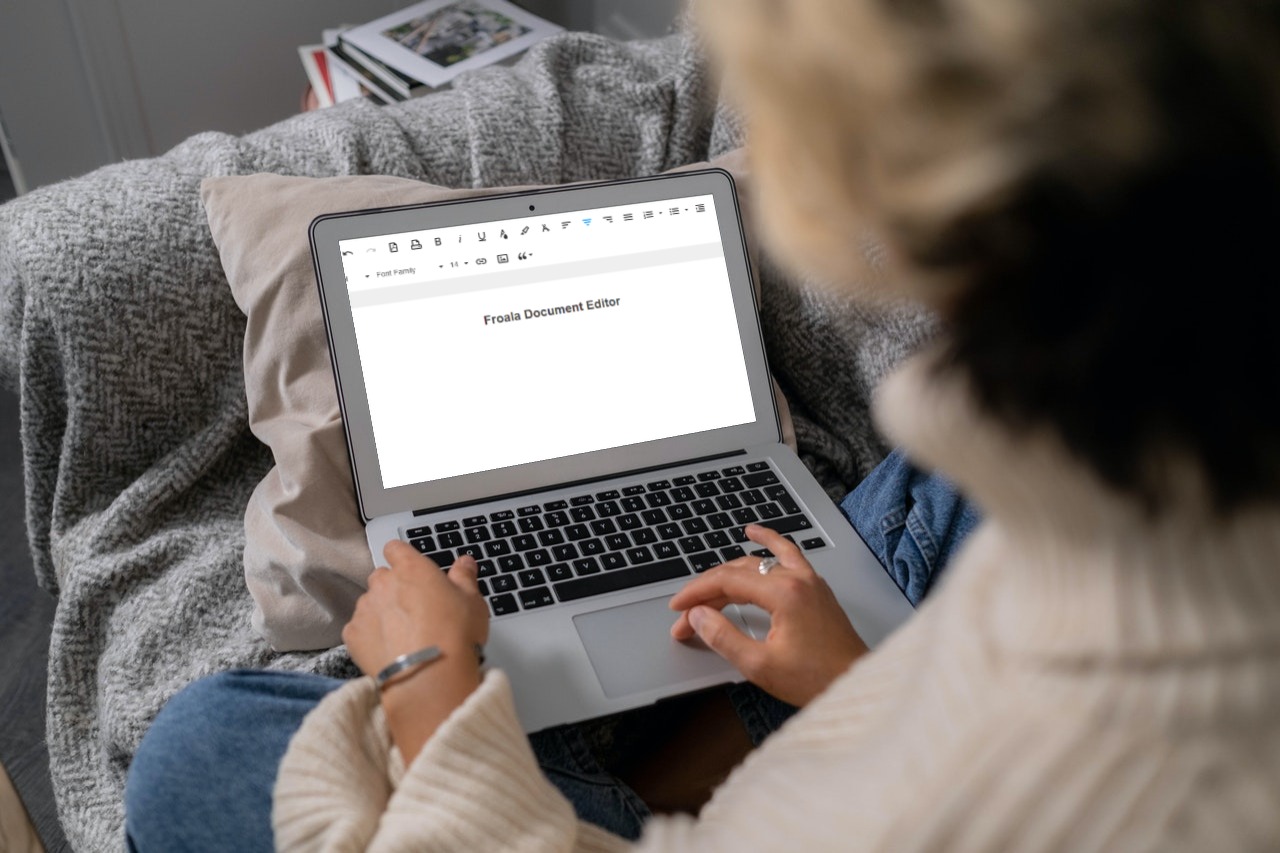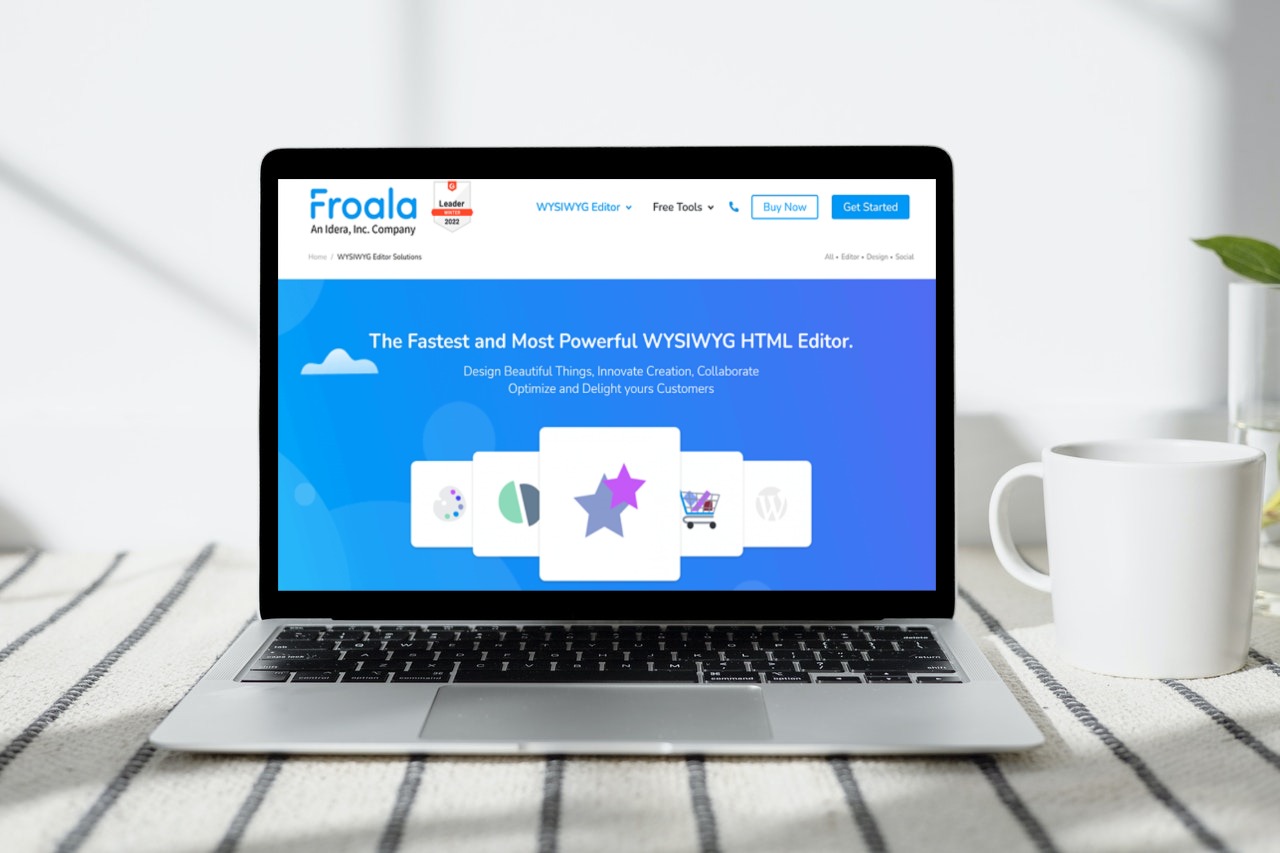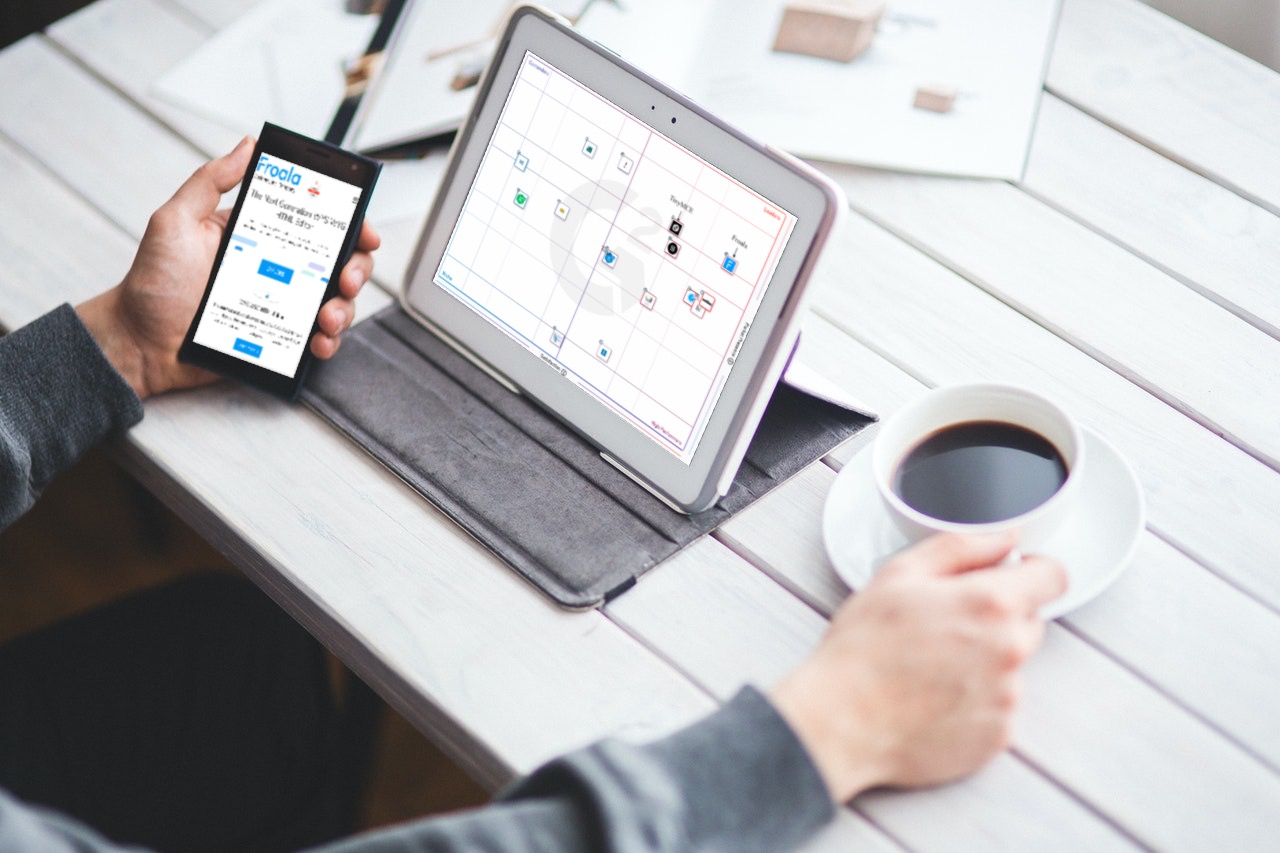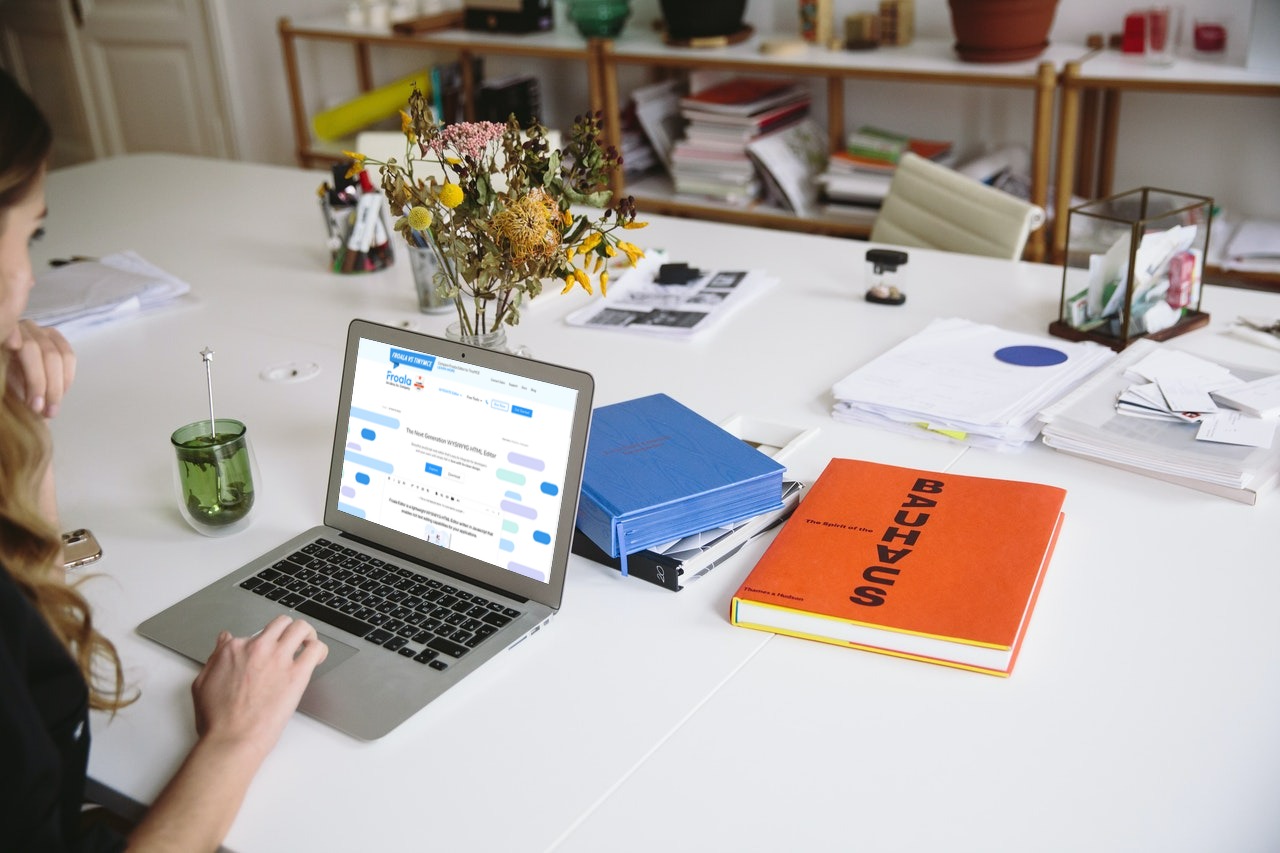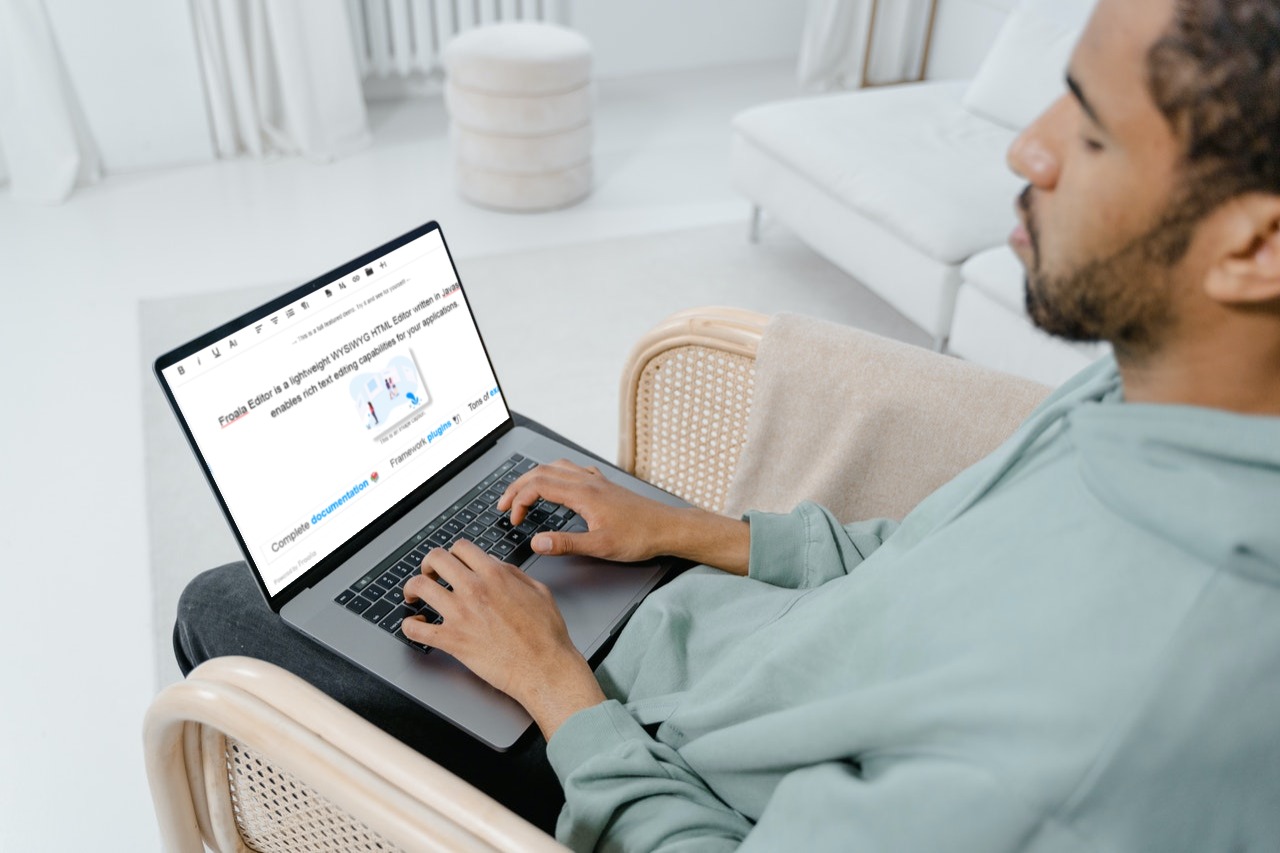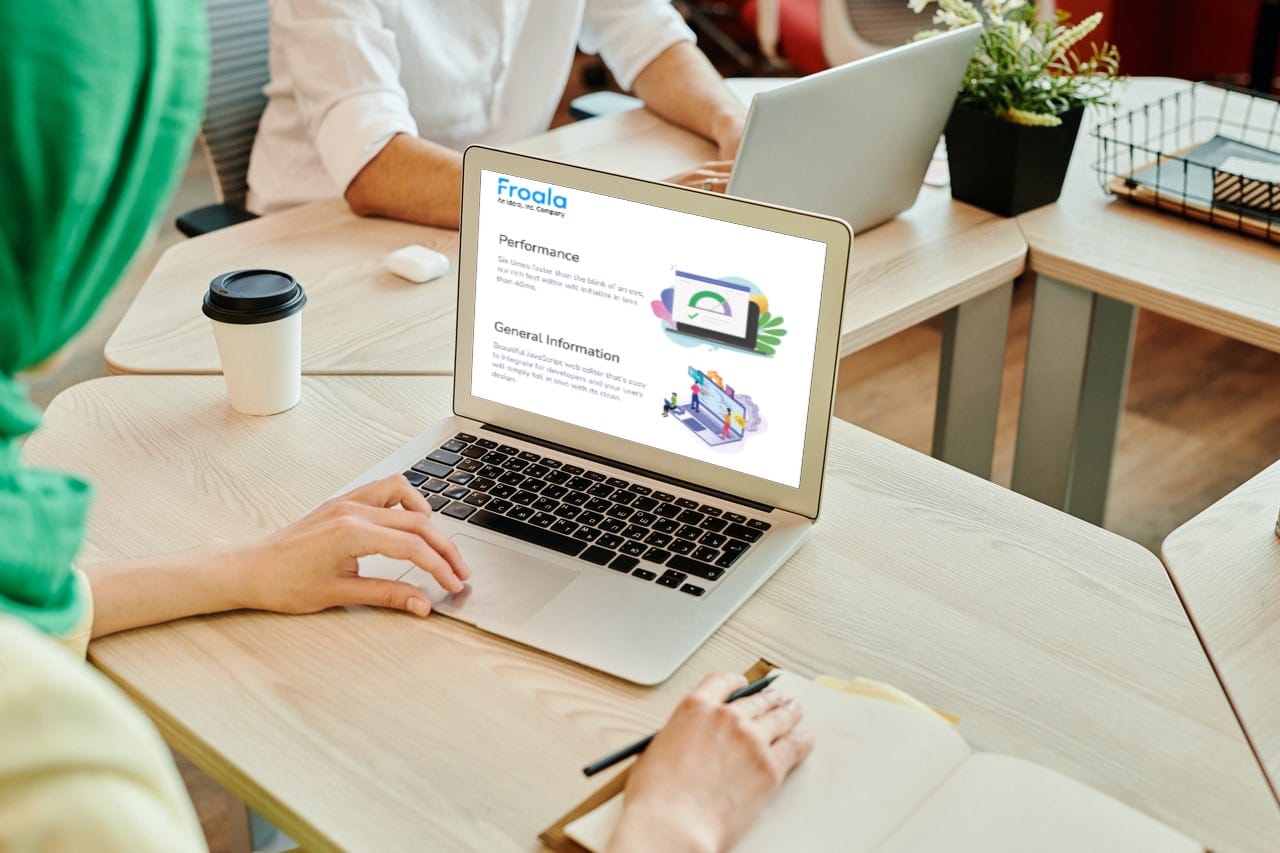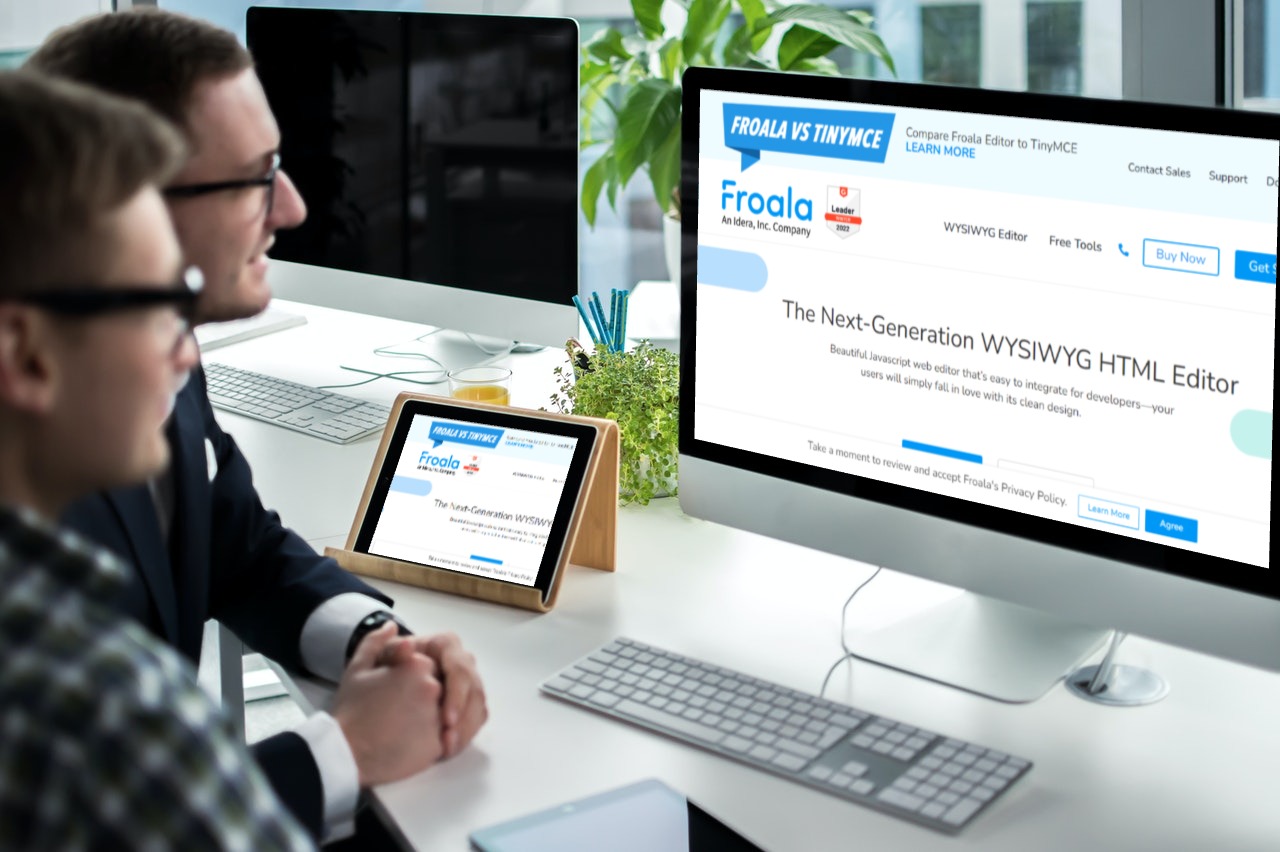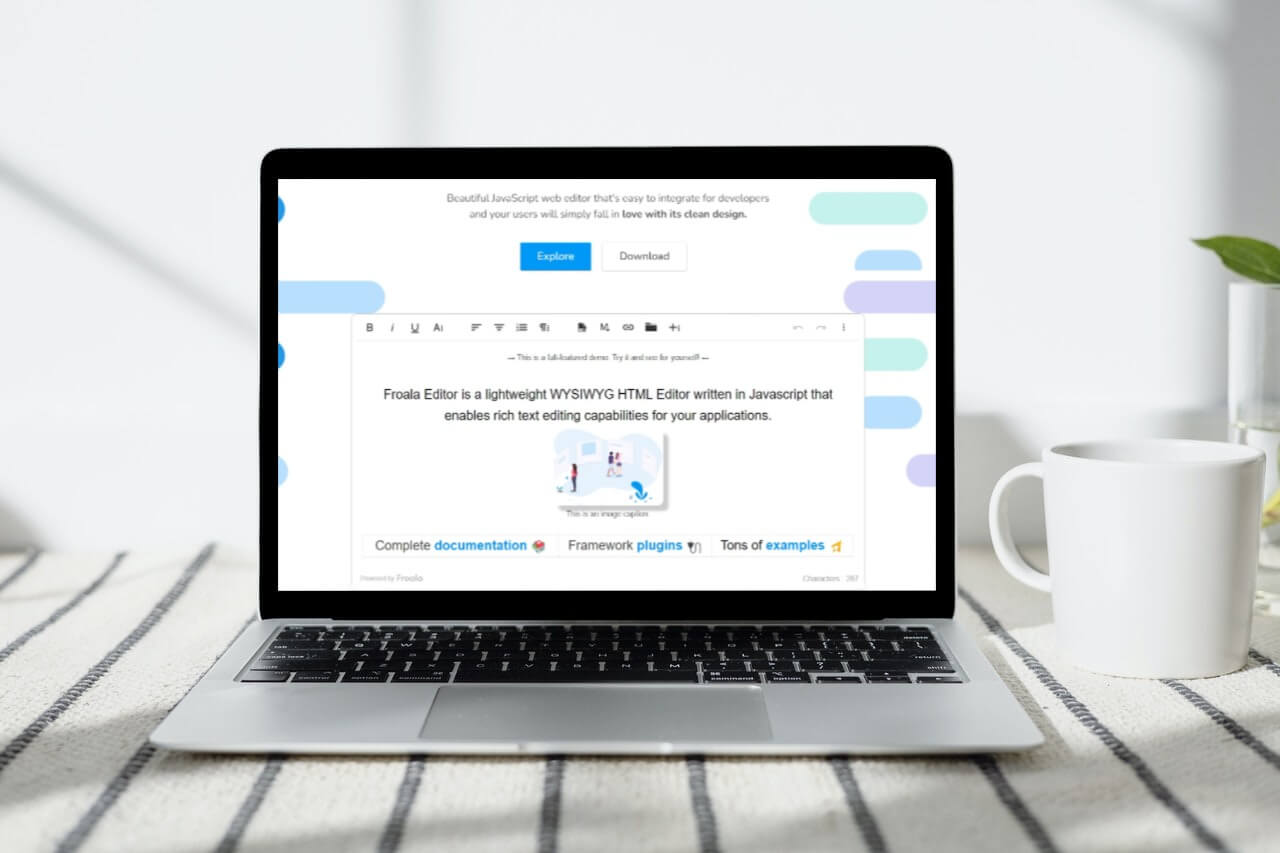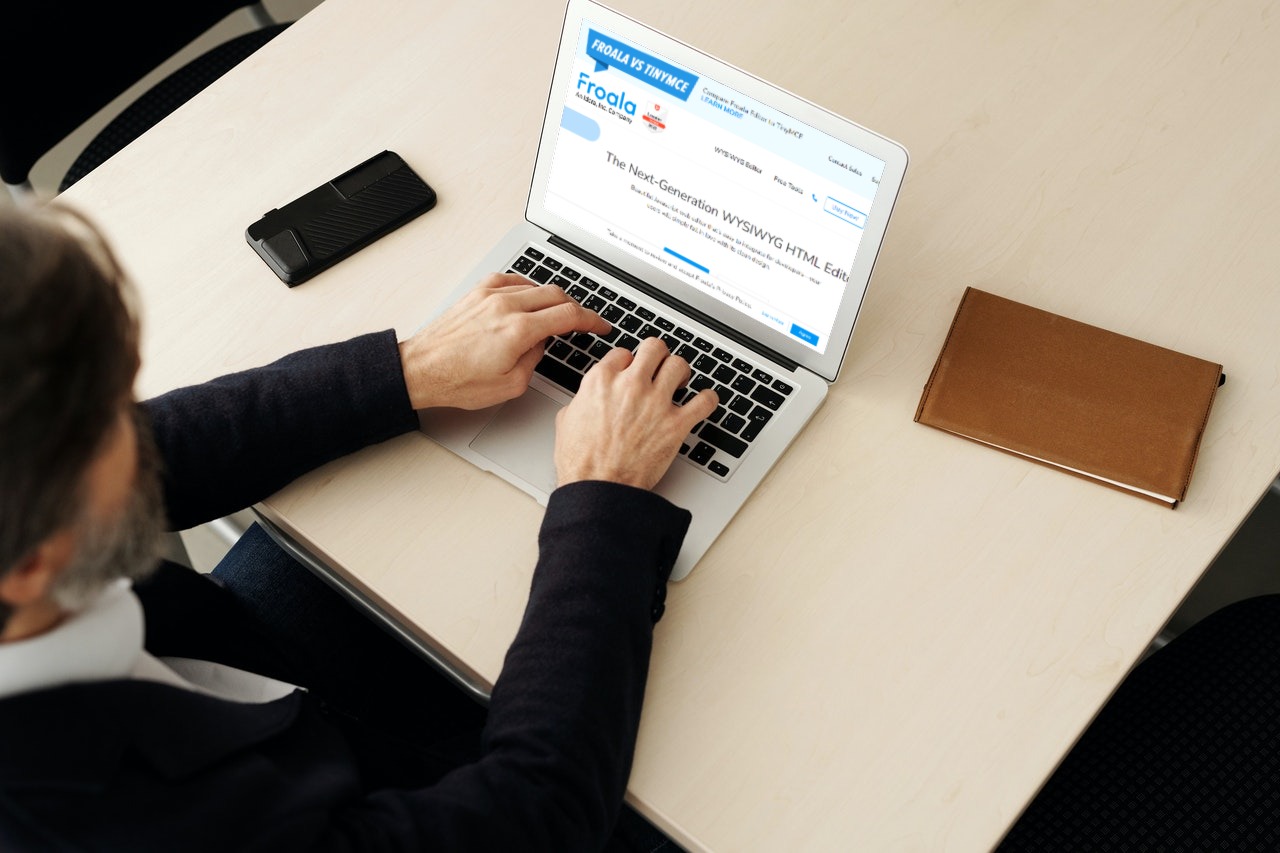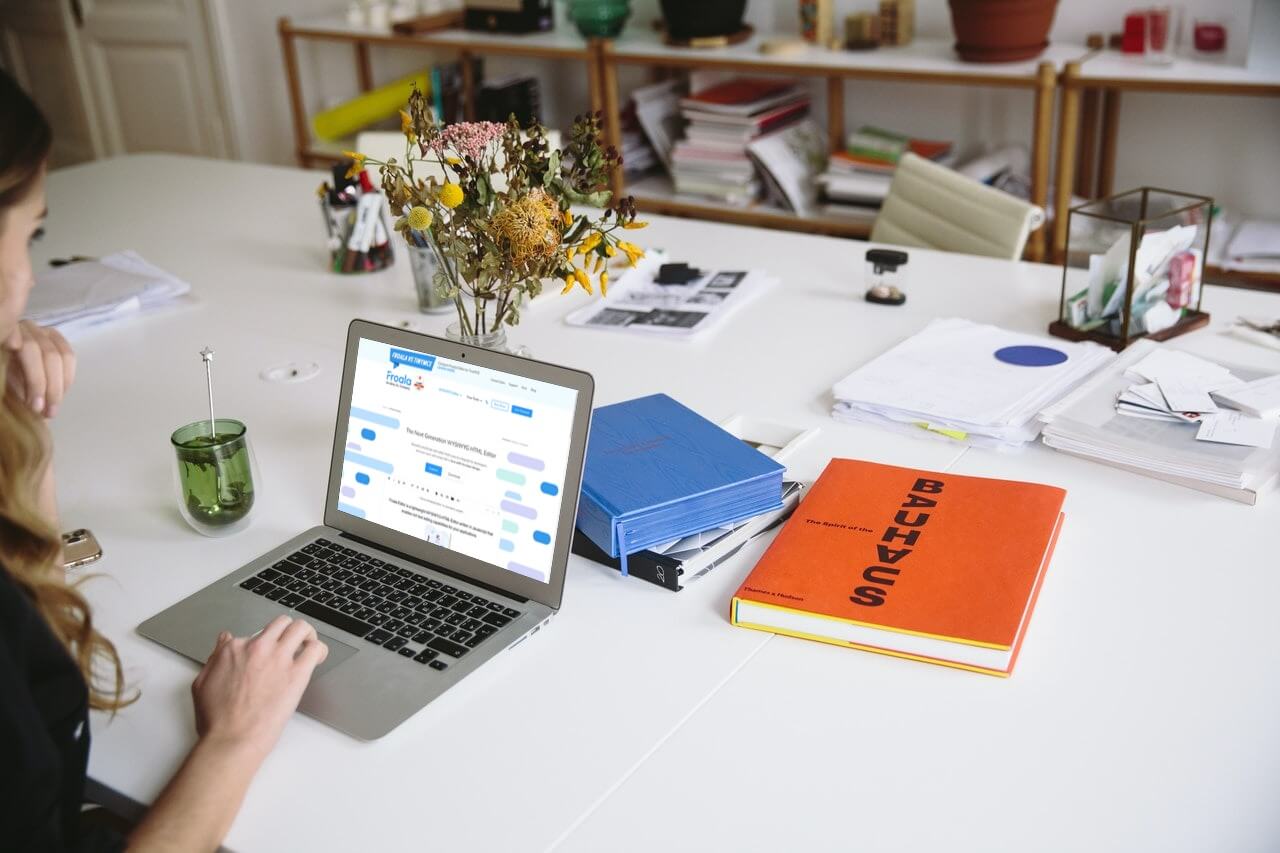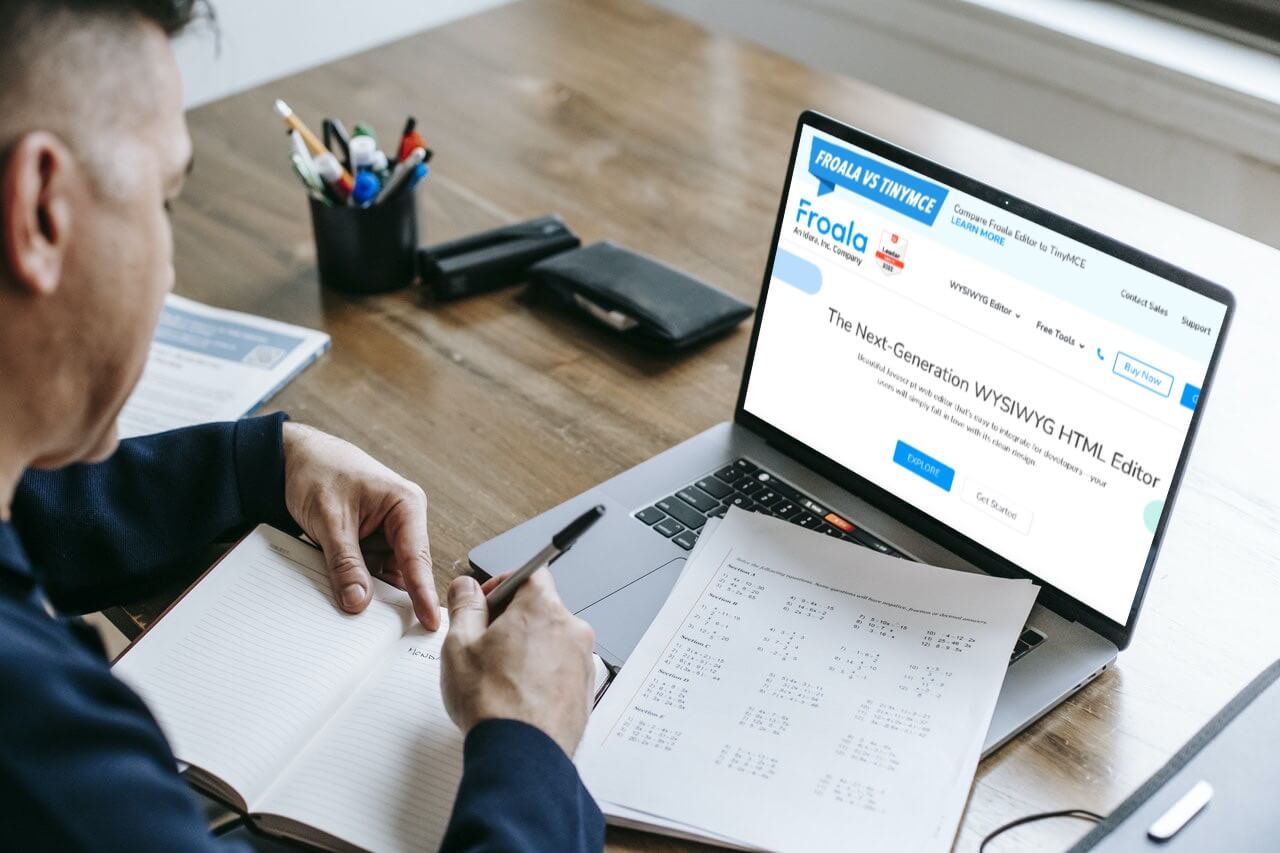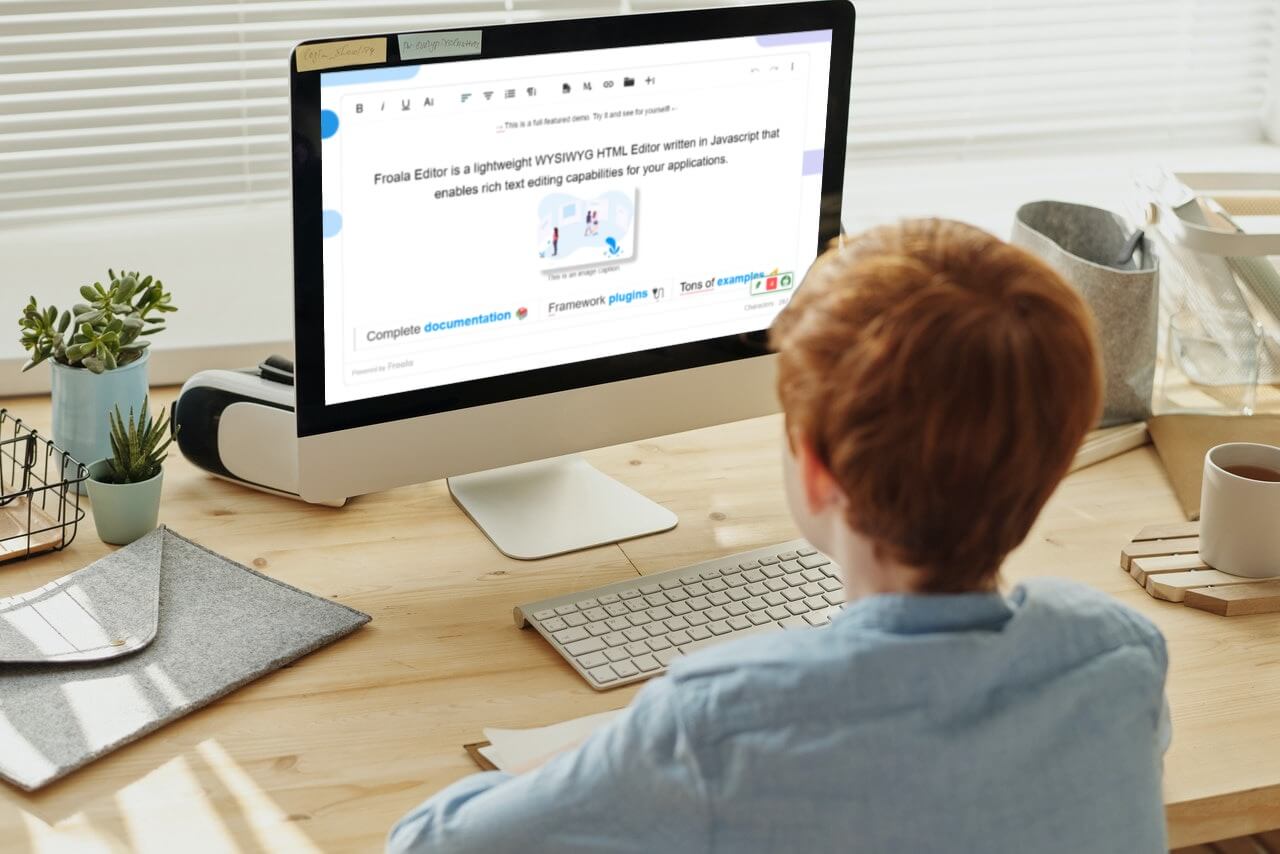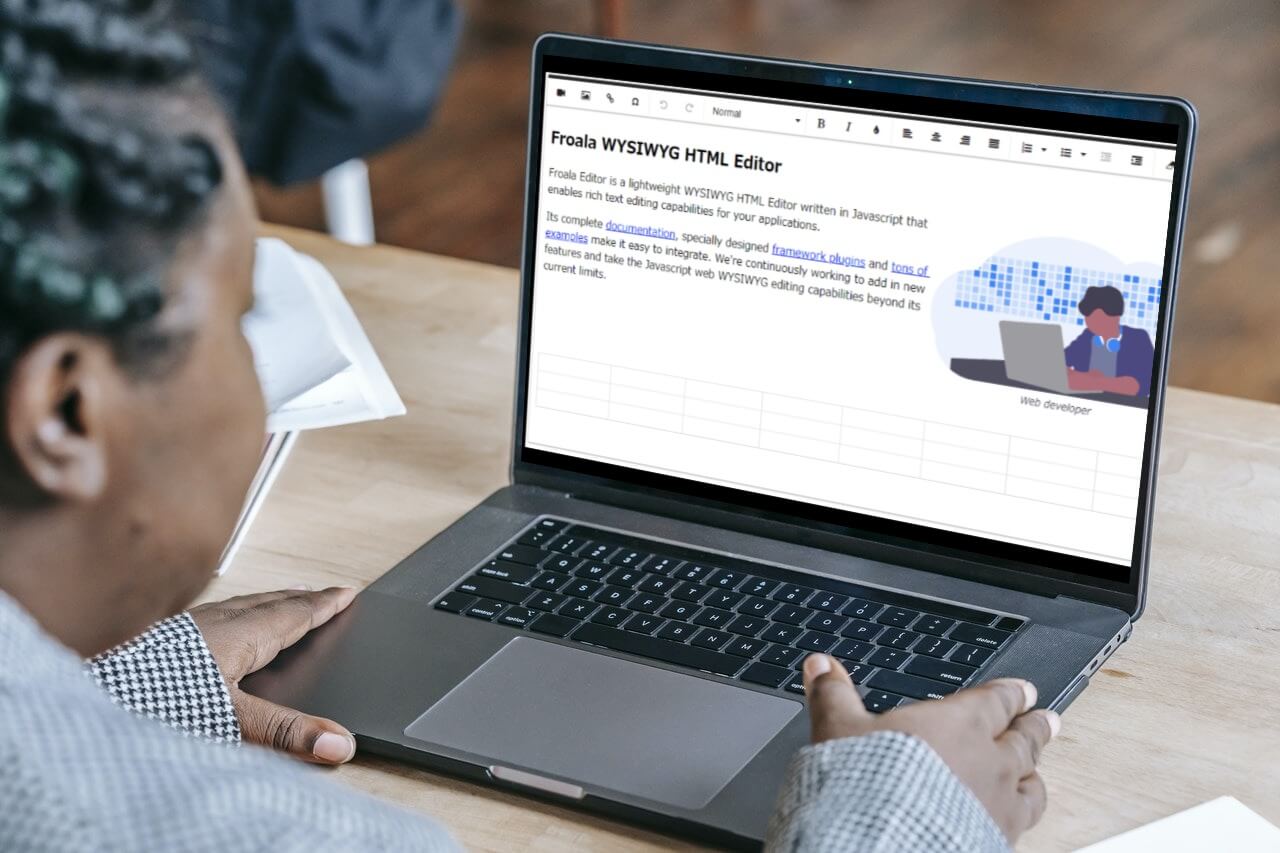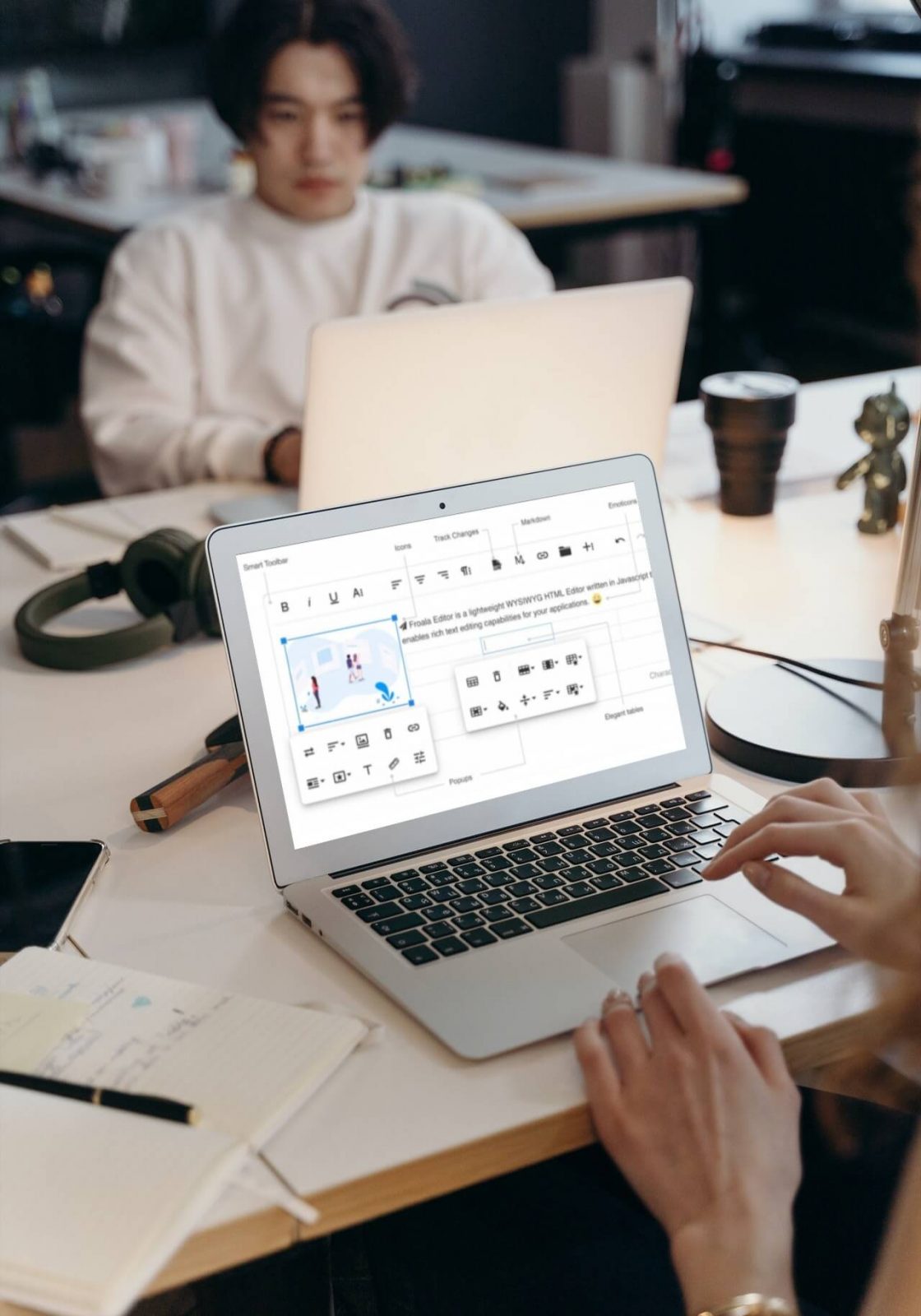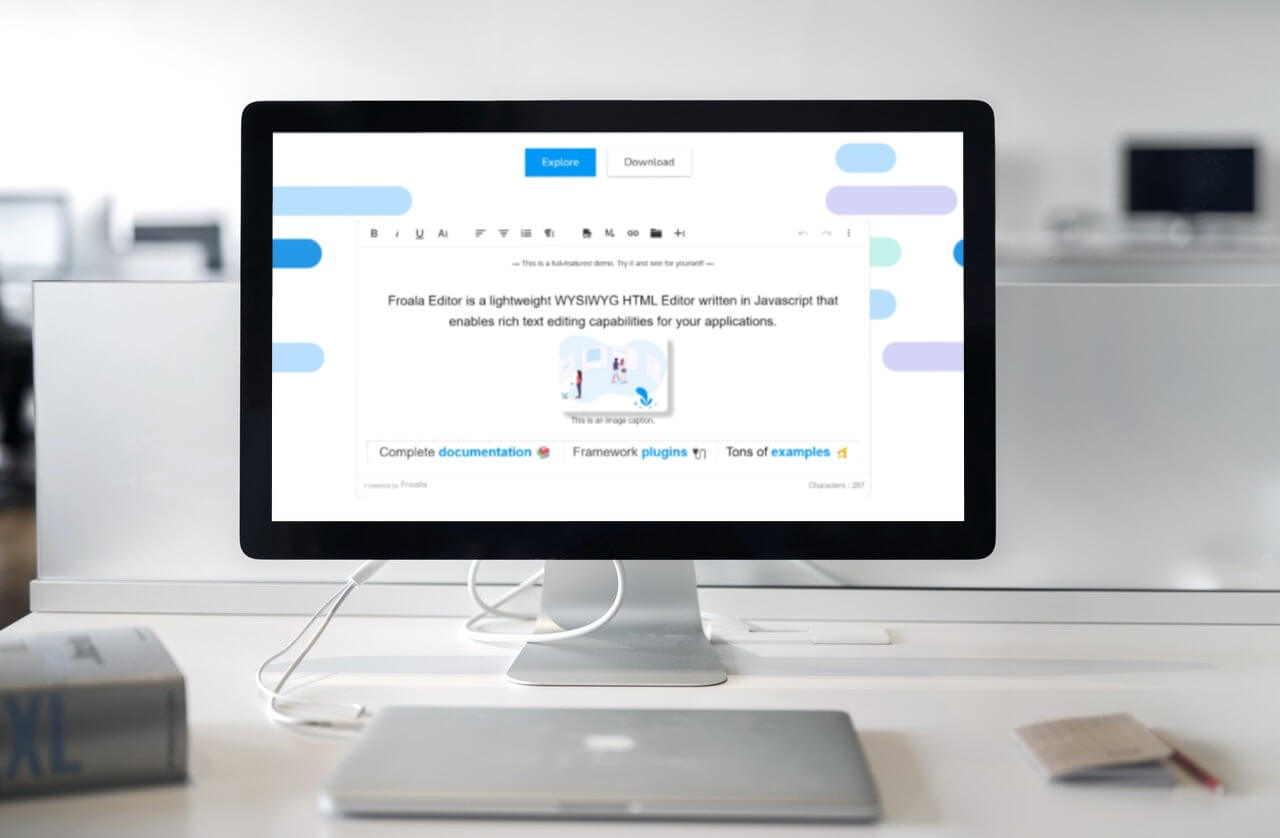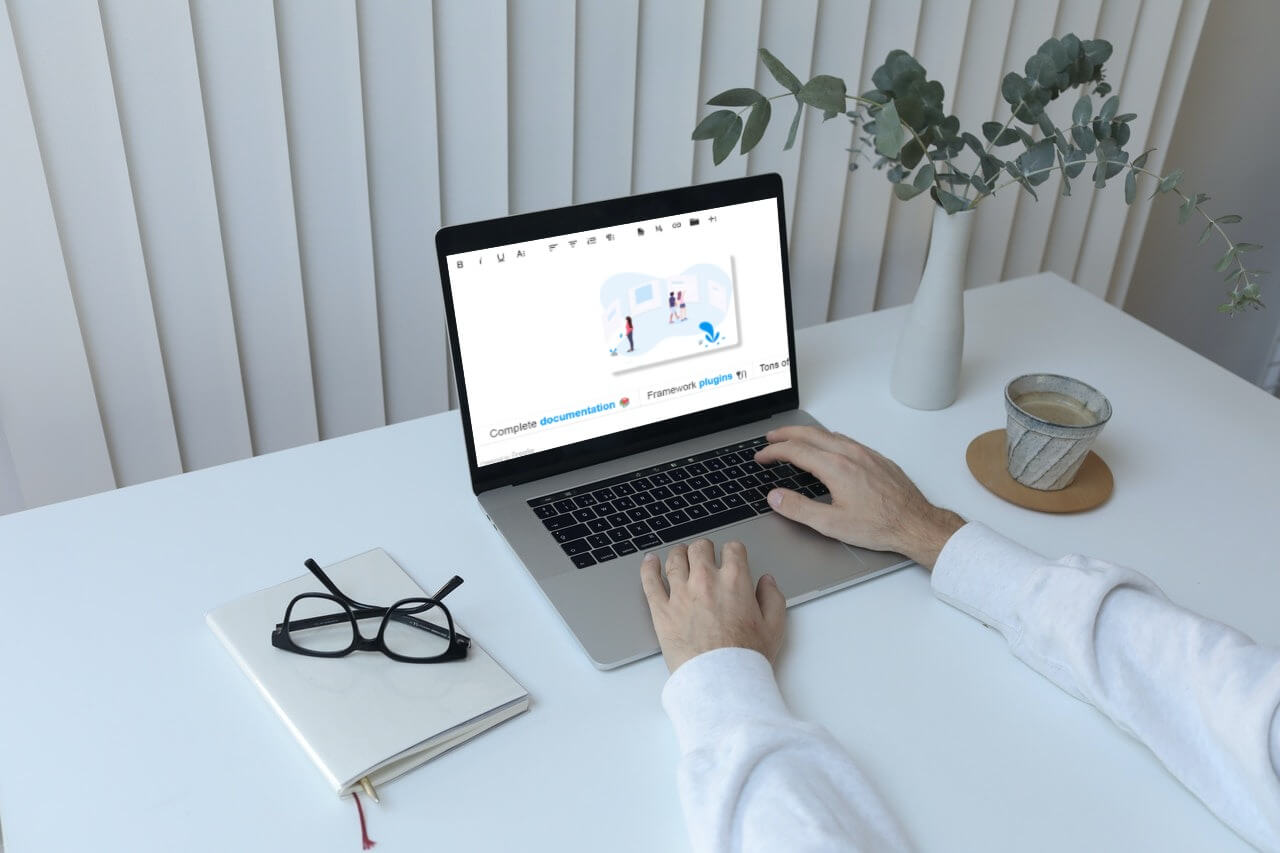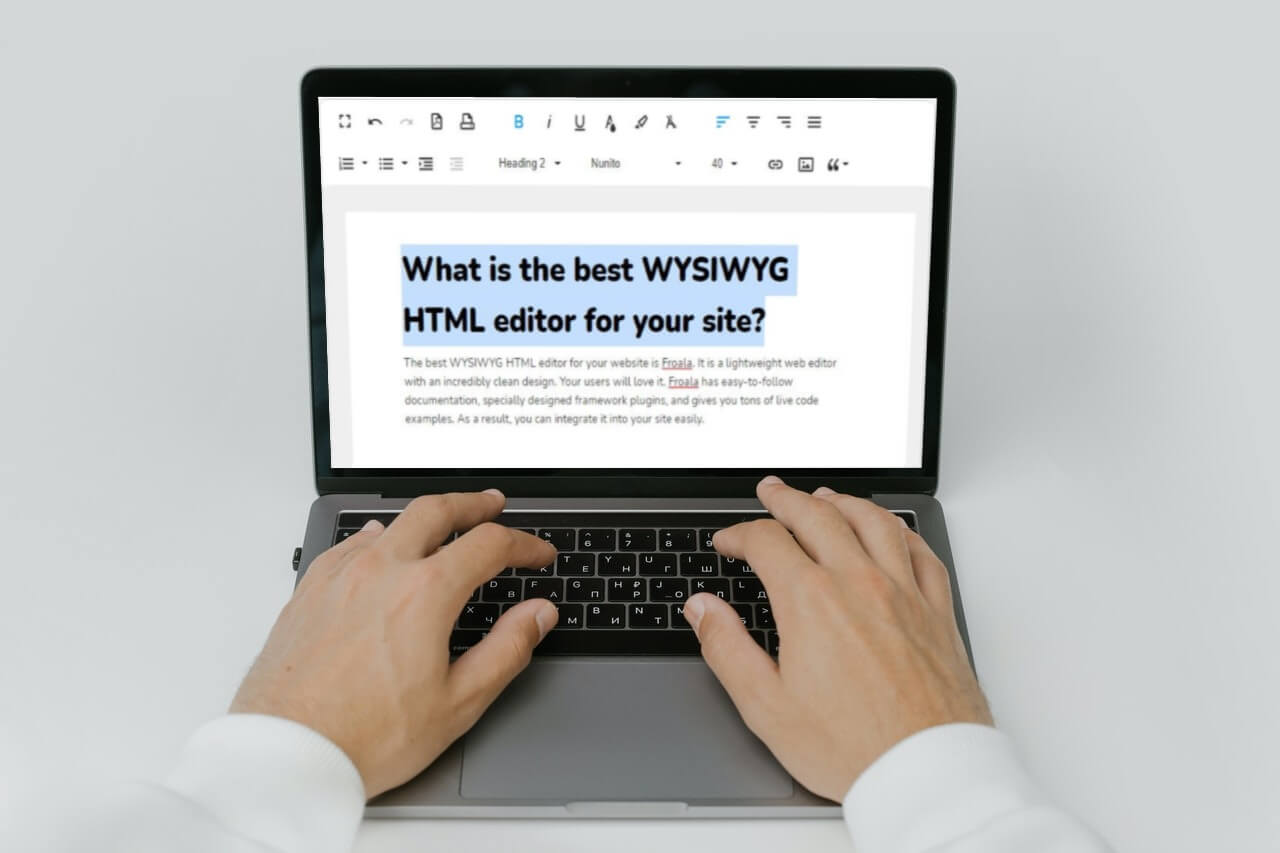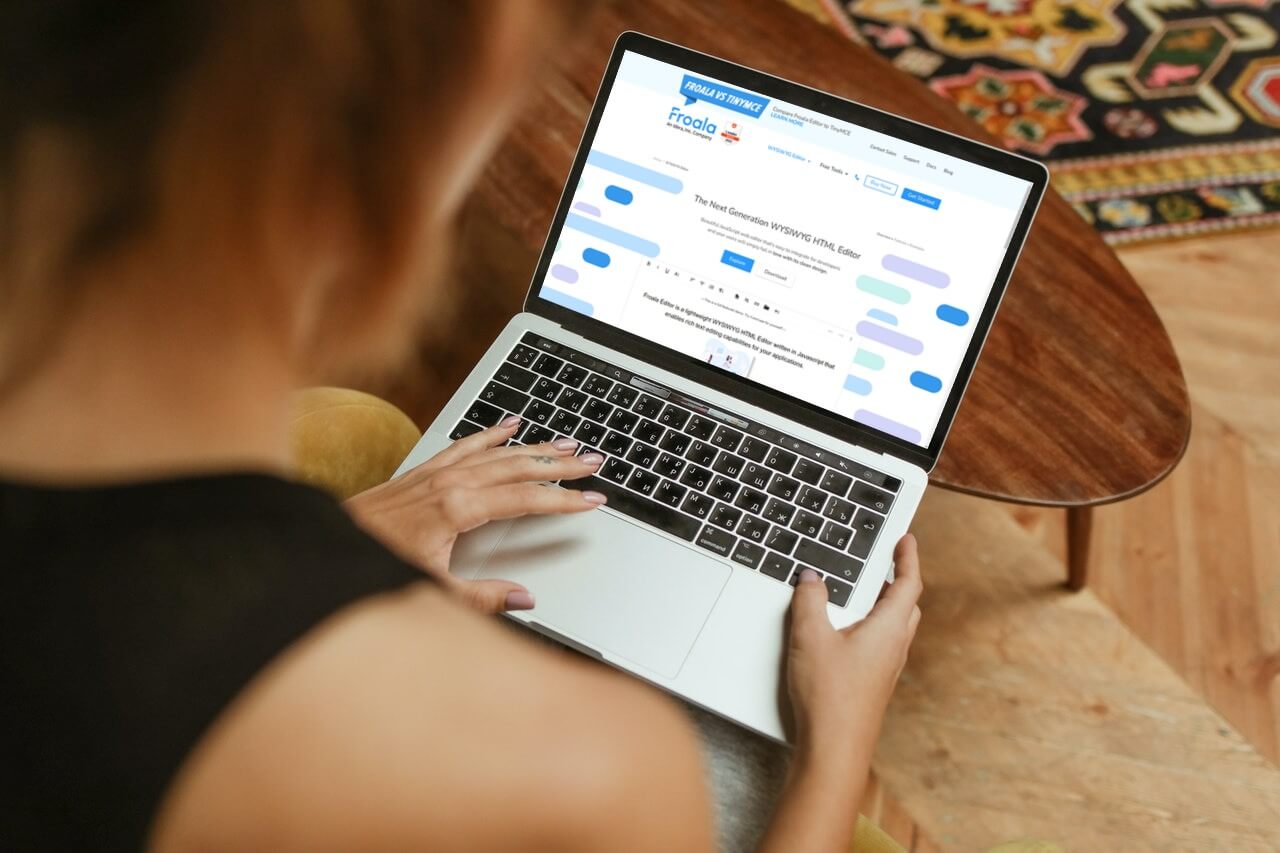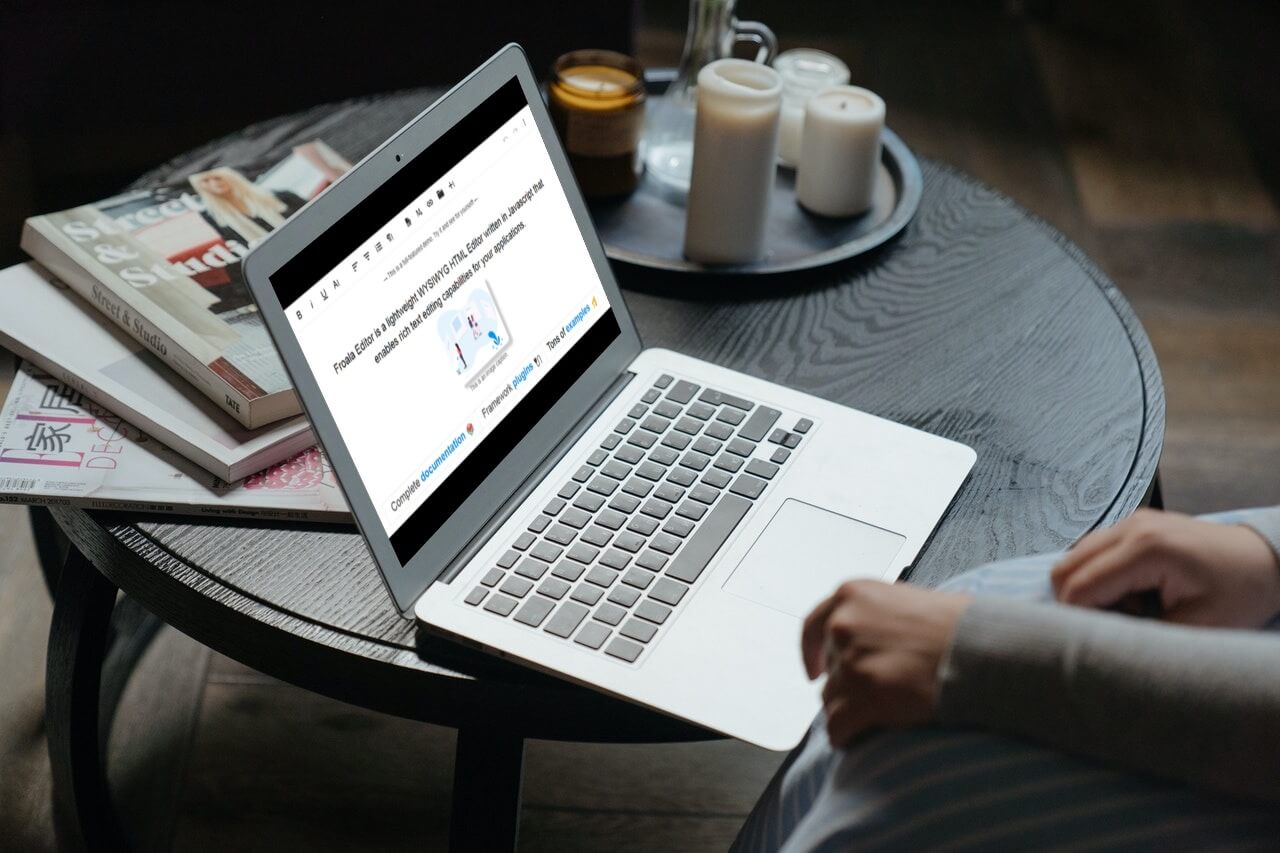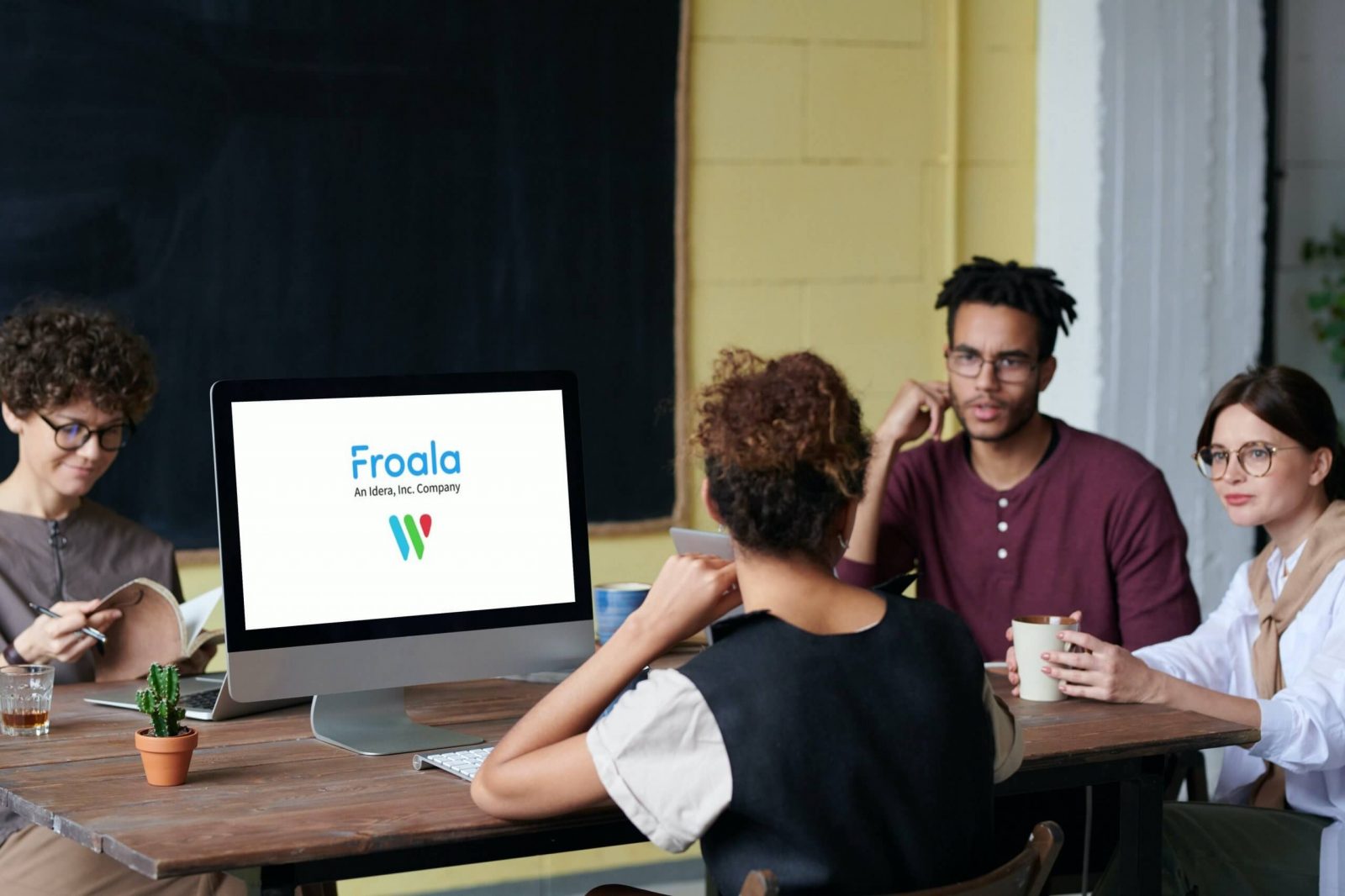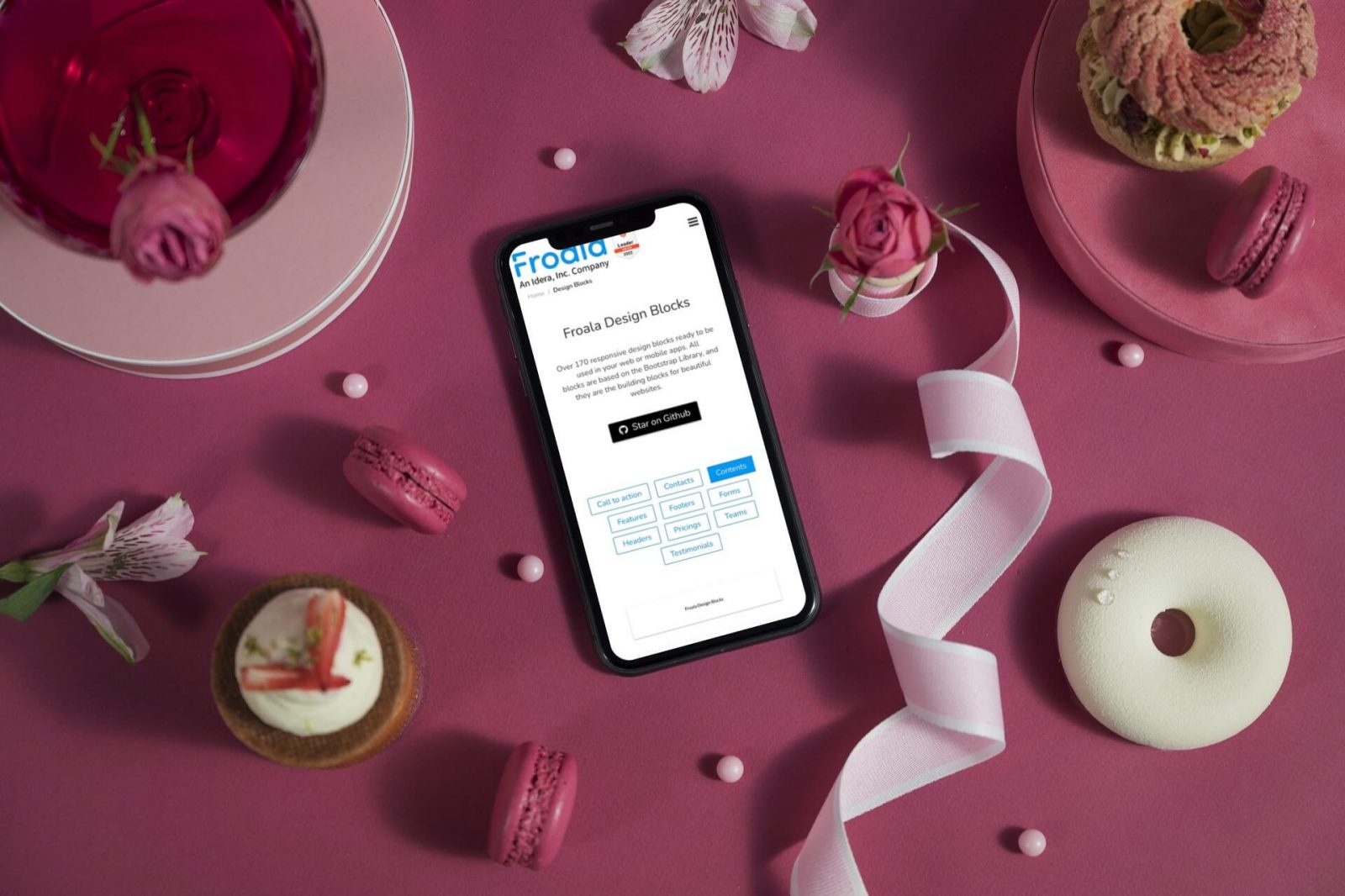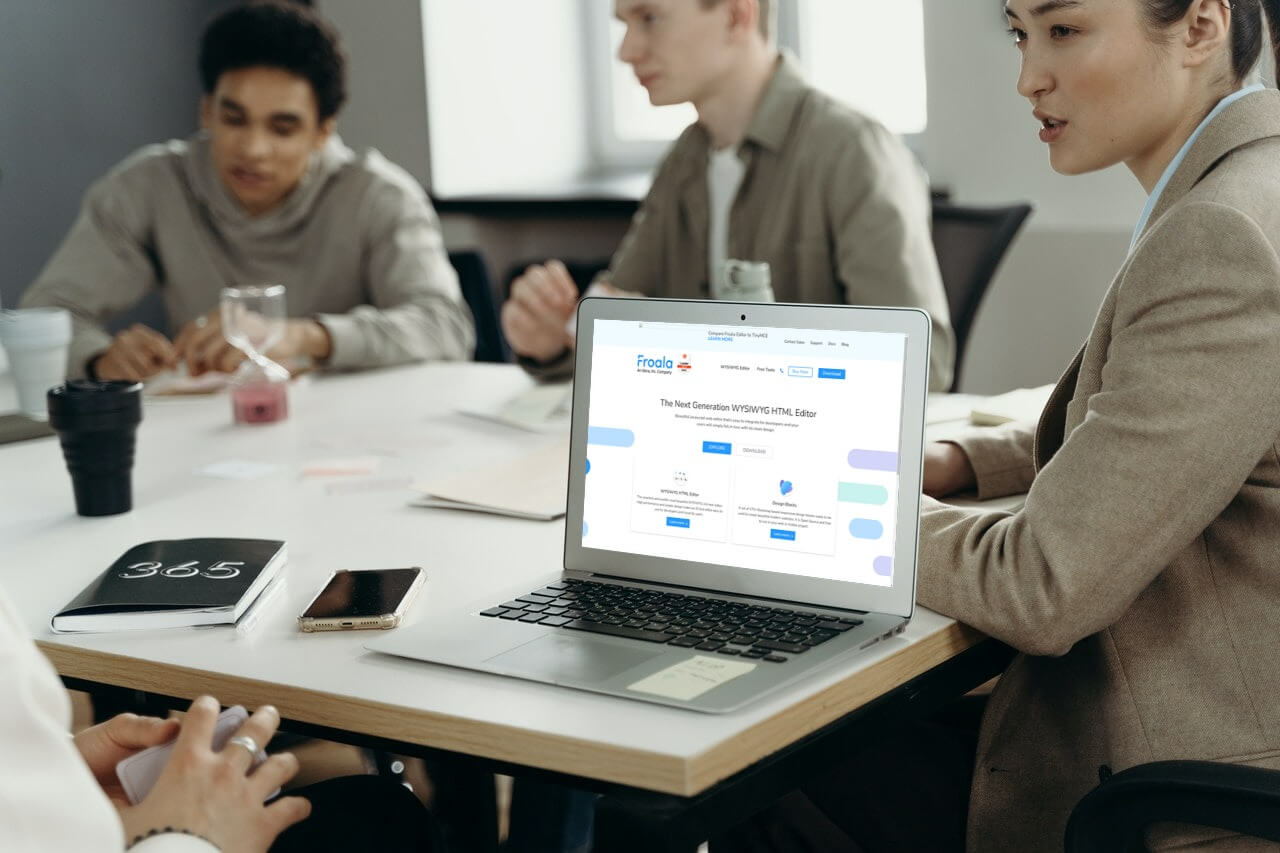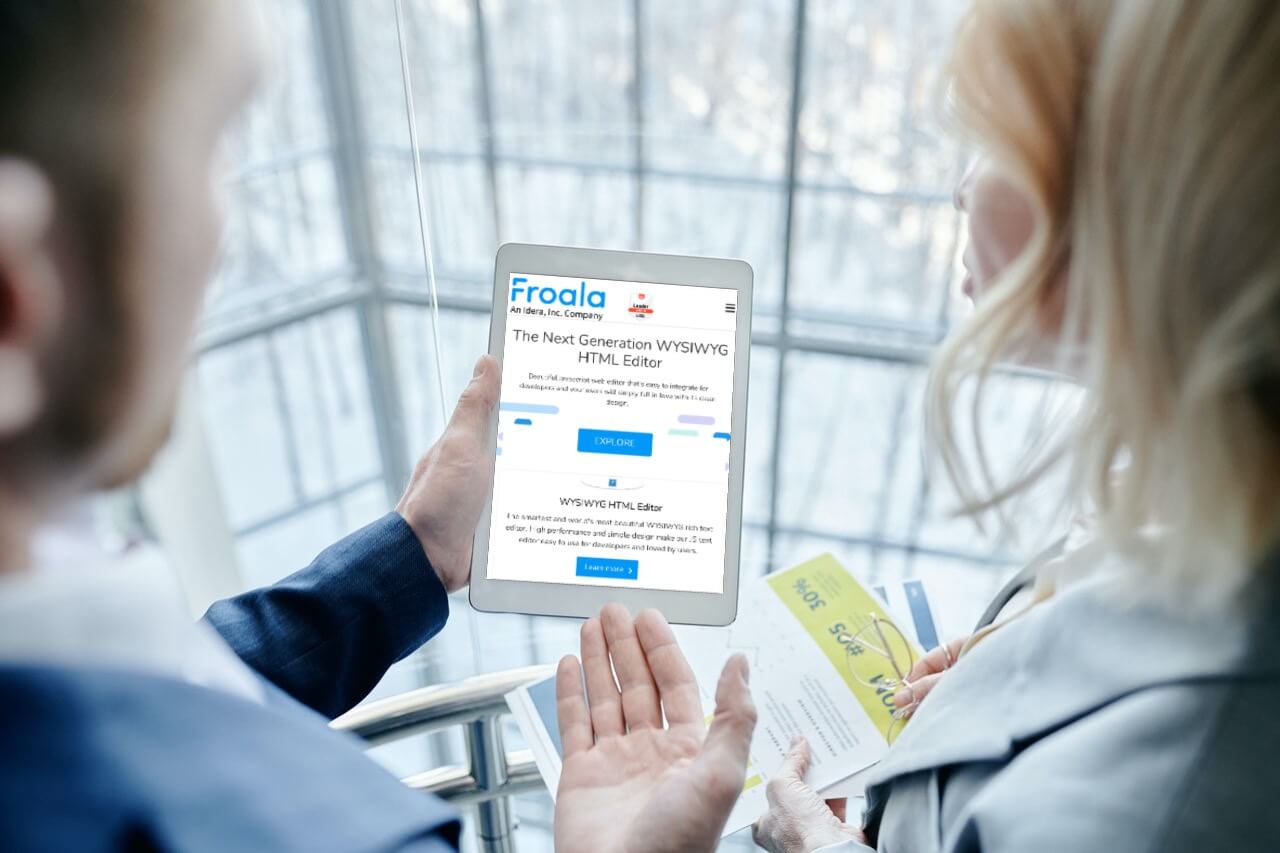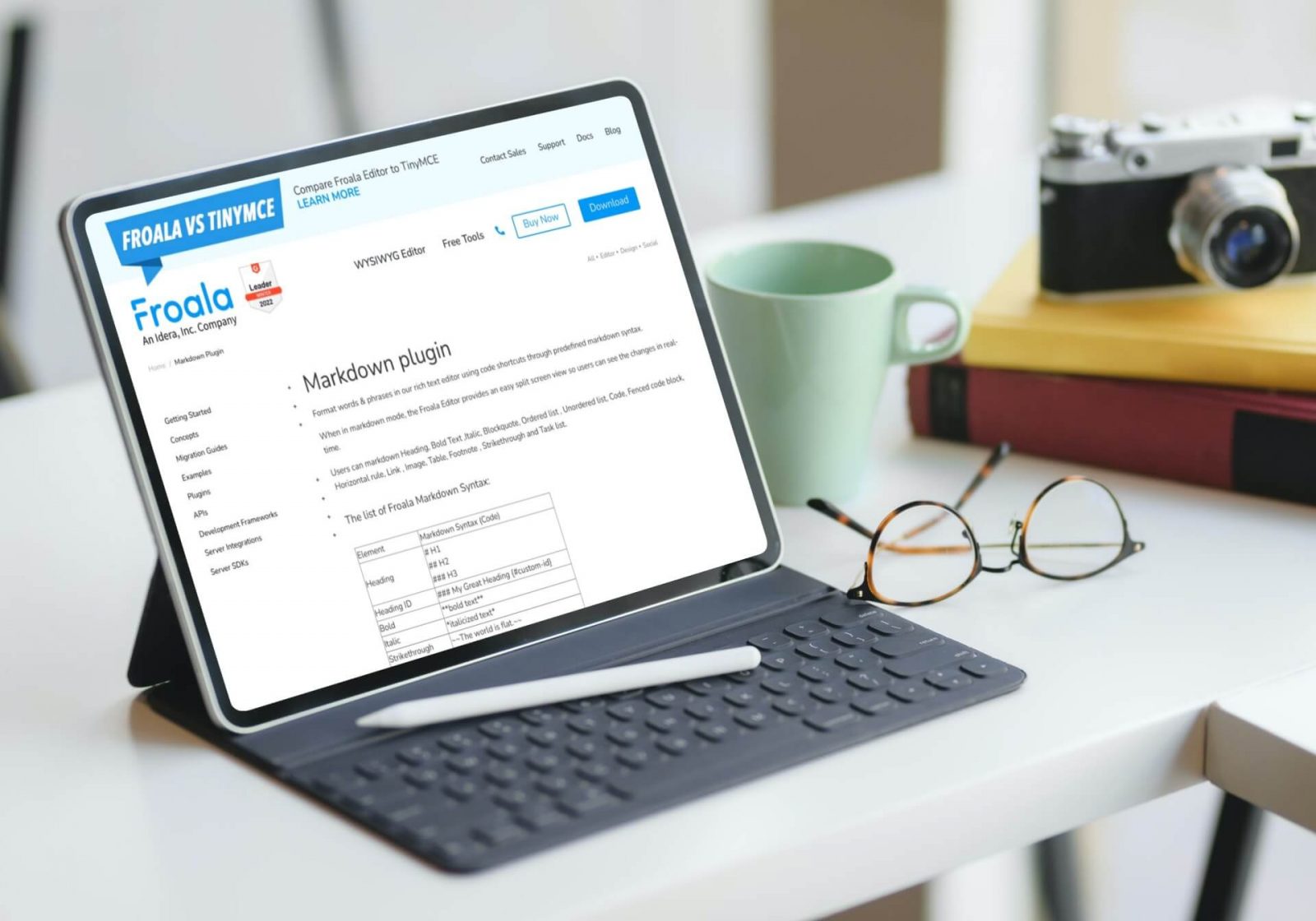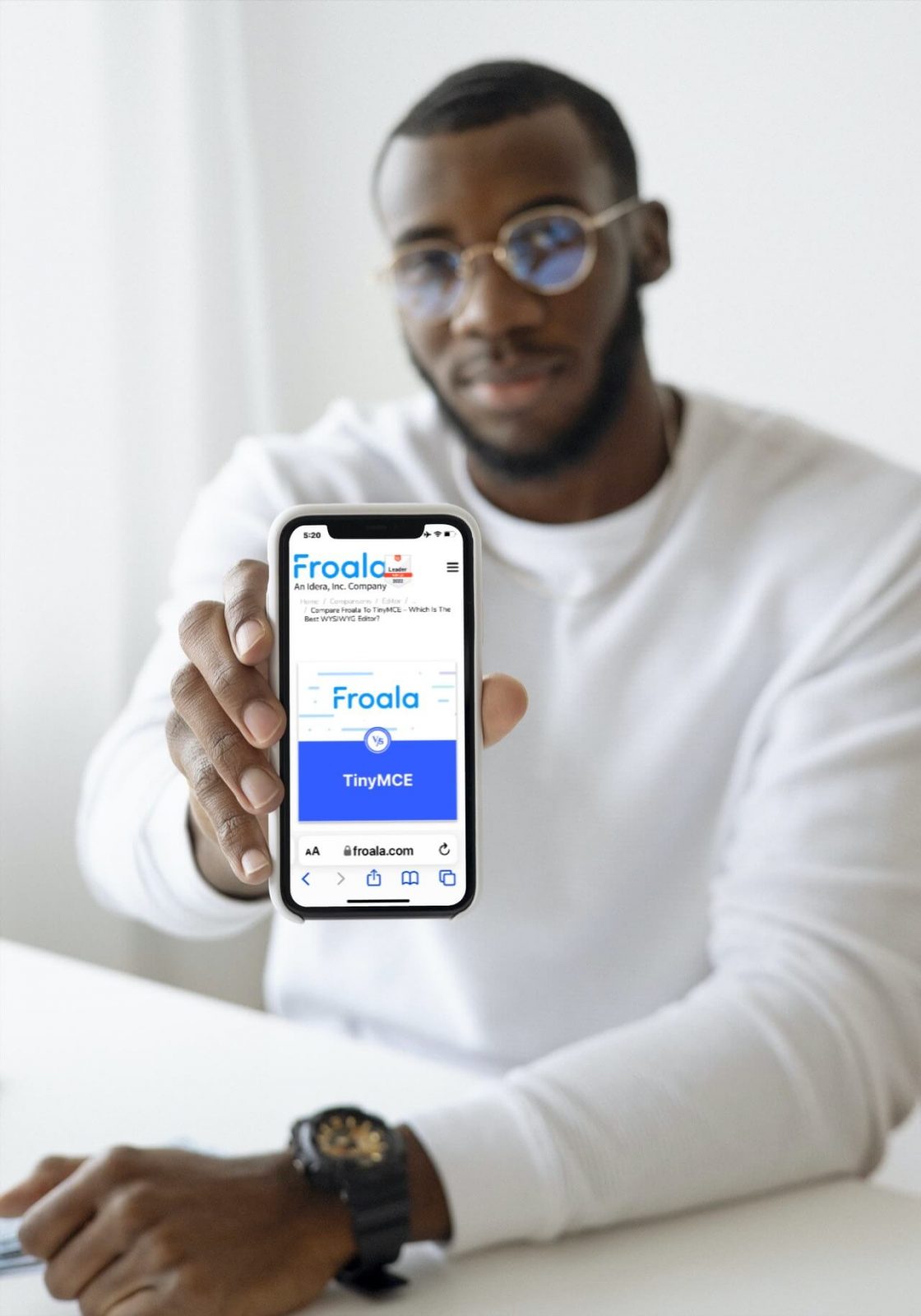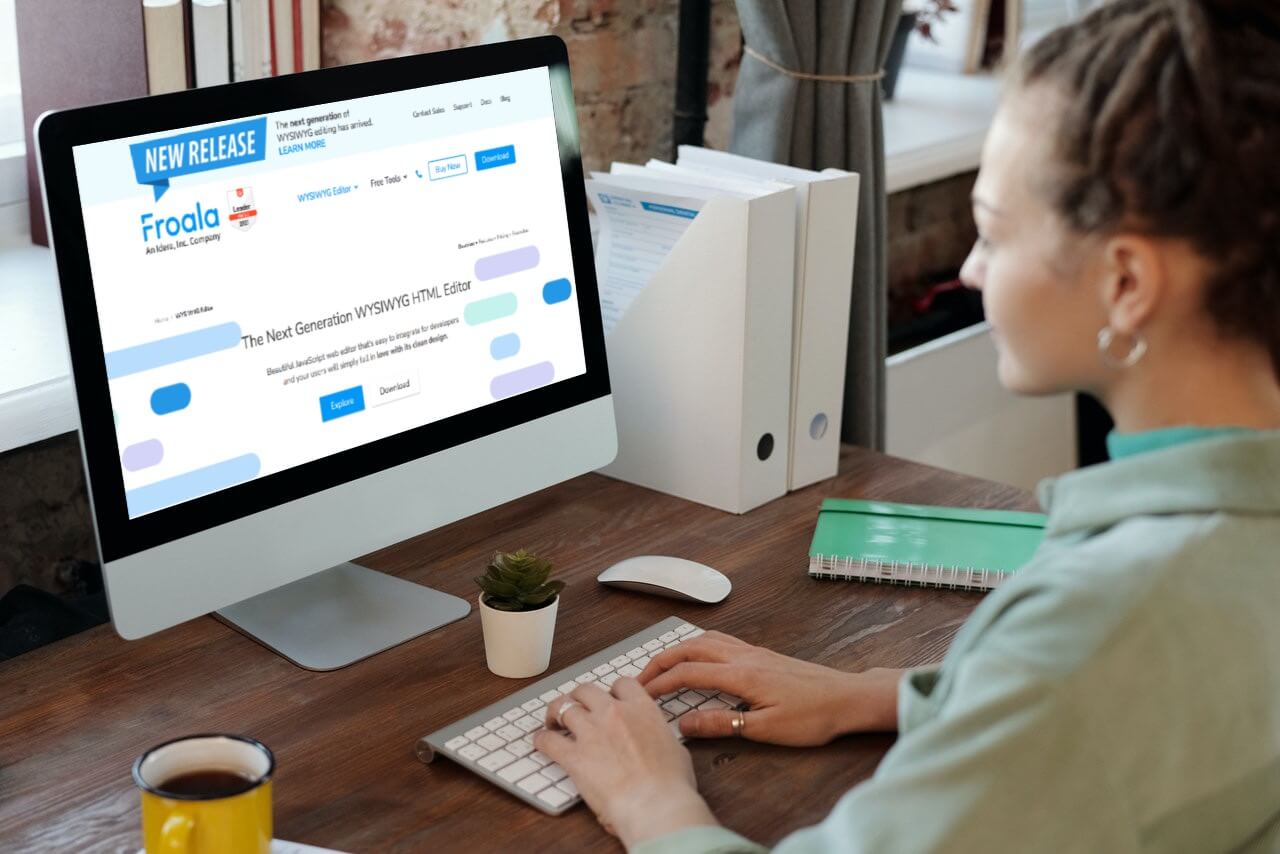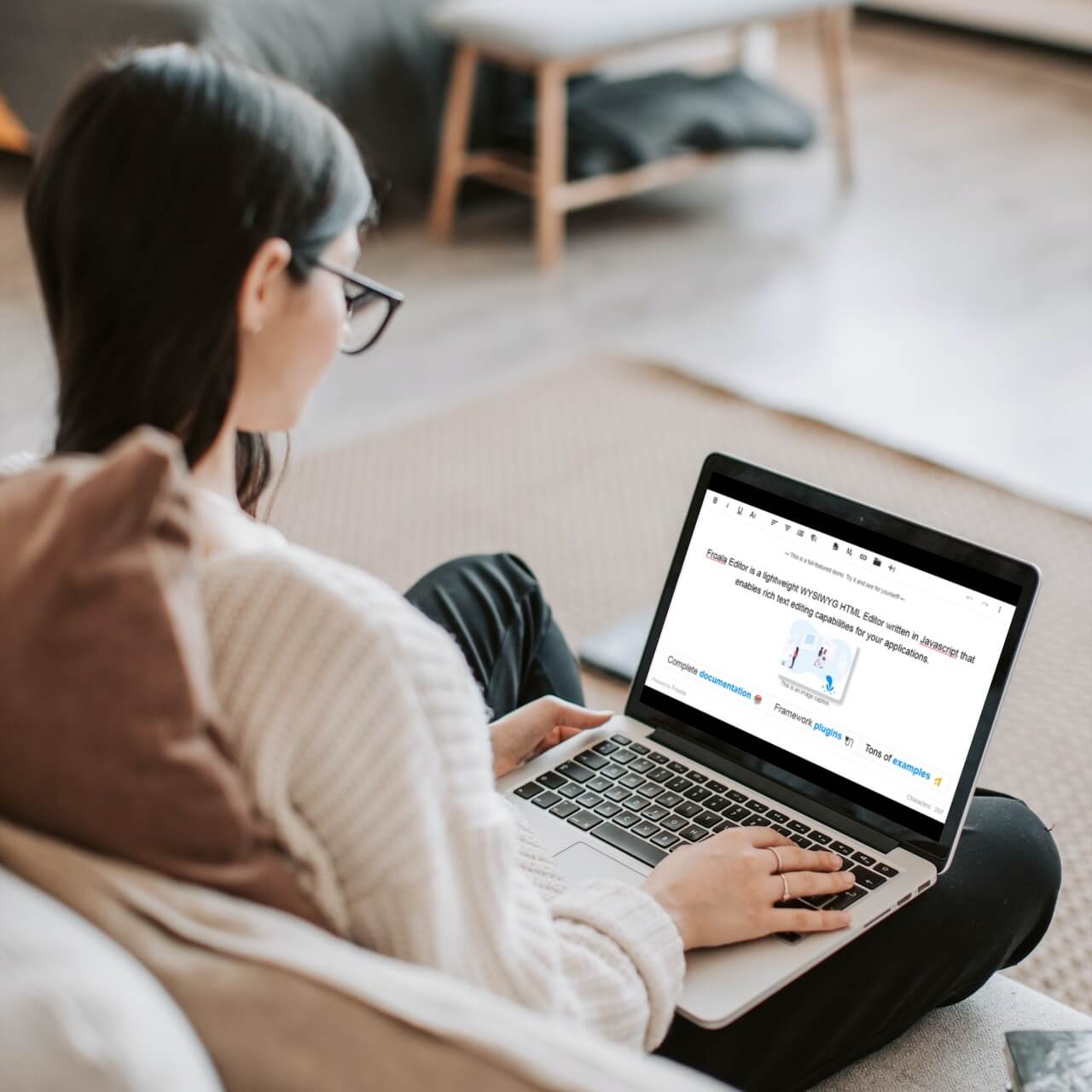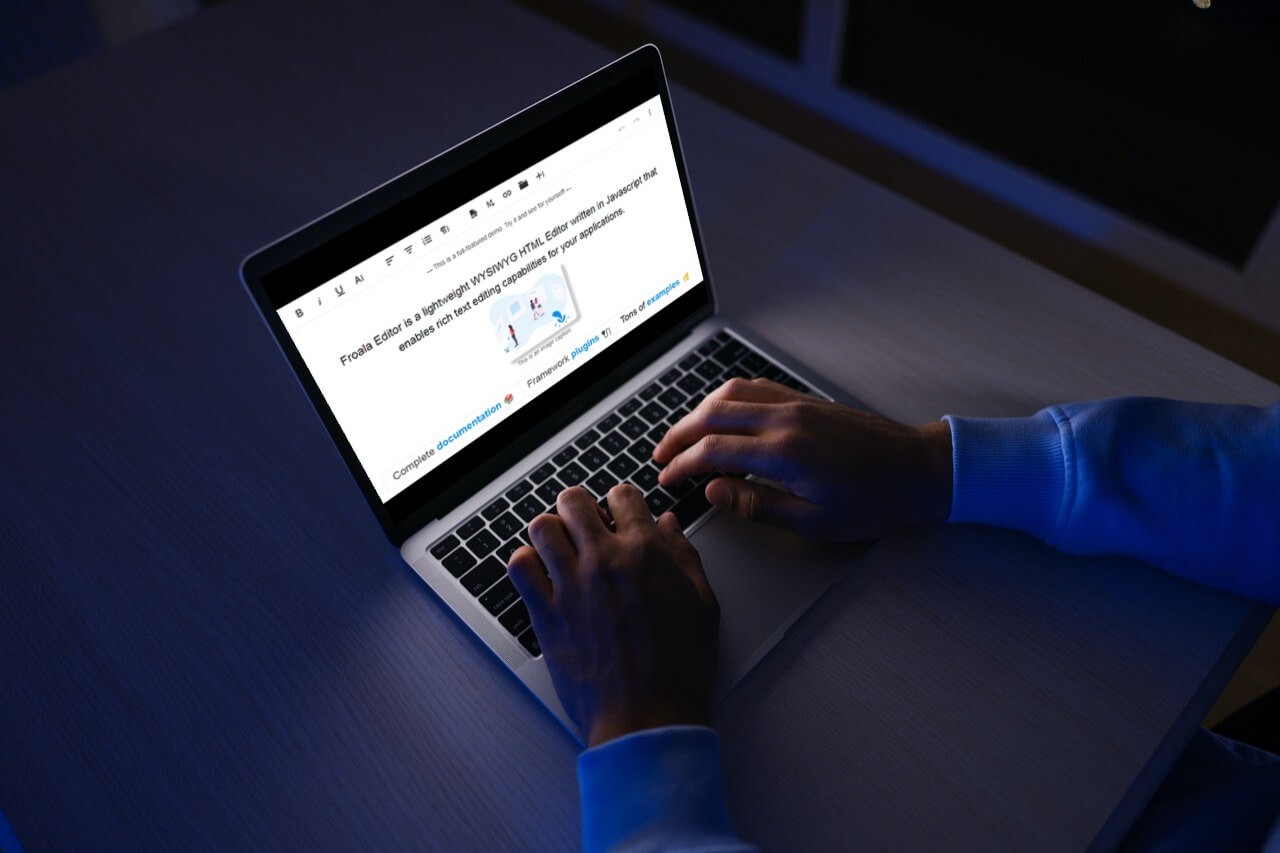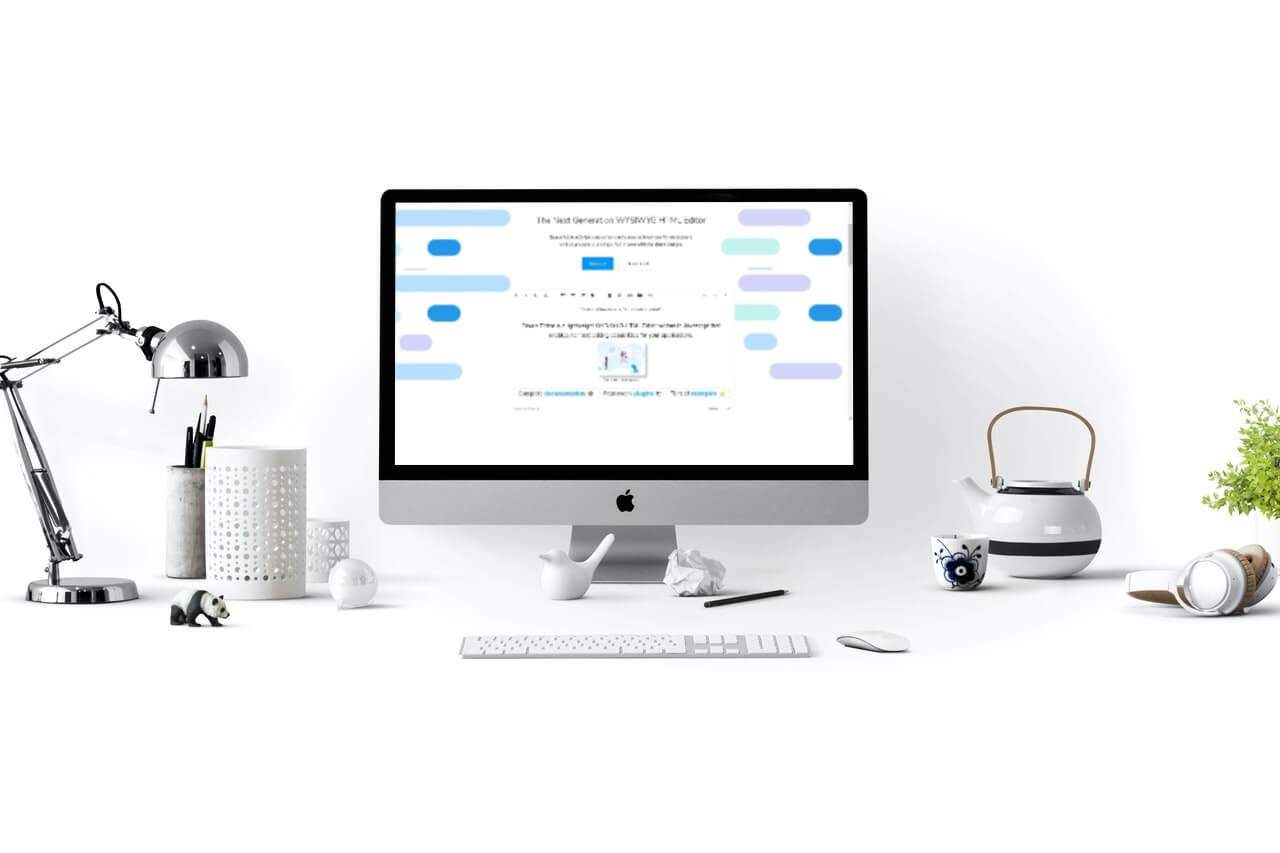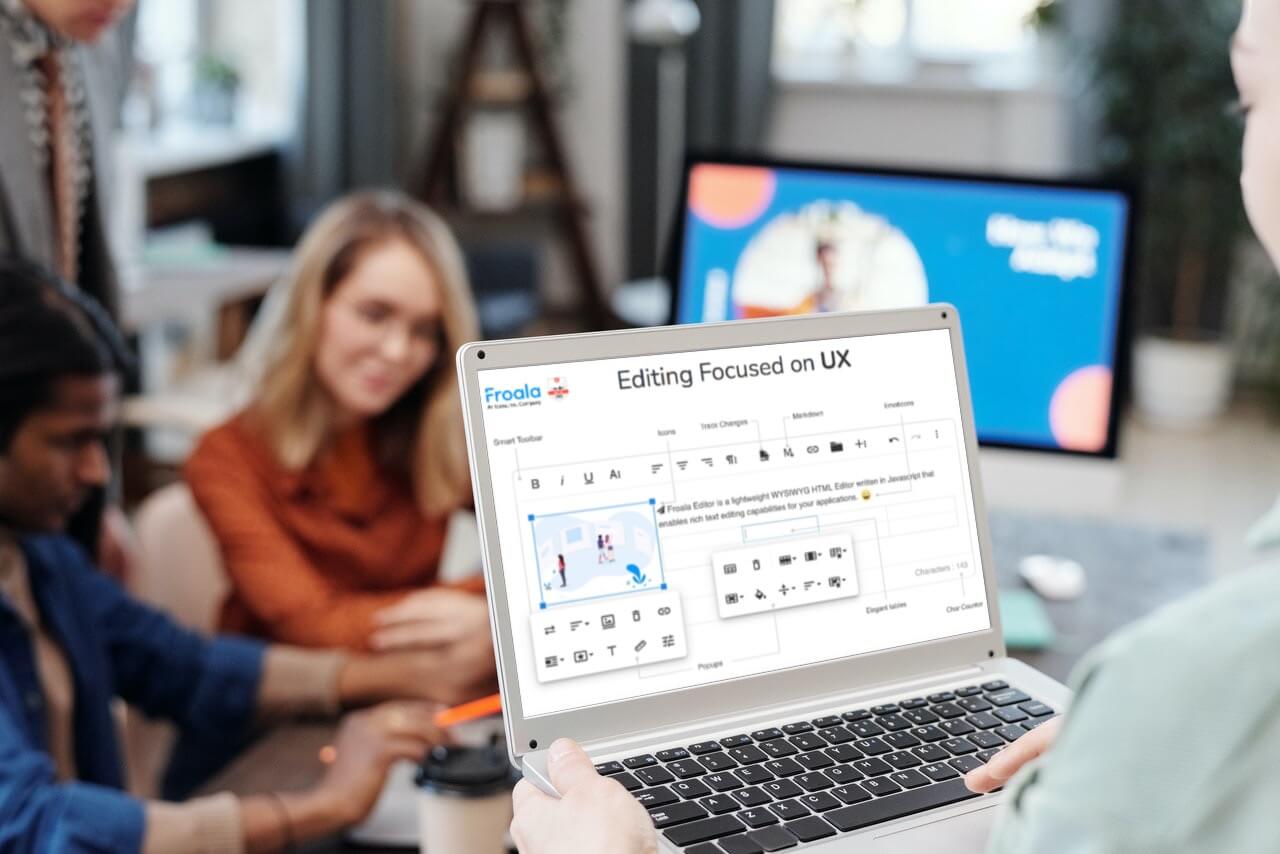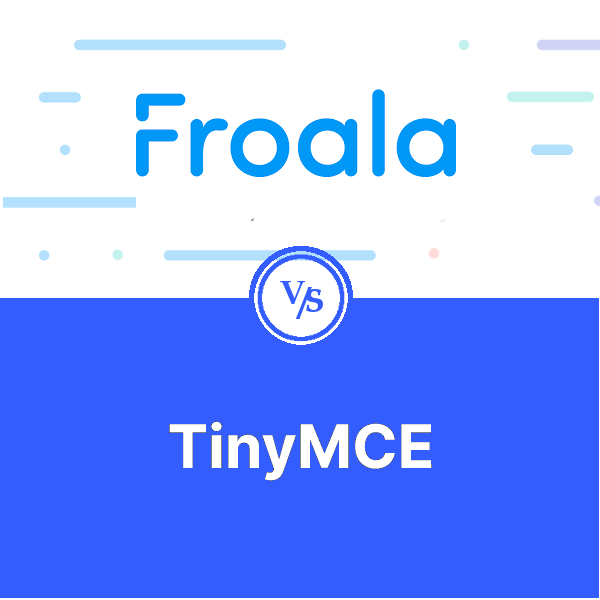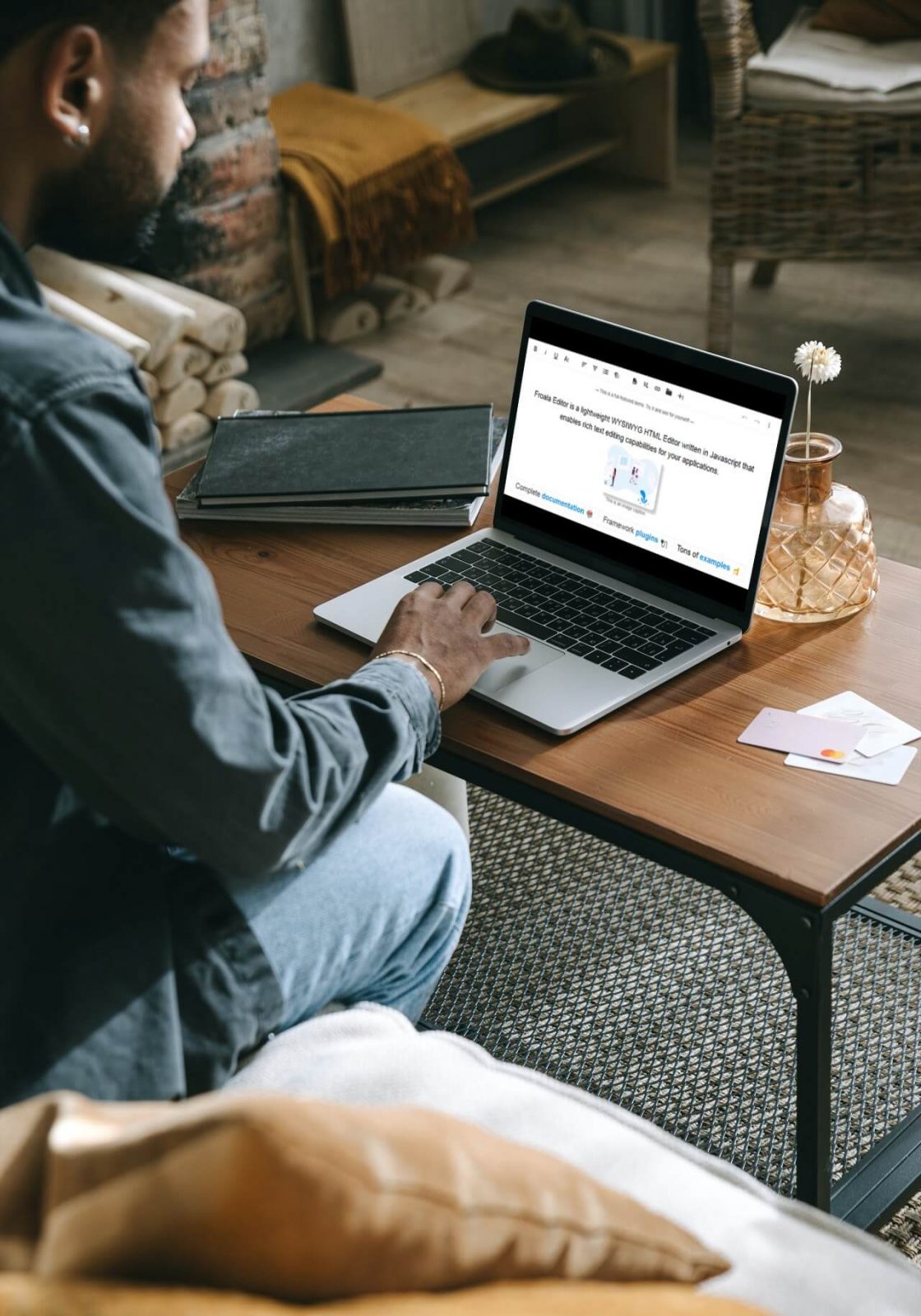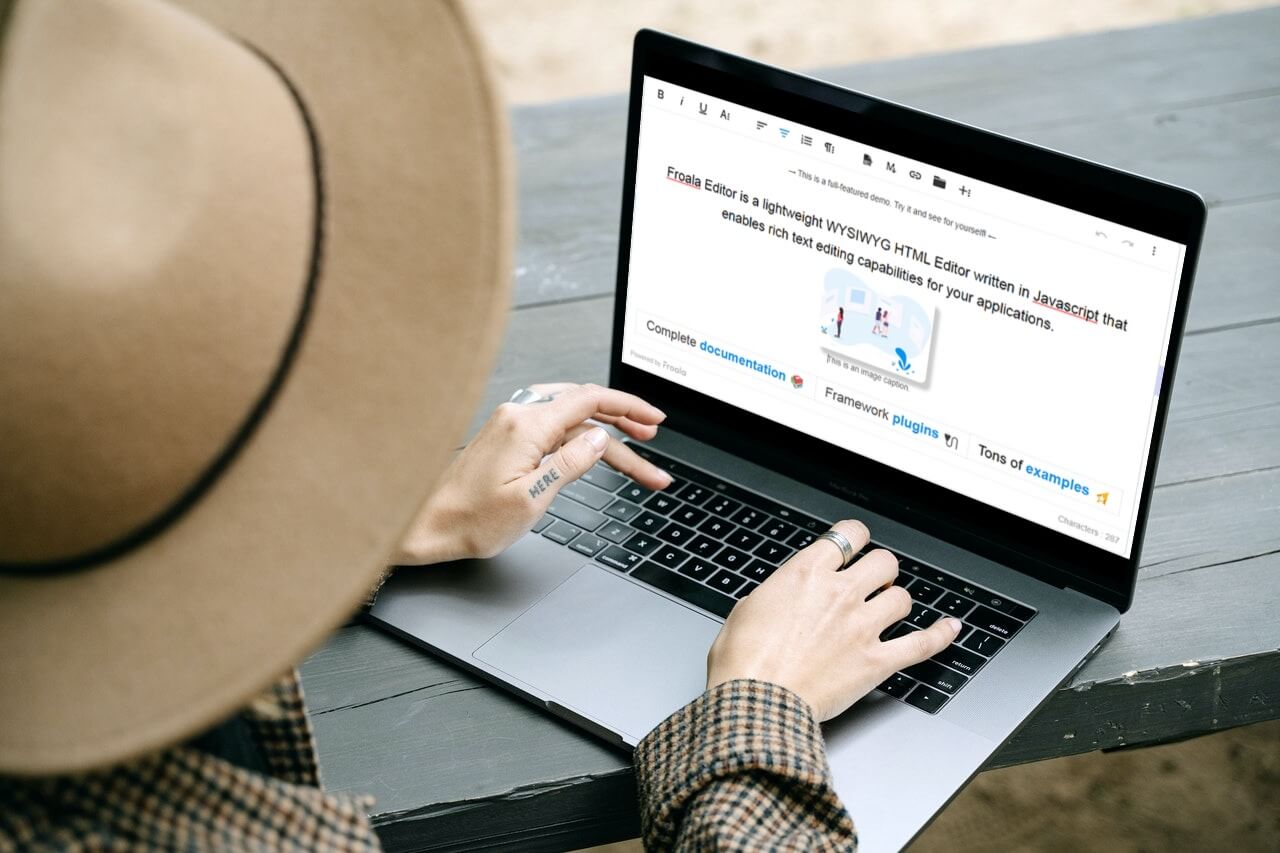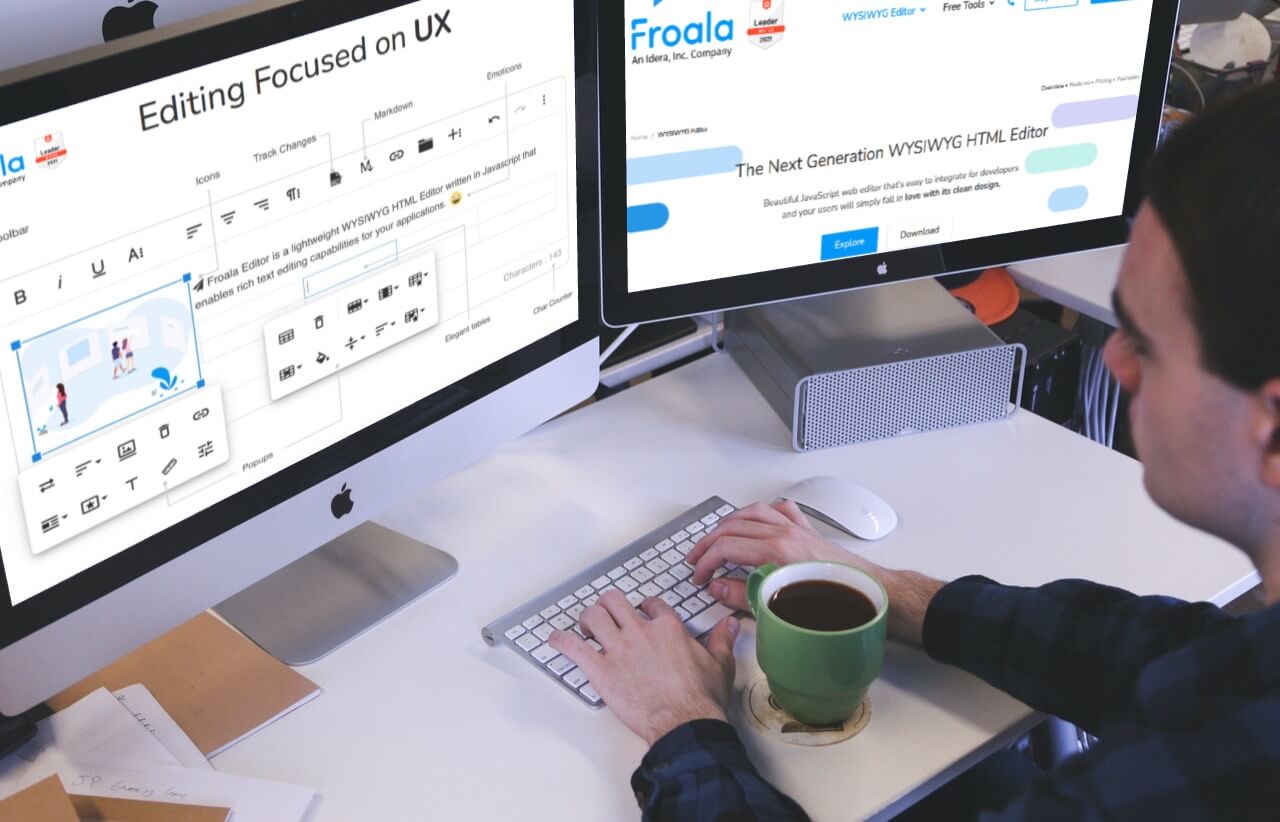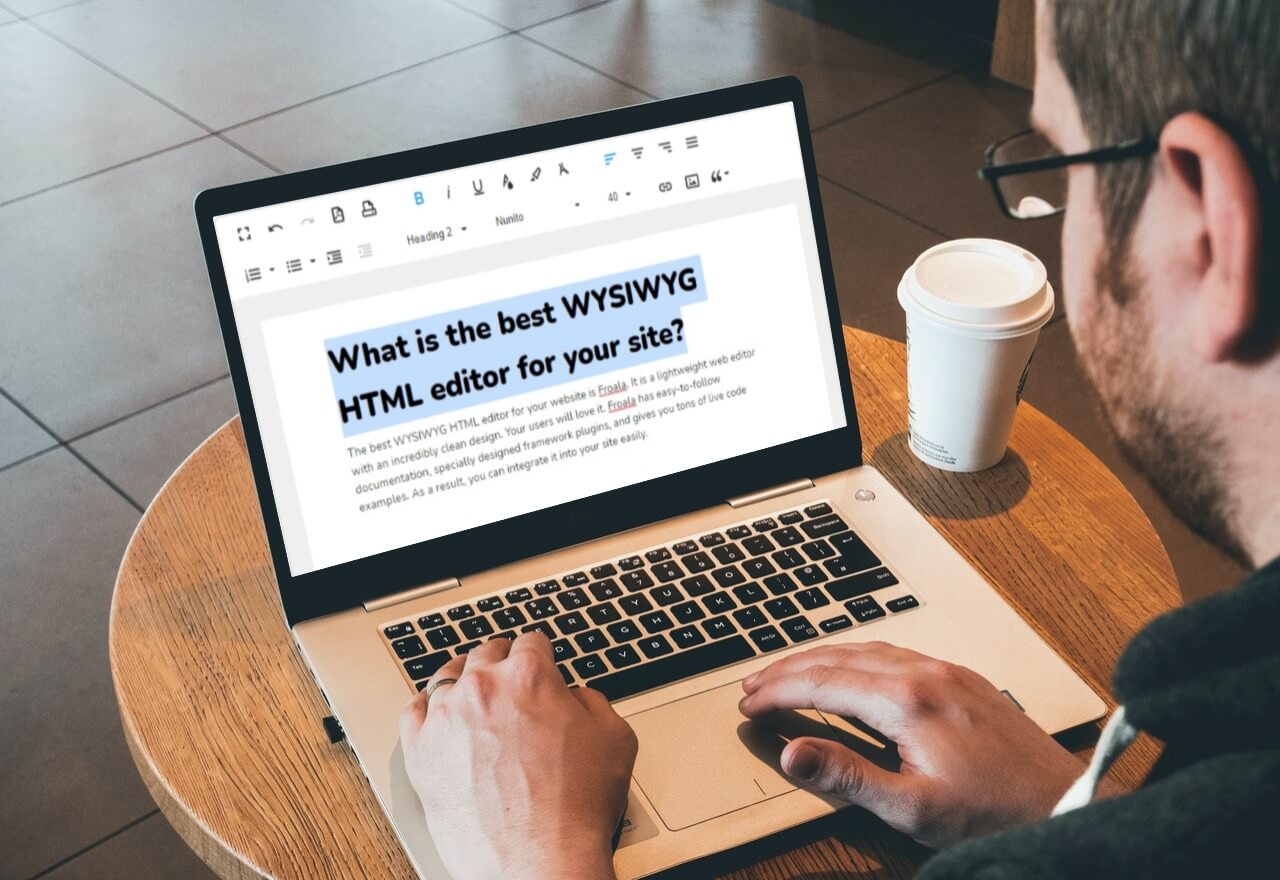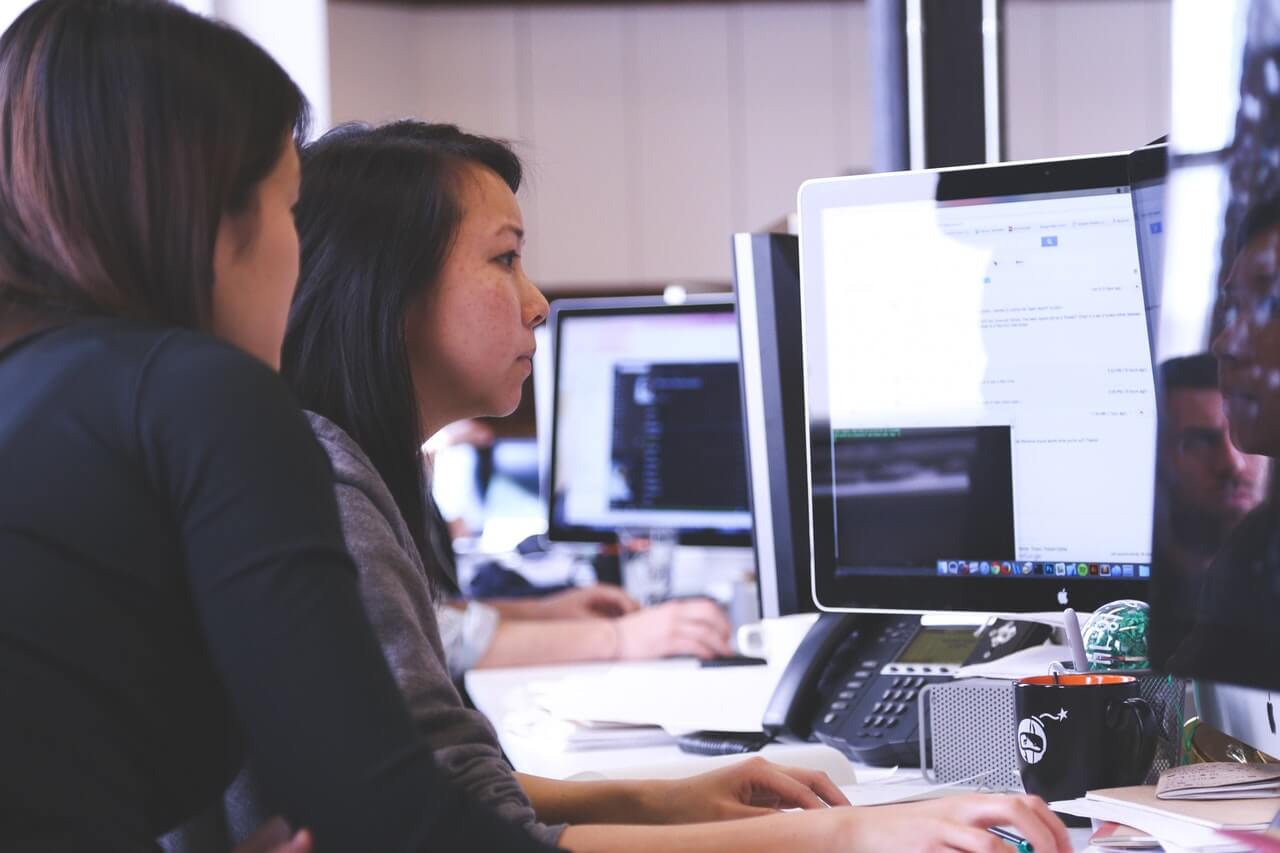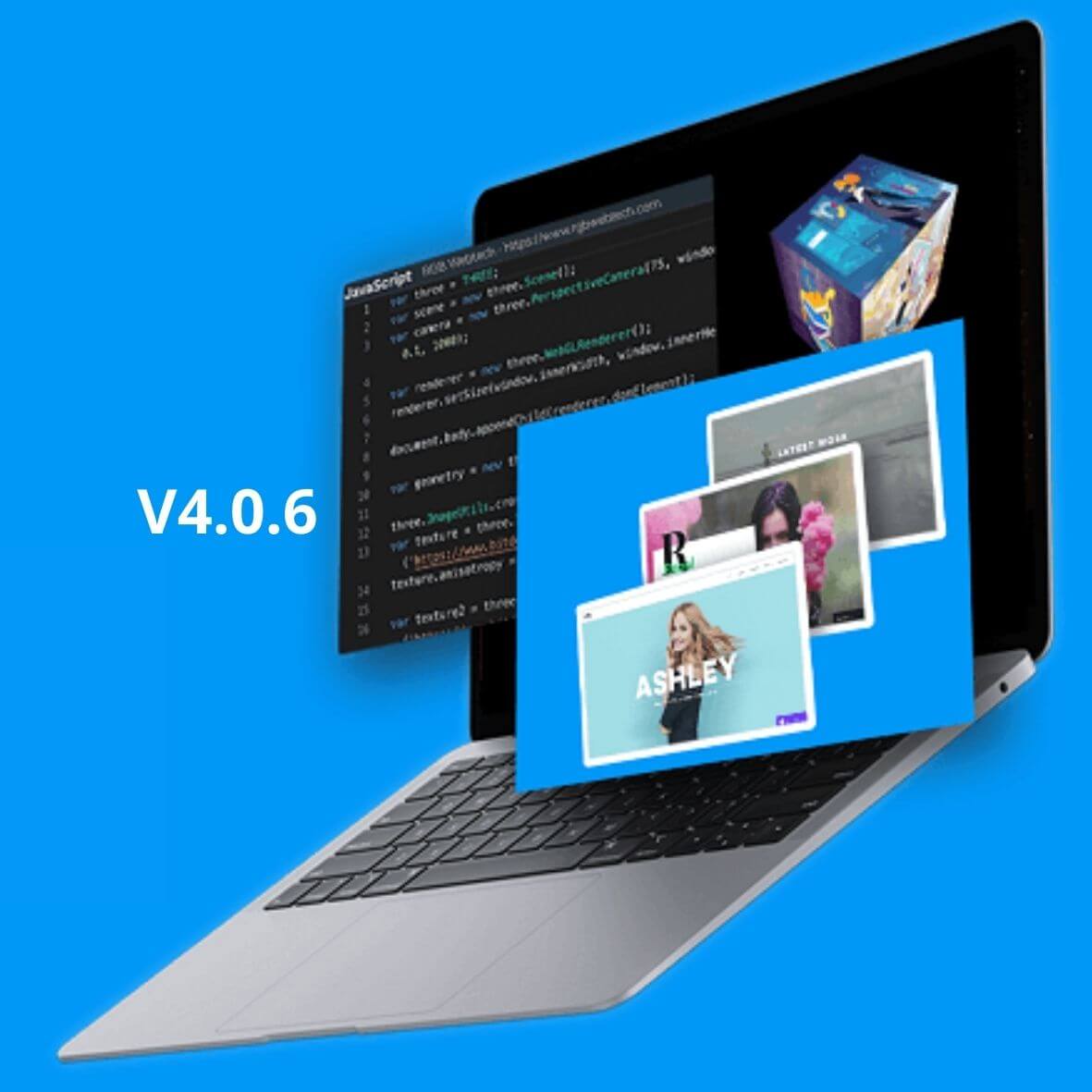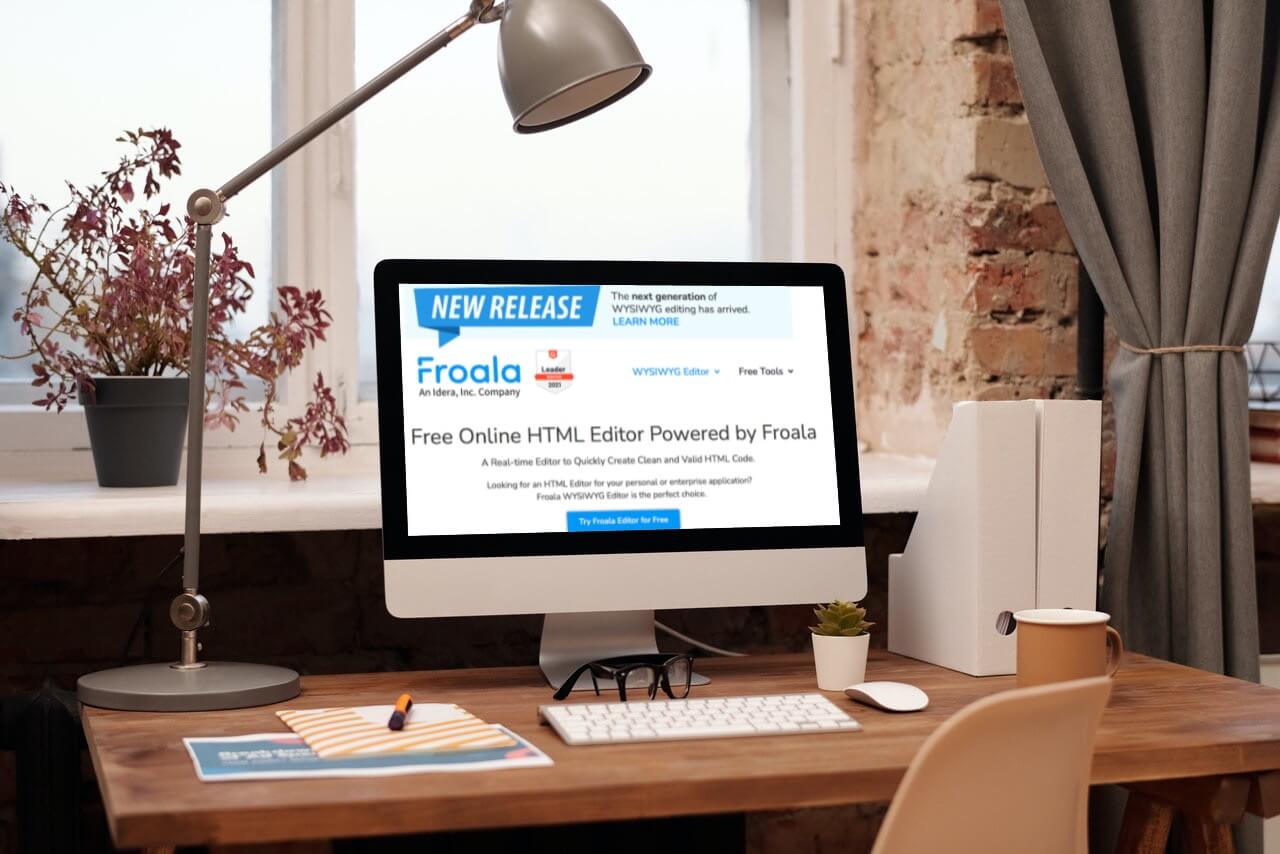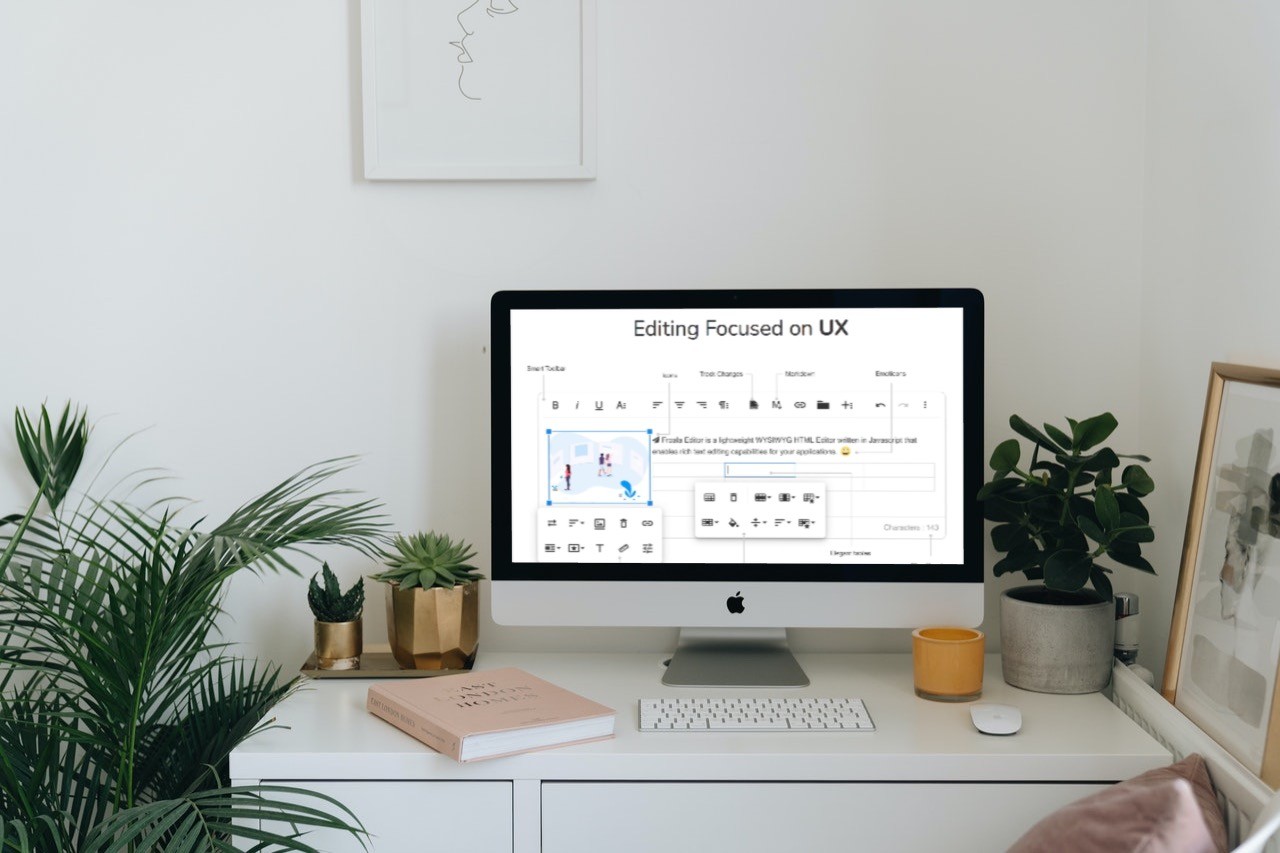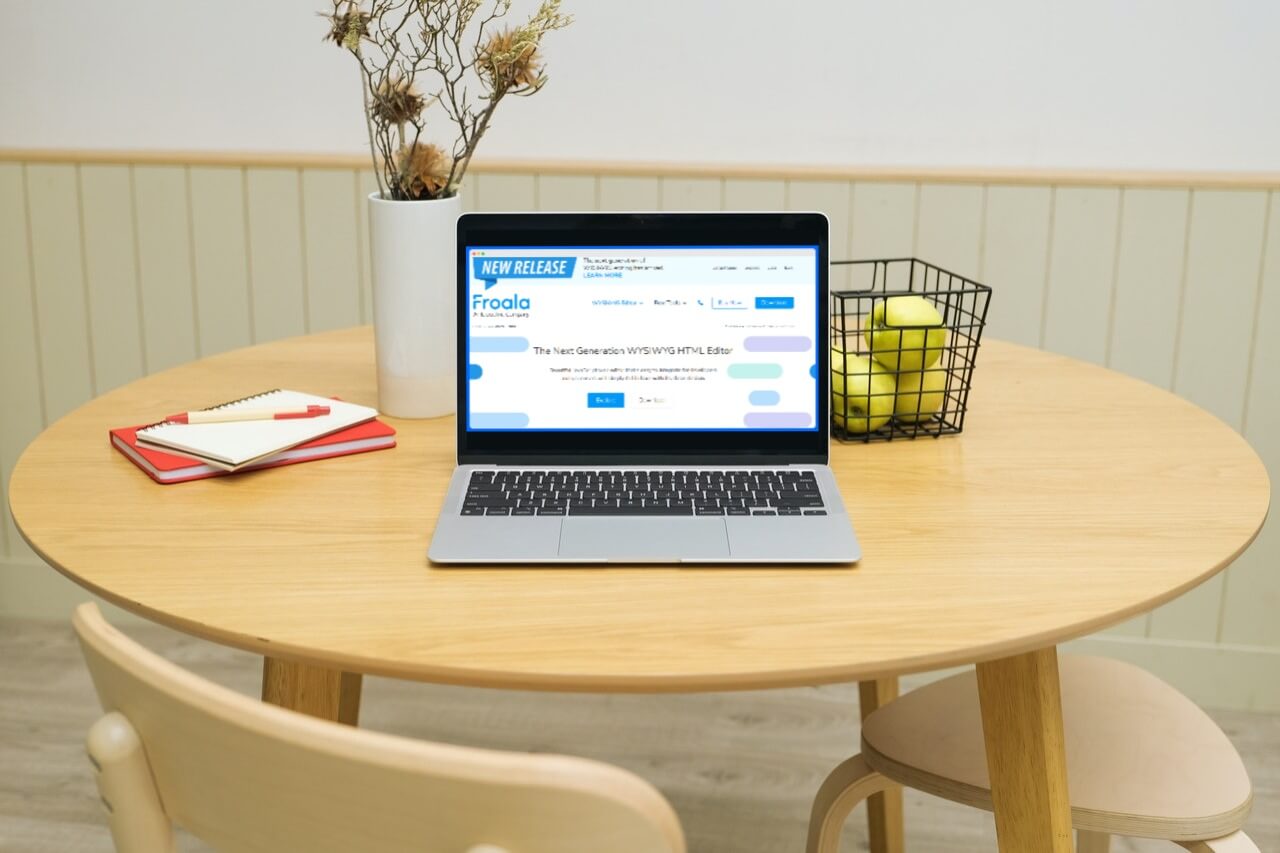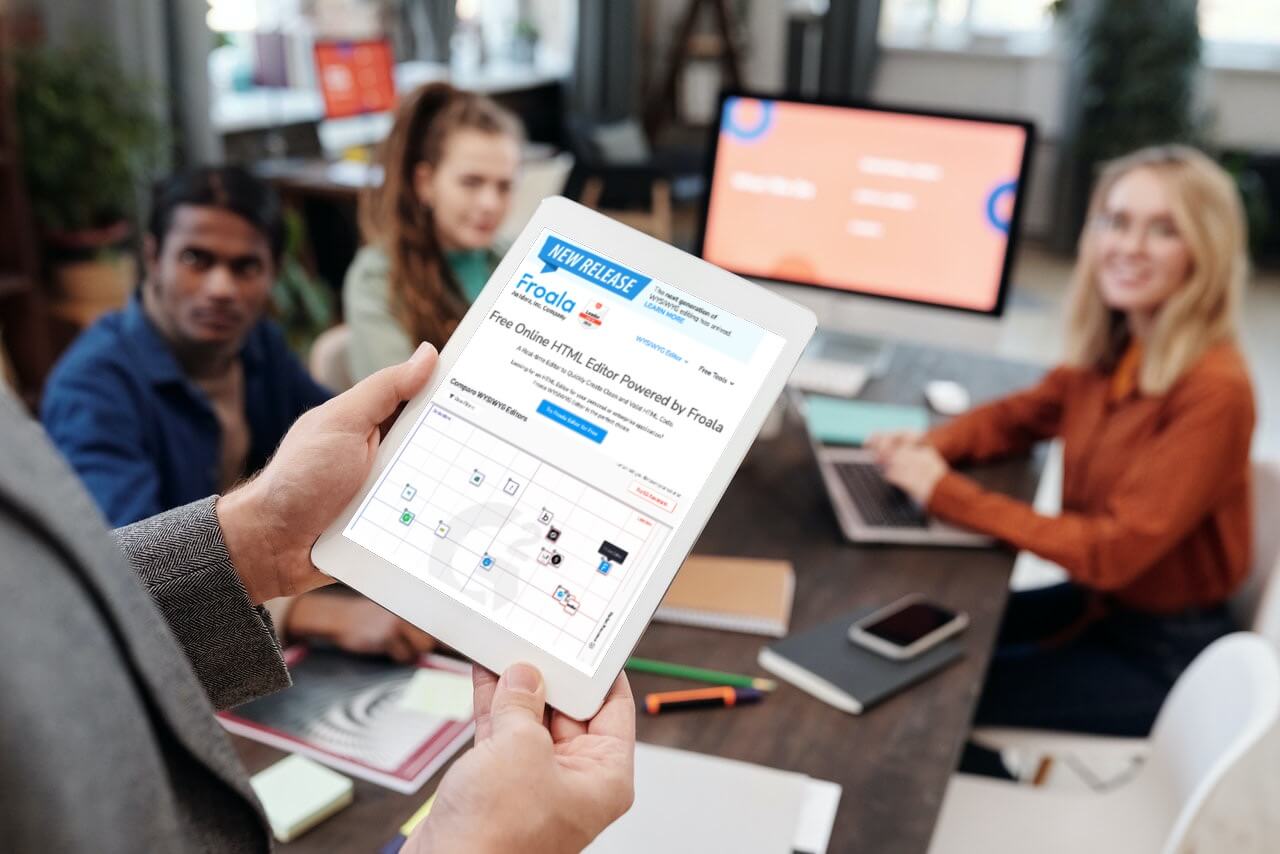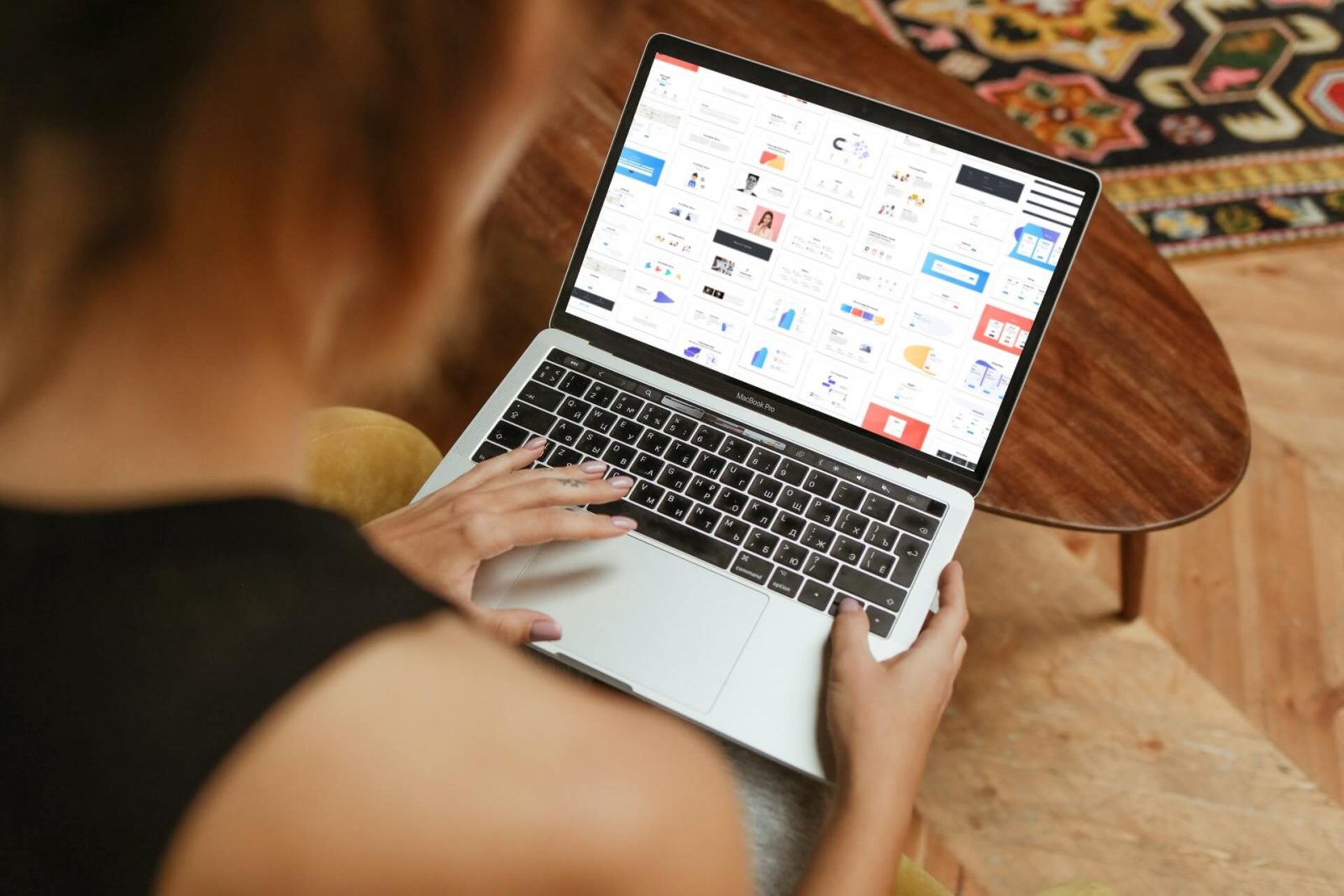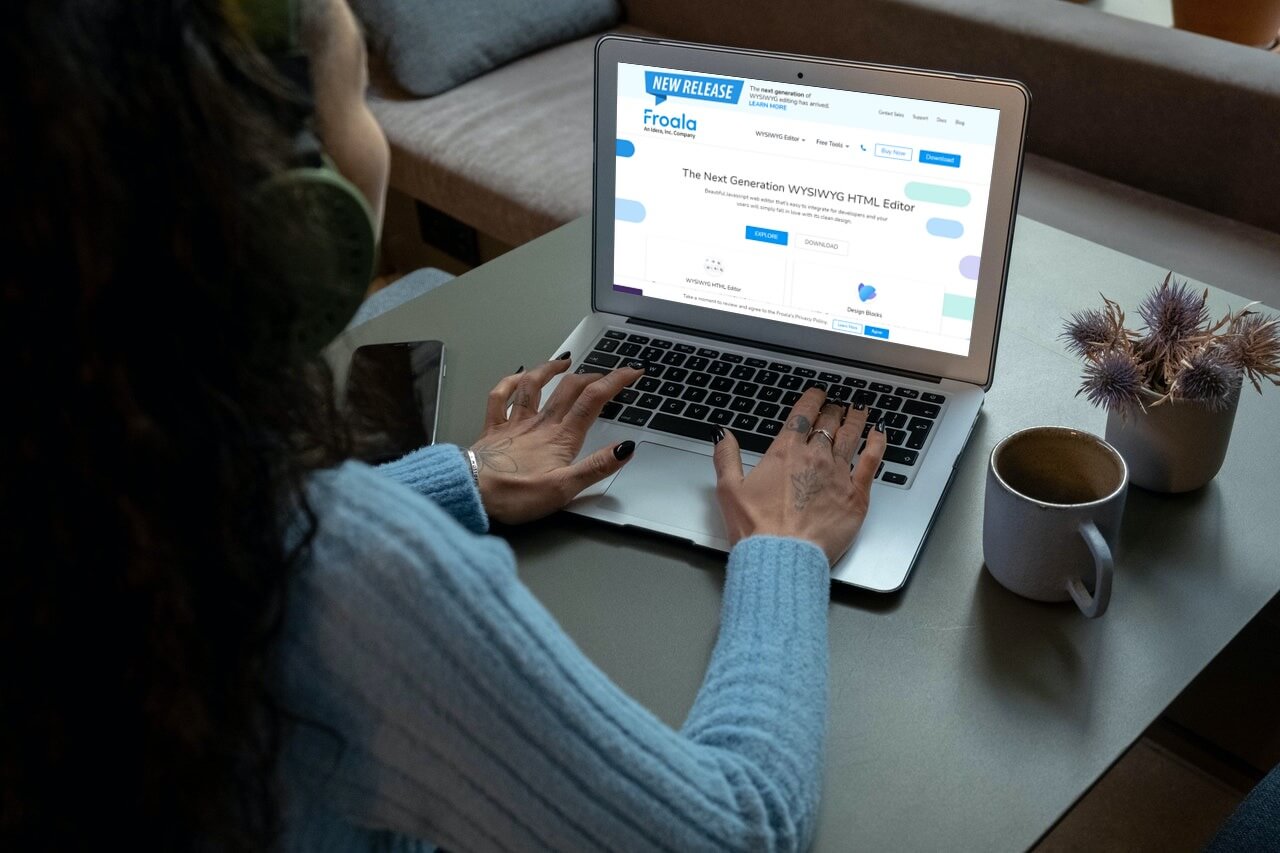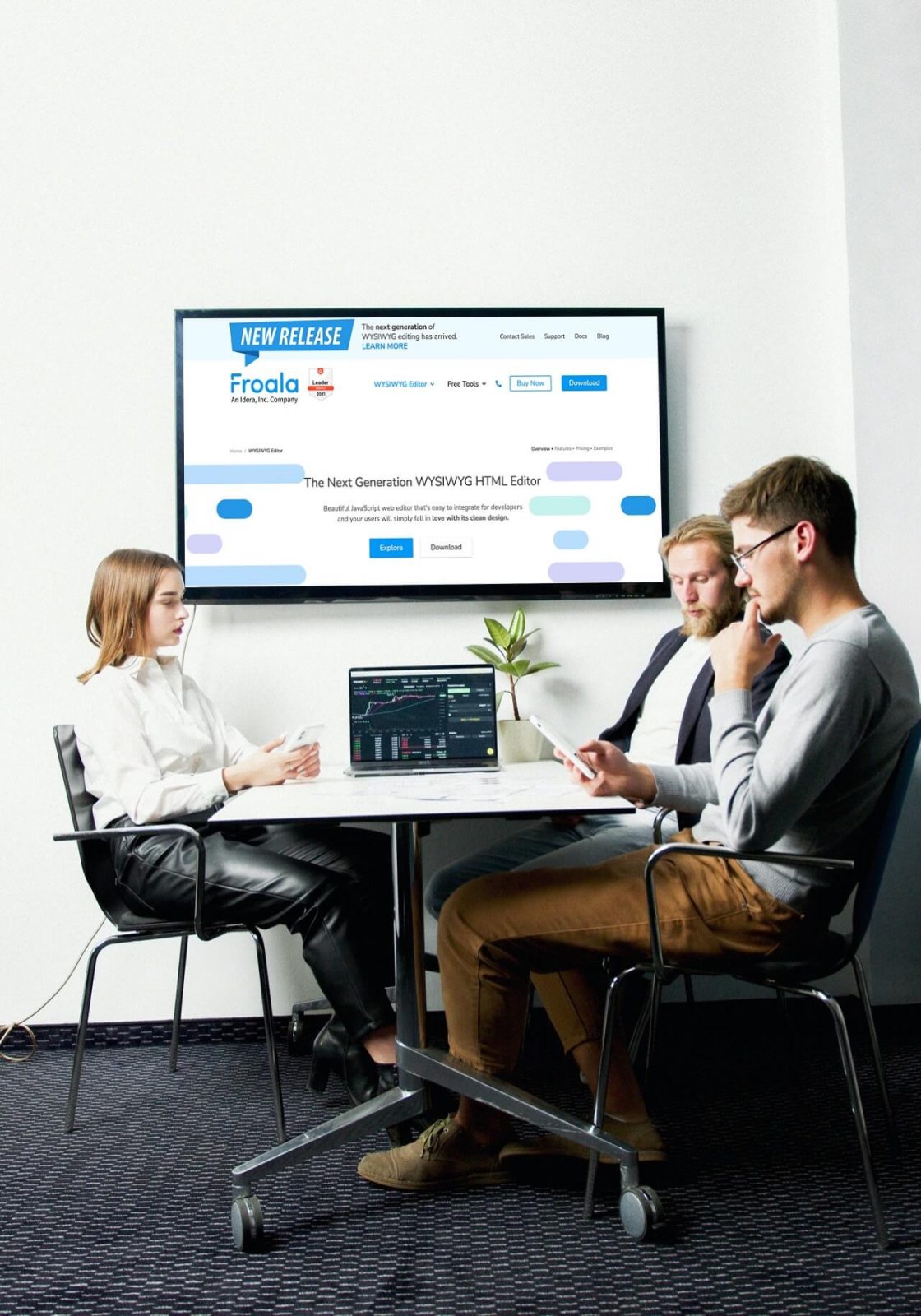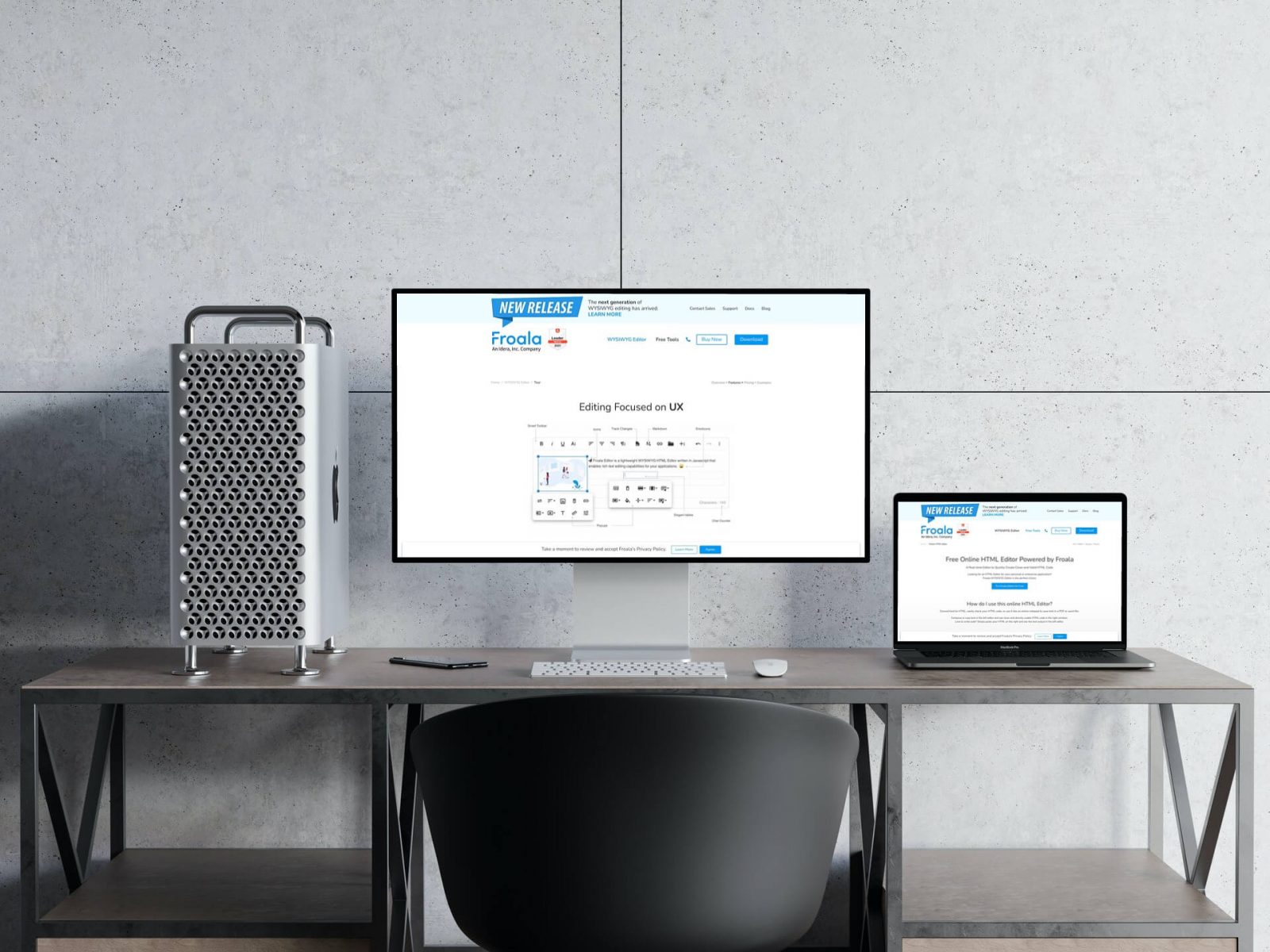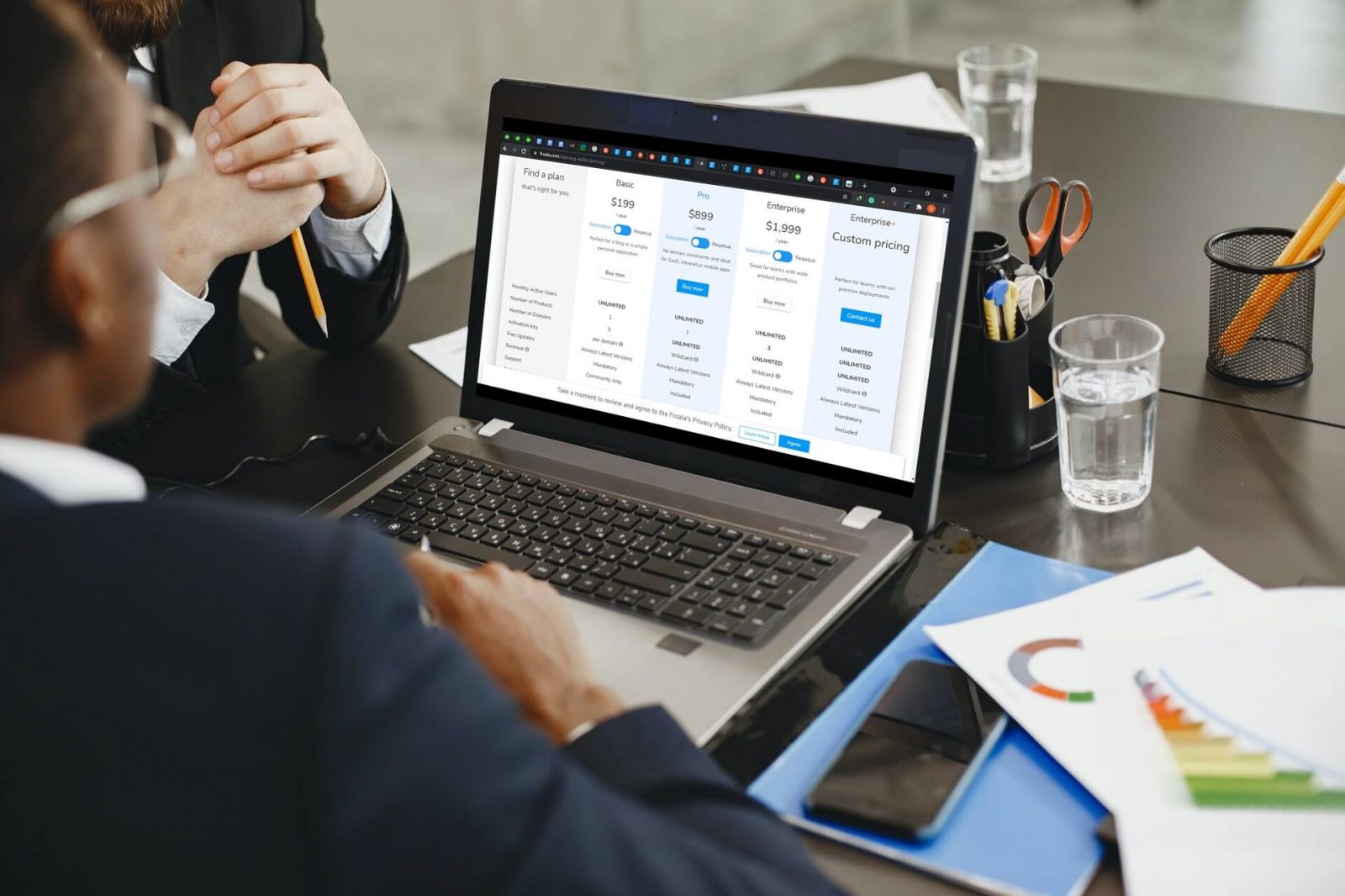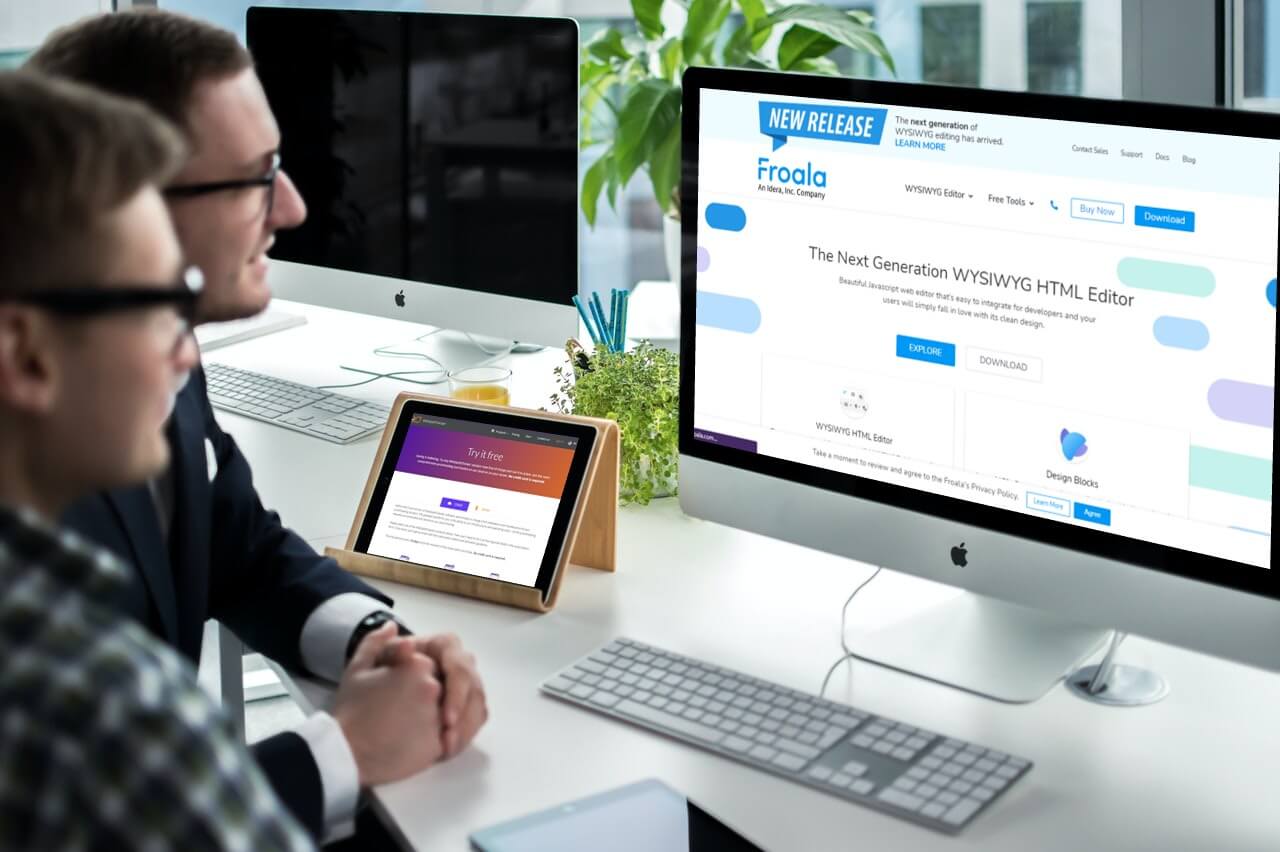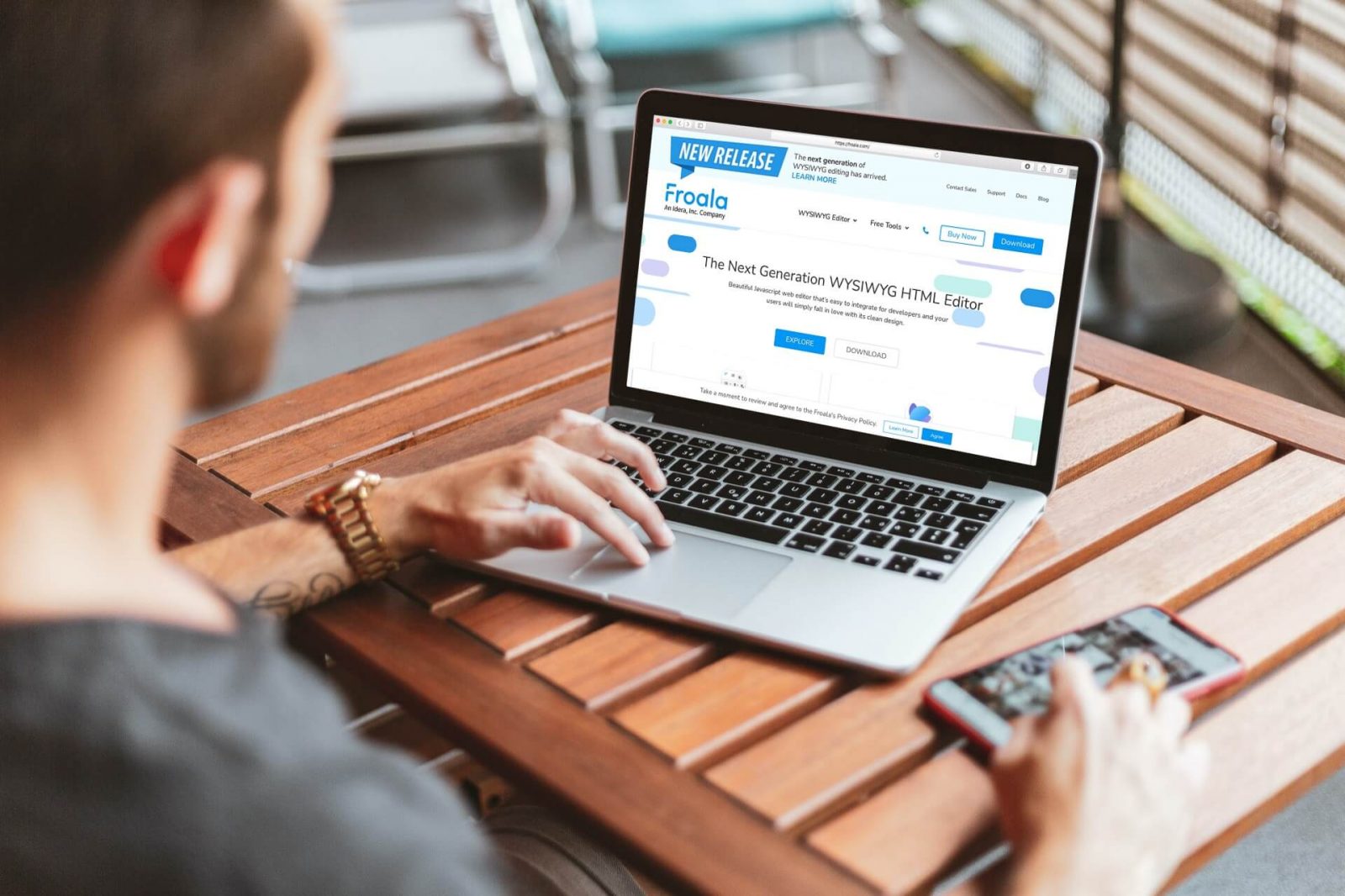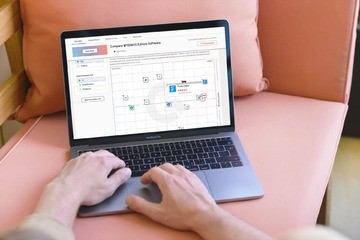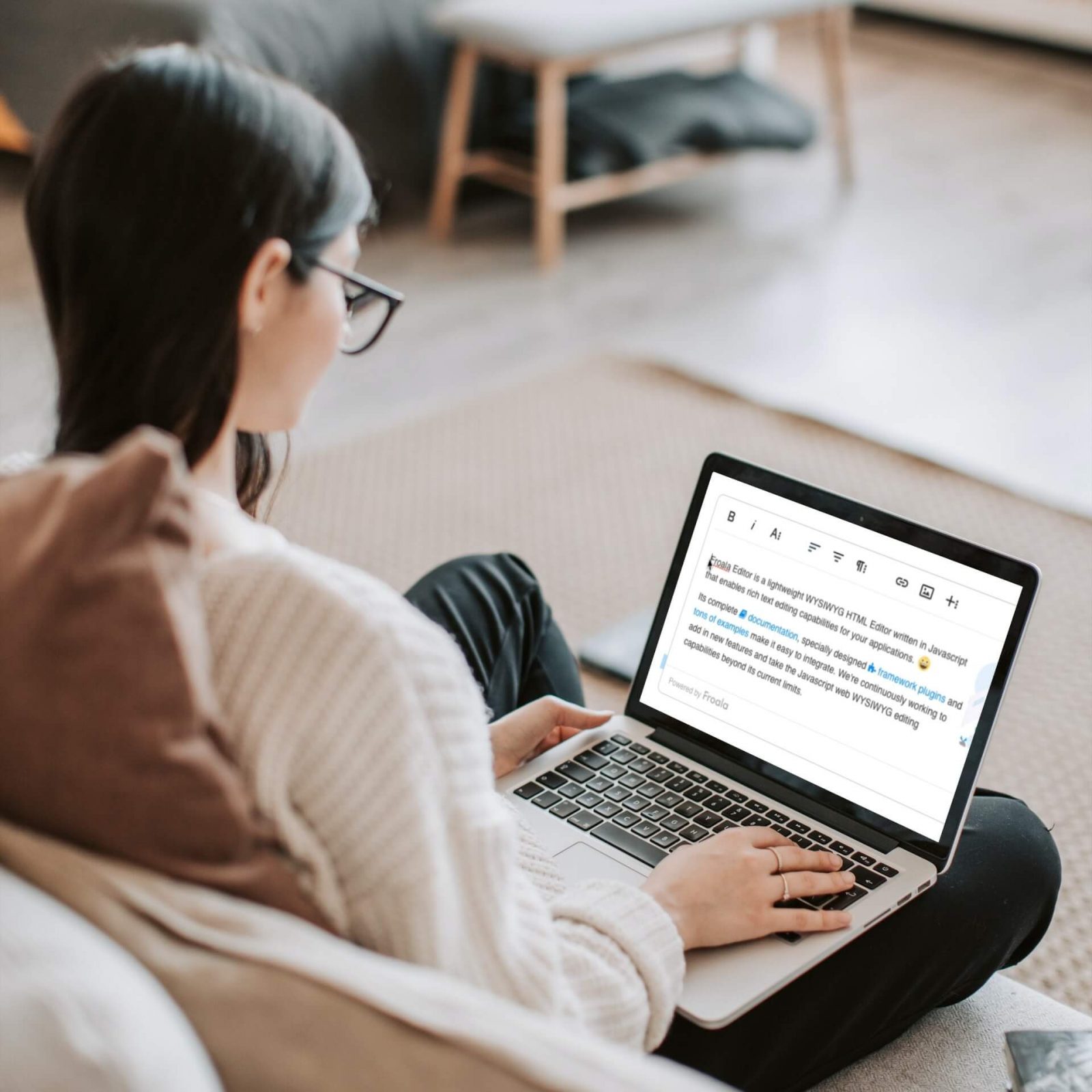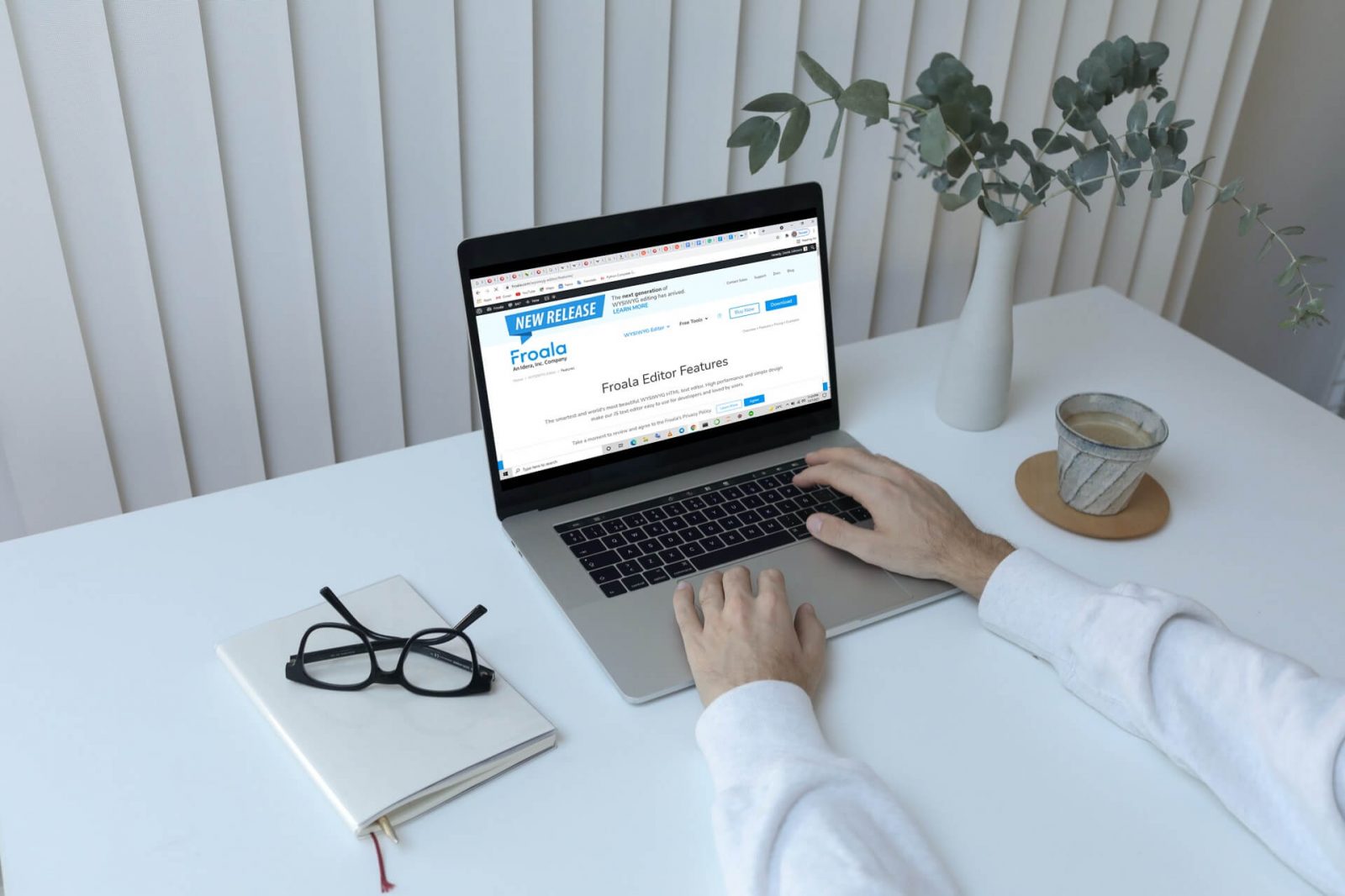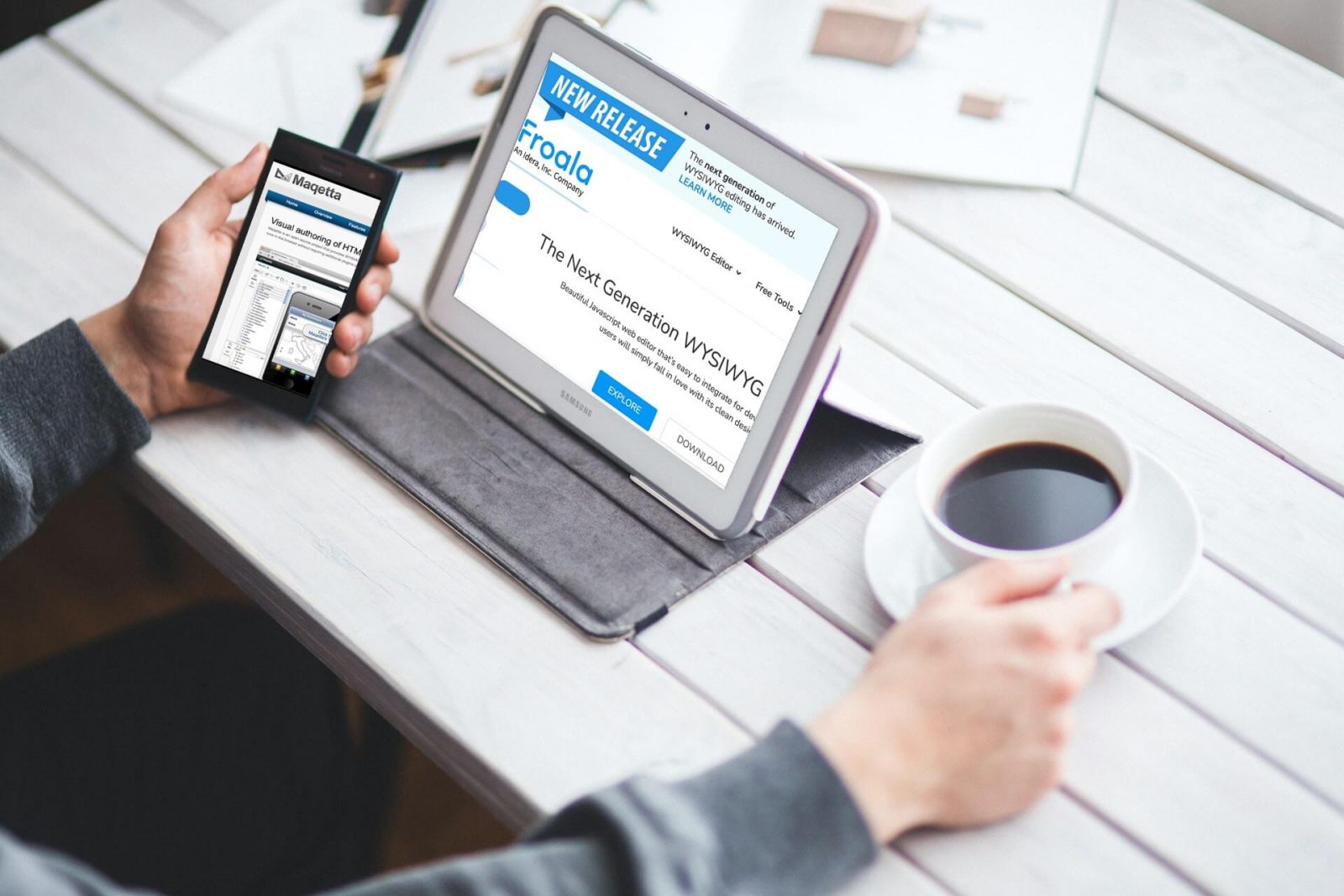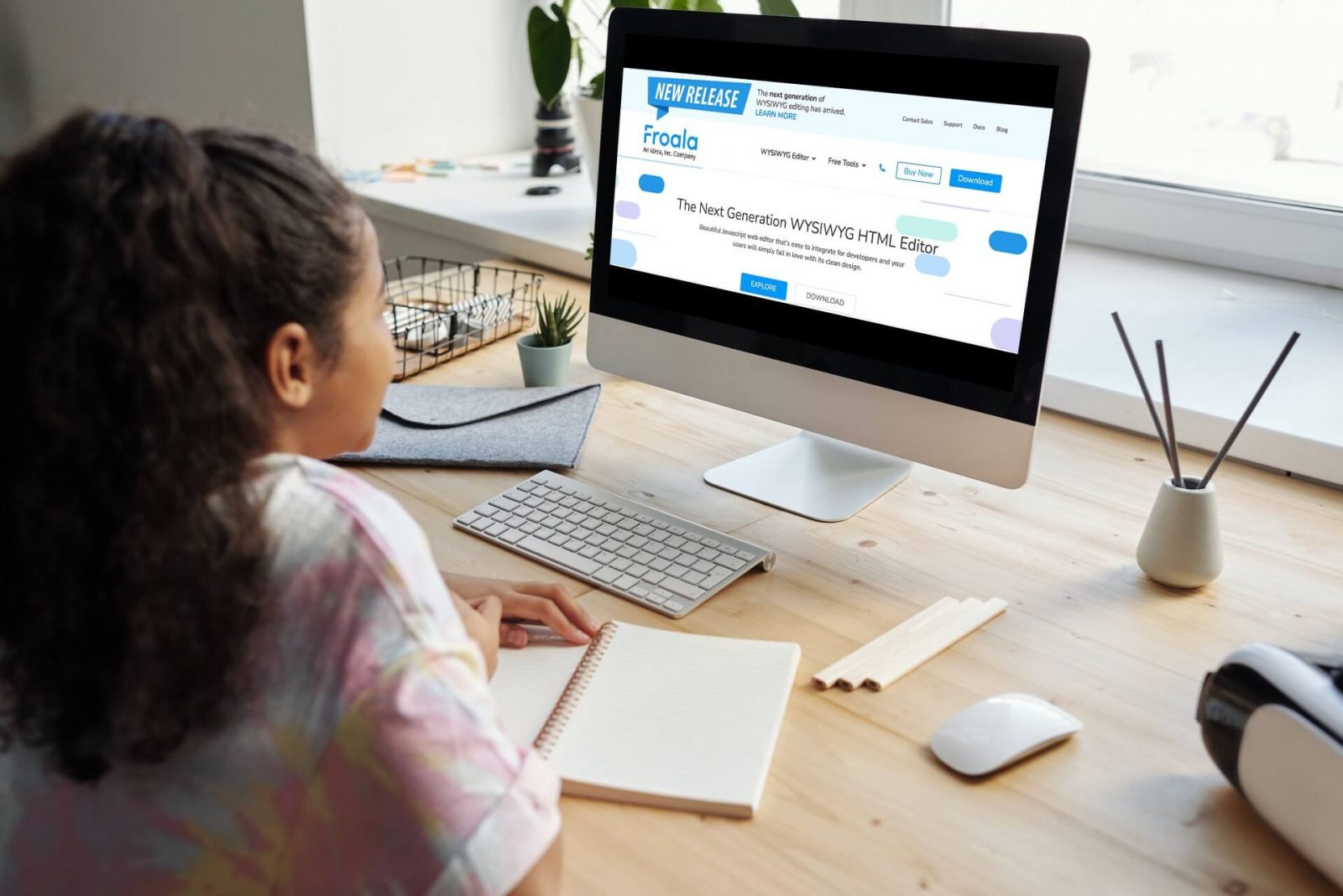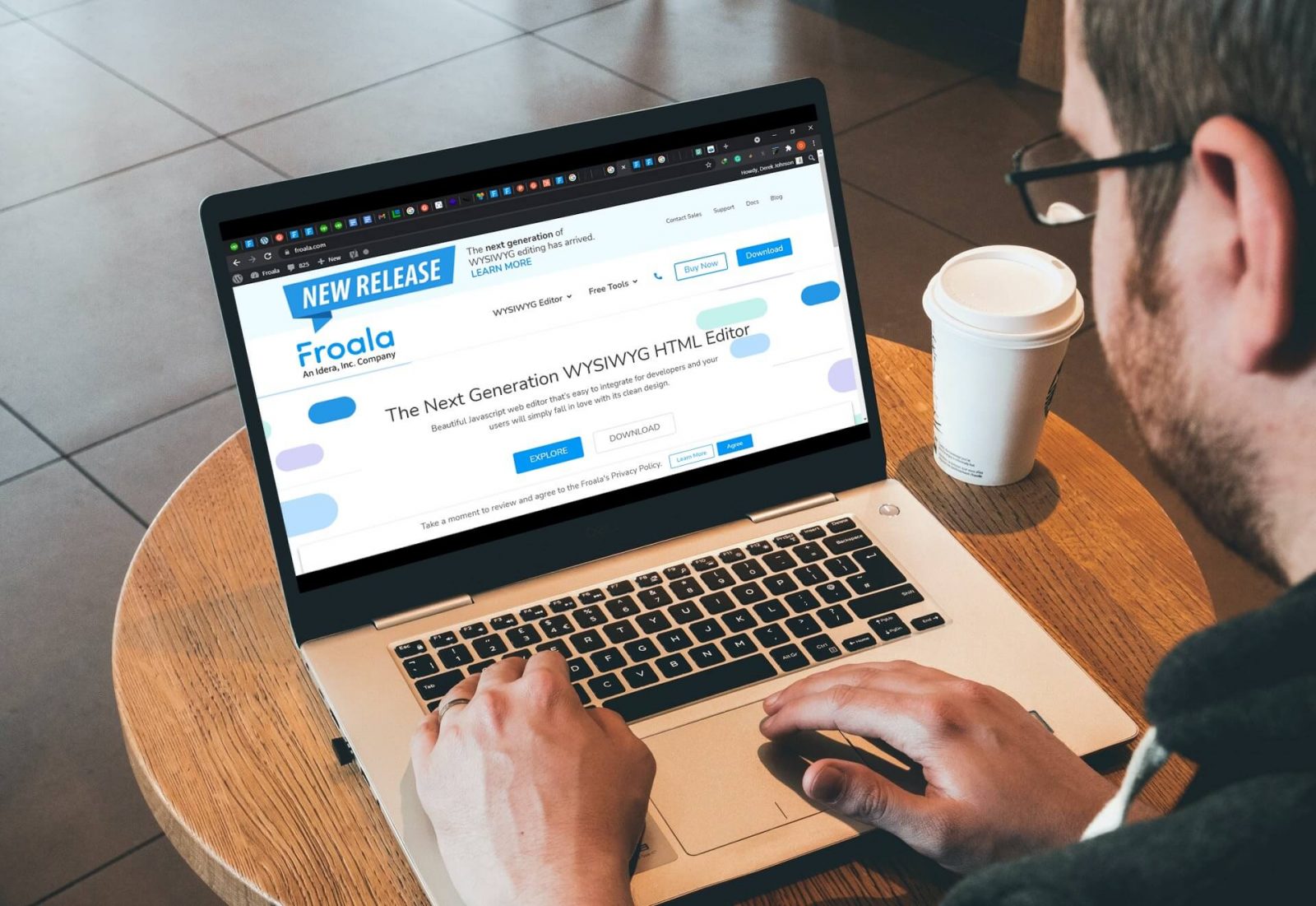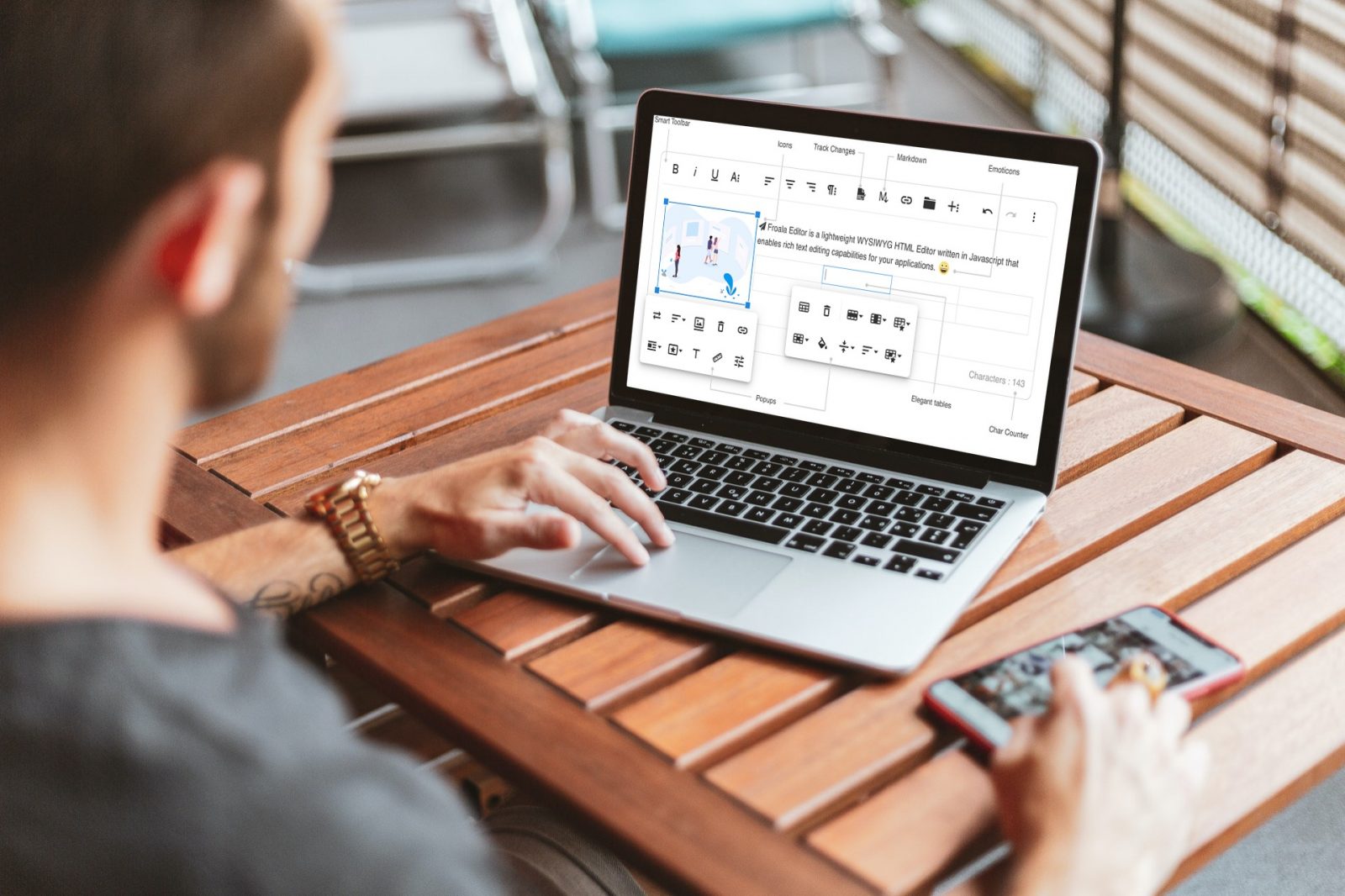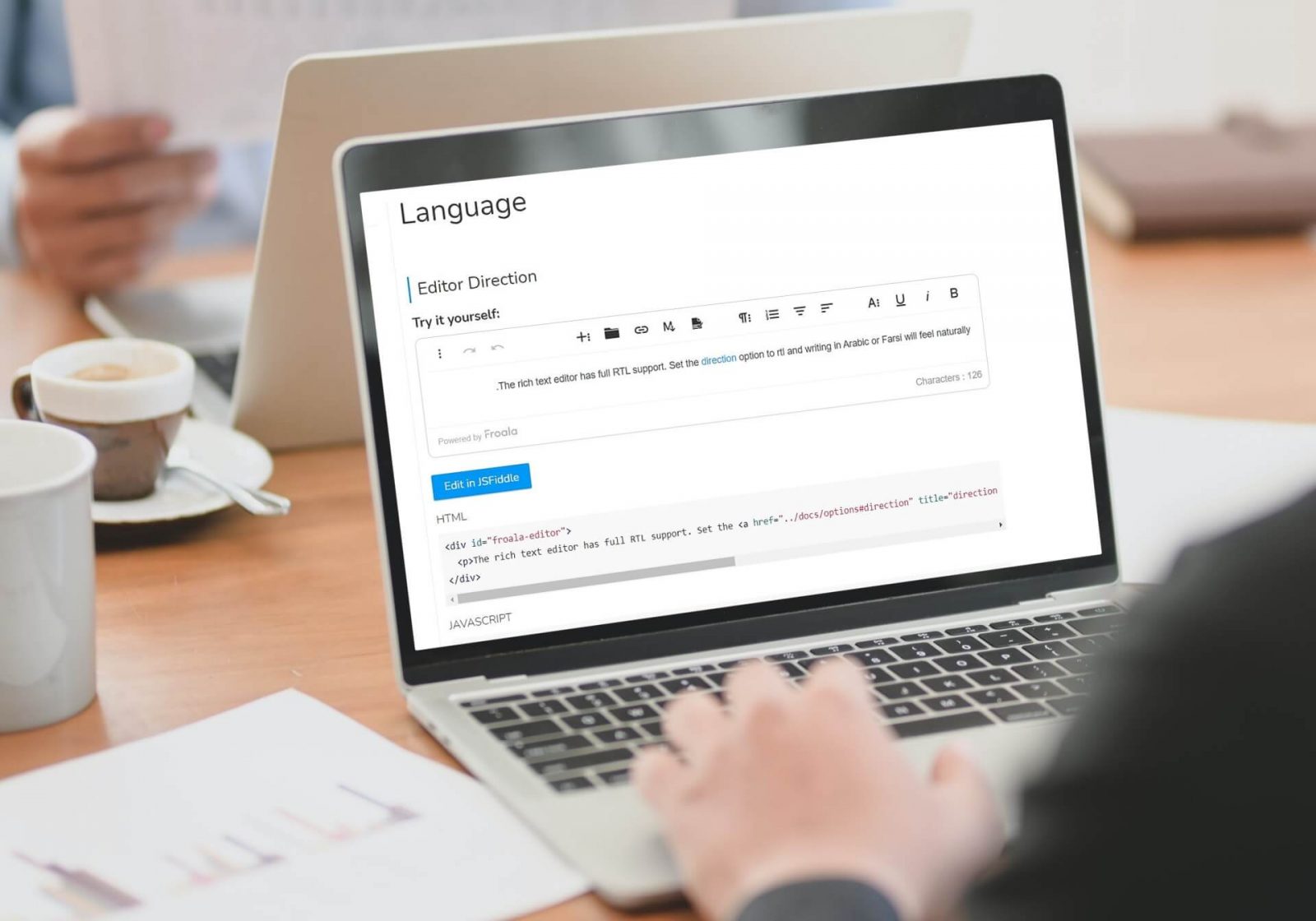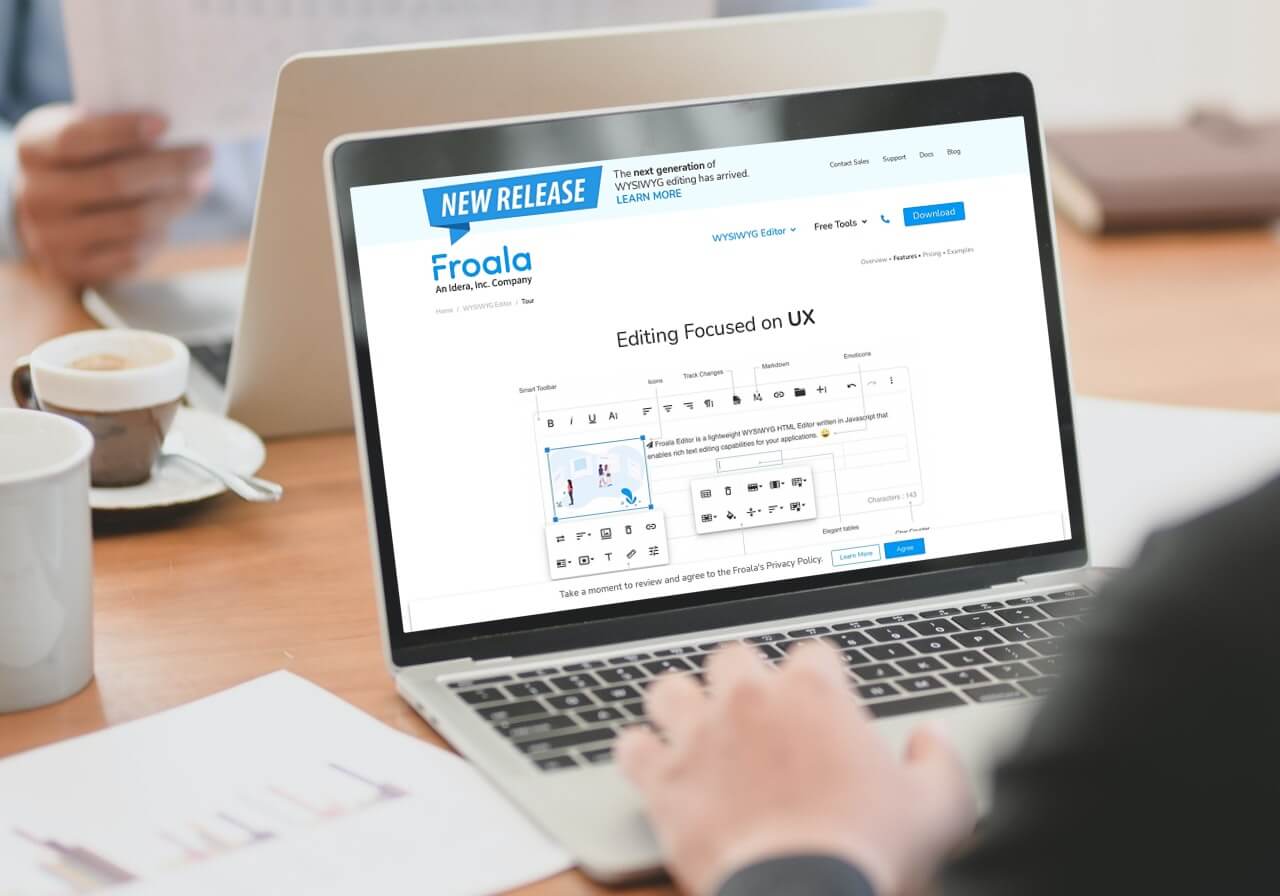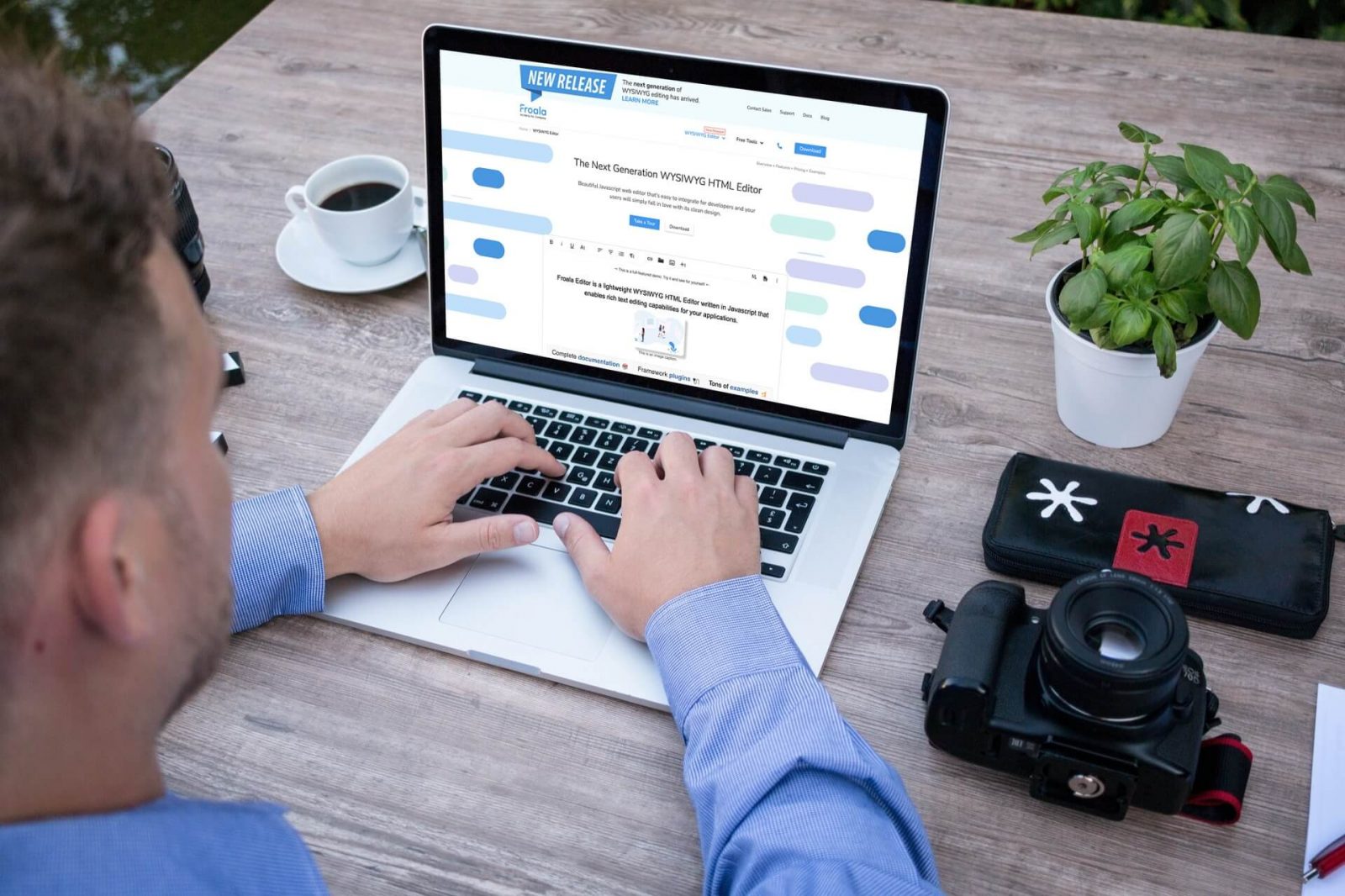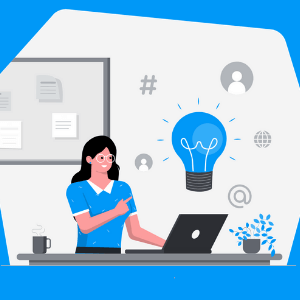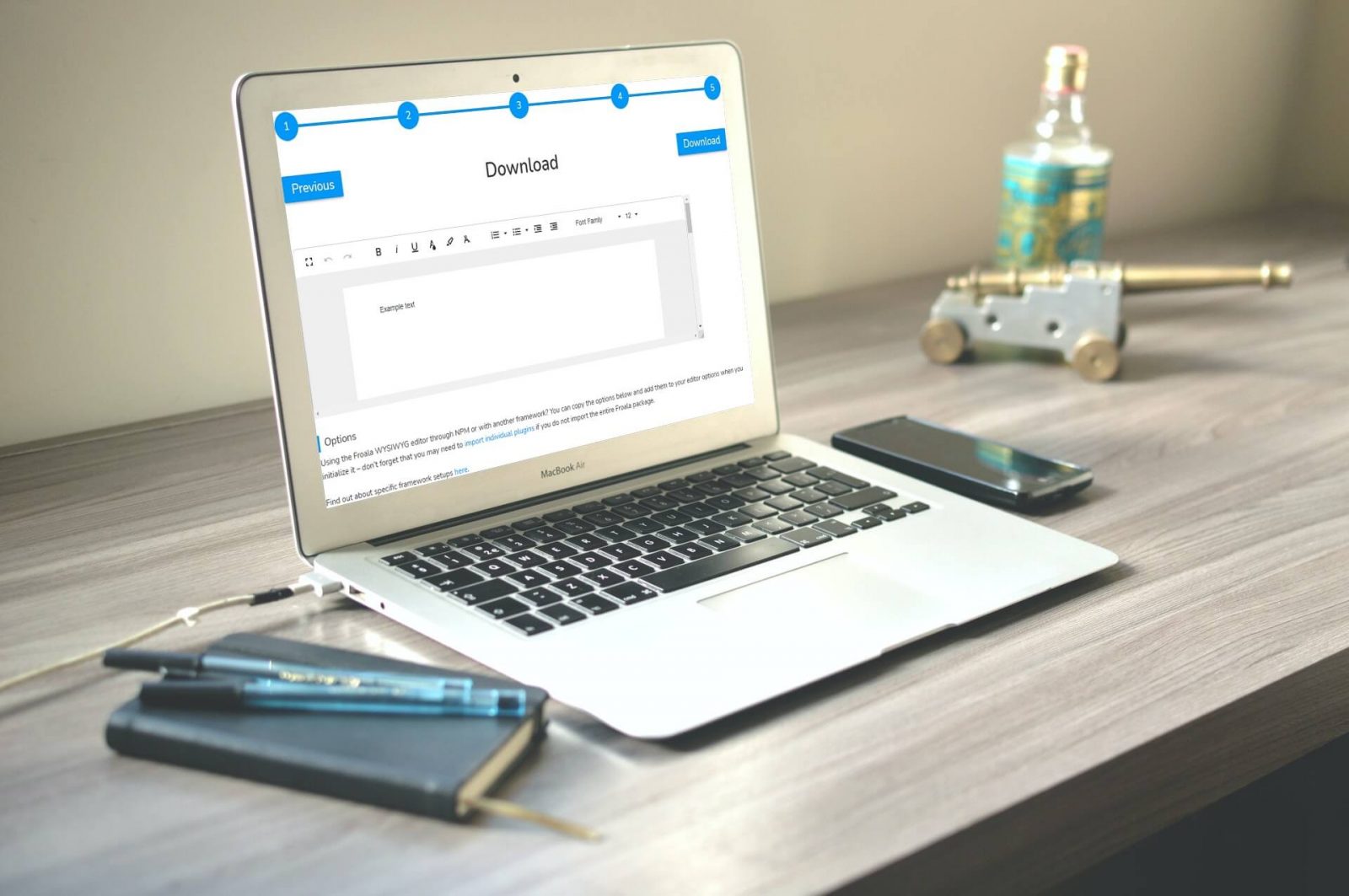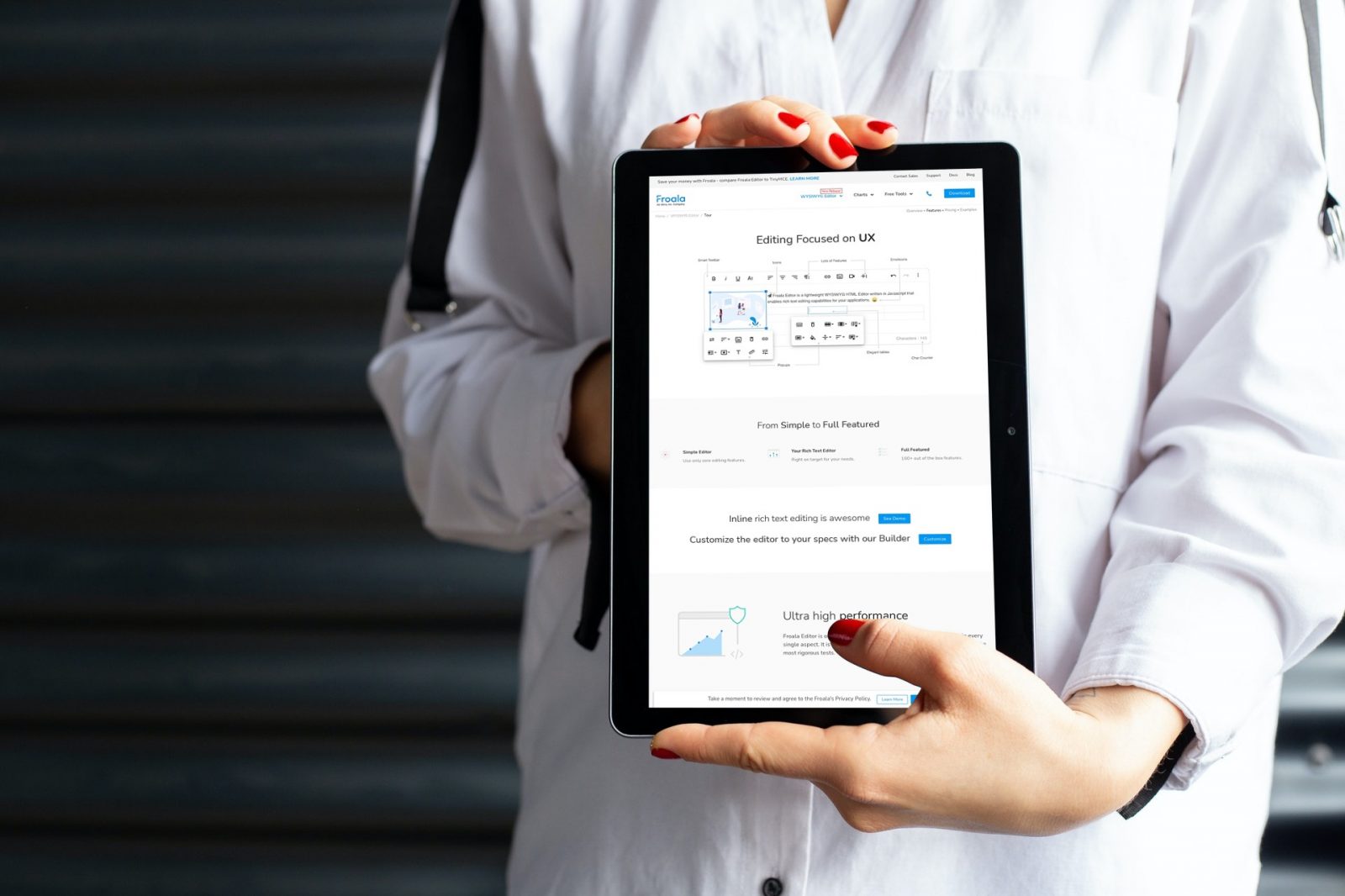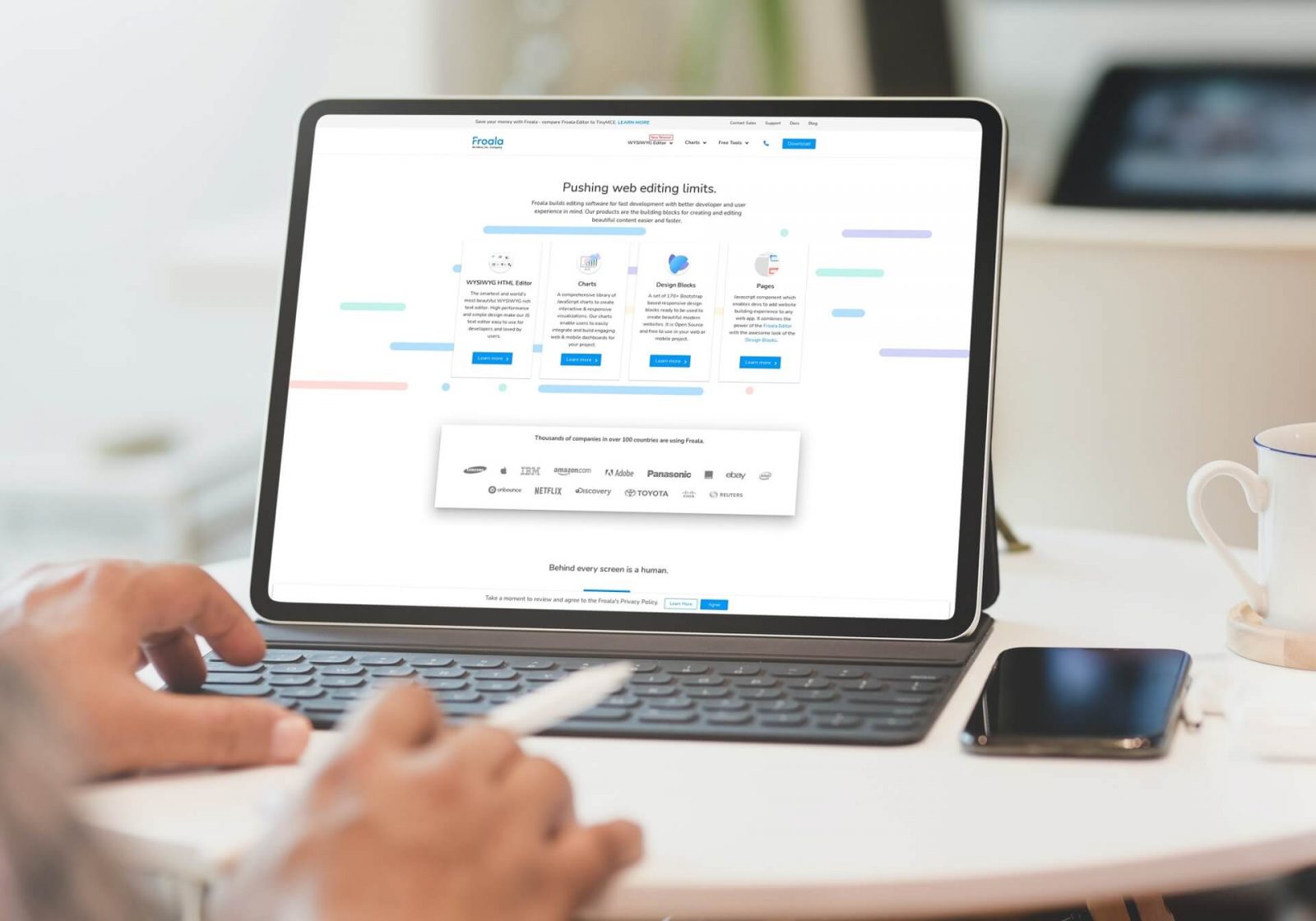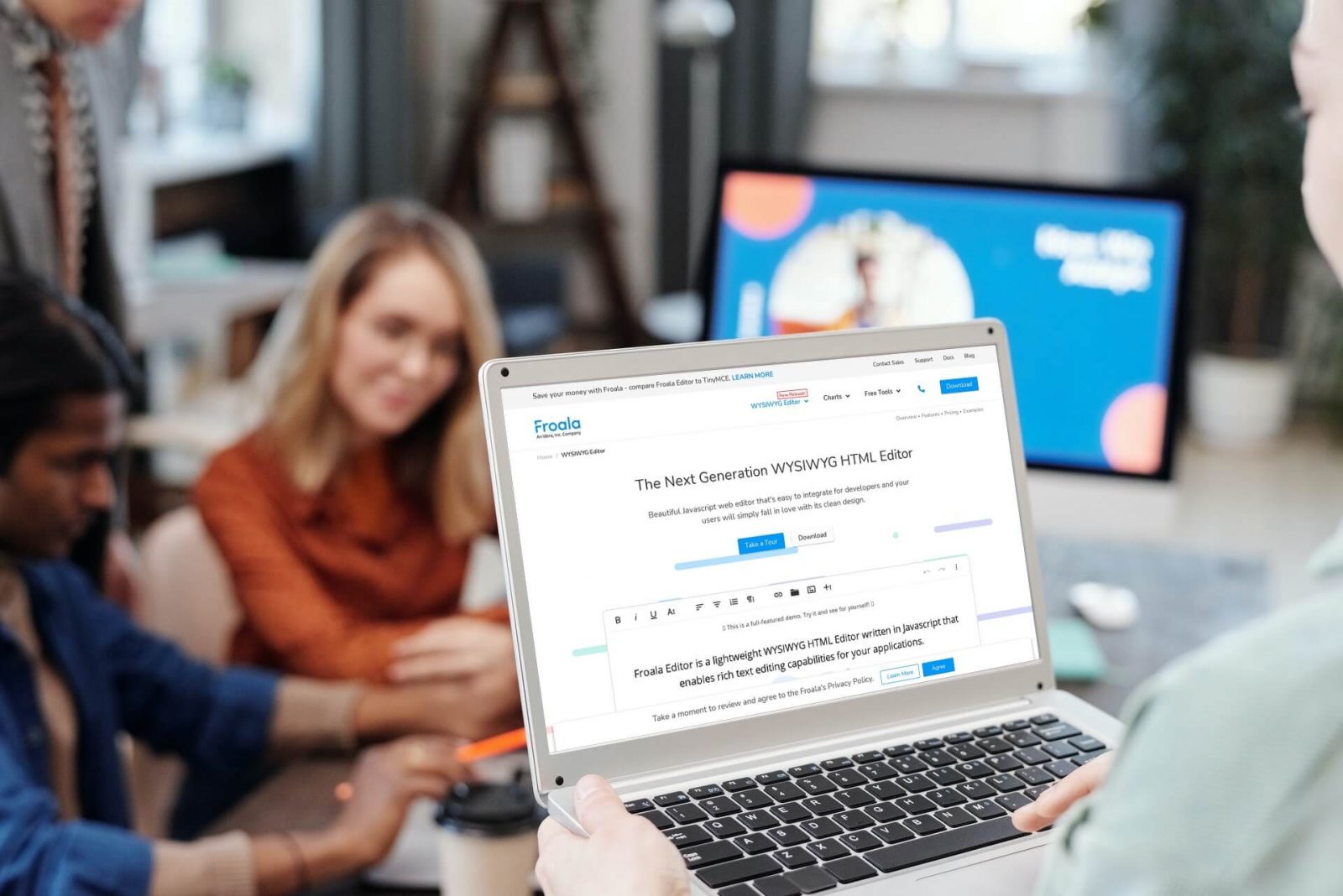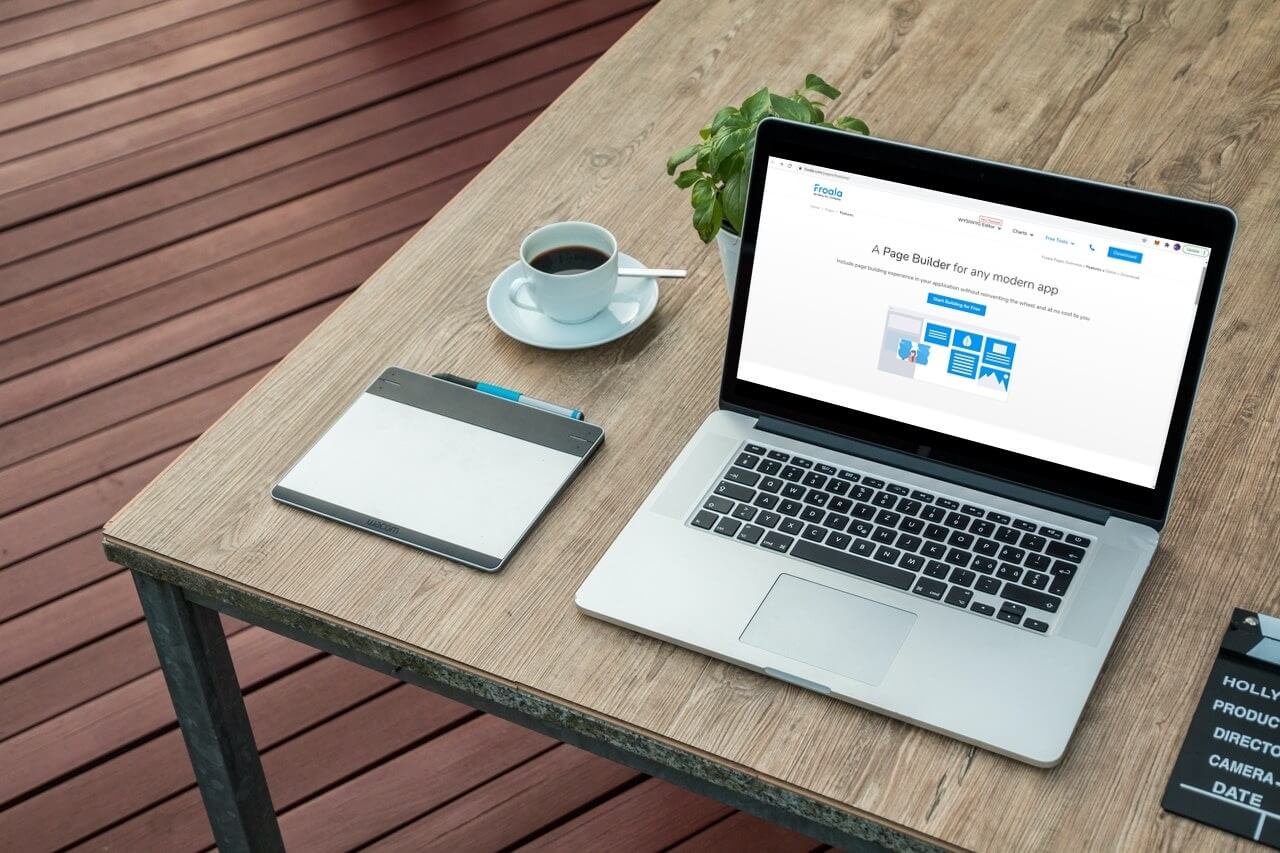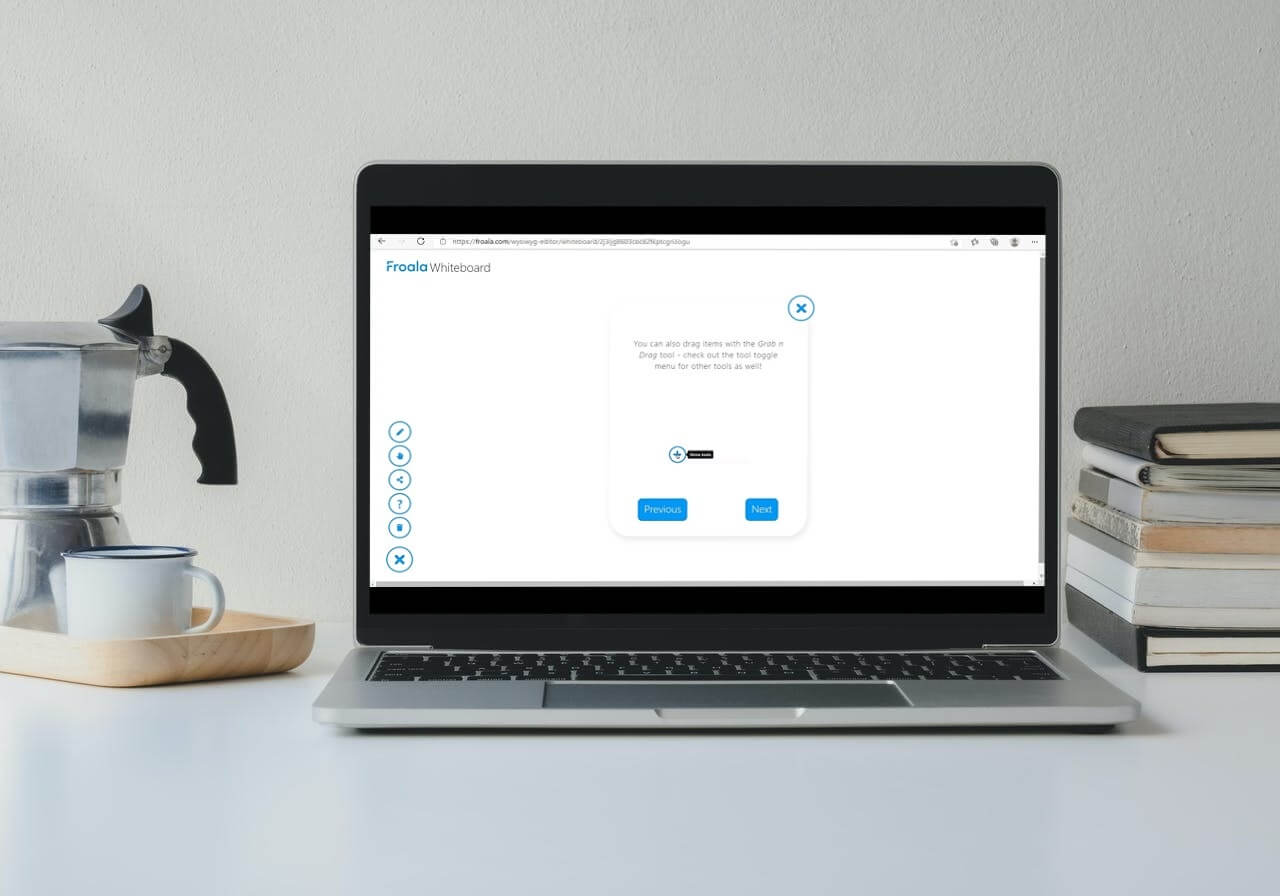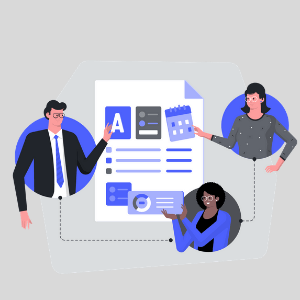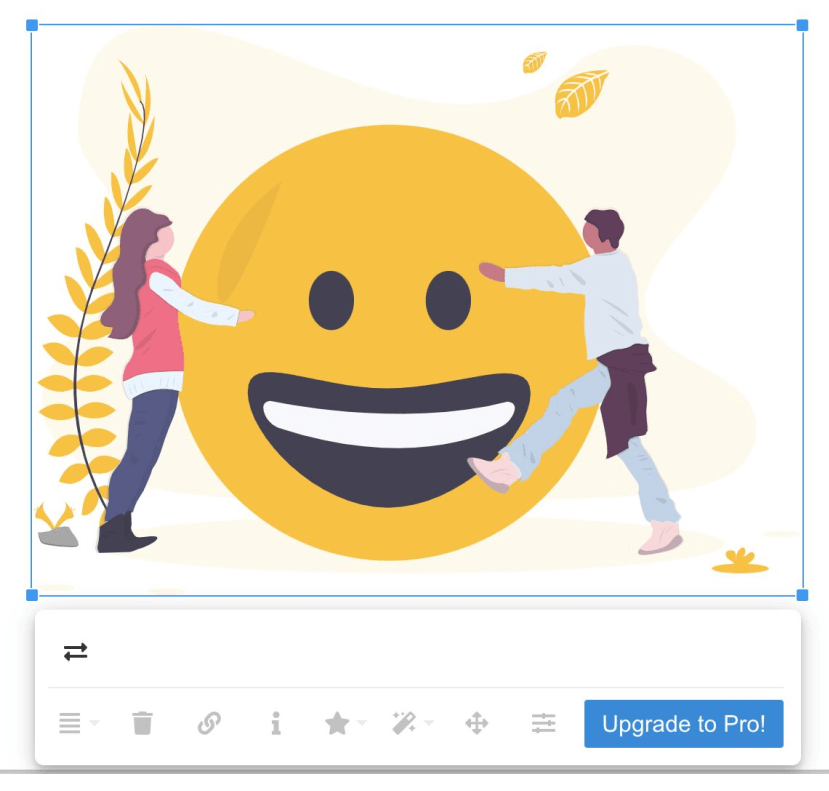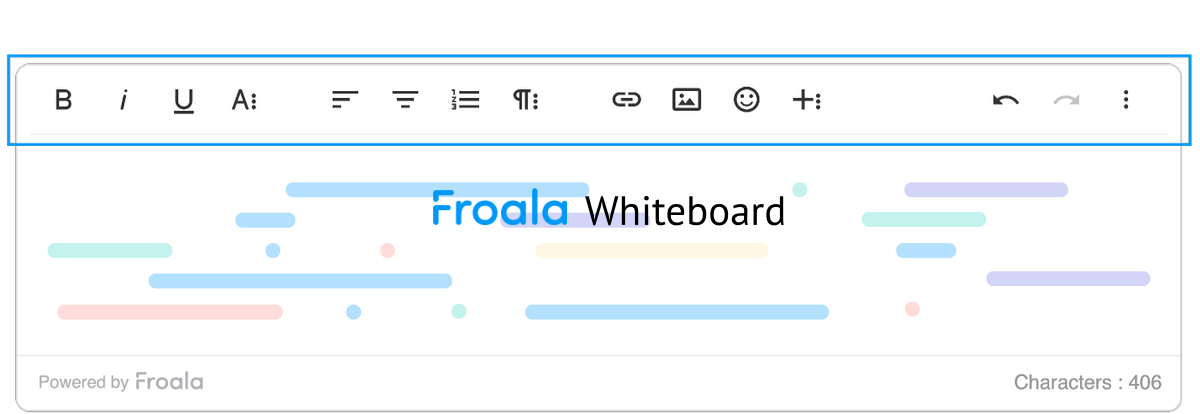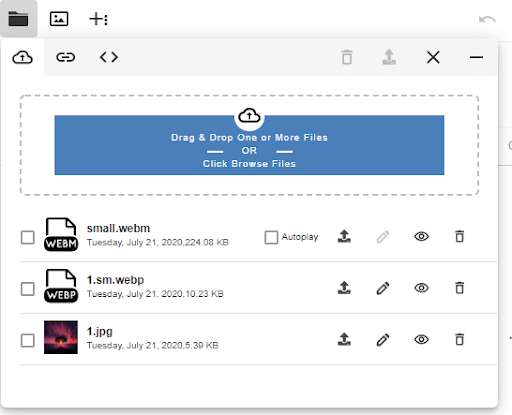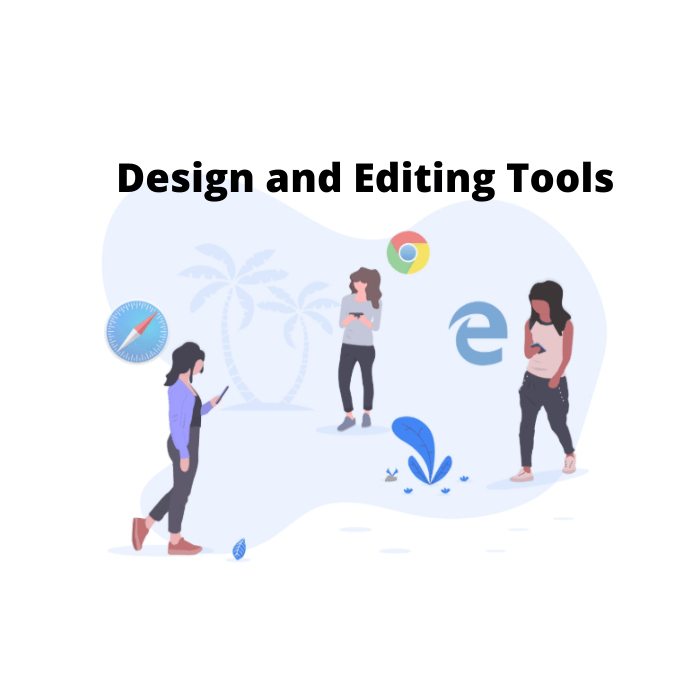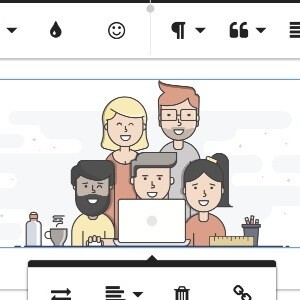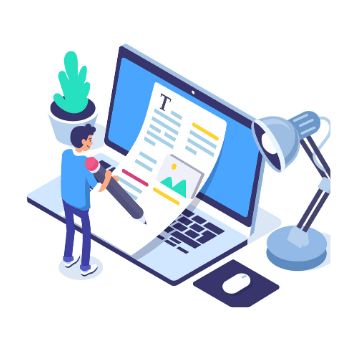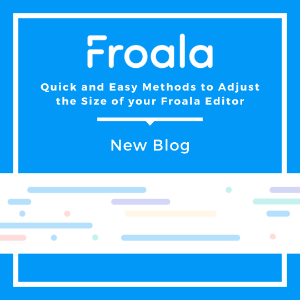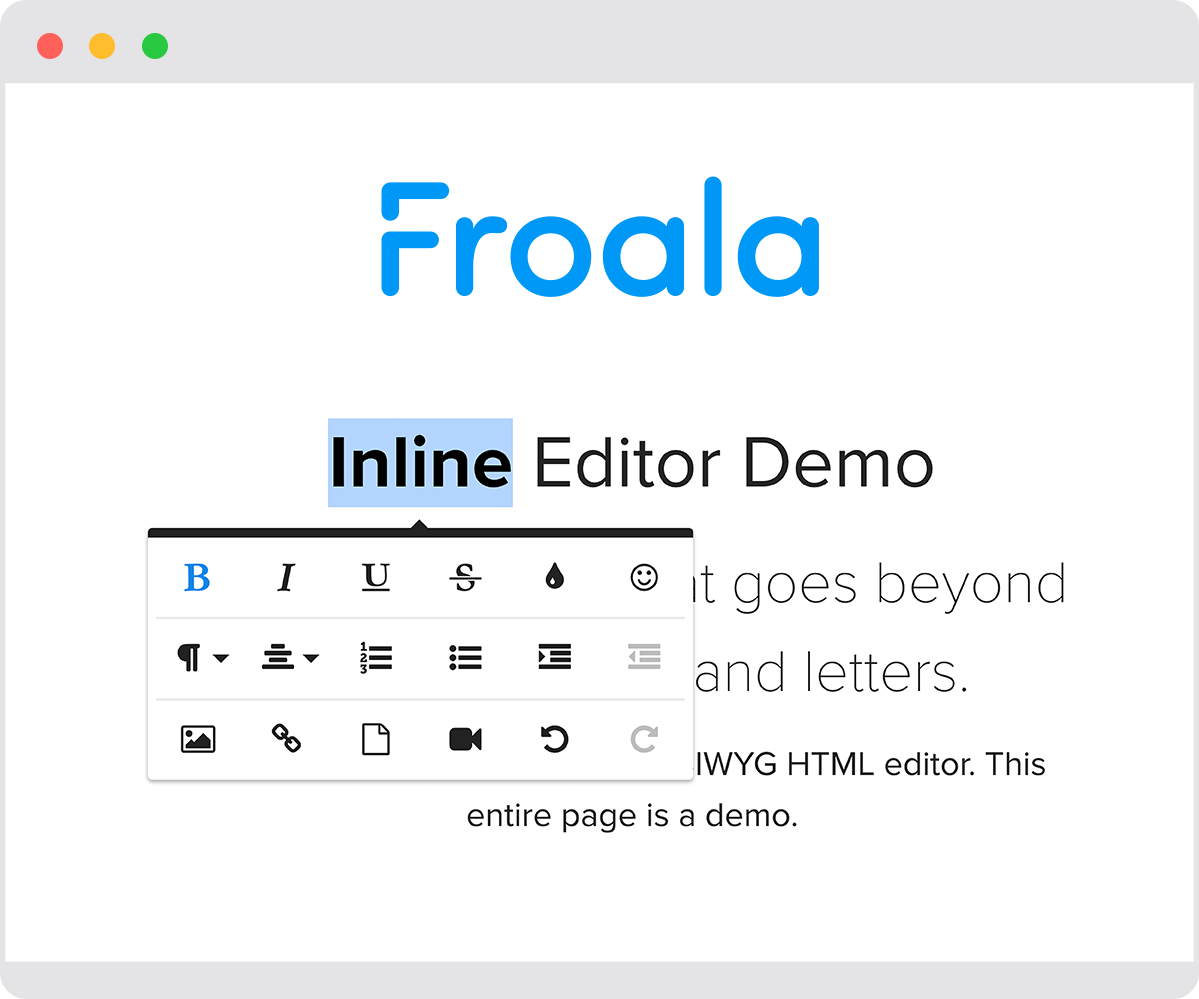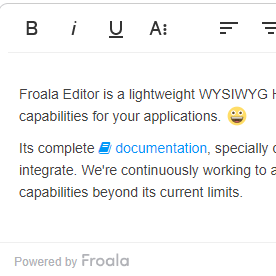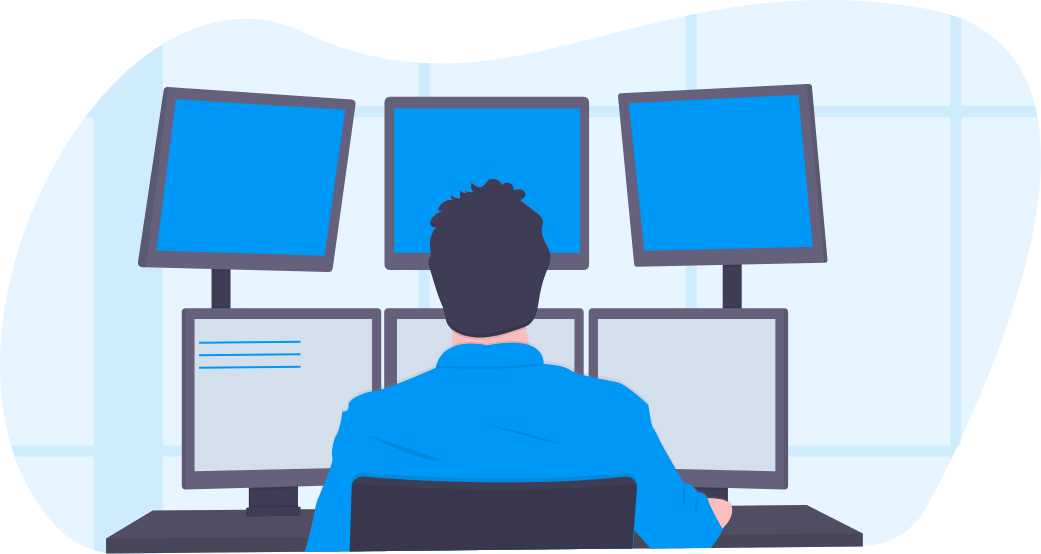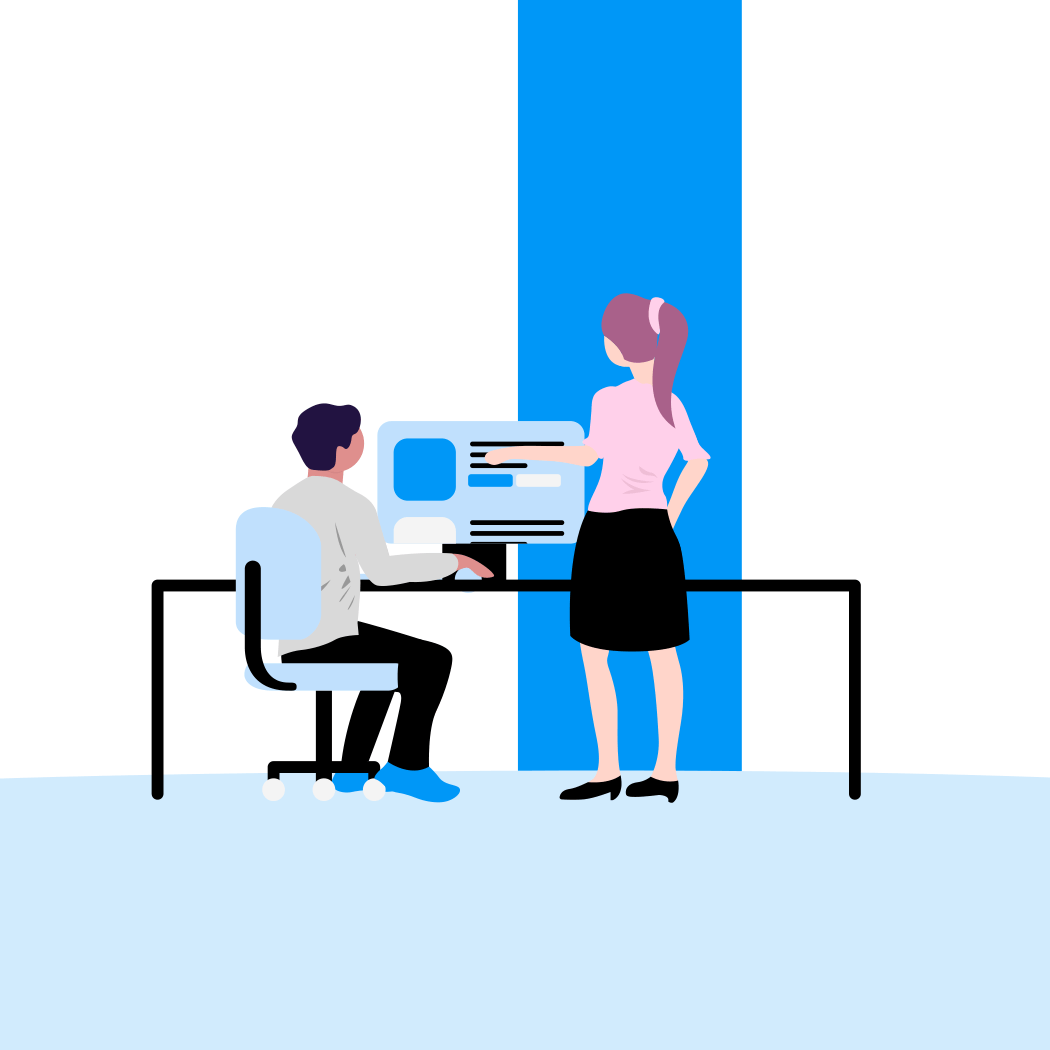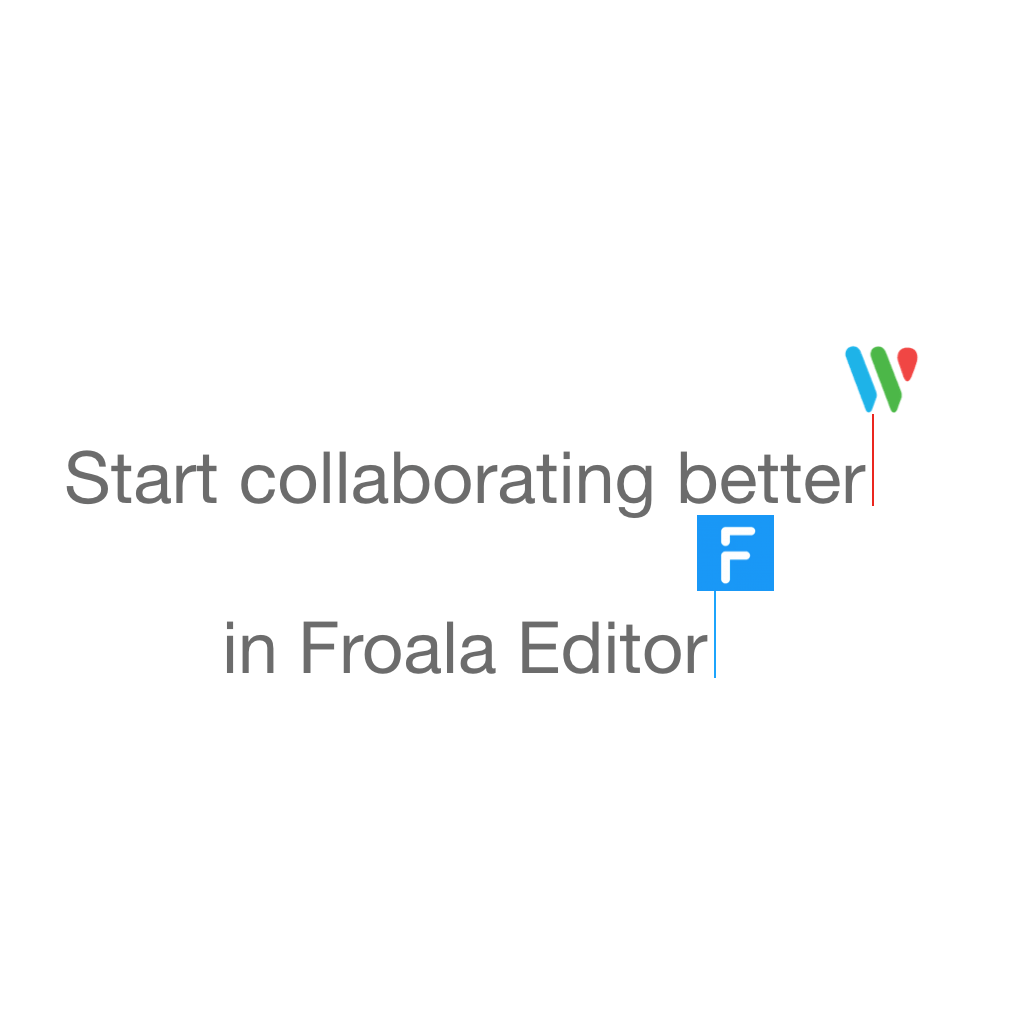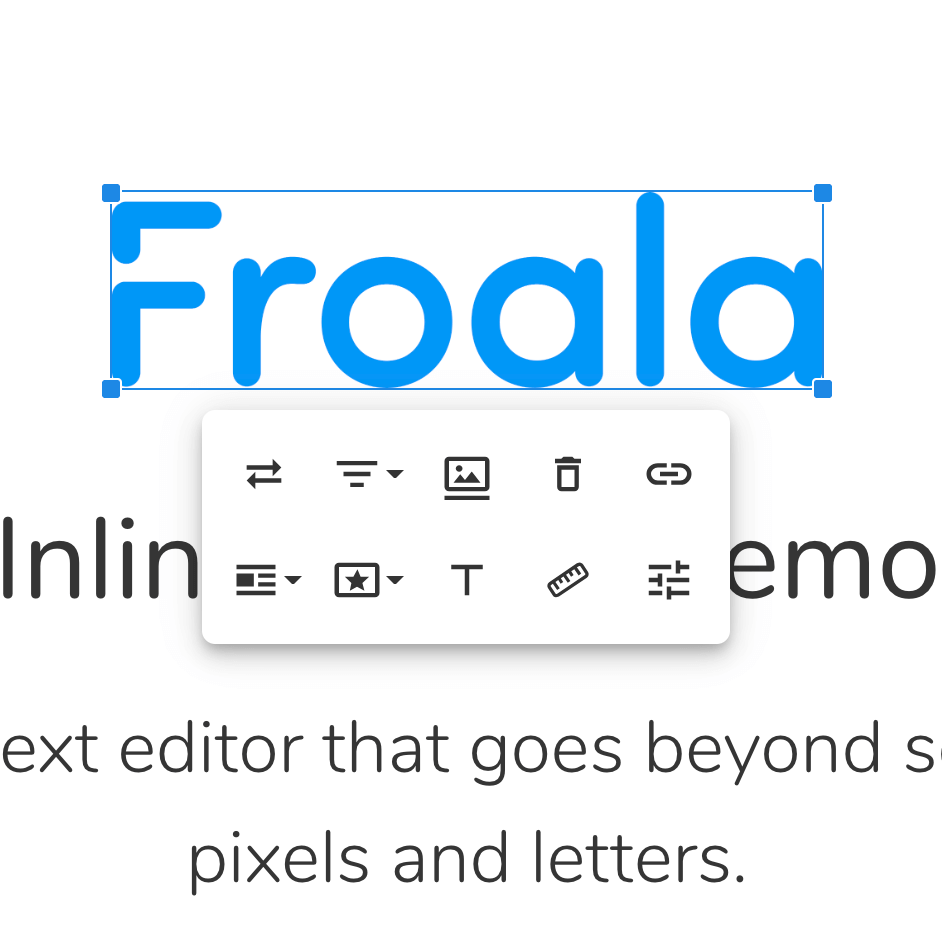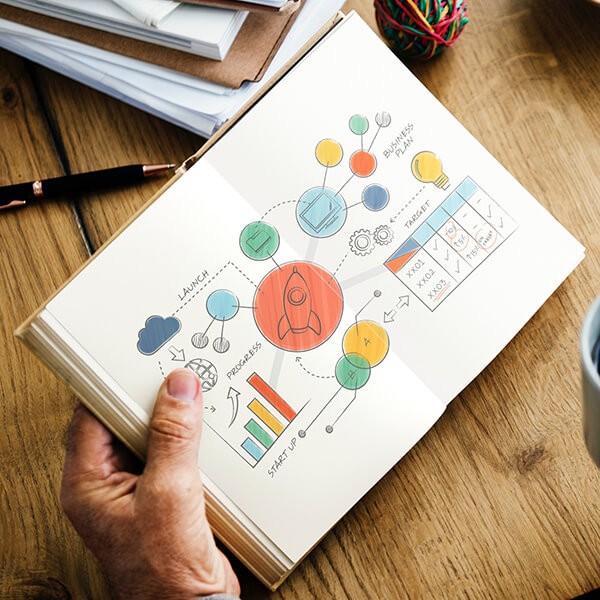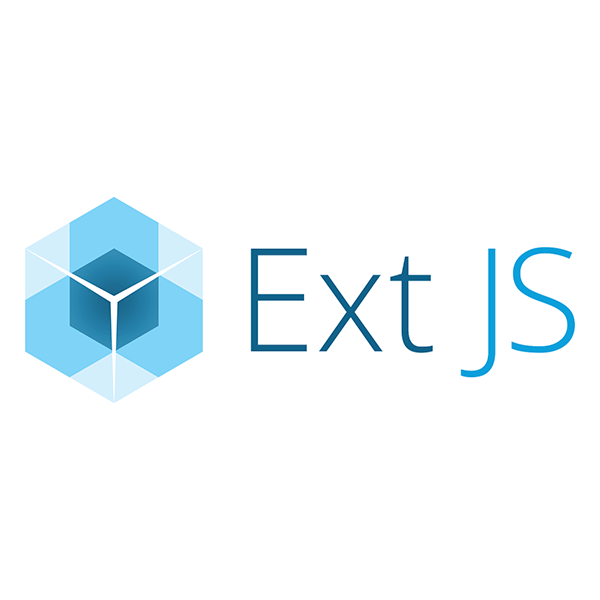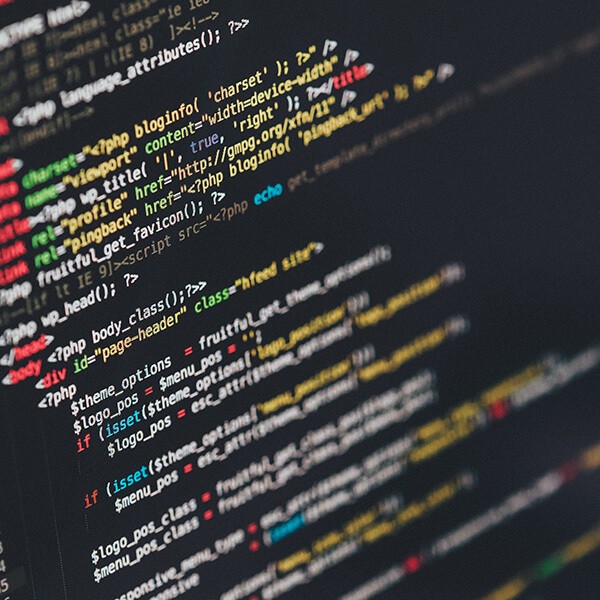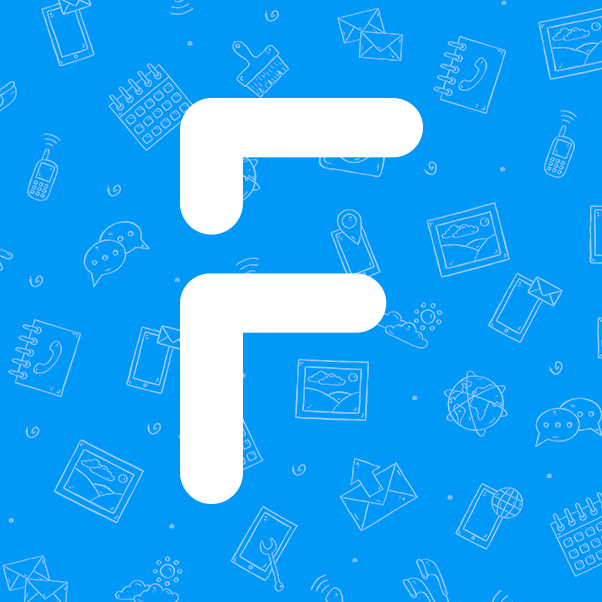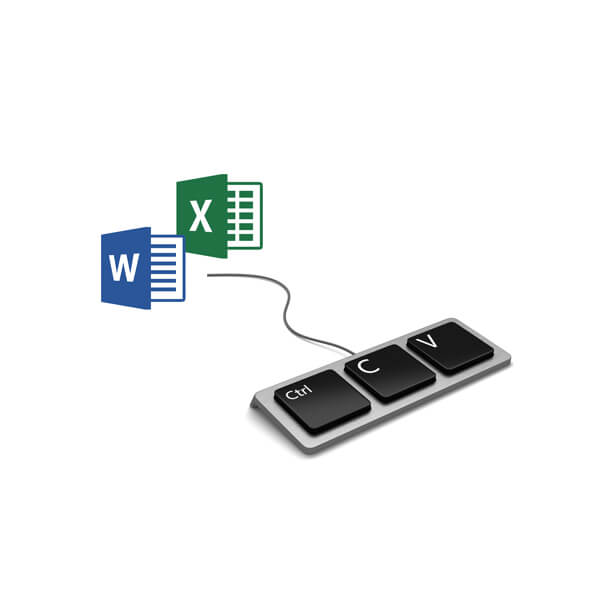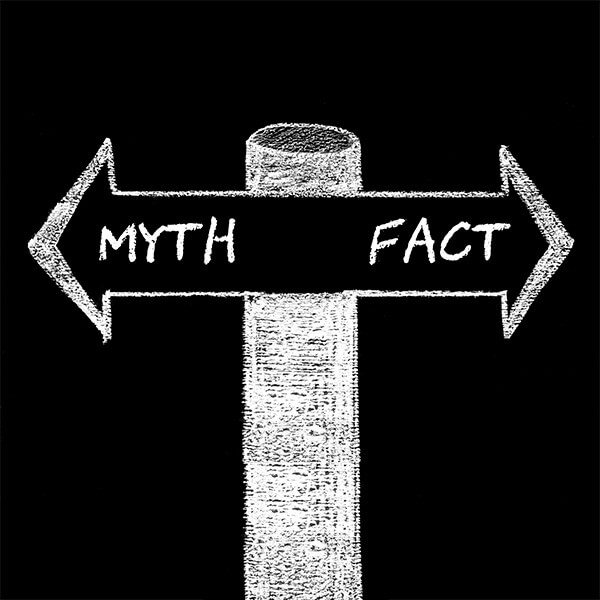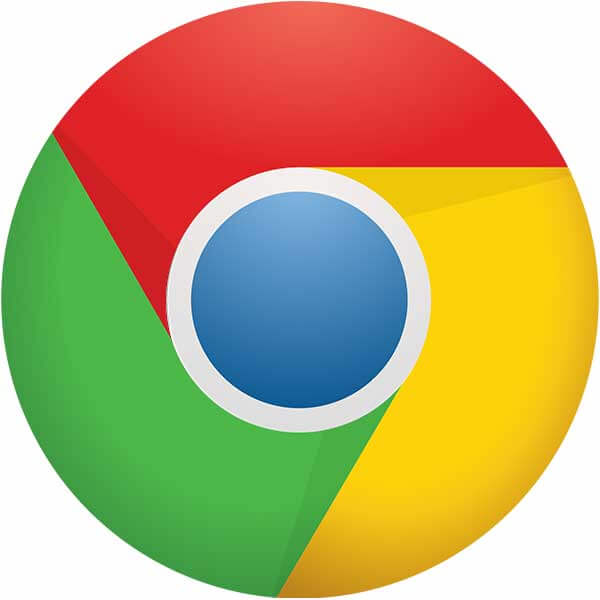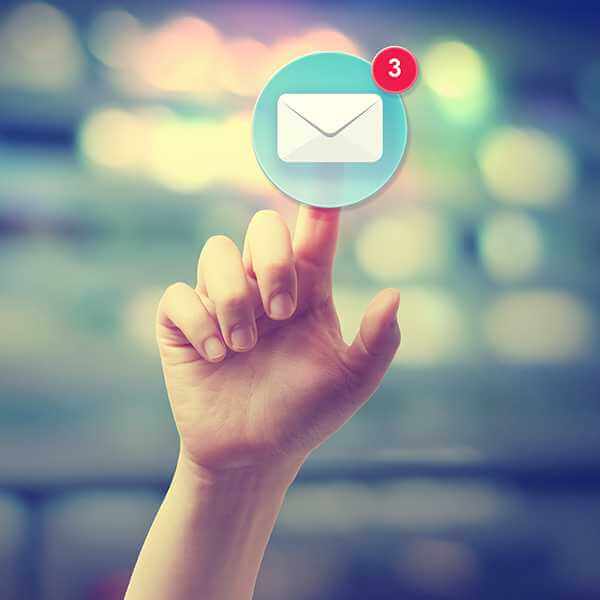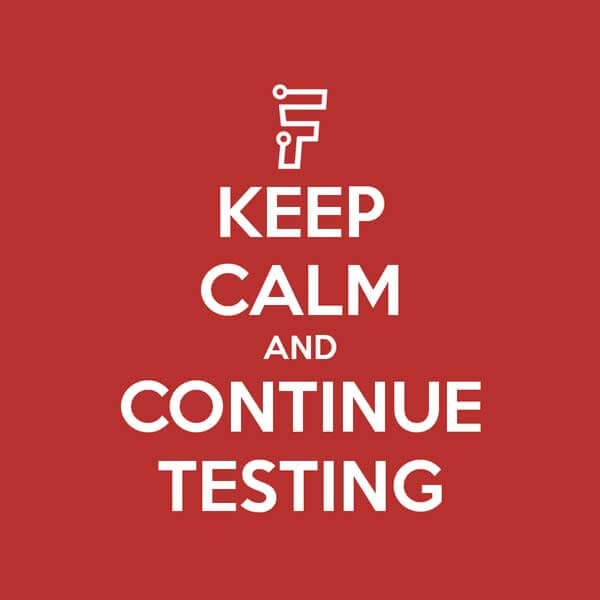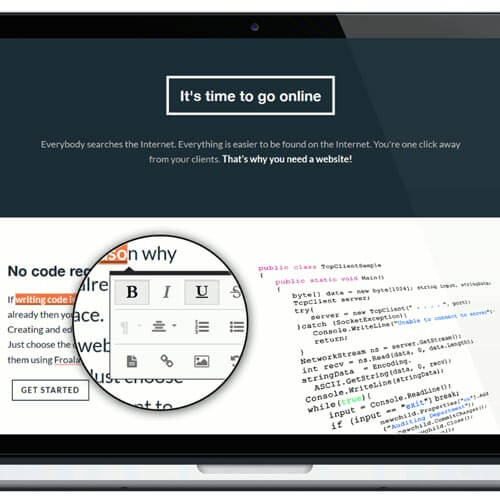Best Practices for Text to HTML Editors: Prioritizing Code Quality
Developing engaging content is merely a portion of the challenge in web development. Your message comes to life by delivering that information impactfully on a webpage. However, numerous experts face