Custom Buttons with Froala in an Angular Application
Table of contents
- The Power of Froala and Angular
- Why Froala and Angular?
- Froala's Strengths:
- Angular's Strengths:
- Tutorial: Creating Custom Buttons with Froala in Angular
- Step 1: Installation
- Step 2: Integration with Angular
- Step 3: Adding Custom Buttons
- How Custom Buttons in Froala Impact the Real World
- Unpacking the Power of Custom Buttons in Development
- Conclusion
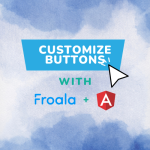
In web development, Froala and Angular are well-known for being efficient and flexible. Froala is a WYSIWYG Editor with lots of features. Angular is a popular tool for building apps and works well with Froala. Together, they help developers save time and make better apps. For example, you can create custom buttons in the Froala editor, making apps more interactive.
In this guide, we’ll dig into custom buttons: why they’re awesome, how they simplify app building, and real-world uses.
The Power of Froala and Angular
But first, let’s chat about why mixing Froala with Angular makes such a big difference in web development.
Why Froala and Angular?
Froala’s Strengths:
Simple Setup: You can easily add Froala to different settings, including Angular.
Make It Yours: With Froala, you can customize a lot, like making your own buttons.
Lots to Offer: Froala lets you format text, add media, and more.
Angular’s Strengths:
Neat & Tidy: Angular is built in parts, so it’s easier to work with and keep clean.
Instant Updates: Changes you make in Angular show up in real-time.
More to Add: With tools like angular-froala-wysiwyg, Angular lets you do even more.
Tutorial: Creating Custom Buttons with Froala in Angular
Step 1: Installation
This step includes installing the necessary packages and including the required styles.
Install angular-froala-wysiwyg:
npm install angular-froala-wysiwyg
Add CSS styles to your index. file:
<link href="node_modules/froala-editor/css/froala_editor.pkgd.min.css" rel="stylesheet">
Optionally, install font-awesome for additional icons (either via npm or using the CDN in index.):
npm install font-awesome
Or
<link href="https://cdnjs.cloudflare.com/ajax/libs/font-awesome/4.7.0/css/font-
Step 2: Integration with Angular
This step integrates the Froala WYSIWYG editor with your Angular application.
Generate a New Angular Application (skip if you already have one):
npm install -g @angular/cli ng new my-app cd my-app
Install angular-froala-wysiwyg:
npm install angular-froala-wysiwyg --save
Modify src/app/app.module.ts by Importing Froala Modules and Adding Them to the Imports Array:
import { FroalaEditorModule, FroalaViewModule } from 'angular-froala-wysiwyg';
@NgModule({
...
imports: [FroalaEditorModule.forRoot(), FroalaViewModule.forRoot(), ... ],
...
})
Insert the Necessary Styles in angular.json within the styles array:
"styles": [ "styles.css", "./node_modules/froala-editor/css/froala_editor.pkgd.min.css", "./node_modules/froala-editor/css/froala_style.min.css", ]
Update src/app/app.component. to Include the Froala Editor Directive:
<div [froalaEditor]>Hello, Froala!</div>
Run Your Angular Application:
ng serve
Setting Up Froala Editor in Your Angular App
- Install Froala: This step is all about getting Froala into your app.
- Integrate with Angular: Once installed, make sure Froala works well with your Angular project.
- Ready for Customization: With Froala now part of your Angular app, you can start adding special features. For example, you can create your own buttons like we mentioned.
By completing these steps, your Froala editor will be all set and ready for any custom touches you want to add.
Step 3: Adding Custom Buttons
Go to Your Component File
- Find the Angular component where you want to add the new button in Froala.
- This could be in a special editor component or somewhere broader like a form page.
Make Your Custom Button
- Within the component, find the
FroalaEditorobject. - Use it to create and list your custom button.
- Put this step in the
ngOnInitsection. This makes sure your button is ready when the page starts up.
Here’s the updated code snippet:
import { Component, OnInit } from '@angular/core';
import FroalaEditor from 'froala-editor';
@Component({
selector: 'app-demo',
template: `
<div class="sample">
<h2>Sample 11: Add Custom Button</h2>
<div [froalaEditor]="options" [(froalaModel)]="content"></div>
</div>
`,
})
export class AppComponent implements OnInit {
public content: string = '<p>Your initial content here...</p>';
ngOnInit() {
FroalaEditor.DefineIcon('alert', { NAME: 'info' });
FroalaEditor.RegisterCommand('alert', {
title: 'Hello',
callback: () => {
alert('Hello!', this);
},
});
}
public options: Object = {
toolbarButtons: ['bold', 'italic', 'underline', 'paragraphFormat', 'alert'],
// ...
};
}
Setting Up Custom Buttons in Froala with Angular
- Add to Toolbar: Put your custom button, like ‘alert’, on the Froala editor’s toolbar list. This makes it show up there.
- Include in Template: Add the component with your custom button to the right Angular templates, so the Froala editor pops up where you want.
By setting it up this way inside the Angular component from the start, your custom button fits right into your app’s flow and looks like a built-in part of your design.
Now, run the application:
ng serve
You can view the whole demo here:
How Custom Buttons in Froala Impact the Real World
With custom buttons in Froala, you can do so much more than just regular tasks. They boost user experience and bring fresh features to life. Check out these practical uses:
Easy Content Checks: In systems that manage content, a button can send work straight to a boss for a quick check.
Quick Email Templates: For email marketing, a button can add ready-to-use templates instantly.
Help for Special Needs: You can make buttons that read out text, helping users who need it.
Work with Other Tools: Add buttons that link to calendars, calculators, or other tools to make the editor even better.
Share on Social Media: A button can post content directly to sites like Facebook or Twitter, perfect for bloggers.
Unpacking the Power of Custom Buttons in Development
Better User Experience: With buttons made just for them, users will find your apps more enjoyable.
Faster App Building: With tools like Froala and Angular, developers can make detailed features faster.
Easy Updates: Custom buttons mean you can add new things to your app without redoing everything.”
Conclusion
Froala and Angular help make app-building simpler and better. One fun feature is adding custom buttons, as shown in our guide. These buttons can speed up tasks and make apps user-friendly. They let developers add creative touches. New or seasoned at building apps? Using these buttons in Froala and Angular offers cool features to try out.
Carl Cruz
Product Marketing Manager for Froala. A technical enthusiast at heart.

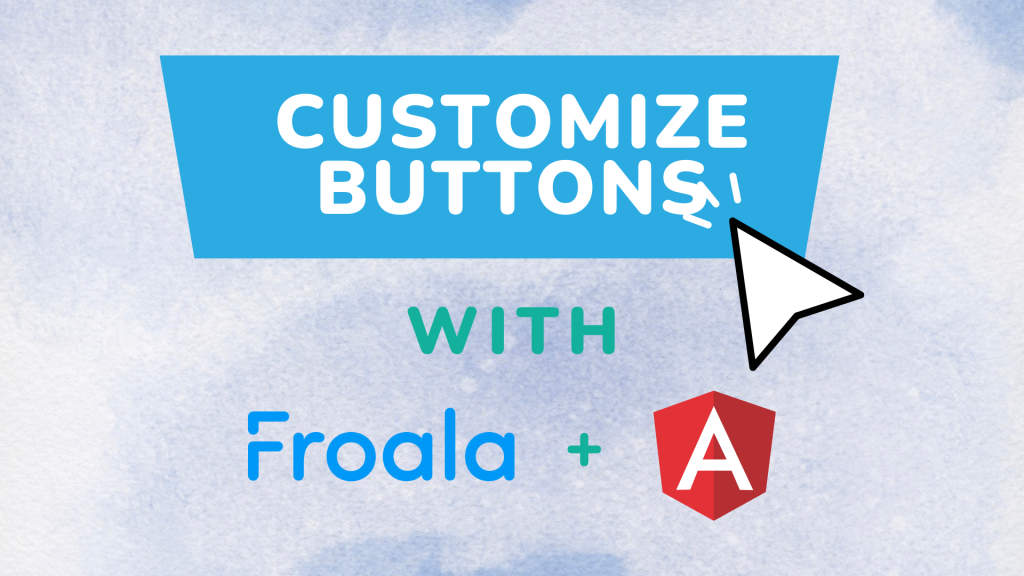





No comment yet, add your voice below!