Best JavaScript WYSIWYG Editors to Simplify Your Workflow
- Posted on
- By Justin Imperial
- In General,
Table of contents
- Overview of WYSIWYG HTML editors
- Defining HTML Editing Tool
- Types of HTML Editors
- Why Use WYSIWYG HTML Editor?
- Standard Features of a WYSIWYG HTML Editor
- 10 Best WYSIWYG HTML Editor To Streamline Your Workflow
- Overview: When/Where is it best for?
- Special features
- Pros and Cons
- Things To Consider in Choosing a WYSIWYG HTML editor
- Conclusion

Overview of WYSIWYG HTML editors
Let’s face it, not everyone is a developer, and not everyone who wants to have a website wants to delve deep into coding either. So how do we create a beautiful web page and leave our mark on the world wide web without the tedious process of coding everything? Don’t fret, since there’s an easier and less complicated way to edit your web pages without having to become an expert programmer or coder. Unlike coding wherein you generally just type your code and don’t see visual feedback of your work, WYSIWYG editors show the changes in real time. WYSIWYG editors tremendously make it easier to develop HTML pages without needing a lot of knowledge on coding or browsing through the documentation for hours. Of course, knowing the basics would tremendously help but you don’t have to be an expert to utilize this tool. A WYSIWYG HTML editor lets users create and edit web pages visually without coding. Users can drag and drop elements onto a virtual canvas with a user-friendly interface, much like Canva. The editor generates the HTML code automatically, which can be edited manually if needed.Defining HTML Editing Tool
HTML editing tools simplify development by streamlining the writing and organization of code. They automate repetitive tasks such as formatting and error checking, with syntax highlighting and suggestions. Features include auto-completion, code snippets, and validation, which optimize web pages for speed, accessibility, and SEO. Integration with other development tools and services, such as version control, code repositories, and CMS, helps reduce time and effort required for web page creation and management.Types of HTML Editors
There are two main types of HTML editors. The text-based editors and graphical or WYSIWYG editors. Code editors, also known as text-based editors, allow developers to write HTML code directly without a visual interface. Popular examples are Sublime Text, Atom, and Visual Studio Code. While they used to be the conventional way of editing code, the growing popularity and ease of use of graphical editors have made them less preferred by many developers. Advantages of text-based editors:- Text-based editors offer greater control and flexibility over the HTML code, allowing developers to write cleaner and more efficient code.
- They can be lightweight and faster than graphical editors, making them ideal for working on large projects.
- These editors can integrate with other development tools, such as version control systems and code repositories.
- They are easy to use, even for developers who are not familiar with HTML code.
- These editors can save time and effort by automating many of the repetitive tasks involved in web development.
- Graphical editors offer a visual preview of the web page as it will appear in a web browser, allowing developers to see the results of their work in real-time.
Why Use WYSIWYG HTML Editor?
A WYSIWYG HTML editor offers advantages such as increased productivity, reduced coding errors, and a more efficient workflow. While text-based editors may offer more control over the project, graphic editors like WYSIWYG HTML editors can help developers work on projects more efficiently.- Increased productivity: WYSIWYG editors boost productivity with their user-friendly interface, which lets developers drag and drop page elements easily without writing HTML code. They also offer templates and pre-built components that speed up development.
- Reduced coding errors: Automating repetitive tasks reduces coding errors in WYSIWYG editors. HTML code is automatically generated for elements like tables and forms. Syntax highlighting and code validation help developers quickly identify errors.
- Efficient workflow: A visual preview of the web page in a browser or mobile device streamlines the development process, enabling real-time results without switching back and forth between editor and browser. Collaboration tools also facilitate teamwork.
Standard Features of a WYSIWYG HTML Editor
There are a few core features of a WYSIWYG HTML editor which most editors have. These features vastly improve efficiency and optimize the development process. Here are a few of them:- Drag-and-drop interface: Developers can save time using user-friendly interface of WYSIWYG editors, where they can simply drag and drop elements onto the web page without switching back to the text-based editor to see the location of the element needed.
- Pre-built components: Pre-built components such as forms, tables, and buttons are readily available in many WYSIWYG editors, which makes it convenient for developers to insert these elements onto the web page. This saves time and effort as developers don’t have to create these elements from scratch repeatedly.
- Visual preview: A lot of WYSIWYG editors offer a visual preview as it will appear in the browser. This allows developers to see the results of their work.
- Code validation: Another common feature found in WYSIWYG editors is code validation and syntax highlighting. This helps developers identify and fix errors quickly which further reduces debugging time.
- Collaboration tools: Some WYSIWYG editors include collaboration tools that make it easier for developers to collaborate and work together on a project. This helps streamline communication between developers and optimize the workflow of the team.
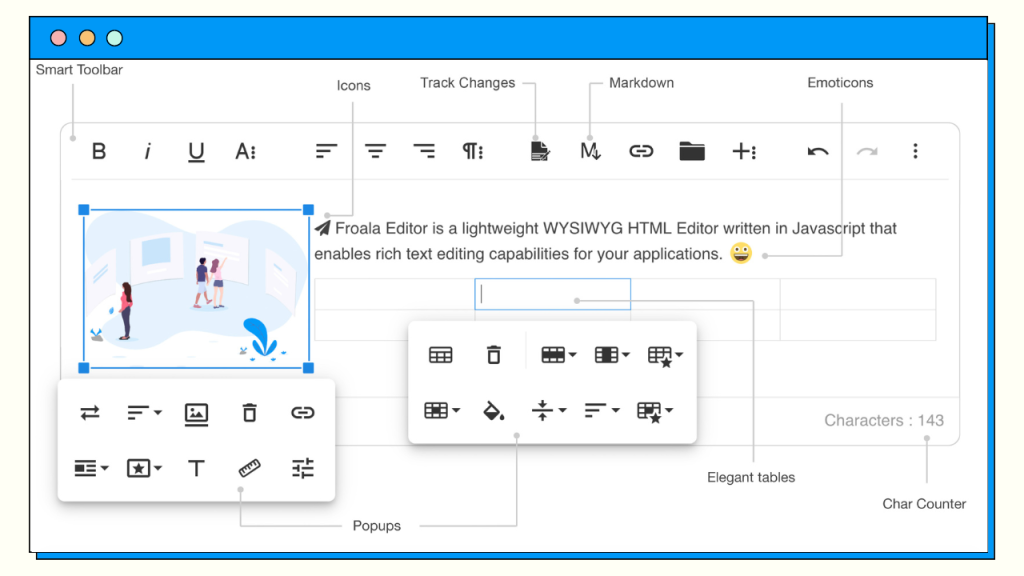
10 Best WYSIWYG HTML Editor To Streamline Your Workflow
There are many WYSIWYG HTML editors out there but here is a list of the popular ones both for beginners and advanced users alike.- Adobe Dreamweaver: Dreamweaver has a user-friendly interface and supports multiple programming languages, including HTML, CSS, and JavaScript. It also offers various built-in tools for editing text, images, and videos, along with features such as code hinting, live preview, and auto-complete. Additionally, it’s great for creating responsive web pages and can be customized to fit specific use cases.
- BlueGriffon: BlueGriffon is good at creating responsive web designs and offers a large variety of built-in tools for editing text, images, and videos. BlueGriffon also includes features such as spell-checking, a built-in CSS editor, and support for EPUB documents.
- CoffeeCup HTML Editor: CoffeCup HTML Editor, like many others, offers a user-friendly interface and support for multiple programming languages. This editor includes features such as code completion, FTP client, and built-in validation tools.
- Mobirise: This free editor is made for building small to medium websites. It is quite easy to use so beginners would immediately be able to familiarize themselves with it. It also easily integrates with Google Analytics and can create AMP (Accelerated Mobile Pages) pages.
- Froala: Our very own Froala is also quite adept at customizing web pages with its simple interface. It has a clean and modern interface which makes it easy for beginners and experienced developers alike. It is also compatible with all major web browsers and offers a wide range of tools for editing and formatting text including lists, tables, and more.
- TinyMCE: This editor is designed to be embedded into web applications. It is highly customizable, allowing developers to tailor it to their own specific needs. It is also optimized for mobile devices which makes it easy to use on smartphones and other devices.
- Setka Editor: Setka Editor is a visual editor that also allows users to drag and drop elements without needing to code. It includes a library of customizable design elements such as typography, graphics, and animations which developers can easily add to their design.
- CKEditor: A very versatile editor which allows users to create Word-like documents, reports, emails, and even chat messages. It takes advantage of seamless UX and modern UI with lots of productivity features like mentions, auto-formatting, spell-checking, and copy-pasting from applications like MS Word.
- Editor.js: Editor.js is a free block-based editor which organizes its content into blocks such as headings, paragraphs, images, and quotes.
- Quill: Last but not the least, Quill is a free and open-source WYSIWYG text editor. It is completely customizable because of its modular architecture and expressive API.
Overview: When/Where is it best for?
Now that we know a few of these editors, let’s discuss when should they be used for.- Adobe Dreamweaver: Expert users familiar with advanced tools like Adobe Dreamweaver can easily use it. It is also a preferred choice for long-term Dreamweaver users.
- BlueGriffon: BlueGriffon’s unique feature is its ability to edit EPUB files and it has add-ons to improve its basic features.
- CoffeeCup HTML Editor: CoffeeCup HTML Editor has a large library of templates and is suitable for those who prefer many design options before choosing.
- Mobirise: Mobirise is designed for non-technical users who don’t want to code. However, professional developers can also use it, especially if they prefer not to see or work with code.
- Froala: Froala complements existing editors, like WordPress, and is easy to integrate with other applications with a lightweight customization interface.
- TinyMCE: TinyMCE is great for developers who need a rich text editor on their web pages, especially those with accessibility features for users with disabilities.
- Setka Editor: Setka Editor allows non-coders to create responsive, visually-rich content, while also offering high customization and control over design.
- CKEditor: CKEditor is ideal for web pages with text-heavy content, making it useful for blogs, news sites, and other text-based content.
- Editor.js: Editor.js is a block-based editing tool that makes it easy to position and align elements on the page, making it great for text-heavy content.
- Quill: Quill with its flexible formatting tool excels in editing text.
Special features
These editors have some pretty unique features that others don’t have. Knowing these special features would be beneficial in choosing what’s right for you.- Adobe Dreamweaver: Adobe Dreamweaver integrates into the Adobe Creative Cloud suite, making it efficient for users who already use other Adobe products.
- BlueGriffon: BlueGriffon offers a live preview and a range of add-ons, including templates, stylesheets, and dictionaries, allowing easy addition of extra functionality to web pages. Its integrated CSS editor eliminates the need to switch to another program.
- CoffeeCup HTML Editor: CoffeeCup HTML Editor has a wide range of choices and a Components Library to update certain elements everywhere, saving time for developers
- Mobirise: Mobirise supports Accelerated Mobile Pages (AMP) and has a built-in e-commerce feature, making it suitable for shop owners who want to transition their sales online. The offline version allows developers to work on projects without an internet connection.
- Froala: This tool allows easy embedding of videos. Froala’s mobile-first approach to design makes it easy for developers to create responsive web pages which can easily be viewed on virtually any device. You can also edit conveniently with a sticky toolbar attaching it anywhere on your canvas.
- TinyMCE: TinyMCE is designed with accessibility in mind, with features like WAI-ARIA support and keyboard shortcuts for users with disabilities.
- Setka Editor: Setka Editor has collaboration tools and built-in analytics, making it useful for teams working together.
- CKEditor: CKEditor has several text-based features, including spell-checking, auto-formatting, and copy-pasting, as well as tracking changes, revision history, and comments.
- Editor.js: Editor.js has collaborative editing, screen reader support, and keyboard navigation, making it very accessible.
- Quill: Quill’s flexible formatting supports a wide range of text formatting options.
Pros and Cons
These editors may specialize in certain things which means they may be good at some things and might be lacking in others. Here are some pros and cons of each editor.- Adobe Dreamweaver: Adobe Dreamweaver easily integrates with other Adobe products, supports multiple programming languages, and allows for customization. However, its high cost and steep learning curve may intimidate some users.
- BlueGriffon: BlueGriffon is user-friendly, supports multiple programming languages, and can edit EPUB documents. Some features require a license, such as its EPUB tool. However, it lacks integration with other web development tools, has limited features, and its lack of support and documentation may deter users.
- CoffeeCup HTML Editor: CoffeeCup HTML Editor offers graphic elements and templates, and its component library saves time by updating menus, footers, and headers simultaneously. However, it is less recognized than other editors.
- Mobirise: Mobirise is beginner-friendly and minimalistic, making it easy for non-coders to develop web pages. However, its lack of customization may not appeal to users who want to tweak their projects.
- Froala: Our editor offers a wide range of tools for editing and integrating Froala into a web application is easy. The editor itself can also be customized to fit specific use cases. With the help of plugins, the user can further customize their Froala editor to suit their specific needs.
- TinyMCE: Embedding TinyMCE into web applications is easy due to its versatility. Additionally, it is accessible to users with disabilities, but advanced features may require programming knowledge.
- Setka Editor: With a vast library of design elements, Setka Editor allows developers to create visually-rich content without coding. However, it may not integrate well with other tools compared to other products on this list.
- CKEditor: CKEditor offers accessibility and customization features. It is also versatile, capable of editing word documents and instant messaging applications.
- Editor.js: Collaboration tools are provided by Editor.js to streamline teamwork. It is highly customizable, but primarily focuses on text-based content editing, which may be challenging for intricate visual designs.
- Quill: Quill’s flexible formatting options make it easy to use with a wide range of customizability. Its user interface is intuitive, but primarily used for editing text-based content, which may not be optimal for visual designs.
Things To Consider in Choosing a WYSIWYG HTML editor
Choosing the right editor is crucial since it’s where you’ll be spending most of your editing time. If the tool doesn’t suit your needs or style, it can hinder your development process. When selecting a WYSIWYG HTML editor, several critical factors should be taken into account:- Ease of use: Ease of use is one of the most important factors to consider when choosing a graphical editor over a text-based one. If the editor is difficult to use, it may be worth reconsidering your choice to find one that is more intuitive and easy to navigate.
- Features and capabilities: Another important factor in making your choice is the editor’s features and capabilities. Look for an editor that has a specific feature that you need for your specific project.
- Customizability: Try to know how customizable your chosen editor is. Having the ability to edit the interface, add certain plugins, and create custom templates or stylesheets could be essential to your project.
- Cross-platform compatibility: Ensuring cross-platform compatibility is vital for projects to be accessible on multiple platforms as the number of choices available to users is increasing rapidly over time.
- Support and documentation: Developers understand the importance of a well-documented application, but non-developers also benefit from it. As you continue developing your project, you will encounter problems that require looking into the application’s documentation or the community for solutions. Good support and documentation lead to faster debugging and error fixing.
- Price: Finally, when choosing an editor or any product, price is often a key consideration. While many free options are available, more advanced editors may require a paid subscription or a one-time purchase. Free software can come at a cost, as it may have limited features designed to encourage users to upgrade to the premium version.
Conclusion
WYSIWYG HTML editors can be a valuable tool for developers and non-technical designers to create visually stunning web pages easily. It’s important to choose the right editor and be aware of its limitations to match your style and project’s needs. They simplify the process of creating and editing web pages, allowing developers to focus on visual design rather than worrying about the code.
Posted on March 6, 2023
Justin Imperial
Justin is a web developer, writer, graphic designer and everything in between! He loves technology, philosophy, astronomy and more. He loves learning new thins and his curiosity is insatiable. On his free time, you can find him isolating himself while reading a book or playing video games or out with his friends.
-
Hide Show




No comment yet, add your voice below!