What is WYSIWYG Editor? A Comprehensive Developer’s Insight
- Posted on
- By Justin Imperial
- In General,
Table of contents
- What is a WYSIWYG editor? The Working Mechanics of a WYSIWYG Editor
- HTML and CSS
- Understanding the DOM
- JavaScript for WYSIWYG functionality
- The Architecture of WYSIWYG Editors
- Client and server-side rendering
- APIs and data exchange
- Key components of a WYSIWYG editor
- Use Cases for WYSIWYG Editors
- Challenges in Implementing WYSIWYG Editors
- Cross-browser Compatibility
- Responsive Design
- Complex Layouts and Designs
- Conclusion
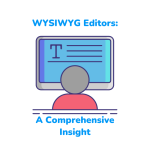
Hey there, tech enthusiasts and aspiring developers! Get ready to embark on an exciting journey into the realm of WYSIWYG editors! Prepare for an amazing adventure into the world of WYSIWYG html editors! But wait, what is a WYSIWYG editor exactly? Let’s break it down in terms you can understand.
Have you ever wondered how you can design beautiful webpages without typing a single line of code? That’s when WYSIWYG editors come in handy. WYSIWYG, or “wizzy-wig,” is an acronym that stands for “What You See Is What You Get.” These handy tools are like magical portals that allow you to generate web content without delving into the deep, dark world of code. You may design and customize webpages with a WYSIWYG editor simply by visually manipulating components on the screen. Simply put, it allows you to see how your website will look as you construct it without having to write complex lines of code. It’s as if you have your own virtual design studio right at your fingertips!
In this article, we’ll demystify the magic behind these tools and explain how they make web creation a breeze, even for non-techies. So, get ready to unleash your creativity and craft stunning webpages like a pro, without getting tangled in the intricacies of coding. WYSIWYG editors are here to make your web design dreams come true!
What is a WYSIWYG editor? The Working Mechanics of a WYSIWYG Editor
HTML and CSS
WYSIWYG editors structure content with HTML (Hyper Text Markup Language) and style it with CSS (Cascading Style Sheets). They complement each other like peanut butter and jelly. Consider HTML to be the architect of the web world. Furthermore, it organizes all of the content on webpages. CSS, like a fashion designer, adds pizazz with colors, fonts, and sizes. It’s like having a personal assistant who instantly turns your creative input into HTML with some gorgeous CSS sprinkled on top in a WYSIWYG editor. You don’t have to be a coding genius to make your site content seem amazing!
Understanding the DOM
The Document Object Model (DOM) is a unique dance partner for WYSIWYG editors. The Document Object Model, which is a fancy title for a web page’s blueprint. Consider it the conductor of a symphony, keeping everything in tune. WYSIWYG editors have a unique relationship with the DOM. In addition, it assists editors in converting your input into actual HTML elements, resulting in a real-time preview of your creation. It’s like if you had a magic wand that could turn your ideas into a real-time preview of your creation.
JavaScript for WYSIWYG functionality
JavaScript adds glitz to WYSIWYG editors. It’s the secret sauce that gives them their interactivity. This language gives WYSIWYG editors a “wow” effect. It’s as if you have a little sidekick that springs into action anytime you type or issue a formatting command. With JavaScript, your editor comes to life, changing as you write or edit material. It can change the DOM and add formatting commands to your content.
Now you know the secret sauce behind WYSIWYG editors. HTML, CSS, DOM, and JavaScript join work together to make your web design come to life, all while keeping it snappy, stylish, and dynamic.
The Architecture of WYSIWYG Editors
Client and server-side rendering
WYSIWYG editors mostly rely on client-side rendering, in which your web browser generates the HTML document. Some editors, however, prefer server-side rendering for specialized purposes such as previewing or rendering saved content . The rendering style selected can have a significant impact on performance and user experience. It’s like choosing between a fast sports car or a relaxing cruise.
APIs and data exchange
The unsung heroes of real-time editing are APIs (Application Programming Interfaces). They improve communication between editor elements and even allow interaction with other systems. APIs provide smooth data communication, making your editing experience a snap, from saving drafts to collaborating with others.
Key components of a WYSIWYG editor
A typical WYSIWYG editor contains several components that function in tandem. The text editor is where you enter and format your text, the toolbar has formatting options such as bold and italic, and the viewport shows a real-time preview of your work. These components work together like a dream team to provide you with a flawless WYSIWYG experience.
Use Cases for WYSIWYG Editors
WYSIWYG editors find their magical touch in several domains:
- Website Builders: Create stunning websites without coding, thanks to WYSIWYG editors. Designs pages, add images, and style content effortlessly.
- Content Management Systems (CMS): CMS platforms like WordPress leverage the power of WYSIWYG editors, allowing non-techies to manage their website content hassle-free.
- Email Marketing Tools: Crafts eye-catching email campaigns with ease using WYSIWYG editors. No HTML knowledge required, yet you can create professional-looking newsletters that grab attention.
- Document Collaboration and Editing Tools: WYSIWYG editors enable multiple users to collaborate on documents simultaneously. No more tedious back-and-forth with track changes; work together seamlessly.
Challenges in Implementing WYSIWYG Editors
Cross-browser Compatibility
Imagine this, you create a stunning webpage in your WYSIWYG editor, and it looks absolutely fabulous in one browser. But then, uh-oh, it’s a hot mess in another browser. Yikes! But don’t worry! Developers take on this challenge, using clever techniques to ensure your creations shine bright, no matter the browser. They wrangle these and make sure your webpages look fantastic for everyone.
Responsive Design
With the rise of mobile devices, WYSIWYG editors must adapt content to different screen widths. Making sure your web creations adapt to numerous screen sizes, from tiny phones to massive screens, can be difficult. Developers address this issue by employing responsive design strategies to ensure that your projects look great on any device.
Complex Layouts and Designs
WYSIWYG editors seek to simplify online creation, but dealing with complex layouts and designs can be challenging. You occasionally have lofty notions of sophisticated patterns, stunning grids, and mind-blowing visuals. Integrating them in a WYSIWYG editor, on the other hand, can be akin to attempting to solve a Rubik’s Cube on roller skates. It can be quite difficult! Because developers have the expertise and procedures to manage such complicated layouts with delicacy, they can overcome this problem and turn your idea into a digital masterpiece. They are continually updating the editors in order to provide consumers with more control over complicated projects.
Conclusion
WYSIWYG editors are like magic wands that transform anyone into a web design wizard. They use HTML, CSS, and JavaScript to bring your creations to life, and their architecture and APIs make editing a breeze. From website builders to content management systems, they find use in various domains. Despite challenges, these editors continue to evolve, promising an even brighter future for effortless web creation. So, get ready to wave goodbye to coding worries and unleash your creativity with WYSIWYG editors!
Justin Imperial
Justin is a web developer, writer, graphic designer and everything in between! He loves technology, philosophy, astronomy and more. He loves learning new thins and his curiosity is insatiable. On his free time, you can find him isolating himself while reading a book or playing video games or out with his friends.
-
Hide Show

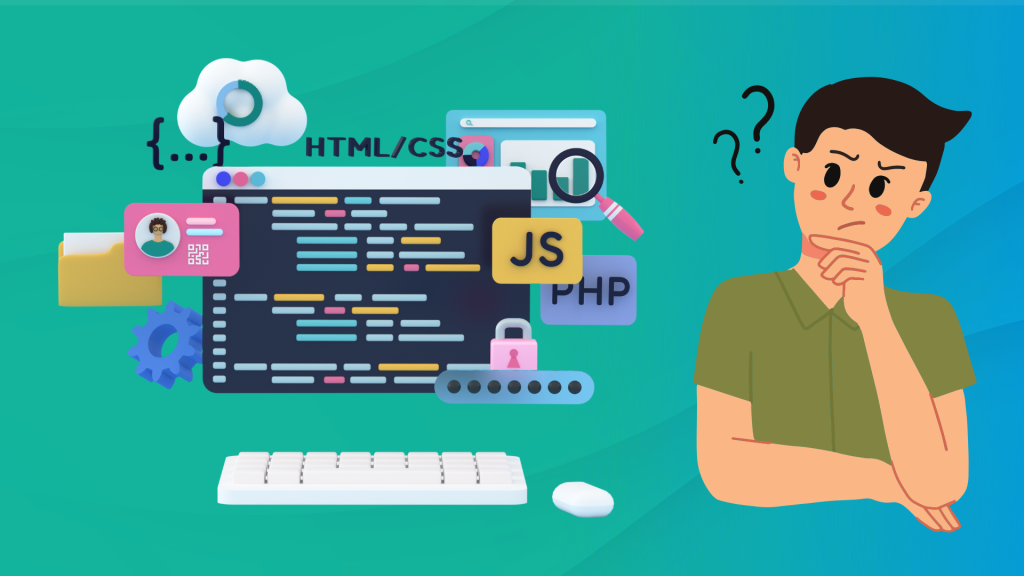
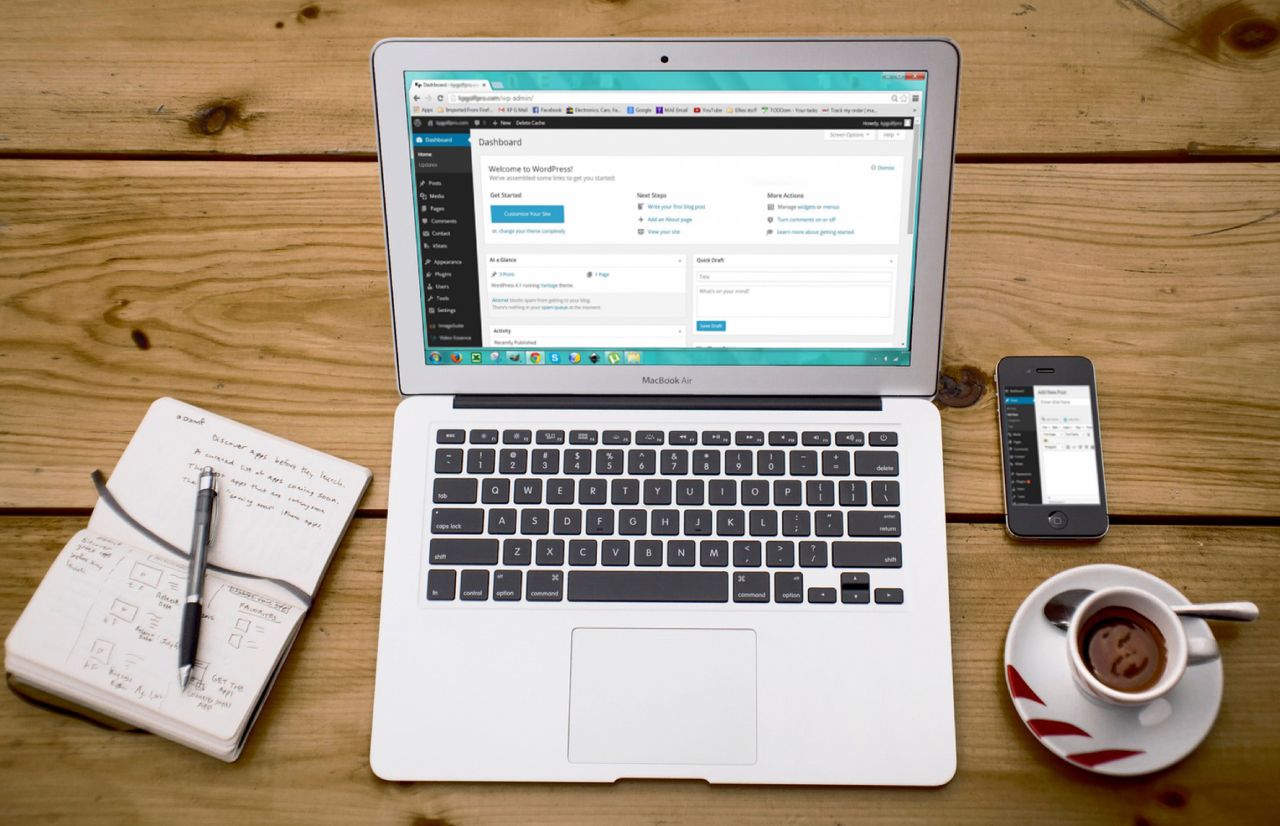


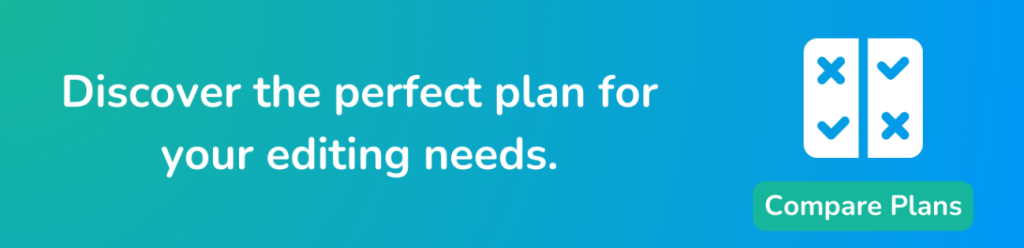



No comment yet, add your voice below!