Count Every Character: The Best HTML Editor Software for Content Control
- Posted on
- By Rimsha Ashraf
- In General,

In web development, managing content length often plays a crucial role. This is especially important for applications that must follow specific character restrictions. Character count is also important for keeping to social media post restrictions. Maintaining control over character count is as important for those working with HTML editor software.
Well-known WYSIWYG editors, such as Froala, luckily, include functions that simplify this task. By integrating Froala’s character counter into their Angular applications, developers can effortlessly guarantee that content remains within the character limits.
This guide will dive deep into integrating Froala’s character counter with your Angular components.
We’ll explore setting up Froala within your Angular project. We will implement the character counter functionality and dynamically display the count to users.
Additionally, we’ll explore how to trigger custom actions when the limit of characters is reached.
Setting Up Froala in Angular
Before we integrate Froala’s character counter, ensuring the necessary tools are in place is crucial. This guide assumes you have Node.js and npm (Node Package Manager) installed on your system. These tools are essential for managing dependencies within your Angular project.
To integrate Froala, we’ll leverage the power of npm.
Step 1: Open your terminal and navigate to your Angular project’s root directory. Execute the following command to install the Froala editor package:
npm install froala-editor -save
This command fetches the necessary Froala files. It adds them to your project’s dependencies, making them readily accessible.
Step 2: Next, we need to include the required Froala modules within our Angular component. In your component’s TypeScript file, import the following modules:
import 'froala-editor/js/froala_editor.pkgd.min.js'; import 'froala-editor/css/froala_editor.pkgd.min.css';
These lines import the JavaScript and CSS files needed for Froala’s functionality and styling.
Now, let’s initialize Froala within your Angular component.
Step 3: Add a container element with the Froala Editor directive in your component’s HTML template. This directive instructs Froala to render the WYSIWYG editor within the designated element:
<div [froalaEditor]>This is the editor content!</div>
With these basic steps, you’ve successfully set up Froala within your Angular component. This lays the foundation for integrating the character counter functionality.
Implementing the Character Counter
Now that Froala has been set up, let us look at how to enable its character counter feature. This capability is handled via Froala’s options object. It allows you to change different aspects of the editor’s behavior.
Here’s how to use Froala’s Character Counter Plugin:
Plugin Options
The plugin options for the charCounter feature. It allows you to customize its behavior according to your preferences.
- charCounterCount: The charCounterCount option, when set to Boolean, controls whether the character counter is displayed within the editor. By default, it’s set to True, enabling the character counter.
- charCounterMax: With charCounterMax, you can specify the maximum number of characters allowed in the rich text editor. By default, it’s set to -1, indicating an absence of any limit.
Plugin Methods
The plugin methods provide the functionality to interact with the charCounter feature programmatically. It enhances its usability and integration within your application.
- charCounter.count(): The charCounter.count() method retrieves the total number of characters currently present in the editor. It returns an integer value representing the count.
Plugin Events
The Plugin Events associated with the charCounter feature offer opportunities to respond to specific occurrences within the editor’s character counting functionality.
- charCounter.exceeded (): The charCounter.exceeded() event is triggered whenever the maximum character limit is exceeded. It provides a convenient way to handle situations where users input more characters than allowed.
- charCounter.update (): The charCounter.update() event is triggered when the charCounter feature is due for an update. It enables you to synchronize the character count display with any changes in the editor’s content dynamically.
Froala’s character counter offers additional customization options:
charCounterStyle
This optional property allows you to define the counter’s visual style using CSS classes or inline styles. For instance:
charCounterStyle: 'color: red; font-weight: bold;'
charCounterPosition()
This optional property lets you specify the counter’s location within the editor. The Available options include ‘top’ and ‘bottom’.
Enabling the counter doesn’t directly trigger actions in your Angular application. But Froala fires specific events you can leverage. These events include:
- Initialized: The initialized event is fired once the editor has completed its initialization process. so that it’s ready for interaction and customization.
- contentChanged: The contentChanged event is triggered whenever there is a modification in the content of the editor. It offers an opportunity to dynamically update features such as character count. It executes custom actions in response to content alterations.
By understanding these options and events, you can seamlessly configure and integrate the character counter plugin into your Angular components.
Dynamically Displaying the Counter
Having implemented the character counter, let’s explore how to dynamically display the current count to the user within your Angular component. We’ll utilize the froalaEditor instance available. It will access the character count Within your component. This instance provides methods to interact with the editor’s functionalities.
Here’s how to retrieve the character count and update a dedicated element:
count: number = 0; // Variable to store the character count
ngOnInit() {
this.count = this.froalaEditor.html.get('text').length; // Get current character coun // Update the counter display element in the template
this.updateCharacterCountDisplay();
}
updateCharacterCountDisplay() {
// Access the element using its reference variable (e.g.,
#characterCount)
const characterCountElement = this.characterCountElement.nativeElement;
characterCountElement.textContent = `Character count: ${this.count}`;}
In this example, we:
- Define a count variable to store the retrieved character count.
- Within the ngOnInit lifecycle hook, access the editor instance using this.froalaEditor.
- Utilize the html.get(‘text’).length method to retrieve the current character count.
- Call the updateCharacterCountDisplay method to update the element displaying the count.
- The updateCharacterCountDisplay method accesses the element with the reference variable (#characterCount). It sets its text content to display the current character count.
This approach ensures that the displayed character count stays synchronized with the actual content within the editor, providing real-time feedback to the user.
Triggering Custom Actions
While the character counter provides valuable feedback, you might want to take further actions based on reaching the character limit. Froala’s contentChanged event comes into play here.
This event fires whenever the content within the editor changes. It makes it ideal for monitoring character count and triggering custom actions when the limit is reached.
Here’s how to listen for the event and perform actions:
froalaOptions: any = {
// ... other options
charCounterCount: 200,
events: {
contentChanged: this.onContentChanged.bind(this),
},
};
onContentChanged(editor: any) {
const currentCount = editor.html.get('text').length;
if (currentCount > this.froalaOptions.charCounterCount) {
// Trigger custom actions when limit is exceeded
this.displayLimitReachedAlert();
// Optionally, disable the editor or specific functionalities
// this.froalaEditor.edit.disable();
}
}
displayLimitReachedAlert() {
alert('Character limit reached! Please reduce the content.');
}
In this example:
- We define the contentChanged event within the froalaOptions.
- The onContentChanged method is bound to the event and receives the editor instance as an argument.
- Inside the method, we retrieve the current character count and compare it to the limit.
- If the limit is exceeded, we call the displayLimitReachedAlert method to display an alert message.
- Optionally, you can uncomment the line to disable the editor entirely using froalaEditor.edit.disable() or turn off specific functionalities based on your requirements.
By leveraging the contentChanged event, you can take proactive measures when the character limit is reached. This enhances the user experience and ensures content adheres to the defined restrictions.
Conclusion
This integration lets you give useful feedback to users and control how much content is in your apps. You can adjust the amount of content to fit your app’s needs and what users expect. Also, check out Froala’s features and how well it works with Angular. It opens up lots of tools to make editing easier and better.
By trying out these features, you can make editing fit your needs, making it easier for users and making them happier with your app.
Rimsha Ashraf
Rimsha Ashrafa writer for Froala, showcasing exceptional talent and dedication.
-
Hide Show

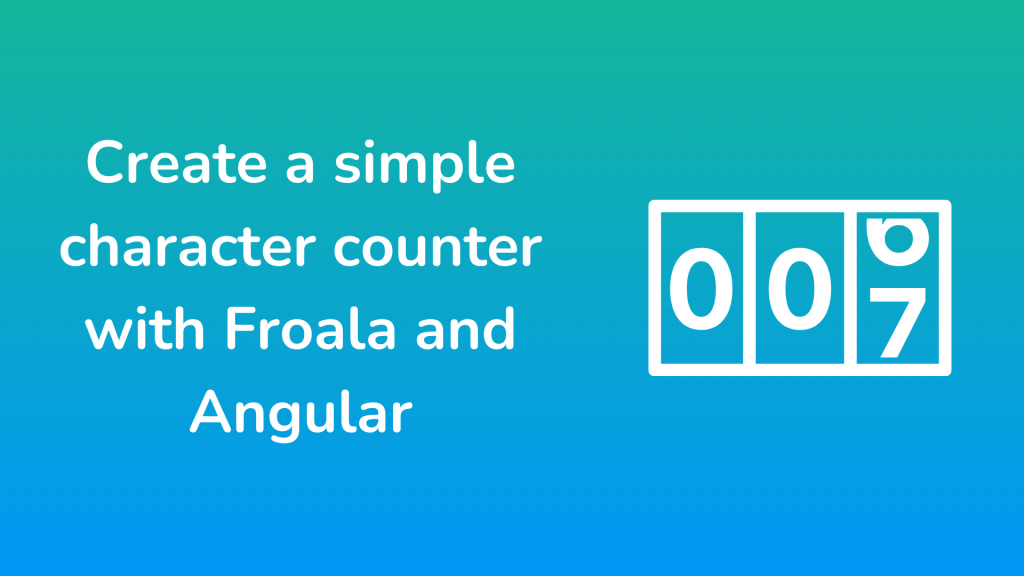
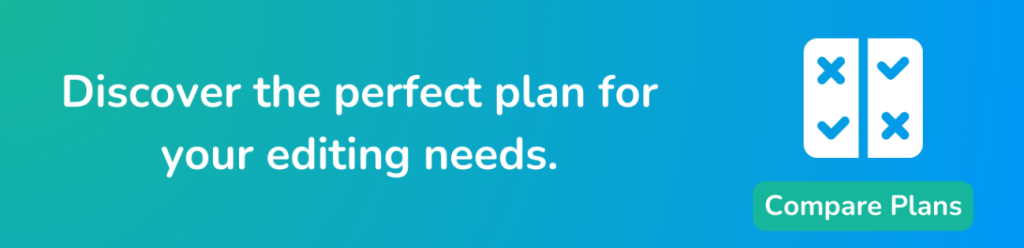



No comment yet, add your voice below!