Building Interactive Web Apps with React and Froala Editor
- Posted on
- By Daniel Roncaglia
- In Editor, Tutorials
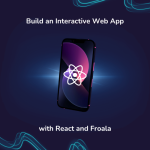
Web applications have become a part of our lives by facilitating seamless communication and collaboration.
Rich text-editing capabilities are a crucial aspect of web app development. Users expect a user-friendly and easy-to-use interface to compose and present text.
Froala Editor is a feature-rich and customizable WYSIWYG (What You See Is What You Get) editor that enables users to easily create and format content. It supports various text styles, images, videos, and tables. This article explains how to use Froala Editor in a React app for better text editing.
Why Choose The Froala Editor
Before diving into the integration process, let’s briefly discuss why the Froala Editor stands out among other text editors. Froala Editor offers a comprehensive set of features that make it an excellent choice for developers and content creators.
- Rich Text Editing Capabilities: The Froala Editor provides a user-friendly interface that allows users to format and style text similar to a word processor.
- Responsive Design: The editor is designed to work seamlessly across different devices, ensuring a consistent experience for all users.
- Cross-browser Compatibility: Froala Editor supports all major web browsers, including Chrome, Firefox, Safari, and Edge.
- Customizable: Developers can customize the editor’s appearance and behavior to match the application’s theme and requirements.
- Media Support: The editor supports various media types, such as images and videos, making content creation more engaging.
- Undo/Redo Functionality: Users can easily undo or redo their actions. This provides a safety net for accidental changes.
- Easy Integration: The Froala Editor offers straightforward integration with popular frameworks, such as React, making it an ideal choice for developers.
With these features in mind, let’s move on to the steps required to integrate Froala Editor into a React application.
Installation and Setup
Prerequisites
Before integrating Froala Editor into your React application, make sure you have Node.js and npm (Node Package Manager) installed on your system. This allows one to create a new React project and effectively manage its dependencies.
Creating a React Application
To start, open your terminal and use the following command to create a new React application:
npx create-react-app froala-editor-demo cd froala-editor-demo
This will set up a new React project in a directory called froala-editor-demo. Next, navigate to the project directory and install Froala Editor SDK:
npm install react-froala-wysiwyg --save
Importing and Initializing Froala Editor
After installing Froala Editor SDK, you need to import it and initialize it within your React application. To do this, follow these steps:
Open App.js, and import the necessary modules:
Import the Froala Editor CSS
Import the Froala Editor CSS to ensure that the editor’s styles are applied correctly.
import 'froala-editor/css/froala_editor.pkgd.min.css'; import 'froala-editor/css/froala_style.min.css';
Import the Froala Editor Component
import FroalaEditorComponent from 'react-froala-wysiwyg';
Usage Examples
Now that we have the basic integration set up, let’s explore some usage examples of the Froala Editor within our React application.
Example 1: Basic Usage
Using the FroalaEditorComponent is as simple as rendering it in your desired location within your React application.
Inside the App Function remove everything and add the following return statement
return (
<div>
<h1>Froala Editor App</h1>
<FroalaEditorComponent tag='textarea'/>
</div>
);
The App.js code now looks like
// Require Editor CSS files.
import 'froala-editor/css/froala_style.min.css';
import 'froala-editor/css/froala_editor.pkgd.min.css';
import FroalaEditorComponent from 'react-froala-wysiwyg';
function App() {
return (
<div>
<h1>Froala Editor App</h1>
<FroalaEditorComponent tag='textarea'/>
</div>
);
}
export default App;
Run the application and you will see the Froala editor rendered on the screen
Example 2: Customizing the Editor
Froala Editor allows you to customize various aspects of the editor. You can add custom configurations by passing an options object during initialization.
<FroalaEditorComponent tag='textarea' config={{
toolbarButtons: ['bold', 'italic', 'underline'],
quickInsertTags: [''],
}}/>
In this example, we modified the toolbar buttons to include only basic formatting options.
Conclusion
Rich text editing functionality can be easily added by creating interactive web applications with React and Froala Editor. In this article, we covered the installation, configuration, and fundamental usage examples for integrating Froala Editor into a React application.
You can quickly enable Froala Editor’s extensive capabilities in your web application by following the installation and configuration instructions provided in this article.
Additionally, you can customize the editor to meet your individual needs thanks to its flexibility and customization options, which makes it a valuable tool for content creation, blog platforms, online editors, and many other web applications.
As you delve deeper into both technologies, you’ll discover a myriad of possibilities for building sophisticated web applications that cater to diverse user needs. So, go ahead, experiment, and create amazing interactive web apps with React and Froala Editor.
For more information, explore our React SDK documentation.
Daniel Roncaglia
Daniel Roncagliaa former writer for Froala, showcased exceptional talent and dedication during their tenure with the company.

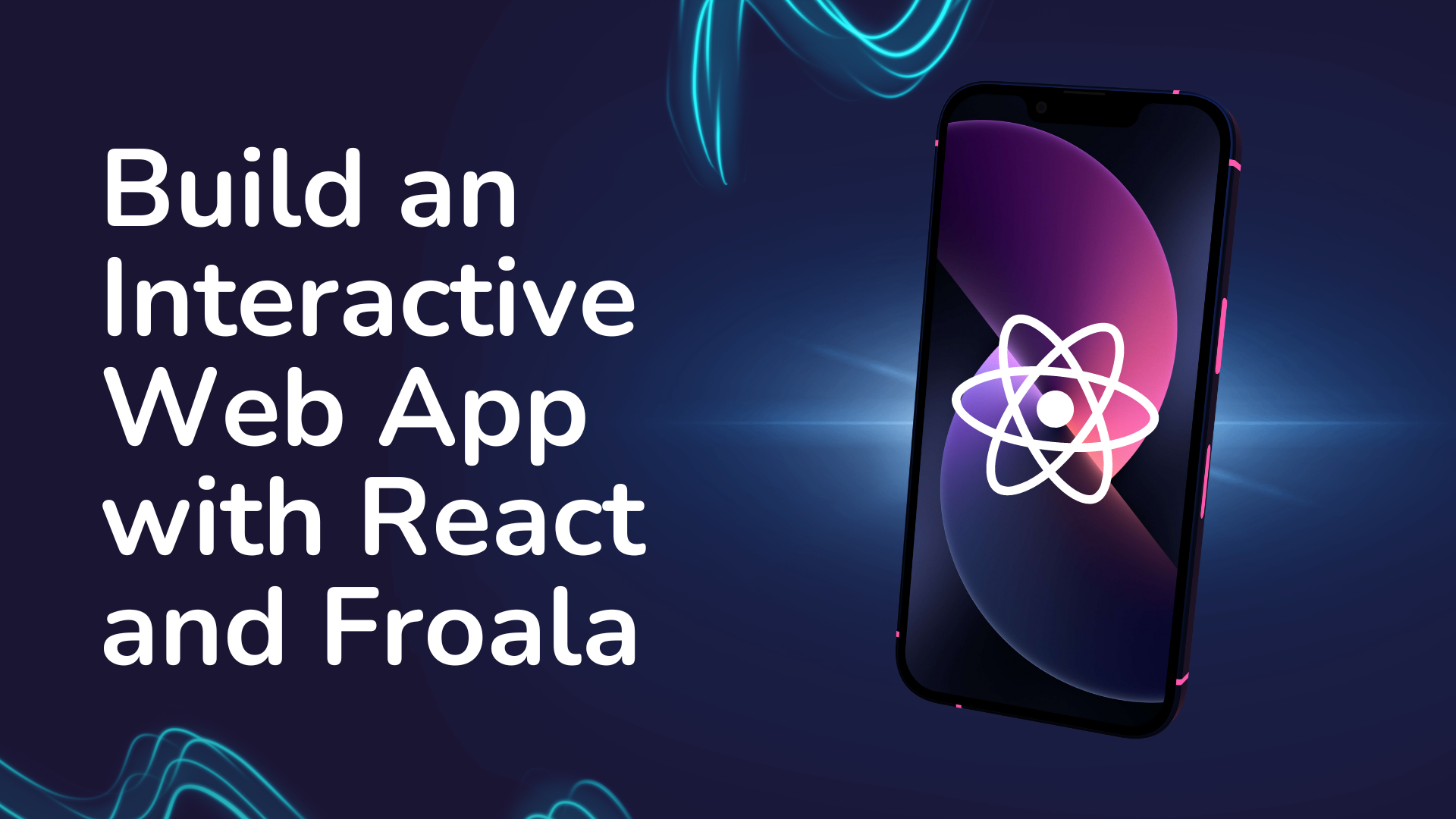
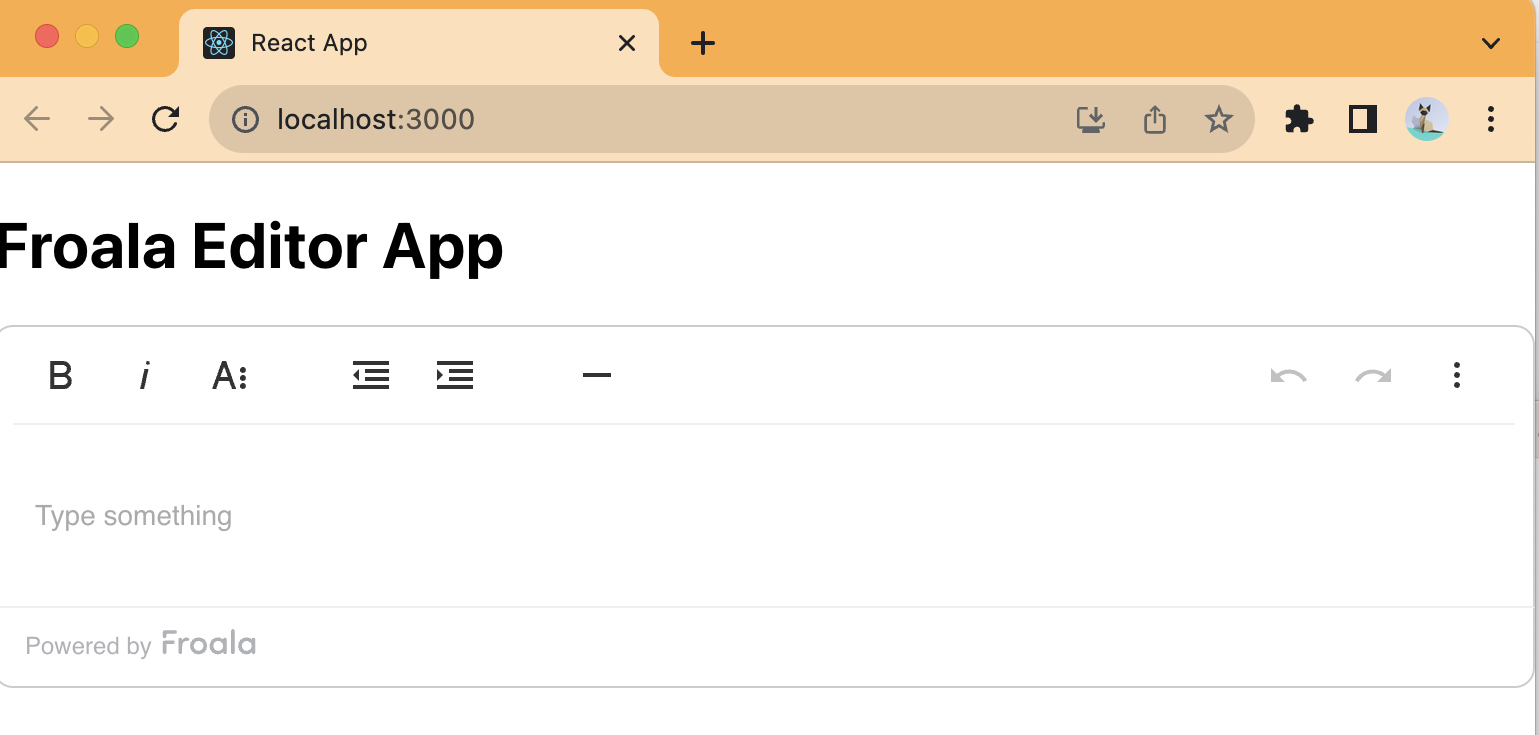
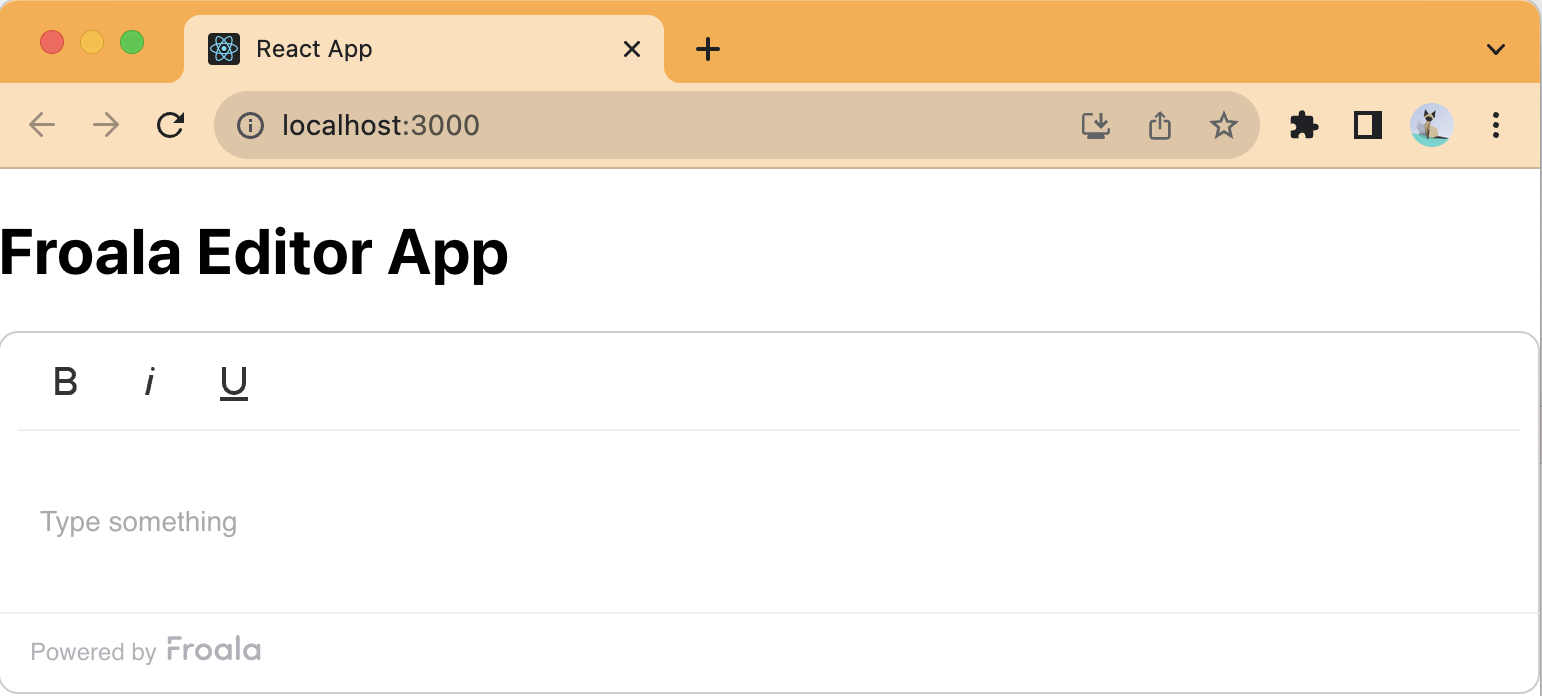




No comment yet, add your voice below!