Efficient Handling of Special Characters in HTML with Froala WYSIWYG Editor
- Posted on
- By Mostafa Yousef
- In Editor, Tutorials
Table of contents
- What are Special Characters?
- How to Include Special Characters in HTML?
- What is the Difference Between HTML Entity and Unicode for Special Characters?
- Simplifying Handling HTML special characters in web pages
- How does Froala manage special characters?
- Special Characters Plugin
- Entities Plugin
- The power of using Special Characters and Entities Plugins together
- Conclusion

Have you ever wondered how developers add cool symbols like copyright signs to websites? It’s all about special characters! This blog post will show you how to use special characters in HTML pages. We’ll explain the differences between Unicode values and HTML entities to represent special characters in a way that’s easy to understand. Plus, we’ll introduce you to the Froala editor, a handy tool that makes working with special characters a breeze.
Get ready to learn the secrets of special characters and level up your web design skills. Let’s make your web pages stand out with special characters that add a touch of magic!
What are Special Characters?
Special characters are characters that are not part of the standard alphanumeric or punctuation characters found on a typical keyboard. These characters serve specific functions or have special meanings in various contexts, such as programming languages, markup languages like HTML, and text processing.
Special characters can include symbols, diacritics, mathematical symbols, currency symbols, punctuation marks, and other characters used for specific purposes. Some common examples of special characters include:
- & (ampersand): Used in HTML to start an entity reference.
- # (hash or pound sign): Used in programming languages for comments or to indicate numbers.
- $ (dollar sign): Used to represent currency or variables in programming.
- @ (at sign): Used in email addresses and social media handles.
Special characters can have different meanings and functions depending on the context in which they are used. It is important to handle them correctly using HTML entities or Unicode values to avoid formatting issues or errors in the display of web content.
How to Include Special Characters in HTML?
Special characters in HTML can be handled using HTML entities or Unicode values. Both values are used in HTML to represent special characters that cannot be easily typed on a keyboard or may cause formatting issues if used directly in the code. They are used to display characters such as copyright symbols, arrows, and accented letters on web pages.
Using HTML entities or Unicode values, you can effectively include special characters in HTML and ensure they are displayed correctly on your web pages.
What is the Difference Between HTML Entity and Unicode for Special Characters?
An HTML entity and Unicode are both used to represent special characters in HTML, but they serve different purposes and have different formats.
An HTML entity is a named code that represents a specific character in HTML. For example, © is the HTML entity for the copyright symbol ©. HTML entities begin with an ampersand (&) and end with a semicolon (;). Entities are easier to read and understand in the code, making them more human-friendly.
Unicode, on the other hand, is a universal character encoding standard that assigns a unique numerical value to every character and symbol in almost all the world’s writing systems. Unicode values are typically represented in HTML using the hexadecimal format &#xXXXX; (where XXXX is the Unicode value in hexadecimal). For example, the Unicode value for the copyright symbol © is 00A9, so it can be represented in HTML as ©.
In summary, HTML entities are named codes for special characters in HTML, while Unicode provides a universal standard for encoding characters across different writing systems. HTML entities are easier to use and understand in the code, while Unicode allows for a broader range of characters to be represented in a standardized way.
Simplifying Handling HTML special characters in web pages
Developers face challenges in using special characters due to the need for accurate HTML symbol codes, entities, or Unicode values for each character. Mishandling these characters can result in formatting problems or display errors on websites. While there are reference websites available for these codes and values, a more effective solution is to utilize an editor that gives you a dropdown menu for selecting special characters visually. Using a text editor that supports Unicode encoding ensures correct display and saving of characters.
Froala Wysiwyg editor is an example of a powerful editor that supports special characters efficiently by providing a convenient way to select and insert symbols without the need to remember specific codes or values. This editor simplifies the process of incorporating special characters into web content, ensuring accurate display and compatibility across different browsers. By utilizing tools like the Froala Wysiwyg editor, developers can enhance the visual appeal and functionality of their websites with ease.
How does Froala manage special characters?
Froala offers two plugins for managing special characters in the editor.
Special Characters Plugin
The special Characters plugin adds a toolbar button that opens a dropdown menu. This menu contains a list of special characters for users to select from. By utilizing the specialCharactersSets option, you can specify the special characters to be displayed and categorize them. For example, consider the following initialization code:
new FroalaEditor('div#froala-editor', {
// Set custom buttons.
toolbarButtons: ['bold', 'italic', 'underline', 'specialCharacters', 'html'],
specialCharactersSets: [
{
title: "Letters",
"char": "Ī",
list: [{
"char": "ī",
desc: "LOWERCASE I WITH MACRON"
}],
},
{
title: "Punctuation",
"char": "©",
list: [{
"char": "®",
desc: "REGISTERED TRADE MARK SIGN"
}, {
"char": "©",
desc: "COPYRIGHT SIGN"
}]
},
],
})
In the code above, the editor toolbar was customized with a limited selection of buttons, including the “specialCharacters” button. Two categories of special characters were defined to be displayed when the user clicks on this button using the specialCharactersSets option.
The first category is “Letters,” represented by the uppercase letter I with macron (Ĩ), and includes only one symbol: “the lowercase letter i with macron (ĩ)”. The second category, “Punctuation,” contains two symbols: the copyright © and the registered trademark ® signs.
Now when using the editor, you can conveniently select and insert the defined special characters without having to remember specific codes or values. This simplifies the process of incorporating special characters into web content, ensuring accurate display and compatibility across different browsers.
However, if you insert the “ĩ” and then switch the editor to the code view mode, you will find that it is still showing as “ĩ” and not converted to the corresponding entity value ”ī”. That’s why the Froala Entities plugin comes in to fix this problem.
Entities Plugin
The Entities plugin displays HTML entities in the code view when their related special character symbol is inserted in the editor. Use the entities option to specify the HTML entities that should be displayed in the code view when their related special character symbol is inserted in the editor. For instance, using the following initialization code will convert “ĩ” to the corresponding entity value ”ī” in the code view.
new FroalaEditor('div#froala-editor', {
entities: 'ī'
})
The power of using Special Characters and Entities Plugins together
Combining the functionality of the Special Characters and Entities plugins provides a comprehensive solution for handling special characters seamlessly within the Froala Wysiwyg editor. This integration enhances the editing experience and ensures the proper display of special characters in the HTML code.
For example, consider the following initialization code:
new FroalaEditor('div#froala-editor', {
// Set custom buttons.
toolbarButtons: ['bold', 'italic', 'underline', 'specialCharacters', 'html'],
specialCharactersSets: [
{
title: "Letters",
"char": "Ī",
list: [{
"char": "ī",
desc: "LOWERCASE I WITH MACRON"
}],
},
{
title: "Punctuation",
"char": "©",
list: [{
"char": "®",
desc: "REGISTERED TRADE MARK SIGN"
}, {
"char": "©",
desc: "COPYRIGHT SIGN"
}]
},
],
entities: 'ī®©'
})
Using the above code, the Special Characters plugin will display a popup containing ĩ, ©, and ® symbols. When one of them is selected, the entities plugin converts it to their respective HTML entity – ĩ to “ī“, © to “ ©“, and ® to “ ®“ in the code view.
By combining the Special Characters and Entities Plugins, users no longer need to search for special character entity values every time they want to use one. They can simply select the icon from the dropdown menu.
Conclusion
The Froala WYSIWYG editor with its Special Characters and Entities Plugins streamlines the process of inserting special characters, eliminating the need to memorize specific codes or values. This powerful editor not only enhances the editing experience but also guarantees the proper display of special characters within the HTML code.
By simplifying the handling of special characters, developers can focus on enhancing the visual appeal and functionality of their websites without worrying about formatting issues. The comprehensive solution offered by Froala empowers developers to effortlessly incorporate special characters, adding a touch of magic to their web pages and creating a seamless user experience.
Embrace the power of special characters in your HTML projects by utilizing the Froala WYSIWYG editor with its Special Characters and Entities Plugins. Experience the seamless integration, streamlined workflow, and accurate display of special characters. Try Froala editor today and unleash your creativity in web design!

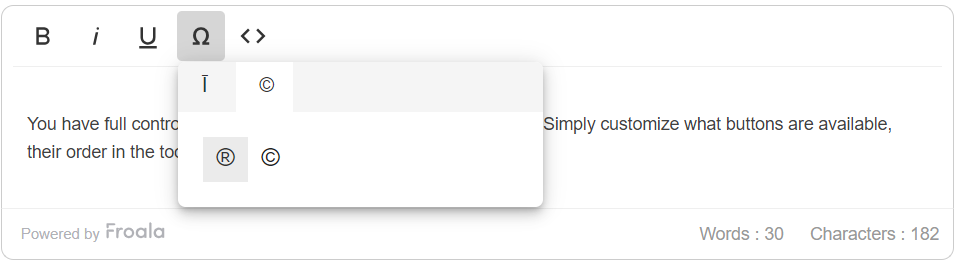
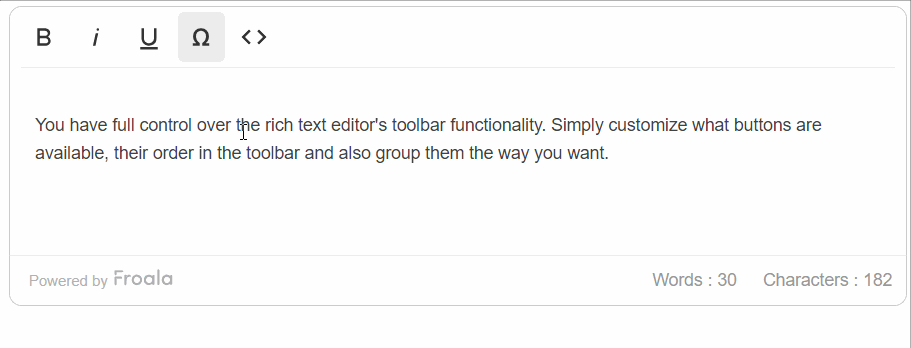
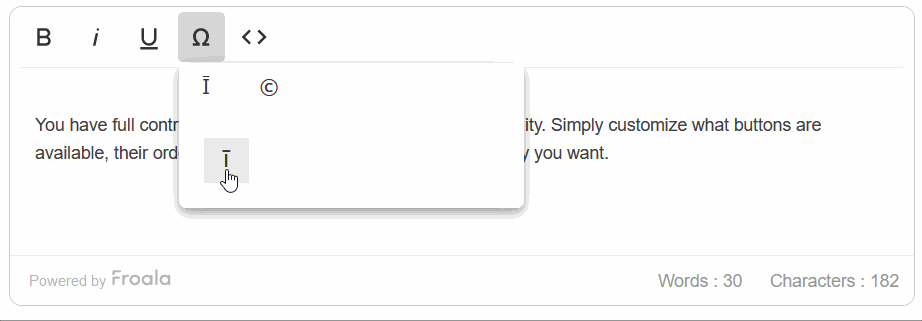



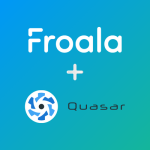
No comment yet, add your voice below!