Including Document Ready Mode on a Froala Component in Your React App
- Posted on
- By Daniel Roncaglia
- In Editor, Tutorials
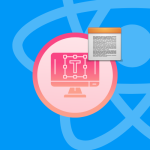
Rich text editors are indispensable tools for creating, editing, and formatting content.
These editors empower users to craft appealing and structured text without needing in-depth knowledge of HTML and CSS.
Froala is a tool that provides a powerful and customizable rich text editing experience, and it integrates with React applications.
One of its features is the Document Ready mode, which simplifies document view.
In this article, we’ll explore how to use the Document Ready mode of Froala in your React project app.
What is Document Ready Mode?
Froala’s Document Ready mode is a feature that simplifies the initialization of the editor and allows you to focus on creating content rather than wrestling with configuration settings.
It streamlines the setup process, making it more straightforward and user-friendly.
Prerequisites
Before we dive into using Document Ready mode, let’s ensure you have everything in place:
React Project: You should have a React project set up. If not, you can create one using create-react-app or your preferred method.
Installation: Install Froala Editor in your React project using npm or yarn:
npm install react-froala-wysiwyg --save
Import Styles: Import Froala’s CSS styles in your project. You can do this by adding the following line no App.js file:
import "froala-editor/css/froala_style.min.css"; import "froala-editor/css/froala_editor.pkgd.min.css";
Initializing Froala Editor Component
Now that we’ve got the prerequisites out of the way, let’s initialize Froala Editor in Document Ready mode within your React project. Follow these steps:
1. Import Froala Editor
In your React component where you want to use Froala Editor, start by importing the necessary dependencies:
import FroalaEditorComponent from "react-froala-wysiwyg";
2. Create the Component
Next, create your React component with this code:
function App() {
let model = '<p><a href="https://froala.com">Froala WYSIWYG Editor</a></p>';
return (
<div id="froala-editor">
<h1>Froala WYSIWYG Editor </h1>
<h2>Tutorial about Document Ready</h2>
<FroalaEditorComponent
tag="textarea"
model={model}
config={{
quickInsertTags: [""],
}}
/>
</div>
);
}
export default App;
In the above code, we’ve created a simple React component.
3. Configure Froala Editor
To make the most of Froala Editor, you can configure it according to your needs.
Inside the initialization code block, you can pass configuration options as an object. Here’s an example of some common options you might want to use:
toolbarButtons: ['bold', 'italic', 'underline'],
In this example, we’ve customized the toolbar buttons. You can explore more configuration options in Froala’s official documentation.
Include Document Ready mode
Use this line to change your component for the Document Ready mode.
documentReady: true
The “document ready mode” feature in the Froala WYSIWYG HTML Editor is designed to enhance the editing experience when creating online documents, making it more akin to using traditional word processors like Microsoft Word or Google Docs.
Enabling Document Ready Mode: When you enable the document mode in the Froala editor, it automatically configures the editor with optimized settings for creating documents.
These settings are tailored to make the editor behave more like a traditional word processor, making it easier to work with documents.
In summary, the Froala WYSIWYG HTML Editor’s “document ready mode” feature simplifies creating online documents by providing a set of optimized settings and essential tools for document editing.
It bridges the gap between traditional word processors and web-based editing, ensuring that your documents can be printed or exported as PDFs with ease, just like you would in a typical word processing software.
This feature can be particularly advantageous for web applications or websites that require users to generate and manage documents online.
The component will have this code:
import "froala-editor/css/froala_style.min.css";
import "froala-editor/css/froala_editor.pkgd.min.css";
import FroalaEditorComponent from "react-froala-wysiwyg";
function App() {
let model = '<p><a href="https://froala.com">Froala WYSIWYG Editor</a></p>';
return (
<div id="froala-editor">
<h1>Froala WYSIWYG Editor </h1>
<h2>Tutorial about Document Ready</h2>
<FroalaEditorComponent
tag="textarea"
model={model}
config={{
documentReady: true
}}
/>
</div>
);
}
export default App;
Conclusion
By following the steps outlined in this article, you can easily integrate Froala Editor into your React project app using Document Ready mode.
This approach simplifies the setup process, allowing you to focus on creating and editing rich content while taking advantage of Froala’s extensive customization options.
Remember to refer to Froala’s official documentation for a comprehensive list of configuration options, events, and advanced features.
With Froala Editor and React, you can provide your users with a seamless and intuitive rich text editing experience in your web applications. Happy editing!
Daniel Roncaglia
Daniel Roncagliaa former writer for Froala, showcased exceptional talent and dedication during their tenure with the company.

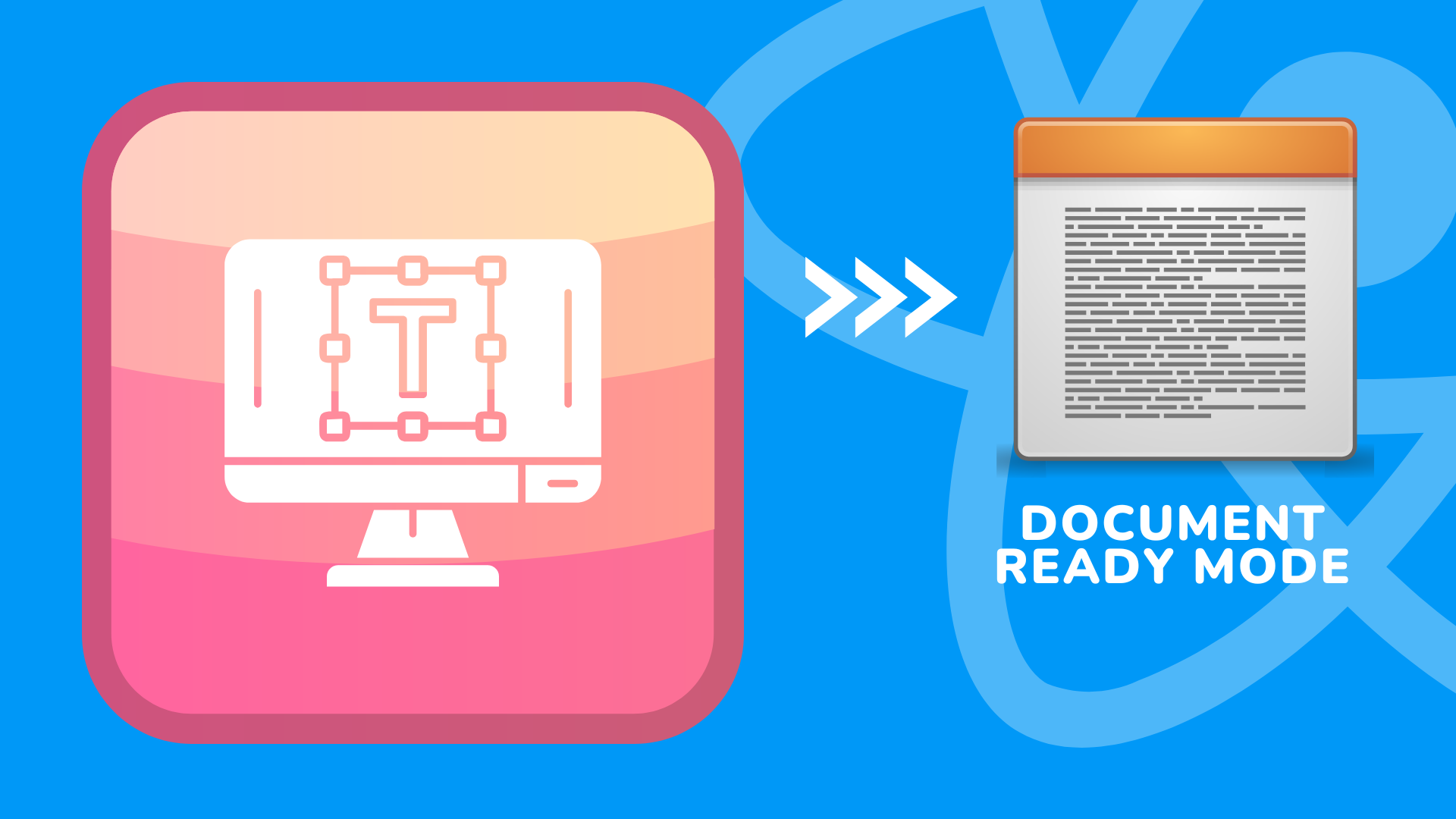

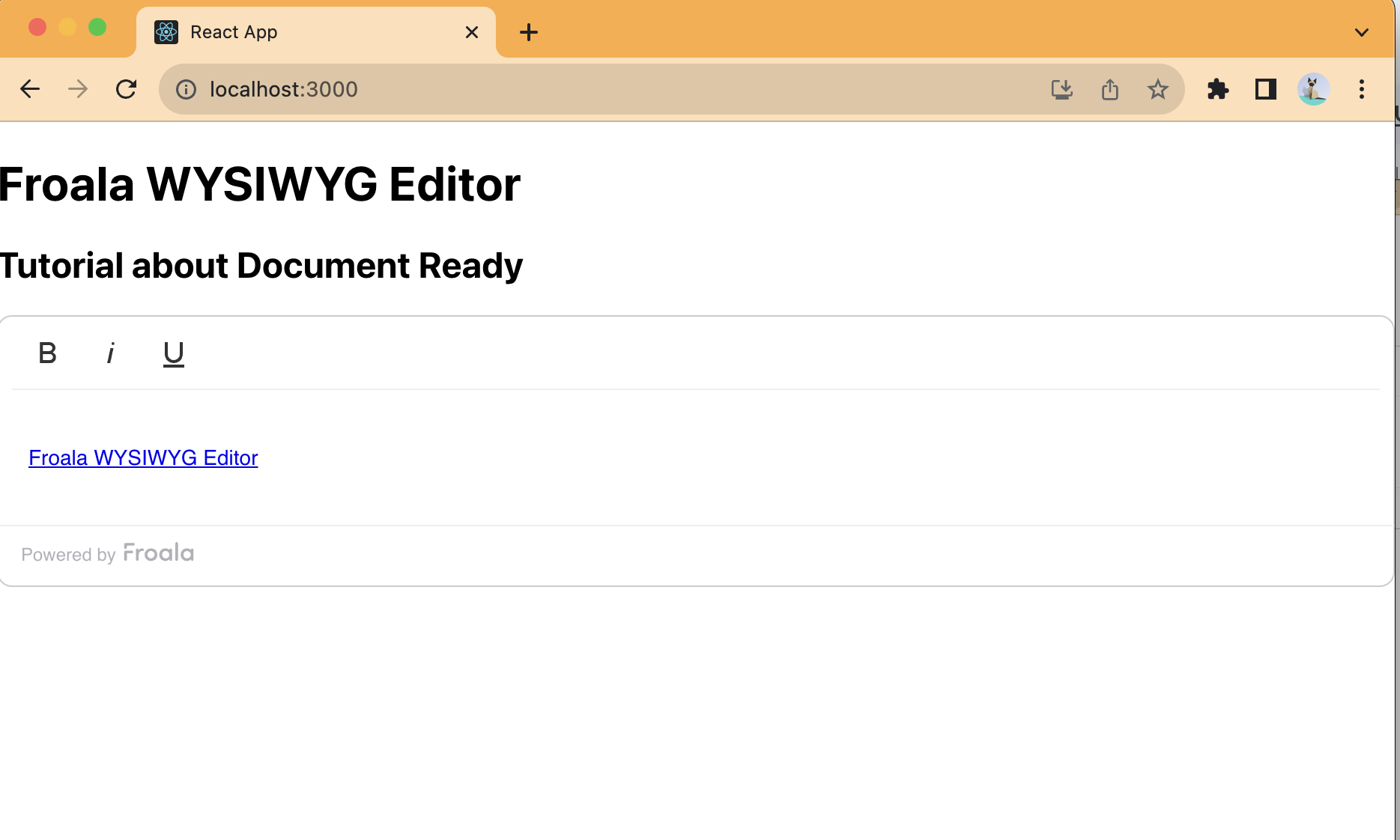
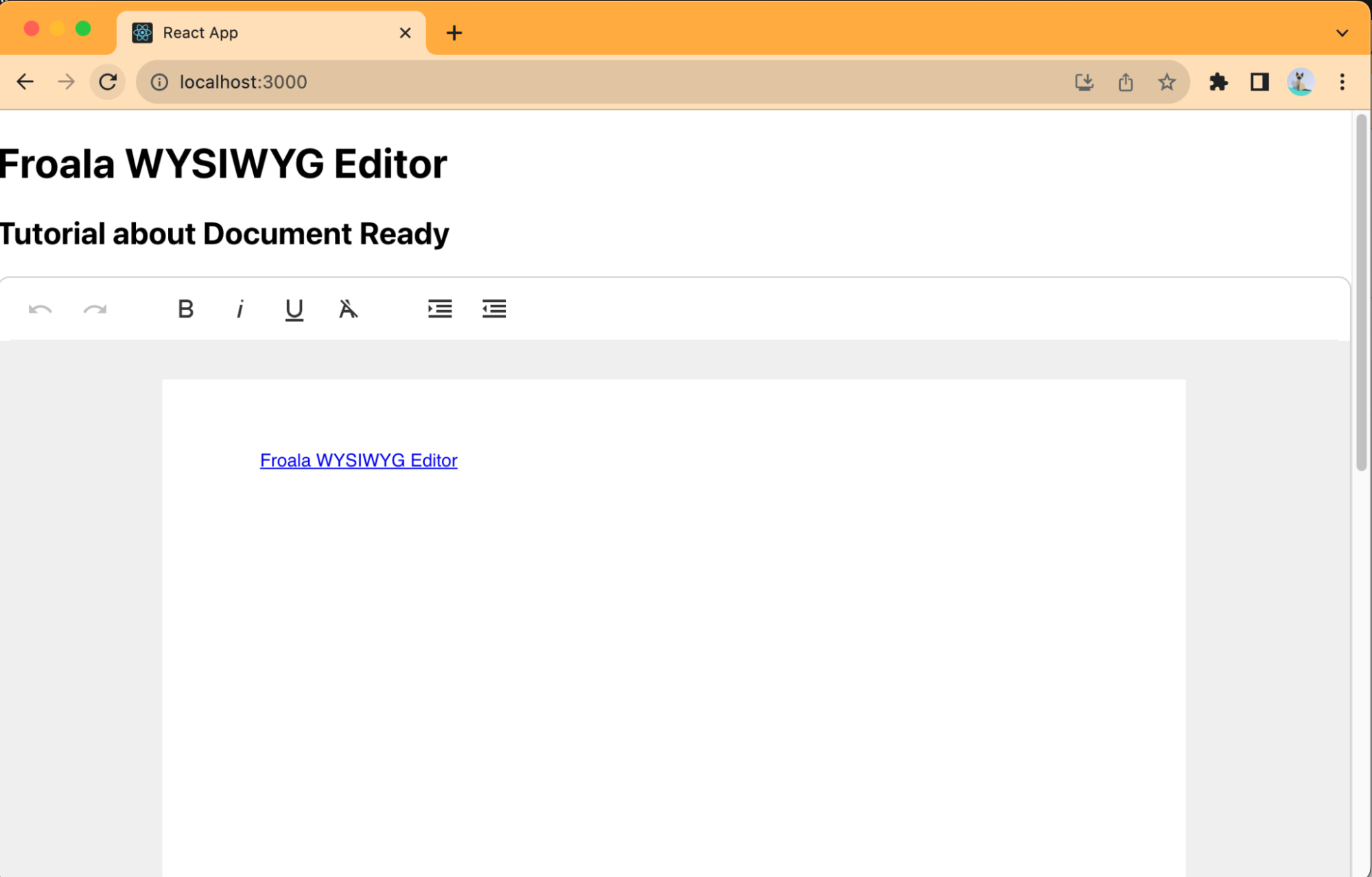




No comment yet, add your voice below!