10 FAQs on Customizing the Froala Editor HTML Editor Software
- Posted on
- By Mostafa Yousef
- In Editor, General
Table of contents
- 1. What is the Video Plugin API?
- 2. Can I restrict the use of the "Paste Video URL" to specific platforms?
- 3. Can I limit the types of videos that can be inserted?
- 4. How can I restrict the size of uploaded videos?
- 5. How do I change the default alignment of inserted videos?
- 6. How could I insert videos within the text flow?
- 7. How to remove the predefined width for inserted videos?
- 8. What videoSplitHTML option do?
- 9. How to disable video dragging?
- 10. Can I add, remove, or rearrange the buttons on the video edit popup?
- Conclusion

Video has become one of the most powerful mediums for storytelling and communication in the digital age. It offers more engagement than text or images for the simple reason that it combines audio, video, and text. Froala is a professional html editor software that supports inserting and editing videos. Our mission is to not only provide these features but also to simplify and innovate the process of inserting and editing videos within your content.
In a previous article, we discussed the installation, setup, and usage of the Froala Video plugin. This article will focus on addressing frequently asked questions regarding customizing the Video plugin. This comprehensive FAQ delves into various aspects of video plugin usage, offering valuable guidance on how to tailor the video plugin to their specific requirements, enhancing the overall functionality of the editor.
1. What is the Video Plugin API?
The comprehensive API of the Video plugin provides developers with a wide range of options, events, and methods to customize the video editing experience. With twenty options, eleven events, and six methods at your disposal, you have the flexibility to create engaging and interactive content seamlessly within the Froala html editor software.
The Video plugin options allow you to customize the appearance, behavior, and functionality of the plugin to suit your needs. By leveraging the available events, you can enhance user interactions and create a great editing UX. Additionally, the methods provided enable you to manipulate videos programmatically, giving you full control over the editing process.
2. Can I restrict the use of the “Paste Video URL” to specific platforms?
Froala html editor software allows you to restrict the use of “Paste Video URL” to specific platforms. This feature provides additional control over the sources from which videos can be embedded. By defining the platforms where users can paste video URLs, you can ensure content consistency and compliance with your guidelines. This functionality enhances the overall user experience and content management within the Froala Editor, contributing to a more streamlined editing process.
To achieve this, use the videoAllowedProviders API option. This option accepts an array of allowed video providers where you can specify the allowed platforms.
For example:
new FroalaEditor('.selector', {
videoAllowedProviders: ['youtube', 'vimeo']
});
The above code allows inserting videos from YouTube and Vimeo. If a user tries to insert videos from another platform using the “Paste Video URL” option, he will get an error message. However, users are still able to embed videos from restricted platforms using the embed video option.
3. Can I limit the types of videos that can be inserted?
Developers can easily manage the types of videos that users can insert into the editor by utilizing the videoAllowedTypes option. This option accepts an array with the allowed video types. By default, ‘mp4’, ‘webm’, and ‘ogg’ are allowed. This feature enables you to specify the supported video formats, ensuring that only the designated file types can be uploaded. Limiting the video formats enhances content control, maintains consistency in the content being added, and improves application security.
new FroalaEditor('.selector', {
videoAllowedProviders: ['youtube', 'vimeo'],
videoAllowedTypes: ['mp4']
});
4. How can I restrict the size of uploaded videos?
Developers can also utilize the videoMaxSize option to limit the size of uploaded videos, ensuring optimal performance and efficient content management. By specifying a maximum size for video uploads, you can control the file size of inserted videos, preventing large files from impacting the editor’s performance. By default, The Froala Video plugin allows users to upload videos up to 30MB.
new FroalaEditor('.selector', {
videoAllowedProviders: ['youtube', 'vimeo'],
videoAllowedTypes: ['mp4'],
videoMaxSize: 1024 * 1024 * 15
});
5. How do I change the default alignment of inserted videos?
The default alignment of inserted videos is controlled by the videoDefaultAlign option. By default, videos are aligned to the center, but you can customize this setting to align videos left or right. This flexibility in alignment options allows you to control the visual presentation of videos within your content seamlessly. Customizing the alignment default value to the most frequently used position makes aligning multiple videos easier and boosts user productivity.
new FroalaEditor('.selector', {
videoAllowedProviders: ['youtube', 'vimeo'],
videoAllowedTypes: ['mp4'],
videoMaxSize: 1024 * 1024 * 15,
videoDefaultAlign: 'left'
});
6. How could I insert videos within the text flow?
When inserting a video within the Froala editor, the default behavior causes the text to break, appearing above and below the video rather than beside it. This layout is due to the video being wrapped in a span element with the class fr-dvb which enforces a block display style.
.fr-view .fr-video.fr-dvb {
display: block;
clear: both;
}
To integrate videos seamlessly into text content, developers can override this default behavior by customizing the videoDefaultDisplay option.
new FroalaEditor('.selector', {
videoDefaultDisplay: 'inline'
});
By setting this option to inline, videos can be inserted within the text flow. This adjustment ensures that the videos are displayed in line with the surrounding text. In this case, The video’s parent span element will have the class fr-dvi instead of fr-dvb, which sets its display to inline-block.
.fr-view .fr-video.fr-dvi {
display: inline-block;
}
By controlling the display behavior of videos, developers can create a more cohesive and engaging user experience within the Froala html editor software.
7. How to remove the predefined width for inserted videos?
Developers can also set a predefined width for inserted videos using the videoDefaultWidth option. This feature allows specifying a default width for all videos inserted into the editor, ensuring consistent sizing across your content. By defining a specific width value, you can control the visual presentation of videos and maintain uniformity in their display. Customizing the default width enhances the overall layout of your content and contributes to a more polished and professional appearance.
By default, the inserted videos will have a 600px width. To insert videos without a predefined width, set the videoDefaultWidth option to 0.
new FroalaEditor('.selector', {
videoAllowedProviders: ['youtube', 'vimeo'],
videoAllowedTypes: ['mp4'],
videoMaxSize: 1024 * 1024 * 15,
videoDefaultAlign: 'left',
videoDefaultDisplay: 'inline',
videoDefaultWidth: 0
});
8. What videoSplitHTML option do?
The videoSplitHTML is set to false by default. This causes the text before the video to be wrapped in <p> element, and the video along with the text after it to be wrapped in another <p> element when inserting a video within a text paragraph.
For instance, consider the paragraph in the editor:
The responsive video features enable you to insert videos from YouTube or Vimeo and have them change based on your device screen.</i
Inserting a video after “The responsive video features enable you to insert“ will generate the following HTML:
<p>The responsive video features enable you to insert </p> <p><span contenteditable="false" draggable="true" class="fr-video fr-dvi fr-draggable"><video src="blob:https://fiddle.jshell.net/ab5319af-2522-4525-8ad7-4500191ec6b8" style="width: 600px;" controls="" class="fr-draggable ">Your browser does not support HTML5 video.</video></span>videos from Youtube or Vimeo and have them change based on your device screen.</p>
Alternatively, if you set the videoSplitHTML to true.
new FroalaEditor('div#froala-editor', {
videoSplitHTML: true,
})
This will result in the text before the video, the video itself, and the text after the video being wrapped in separate <p> elements.
In the mentioned example, the HTML generated after inserting the video will be:
<p>The responsive video features enable you to insert </p> <p><span contenteditable="false" draggable="true" class="fr-video fr-dvi fr-draggable"><video src="blob:https://fiddle.jshell.net/2a9277dd-415e-45b0-8a35-1b715b8f38fa" style="width: 600px;" controls="" class="fr-draggable ">Your browser does not support HTML5 video.</video></span></p> <p>videos from YouTube or Vimeo and have them change based on your device screen.</p>
By customizing the videoSplitHTML option in the Froala Editor, developers can control how the text and videos are structured within the editor. This feature allows for greater flexibility in the layout of content when inserting videos. This fine-grained control over the HTML structure enhances the customization capabilities of the Froala Editor.
9. How to disable video dragging?
You can prevent users from dragging videos around the editor by setting the videoMove option to false. This feature restricts the movement of videos within the content, ensuring they remain in their designated positions.
new FroalaEditor('.selector', {
videoMove: false
});
10. Can I add, remove, or rearrange the buttons on the video edit popup?
Developers can customize the video edit popup to their preferences by adding, removing, or rearranging the buttons displayed using the videoEditButtons option. This option accepts an array and by default, it is set to ['videoReplace', 'videoRemove', '|', 'videoDisplay', 'videoAlign', 'videoSize', 'autoplay']
where:
videoReplaceis a button for removing the selected video and replacing it with a new video.videoRemoveis a button for removing the selected video.videoDisplayis a drop-down menu that allows you to change the video display between “block” or “inline” options.videoAlignallows users to change the video alignment.videoSizeallows users to change the video width and height.autoplayadds and removes the “autoplay“ attribute for the video HTML element.
By rearranging, adding, or removing buttons in the video edit popup, developers can enhance the functionality and usability of the Froala Editor for managing videos efficiently.
Conclusion
Developers have a wide range of options to customize the behavior and appearance of videos within the Froala Editor, from setting default widths to controlling drag-and-drop functionalities. By leveraging features like videoSplitHTML and videoEditButtons, developers can tailor the editor to suit their specific needs and enhance user interactions. These customization options empower developers to create a more engaging and polished user experience when working with videos in the Froala Editor.

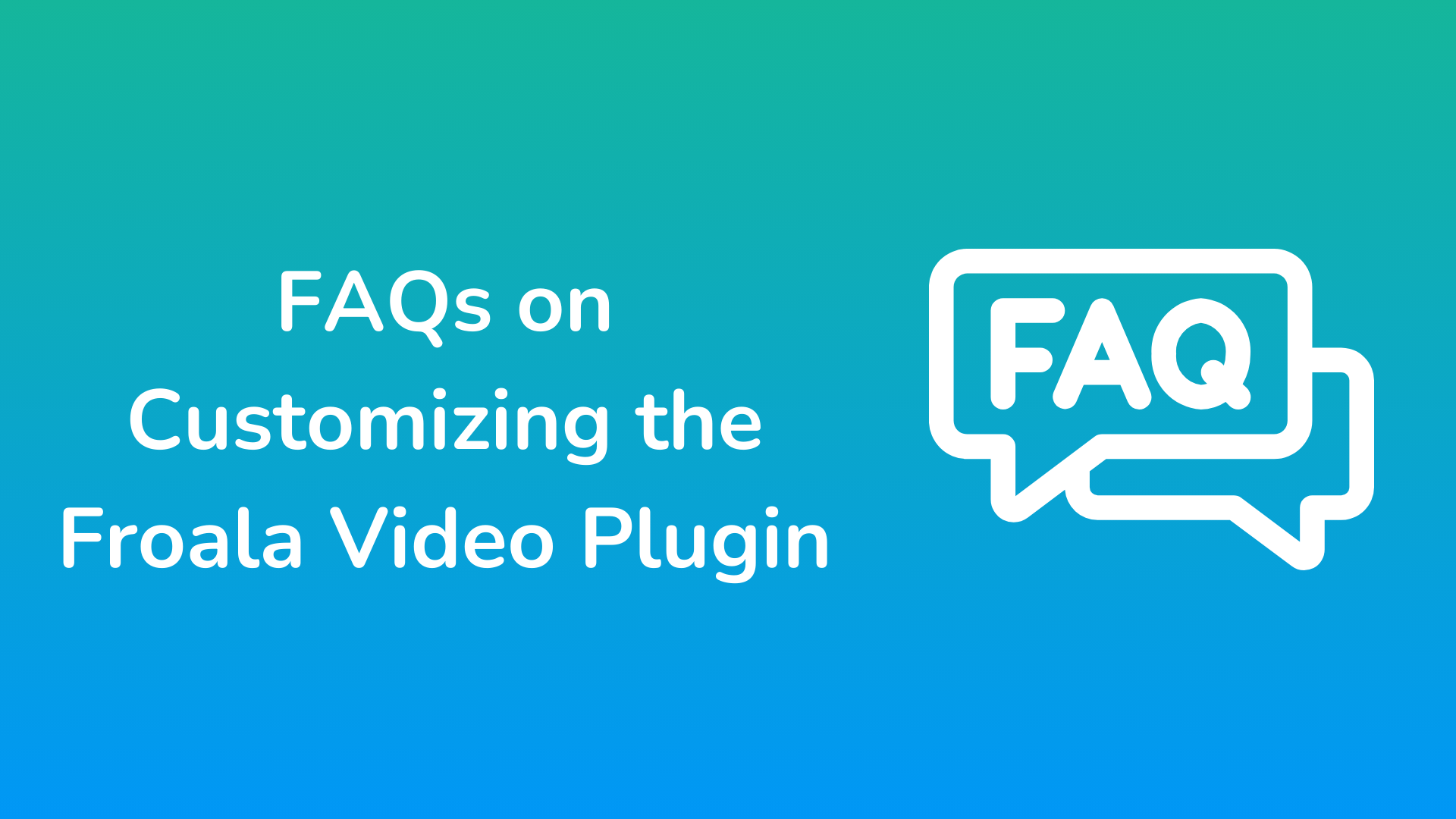




No comment yet, add your voice below!