5 Must-Try Live Froala JavaScript Rich Text Editor Demos
- Posted on
- By Md. Ehsanul Haque Kanan
- In Editor,
Table of contents
- What is Froala?
- What are five must-try live Froala JavaScript rich text editor demos?
- Can I edit conveniently with the sticky toolbar?
- Live Demo:
- How can I enable the sticky toolbar?
- Source Code:
- Can I transform Froala JavaScript rich text editor into an online document editor?
- Live Demo:
- How can I enable the document ready mode?
- Source Code:
- Can I use multiple editors on the same page?
- Live demo:
- How can I use two Froala editor instances on the same page?
- Source Code:
- Does Froala JavaScript rich text editor provide RTL support?
- Live Demo:
- How can I enable RTL typing mode?
- Source Code:
- Does it allow me to export the text to PDF?
- Live Demo:
- How can I add the “Export to PDF” option in the toolbar?
- Source Code:
- Is Froala the best JavaScript rich text editor of 2022?
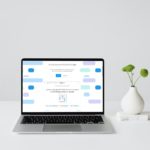
Froala is an amazing JavaScript rich text editor. It is lightweight, fast, and feature-rich. You can turn it into an online document editor instantly. Also, you can export the content to PDF. Besides, you can print the document directly from the editor. But can it really meet your expectation?
The best way to examine Froala’s capability is to go through live demos. It will enable you to practically understand the features. Froala offers a huge number of live demos. Which ones should you try first? In this post, you will find all the details.
What is Froala?
Froala is a lightweight JavaScript rich text editor. It comes with rich editing capabilities. You can use it to effortlessly edit content. Also, you can quickly insert images, videos, and links. Besides, Froala is blazing fast. On top of that, it comes with a beautiful design. As a result, it can deliver a great editing experience to the users.
Read: What is the best WYSIWYG HTML editor and why does it matter?
What are five must-try live Froala JavaScript rich text editor demos?
Froala comes with a huge number of live demos. But which one should you try first? Let’s find them out.
Can I edit conveniently with the sticky toolbar?
The sticky toolbar stays at the top of the screen. Unlike the typical toolbar, it remains visible even if you scroll down the page. Let’s take a look at it:
Live Demo:
You can see the live demo right here.
How can I enable the sticky toolbar?
1. Go to your HTML file. Create a container for Froala.
<div id="froala-editor"> <p>In this example, when you scroll down, the rich text editor's toolbar will scroll along with the page and it will no longer be visible at the top of the page.</p> <p><strong>Dummy text to enable scroll.</strong></p> <p>Lorem ipsum dolor sit amet, consectetur adipiscing elit. Aenean ornare lorem ut pellentesque tempor. Vivamus ut ex vestibulum velit rich text editor eleifend fringilla. Sed non metus dictum, elementum mauris wysiwyg html editor non, sagittis odio. Nullam pellentesque leo sit amet ante suscipit wysiwyg html editor sagittis. Donec tempus vulputate suscipit. Ut non felis rich text editor ac dolor pulvinar lacinia eu eget urna. Sed tincidunt sapien vulputate tellus fringilla sodales. Morbi accumsan dui wysiwyg html editor sed massa pellentesque, quis vestibulum lectus scelerisque. Nulla ultrices mi id felis luctus aliquet. Donec nec ligula wysiwyg html editor pretium sapien semper dictum eu id quam. Etiam ut sollicitudin nibh. Quisque eu ultrices dui. Nunc rich text editor congue, enim vitae dictum dignissim, libero nisl sagittis augue, non aliquet nibh tortor sit amet ex. Aliquam cursus maximus rich text editor mi eu consequat. Nullam tincidunt erat et placerat mattis. Nunc rich text editor congue, enim vitae dictum dignissim, libero nisl sagittis augue, non aliquet nibh tortor sit amet ex. Aliquam cursus maximus mi eu consequat. Nullam tincidunt erat et placerat mattis.</p> </div>
2. Go to your JavaScript file. Set the toolbarSticky property to true.
<script>
$(function() {
$('div#froala-editor').froalaEditor({
toolbarSticky: false
})
});
</script>
That’s it!
Source Code:
You can get the source code right here.
Can I transform Froala JavaScript rich text editor into an online document editor?
You can instantly turn Froala into an online document editor. All you have to do is activate the document-ready mode. Once enabled, the JavaScript rich text editor will look like this:
Froala will work just like a typical online editor, like Google Docs. You can insert images and links. Also, you can print the document directly online. Therefore, you don’t have to download it on your PC. Besides, you can convert it to PDF. Overall, Froala has all the features that you expect in a great online document editor.
Live Demo:
You can find the demo right here.
How can I enable the document ready mode?
1. Go to your HTML file. Create a container for the Froala editor.
<div id="froala-editor"></div>
2. Go to your JavaScript file. Set the documentReady property to true.
new FroalaEditor('div#froala-editor', {
documentReady: true
})
Source Code:
You can get the source code here.
Can I use multiple editors on the same page?
In Froala JavaScript rich text editor, you can use multiple editors on the same page. As a result, you can conveniently edit the content. It will not affect your editing experience. Let’s take a look at how the multiple editors look on the same page. Here is the first editor instance:
Here is the second editor instance:
Live demo:
You can view the live demo here.
Isn’t it amazing? How can you use the two instances?
How can I use two Froala editor instances on the same page?
1. Go to your HTML file. Create different containers for each of the editor instances.
<div id="froala-editor1"> <p>This is the first editor instance</p> <img src="https://raw.githubusercontent.com/froala/wysiwyg-editor/master/editor.jpg" class="fr-fil" alt="book" width="150"/> </div> <br/> <div id="froala-editor2"> <p>This is the second editor instance</p> <img src="https://raw.githubusercontent.com/froala/wysiwyg-editor/master/editor.jpg" class="fr-fil" alt="book" width="150"/> </div>
2. Go to your JavaScript file. Set the toolbarInline property to true. Also, set the charCounterCount field to false.
new FroalaEditor('div#froala-editor1, div#froala-editor2', {
toolbarInline: true,
charCounterCount: false
})
Source Code:
You can get the source code here.
Does Froala JavaScript rich text editor provide RTL support?
The English language is read from left to right. However, some languages, like Arabic and Farsi, are read in the opposite direction. For example, the people of UAE write Arabic from right to left. That’s why you need a text editor that provides RTL support. It will enable the users to conveniently type in their language.
Froala offers full RTL support. As soon as you set the direction to RTL, the toolbar automatically shifts and adjusts itself. As a result, you can start typing from right to left.
When you enable the RTL mode, the JavaScript rich text editor looks like this:
Live Demo:
You can see the demo here.
How can I enable RTL typing mode?
1. Go to your HTML file. Create a container for the Froala editor.
<div id="froala-editor"> <p>أنت رائع</p> </div>
2. Go to your JavaScript file. Set the direction property to ‘rtl.’
new FroalaEditor('div#froala-editor', {
direction: 'rtl'
})
Source Code:
You can get the source code right here.
Does it allow me to export the text to PDF?
PDF format is massively popular. It helps you to retain the original format of the document. Therefore, you can open it on any device without breaking the structure.
Froala JavaScript rich text editor allows you to effortlessly export the text to PDF format. You just need to click the PDF icon.
Live Demo:
You can see the live demo here.
How can I add the “Export to PDF” option in the toolbar?
1. Go to your HTML file. Add this code:
<div id="froala-editor"> <p>The <code>getPDF</code> button enables you the possibility of exporting the editor content as PDF. The button is included the in the print plugin of the Froala WYSIWYG Editor, so make sure that you include the print plugin.</p> </div>
2. Go to your JavaScript file and insert these lines:
new FroalaEditor('div#froala-editor', {
toolbarButtons: ['getPDF']
})
Source Code:
You can get the source code right here.
Is Froala the best JavaScript rich text editor of 2022?
Froala is an amazing web editor. It is lightweight and super-fast. It can initialize in less than 30 seconds. Also, Froala comes with several cool features. For example, you can turn it into an online document editor instantly. Also, it supports RTL typing and export to PDF features. Besides, Froala has a beautiful design. Therefore, it can deliver a great editing experience. For all these reasons, Froala has become the best JavaScript rich text editor of 2022.
Md. Ehsanul Haque Kanan
Md. Ehsanul Haque Kanana former writer for Froala, showcased exceptional talent and dedication during their tenure with the company.



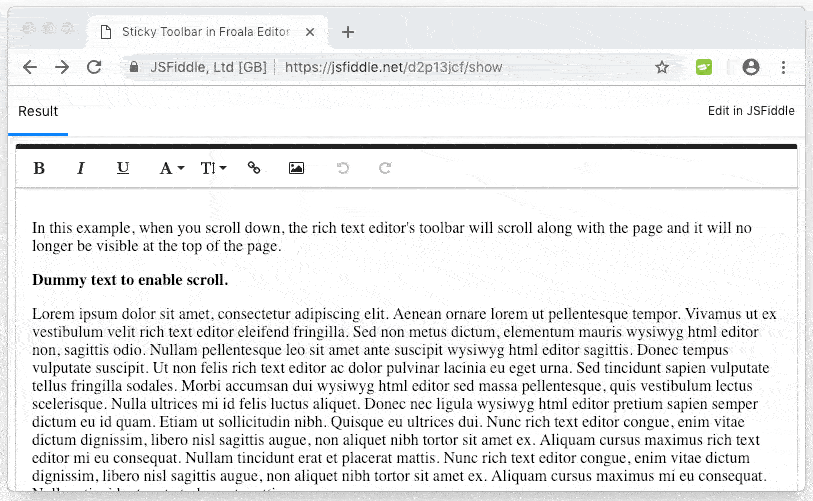
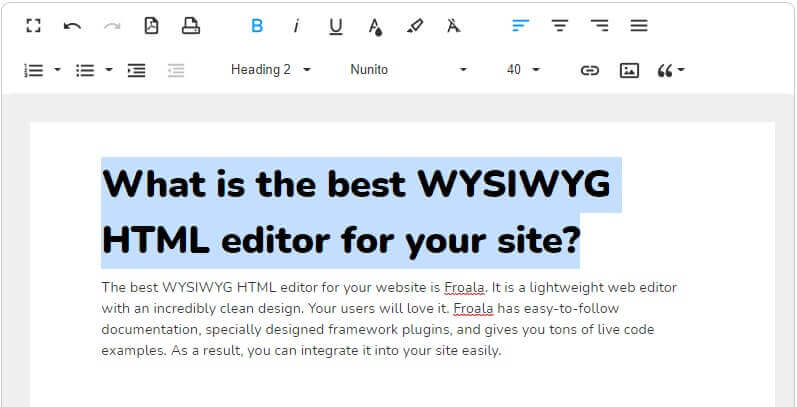
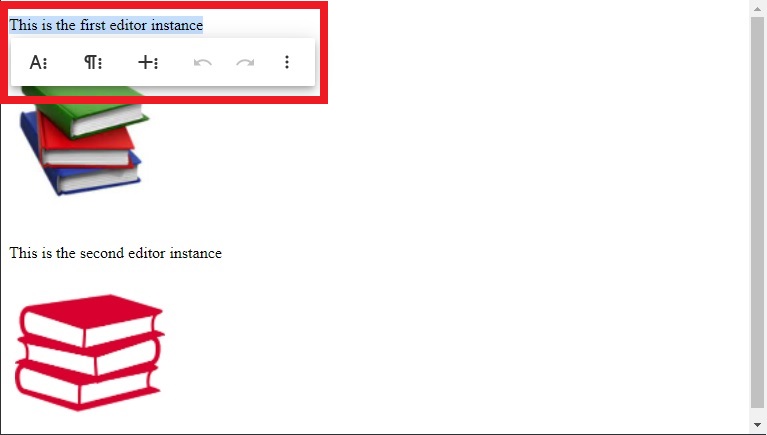
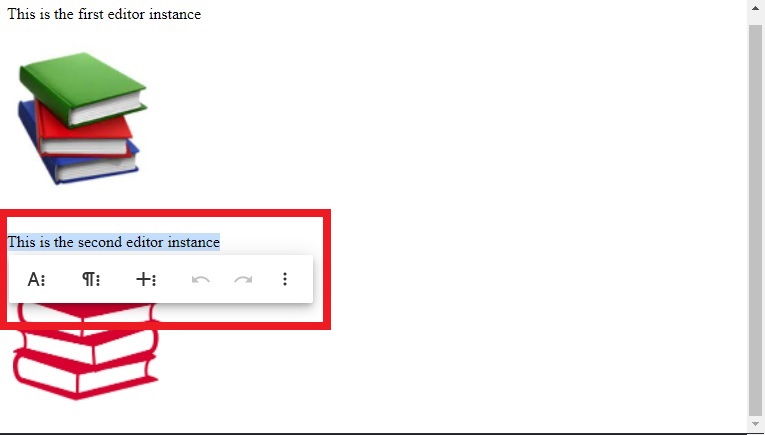
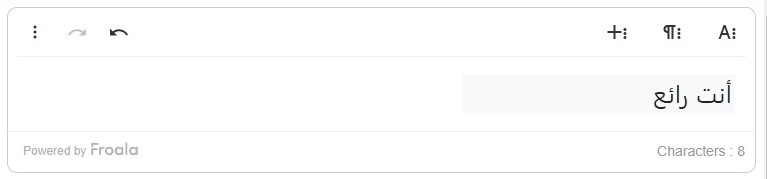


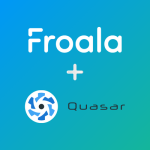
No comment yet, add your voice below!