Choosing Wisely: Types of JavaScript WYSIWYG Editors
Table of contents
- Understanding the Essence of a JavaScript WYSIWYG Editor
- Types of JavaScript WYSIWYG Editors
- Textual JavaScript Editor:
- WYSIWYG JavaScript Editor:
- Advantages of Employing a JavaScript WYSIWYG Editor
- When Should You Use a JavaScript WYSIWYG Editor?
- What are the Advantages of Using JavaScript WYSIWYG Editors Online?
- What are Some of the Good Features Seen in Online JavaScript Editors?
- Discovering the Power of Froala – The Ultimate JavaScript WYSIWYG Editor Online
- Extra attractive features from Froala include:
- What are the Features Covered by the Latest Froala Version?
- Are You Looking for a Specific Framework Integration?
- CODING:
- Step 1: Include Froala JavaScript and StyleSheet Files
- Step 2: Create
- Step 3: Initialization
- Step 4: Saving Uploaded Video, Images, and Files
- Step 5: Displaying Content Outside of the Froala Editor
- Ready to Enjoy a Seamless JavaScript WYSIWYG Editor Online Experience?

In the realm of website creation, whether you’re a novice or an experienced developer, the process can often feel complex and overwhelming. This is precisely where the value of a JavaScript WYSIWYG (What You See Is What You Get) editor comes into play. These sophisticated online editors with powerful tools can significantly simplify the web development journey, allowing you to craft and modify web content effortlessly.
JavaScript is the backbone of modern web interactivity, and a JavaScript WYSIWYG editor serves as a crucial tool for streamlining this process. While the traditional text-based coding approach remains an option, opting for a JavaScript WYSIWYG editor empowers developers with a hassle-free coding experience.
This article delves into the core features and functionalities of JavaScript WYSIWYG editors. Furthermore, we’ll highlight the benefits of adopting the Froala JavaScript WYSIWYG editor as a prime example.
Understanding the Essence of a JavaScript WYSIWYG Editor
A JavaScript WYSIWYG editor stands as a dynamic software solution tailored to facilitate the creation of fully functional and aesthetically pleasing websites. By utilizing such an editor, developers can expedite the website’s initial construction and seamlessly manipulate the underlying code to introduce enhanced functionalities.
JavaScript WYSIWYG editors come in a variety of forms, each designed to cater to diverse developer needs. Among these, we’ll focus on the WYSIWYG approach, which simplifies the process by rendering the output code exactly as it would appear in the browser.
These editors often incorporate user-friendly features like drag-and-drop functionality for effortless handling of files, text, and images. Importantly, they cater to both technical and non-technical users, eliminating the need for an in-depth understanding of HTML.
Types of JavaScript WYSIWYG Editors
JavaScript WYSIWYG editors fall into two primary categories:
Textual JavaScript Editor:
This category involves writing and compiling code using text-based editors. It requires a foundational knowledge of HTML. Some advanced textual editors offer project management features and handle web-related files efficiently. Notable examples include Notepad++ and Sublime Text.
WYSIWYG JavaScript Editor:
The acronym WYSIWYG says it all – What You See Is What You Get. These editors provide a visual representation of the source code output as it will appear in the browser. Most of these editors integrate drag-and-drop capabilities, streamlining the handling of files, text, and images. They are particularly beneficial for individuals without an extensive HTML background. Prominent examples of WYSIWYG editors encompass Froala, Adobe, and Dreamweaver.
Advantages of Employing a JavaScript WYSIWYG Editor
There’s a multitude of reasons why embracing a JavaScript WYSIWYG editor proves advantageous, regardless of your expertise level. Here are a few compelling rationales:
- Helps you learn HTML: Many JavaScript WYSIWYG editors have syntax highlighting features to identify different programming languages, such as HTML, CSS, and JavaScript. The syntax highlighting features also differentiate various HTML tags from one to another.
- Prevents errors in the source code: Advanced JavaScript editors come equipped with spell-checking and error detection functionalities, significantly minimizing mistakes within the code. Several editors even boast an auto-completion mode to expedite coding.
- Optimizes code for SEO: Leading JavaScript WYSIWYG editors integrate built-in tools for search engine optimization (SEO). For instance, certain editors facilitate semantic markup creation, enhancing the website’s search engine crawlability.
- Easier project management: Each JavaScript editor provides an array of project management tools, fostering seamless collaboration within teams or among developers.
When Should You Use a JavaScript WYSIWYG Editor?
It doesn’t matter what your skill level is, the best time to start using a JavaScript WYSIWYG Editor is now. Here are a few common use cases:
- Providing developers with complete control over their code.
- Helping users without much knowledge of HTML generate source code quickly.
- Correcting minor code errors with syntax correction, auto-completion, and simple editing.
What are the Advantages of Using JavaScript WYSIWYG Editors Online?
Using online JavaScript editors is a simple matter of flexibility and convenience. Here are some examples:
- Allow users to check their syntax quickly, insert commonly used HTML tags and structures, and provide auto-completion.
- Translate your code to other languages like CSS, XML, and JavaScript.
- Improve productivity and increase speed, especially when writing repetitive code. HTML has long been the default code for web design and layout.
- Provide the control to develop more profound, intricate source code.
- Ensure a user-friendly and aesthetic web-designing experience.
What are Some of the Good Features Seen in Online JavaScript Editors?
- Syntax highlighting: The syntax highlighter differentiates HTML tags using different colors based on their types, making it easy to read and recognize the code structure.
- HTML and CSS autocomplete: automatically detect then suggest HTML elements and attributes. The mode does it based on previously added values, saving time when typing a longer piece of code.
- HTML entities library: The HTML entities library feature allows you to insert HTML entities with a mouse click.
- Site Explorer: Site Explorer navigates the files in your website using a hierarchical menu (like Windows Explorer).
- Search and Replace: This advanced HTML editor option helps developers search through a whole website project and search only specific file types (e.g., files with a .html extension).
- Built-in FTP client: Several user-friendly HTML editors enable you to connect your web server with an FTP client right from the dashboard.
- Error detection: This feature automatically scans for syntax errors whenever users type in code incorrectly and fix it immediately.
- Split-Screen View: This feature lets you set up the screen to show half code, half preview. It can help you hide a code section and focus on certain parts of the HTML document.
Discovering the Power of Froala – The Ultimate JavaScript WYSIWYG Editor Online
A smooth user experience, incredibly easy integration into your web application, and a few lines of code make Froala the best WYSIWYG HTML editor. Here are some stand out Froala features:
- Froala is a next-generation front-end WYSIWYG HTML Editor that ensures optimized performance for web developers. This beautiful, lightweight JavaScript web editor enables rich text editing capabilities for your applications. With a GZIP core of only 50 KB, Froala can load within 40 milliseconds. Moreover, the software is compatible with a cross-browser platform, optimized for mobile, and consistent with Android and iOS devices.
- Despite having a WYSIWYG interface, Froala comes with rich text editor capabilities. Users can add various elements to their pages, including videos, table cells, and emoticons. Additionally, Froala’s editor comes with over 30 plugins for extending functionality.
- For direct HTML editing, Froala enables code viewing. When you write your HTML, the editor automatically generates elements accordingly. Froala also provides seamless integration with Codox.io for real-time editing and collaboration.
Extra attractive features from Froala include:
- Unique design – Every website is unique, but Froala WYSIWYG HTML Editor works for everyone.
- Inline editing –Inline editing enables you to select any element on your web page and edit it directly.
- HTML5 and CSS3 – Provide an optimized user experience with the latest HTML and CSS versions.
- Multi-language support – Frola is available in 34 languages and automatically detects RTL or LTR text input.
- Free online HTML editor – Available for converting text to HTML code or “sanity check” for your code.
- Cross-browser compatibility – Froala is compatible with Windows, Linux, and Mac OS systems.
What are the Features Covered by the Latest Froala Version?
Froala improves with every iteration and this one is no different. Here are some of the high points:
- Slim – only add the plugins that you need (30+ official plugins)
- Client frameworks integrations
- Server-side SDKs for PHP, Node.JS, .NET, Java, and Python
- Code is well commented
- Online documentation up to date
- Simple to extend – the plugins are all well commented and simple to use as a basis for your own plugins
- Well maintained – frequent releases
- Great support – Help Center
- Awesome new features
Are You Looking for a Specific Framework Integration?
No matter what framework you chose to develop on, Froala has your back.
CODING:
Integrating Froala editor within an existing project, first select your development framework from the dropdown list to be redirected to the related installation guide.
Step 1: Include Froala JavaScript and StyleSheet Files
You need both the Froala editor JavaScript and stylesheet files to use the Froala editor in your project. Files can either be downloaded using one of the listed download options in the dropdown below or hosted on the cloud by downloading via CDN.
Install from NPM
Type the command:
npm install froala-editor
After installation, include this code inside your HTML file:
<link href="node_modules/froala-editor/css/froala_editor.pkgd.min.css" rel="stylesheet" type="text/css" />
<script type="text/javascript" src="node_modules/froala-editor/js/froala_editor.pkgd.min.js"></script>
Step 2: Create
The Froala Editor can initialize to ‘attach’ to any standard HTML DOM element, like a DIV or a TEXTAREA. The recommended option is using a DIV element, as follows:
<div id="example"></div>
The “example” id ties the div element to the instance of the Froala Editor that will initialize in the following step:
Step 3: Initialization
Finally, initialize the Froala Editor on our previously created empty element.
var editor = new FroalaEditor('#example');
Full Initialization Code Example
That is the summary of the above three steps.
<!DOCTYPE html>
<html>
<head>
<meta charset="utf-8">
<meta name="viewport" content="width=device-width, height=device-height, initial-scale=1.0, maximum-scale=1.0" />
<link href="node_modules/froala-editor/css/froala_editor.pkgd.min.css" rel="stylesheet" type="text/css" />
</head>
<body>
<div id="example"></div>
<script type="text/javascript" src="node_modules/froala-editor/js/froala_editor.pkgd.min.js"></script>
<script>
var editor = new FroalaEditor('#example');
</script>
</body>
</html>
Step 4: Saving Uploaded Video, Images, and Files
Using Froala, you can save uploaded files, images, or videos on your server or the cloud. For specific instructions, check out our detailed guides.
The Froala editor also has documentation on many server-side SDKs in many languages to ease your development process.
Step 5: Displaying Content Outside of the Froala Editor
Just add the following CSS files to preserve the look of the edited HTML outside of the rich text editor.
<!– CSS rules for styling the element inside the editor such as p, h1, h2, etc. –>
<link href=“../css/froala_style.min.css” rel=“stylesheet” type=“text/css” />
Also, you should make sure that you put the edited content inside an element that has the class fr-view
<div class="fr-view"> Here comes the HTML edited with the Froala rich text editor. </div>
That’s it!
You have finished the demo! Are you looking to explore Froala further? Check out the resources here to learn even more about the powerful features of the Froala WYSIWYG editor!
I hope you have got all the information you need about the Froala HTML editor online. So what are you waiting for?
Ready to Enjoy a Seamless JavaScript WYSIWYG Editor Online Experience?
Don’t waste time! Head over to Froala and sign up to start enjoying the seamless, powerful features of the Froala WYSIWYG editor.
shamimr
shamimra former writer for Froala, showcased exceptional talent and dedication during their tenure with the company.



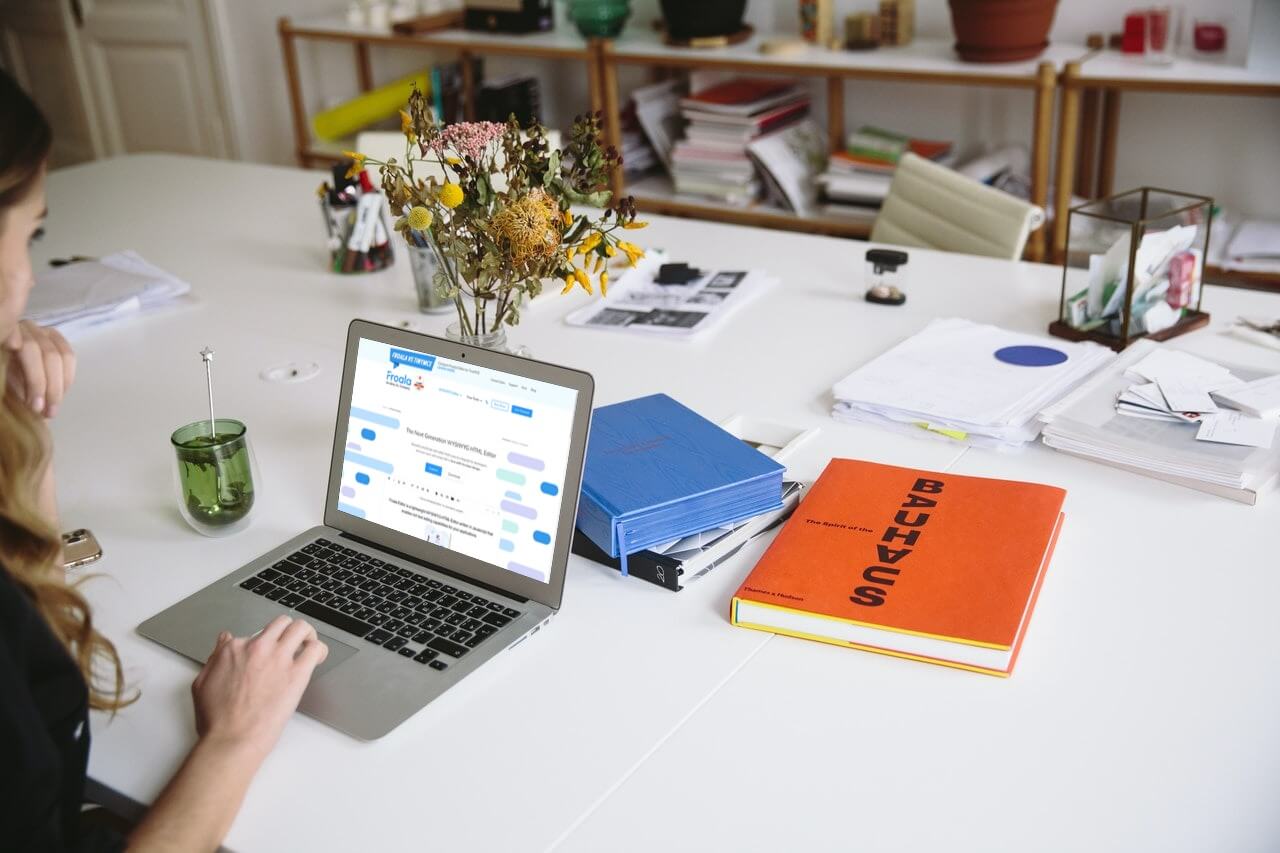
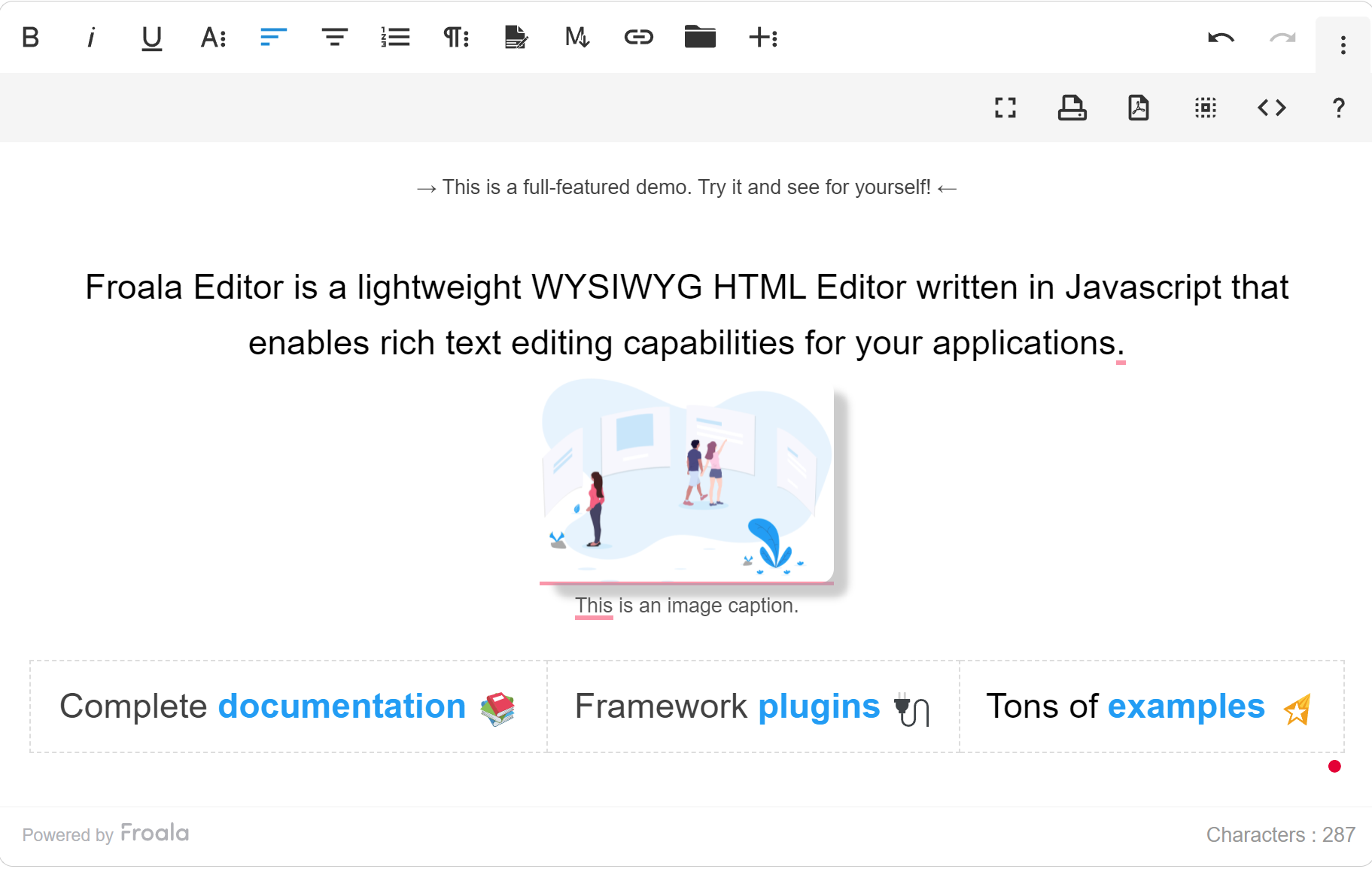



No comment yet, add your voice below!