Build a Google Docs-like Online JavaScript Editor Using Froala Vue WYSIWYG Editor
- Posted on
- By Mostafa Yousef
- In Editor, Tutorials
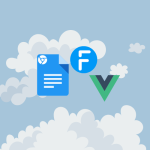
Google Docs has become a household name when it comes to online word processing. If you would like to build a similar application, there is a wide range of development languages and frameworks to use. One of the top options is Vue.js. With our Froala online javascript editor, you can have a similar one for your inhouse app.
Vue.js, a progressive JavaScript framework, has gained significant traction in the web development community due to its simplicity, flexibility, and excellent performance. Leveraging Vue.js allows developers to create powerful and interactive user interfaces, making it an ideal choice for building a Google Docs alternative.
While building a document editing application from scratch is a viable option, it can be a time-consuming and complex process. This is where third-party WYSIWYG (What You See Is What You Get) editors come into play. These editors provide a pre-built foundation for creating rich text editors, saving developers valuable time and effort. One such editor is the Froala Vue WYSIWYG editor, which offers a comprehensive set of features, customization options, and compatibility with Vue.js.
In this article, we will learn how to use the Froala Vue WYSIWYG editor to build a Google Docs alternative. We will explore its features, and demonstrate its suitability for implementing web document editing.
Understanding the Froala Vue WYSIWYG Editor
The Froala Vue WYSIWYG Editor stands out as a top choice when it comes to building a Google Docs alternative. Its extensive range of features and rapid development capabilities make it an ideal solution for creating rich text editors. Here are some of its features:
- Rich Text Editing: The Froala Vue WYSIWYG editor provides a comprehensive set of tools and options for editing text. Users can easily format text, change fonts, styles, and colors, add links, insert images and videos, create tables, and more.
- Vue.js Integration: Froala 4.1 provides a Vue component that can be easily integrated into Vue.js projects, making it simple to incorporate rich text editing capabilities into Vue.js applications.
- Document-ready mode: The Froala Vue WYSIWYG editor has a document-ready mode that makes the editor interface resemble a word processor document by default.
- Cross-browser and Cross-platform Compatibility: The editor is designed to work seamlessly across different browsers and platforms, ensuring a consistent editing experience for users regardless of their device or browser choice.
- Responsive Design: The editor is built with a responsive design, which means it automatically adapts to different screen sizes and resolutions, providing an optimal editing experience on both desktop and mobile devices.
- Accessibility: The editor is designed with accessibility in mind, ensuring that users with disabilities can easily navigate and use the editing interface. It includes features like keyboard navigation, support for screen readers, and adherence to accessibility standards.
- Extensibility: The editor is highly extensible, allowing developers to customize and extend its functionality to meet specific requirements. It provides a plugin system that enables the addition of custom buttons, options, and features.
- Modern and User-Friendly Interface: The editor features a modern and intuitive user interface, with a clean and clutter-free design. It offers a seamless editing experience, allowing users to focus on content creation without distractions.
- Comprehensive Documentation and Support: Froala provides extensive documentation and support resources for developers using their editor. This includes detailed API documentation, guides on how to get started, examples, and more.
By leveraging the Froala Vue WYSIWYG editor, developers can quickly and easily build a Google Docs alternative that meets their specific needs. Whether it’s for collaborative document editing, online word processing, or any other application that requires rich text editing capabilities, the Froala Vue WYSIWYG editor provides a reliable and feature-rich solution.
In the next section, we will dive into the process of integrating the Froala Vue WYSIWYG editor into a Vue.js project.
Setting up the Development Environment
You’ll need to install the Froala Vue component to use the Froala Vue WYSIWYG editor in your Vue.js project. Here’s a step-by-step guide:
- Start by creating a new Vue.js project using the Vue CLI. Open your terminal and run the following command:
vue create my-project
- Next, navigate to the project directory:
cd my-project
- Install the Froala Vue WYSIWYG editor package and its dependencies using npm:
npm install vue-froala-wysiwyg
This command will install the required packages and add them to your project’s package.json file.
Configuration and Integration of Froala Vue WYSIWYG Editor with a Vue.js Project
Once the necessary dependencies are installed, you can configure and integrate the Froala Vue WYSIWYG editor with your Vue.js project.
- Open the main Vue component file (main.js) and import the Froala Vue WYSIWYG editor component:
import { createApp } from 'vue'
import App from './App.vue'
//Import Froala Editor plugins
import 'froala-editor/js/plugins.pkgd.min.js';
// Import Froala Editor css files.
import 'froala-editor/css/froala_editor.pkgd.min.css';
import 'froala-editor/css/froala_style.min.css';
// Import Froala Editor component
import VueFroala from 'vue-froala-wysiwyg';
- Register the Froala Vue WYSIWYG editor component globally:
const app = createApp(App);
app.use(VueFroala);
app.mount('#app');
This step allows you to use the Froala online javascript editor component anywhere in your Vue.js project.
- Finally, you can start using the Froala Vue WYSIWYG editor component in your Vue.js templates. For example, in the (App.vue) file:
<template>
<froala
id="edit"
:tag="'textarea'"
></froala>
</template>
<script>
export default {
name: "App",
}}
</script>
By doing this, you have successfully set up the development environment and integrated the Froala Vue WYSIWYG editor into your Vue.js project.
- Run the below NPM command to run your Vue application on your local development server.
npm run serve
Now you can start using the editor’s features to create and edit HTML content at http://localhost:8080
Optimizing the Froala Vue WYSIWYG Editor for a Google Docs-Like Layout
To make your Froala Vue online javascript editor layout look like Google Docs and other online document editing applications, you need to enable the documentReady API option. Enabling this option will automatically set the optimal settings for creating online documents. The editor toolbar button will be customized to display the most frequently used buttons for these types of applications. The print and export as PDF buttons will be moved to a more visible location. The editable area will be expanded, and a margin will be added between it and the editor’s borders.
Open the App.vue file and edit your template to
<template>
<froala
id="edit"
:tag="'textarea'"
:config="config"
></froala>
</template>
<script>
export default {
name: "App",
data() {
return {
config: {
documentReady: true
}
};
},
};
</script>
Conclusion
The Froala Vue WYSIWYG editor is a powerful tool for building a Google Docs alternative or any other application that requires rich text editing capabilities. It offers a seamless editing experience with its responsive design, accessibility features, and modern user-friendly interface.
To integrate the Froala Vue WYSIWYG editor into a Vue.js project, you need to set up the development environment by installing the necessary dependencies. Then, you can configure and integrate the editor by importing the component, registering it globally, and using it in your Vue.js templates.
To optimize the editor for a Google Docs-like layout, you can enable the `documentReady` API option, which sets optimal settings for creating online documents.
Learn more about Froala Vue WYSIWYG editor.

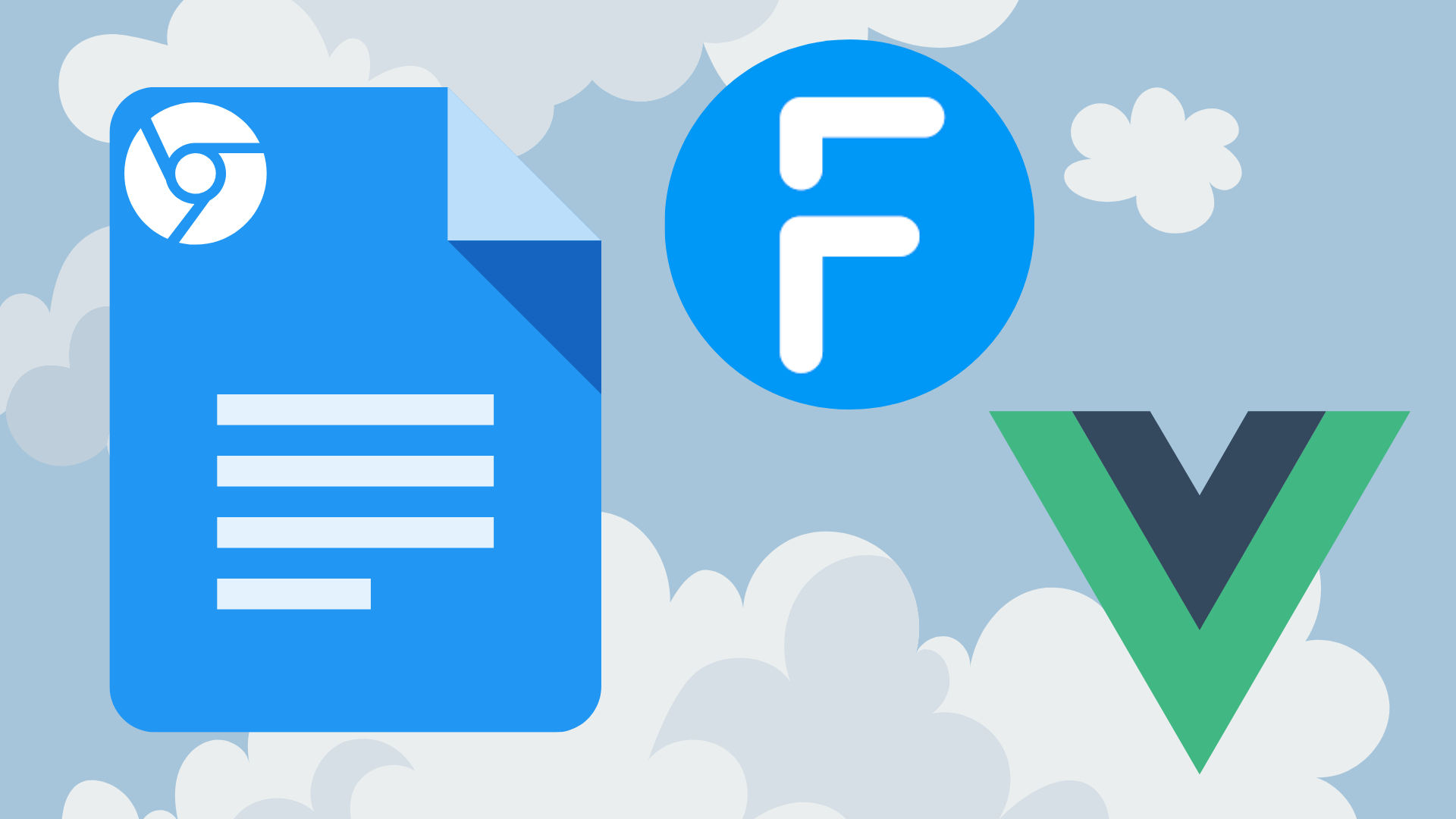




No comment yet, add your voice below!