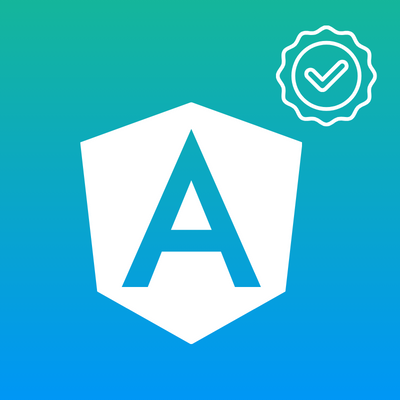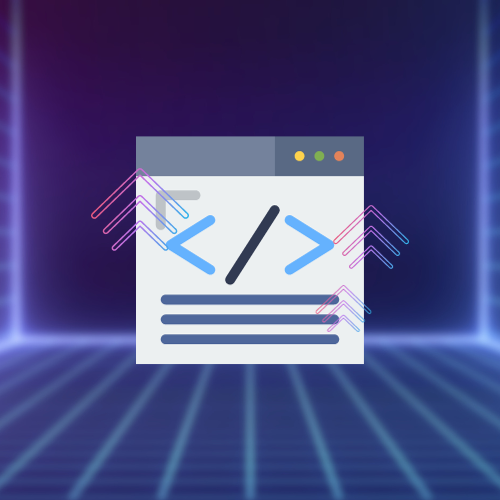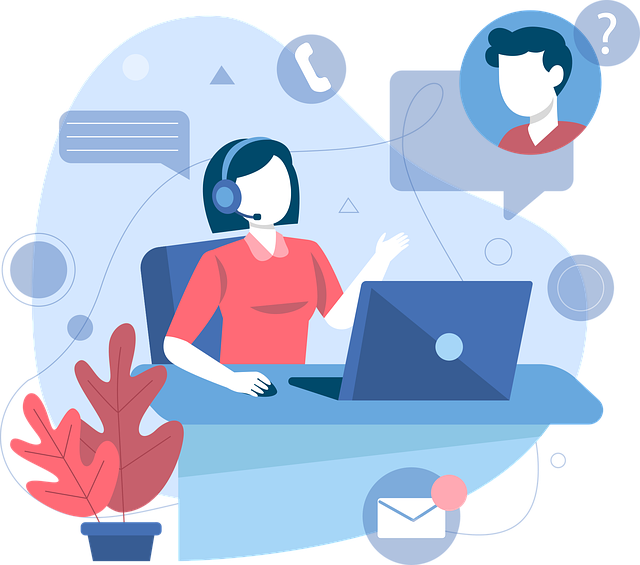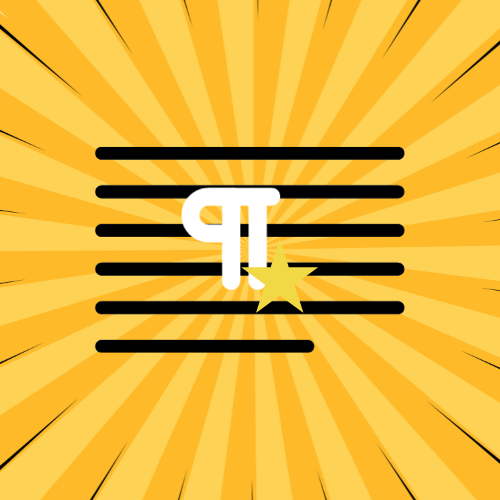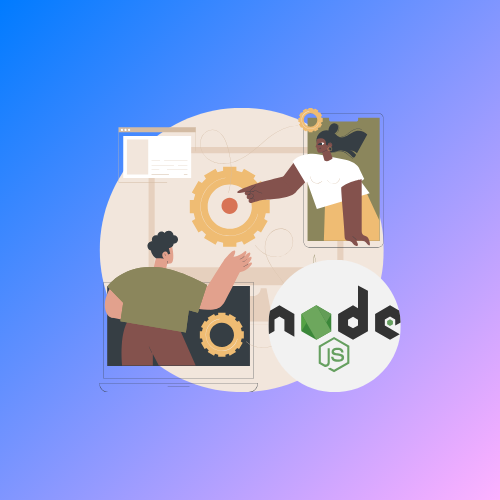Powering Angular Applications with Angular Rich Text Editor: Future-Proofing Apps
In the world of web development, Angular is a framework that works like a complex set of tools for creating dynamic and responsive web apps. It gives writers a structured