How To Add A Code Editor Into A Website
Table of contents
- Why Should You Add A WYSIWYG JavaScript Editor To Your Website?
- How To Add Code Editor In Website?
- Step 1: How To Install Froala JavaScript Web Editor?
- Step 2: How To Add Stylesheet And Other Necessary Files For Froala?
- Step 3: What Is The Next Step To Add Code Editor In Website?
- Step 4: How Can I Initialize Froala Editor?
- Step 5: Is There A Way To Preserve The Look Of The Edited HTML Outside Of The Froala Rich Text Editor?
- Which Is The Best WYSIWYG HTML Code Editor?
- Formatting And Styling Features
- Editing Rich Media
- Customizable Toolbar
- Extend The Functionality

A WYSIWYG JavaScript editor – or code editor – makes web content development and editing quick, simple, and easy. These editors essentially show you how your content would precisely appear on a web browser. They allow you to create properly formatted content for your website, make quick changes, add images, tables, videos, and more. Simply put, using a JavaScript web editor, you can create beautiful web content without the need to write any code. Hence, a JavaScript web editor has become a must-have tool for businesses that want to create richly formatted content. But, how to add code editor in website? It depends on which code editor you want to integrate into your website.
While many website HTML editors are available in the market, most of them are difficult to use and have limited features. If you’re looking for the best JavaScript web editor, Froala is definitely the right choice.
In this article, we’ll discuss how to add code editor in website. We’ll also show you why Froala is the best choice.
Why Should You Add A WYSIWYG JavaScript Editor To Your Website?
In today’s world, businesses don’t only have to produce useful and informative content, but it should also be properly formatted and attractive. Additionally, it’s important to add visual elements, such as images and videos, to your website content. However, formatting text, tables, images, and videos can be time-consuming, especially for beginners with little knowledge of HTML. This is where you need a good JavaScript web editor.
A WYSIWYG JavaScript Editor allows you to add and edit text, tables, images, videos, and links without writing any code. Some powerful HTML editors like Froala also allow you to create numbered and bulleted lists, format paragraphs, and more. Hence, adding a WYSIWYG HTML code editor to your website allows your users to produce richly formatted content effortlessly. These editors are widely used in blogging websites, content management systems, and webmail applications.
These days, many professionals with a solid understanding of HTML also use JavaScript web editors to accelerate web content development.
How To Add Code Editor In Website?
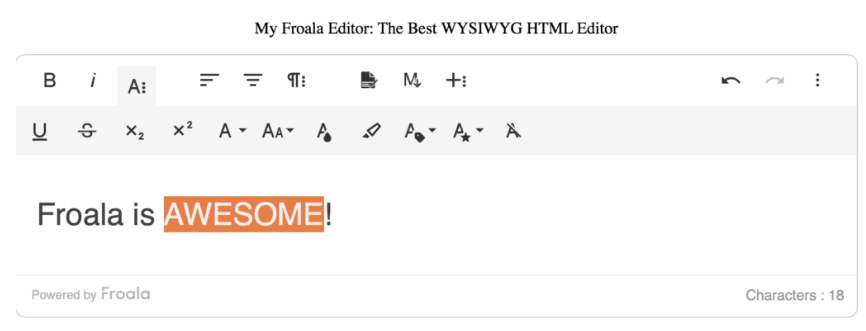
In this section, we’ll show you how you can easily add Froala JavaScript web editor to your website:
Step 1: How To Install Froala JavaScript Web Editor?
There are several ways to install Froala, but the easiest option is NPM.
To install from NPM, you just need to type in the following code:
npm install froala-editorStep 2: How To Add Stylesheet And Other Necessary Files For Froala?
You need to create a new .html file and add the following code inside your HTML file:
<link href="node_modules/froala-editor/css/froala_editor.pkgd.min.css" rel="stylesheet" type="text/css" />
<script type="text/javascript" src="node_modules/froala-editor/js/froala_editor.pkgd.min.js"></script>
Step 3: What Is The Next Step To Add Code Editor In Website?
Next, you need to add a div element for Froala. Although Froala editor can be initialized to ‘attach’ to any standard HTML DOM element, it’s best to use a DIV element:
<div id="example"></div>Step 4: How Can I Initialize Froala Editor?
Finally, you need to initialize the Froala Editor on our previously created empty element:
var editor = new FroalaEditor('#example');Here is the full code:
<!DOCTYPE html>
<html>
<head>
<meta charset="utf-8">
<meta name="viewport" content="width=device-width, height=device-height, initial-scale=1.0, maximum-scale=1.0" />
<link href="node_modules/froala-editor/css/froala_editor.pkgd.min.css" rel="stylesheet" type="text/css" />
</head>
<body>
<div id="example"></div>
<script type="text/javascript" src="node_modules/froala-editor/js/froala_editor.pkgd.min.js"></script>
<script>
var editor = new FroalaEditor('#example');
</script>
</body>
</html>Step 5: Is There A Way To Preserve The Look Of The Edited HTML Outside Of The Froala Rich Text Editor?
You can preserve the look of the edited HTML outside of the editor by including the following CSS files:
<!-- CSS rules for styling the element inside the editor such as p, h1, h2, etc. -->
<link href="../css/froala_style.min.css" rel="stylesheet" type="text/css" />Remember to put the edited content inside an element that has the class fr-view:
<div class="fr-view">
Here comes the HTML edited with the Froala rich text editor.
</div>
Froala JavaScript web editor also has plugins for several development frameworks, such as React, Angular, Ember, and more. This makes it easy to integrate the Froala editor into your application.
If you want to learn how to integrate Froala HTML editor into WordPress, check out this article.
Which Is The Best WYSIWYG HTML Code Editor?
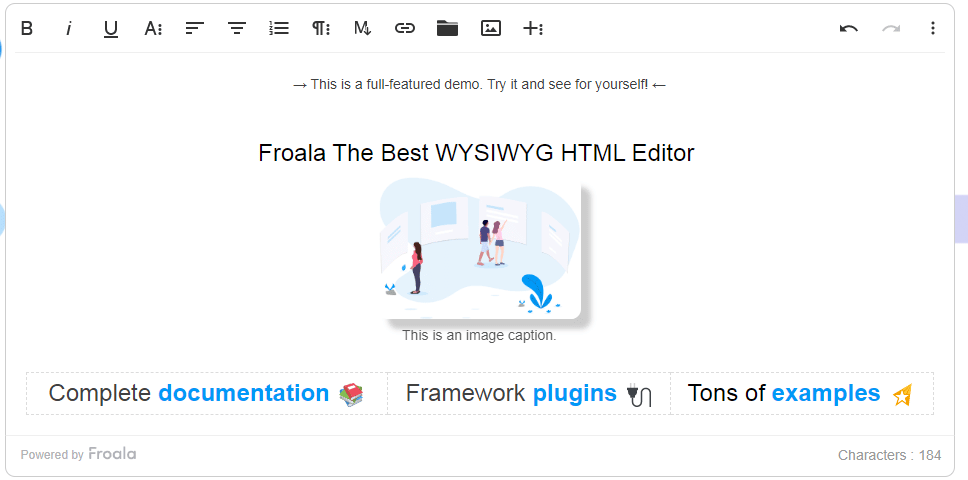
You’ll find several HTML code editors in the market. However, Froala leads the pack with its tons of features, ease of use, and blazing fast speed. Froala is a lightweight but powerful JavaScript web editor with a clean interface and impressive rich text editing capabilities.
The efficient WYSIWYG editor offers tons of features for creating beautiful web content. Some of these features include several fonts and font sizes, various options for adding and editing tables, enhanced image support (image styles, custom buttons, etc.,) full-screen support, responsive videos, and more. Additionally, the HTML code editor comes with custom themes, keyboard shortcuts, various plugins, and more. It also comes with several live demos. No wonder, Froala is the leading WYSIWYG HTML on G2, a reputed website for choosing the best software.
Here are the key features of Froala that people like the most:
Formatting And Styling Features
Froala gives you lots of features for styling and editing content:
- Bold, italics, different fonts, several font sizes, different background and text colors, and more
- Line spacing and indentation
- Superscript and subscript
- Numbered and bulleted lists
- Custom style for specific text
- Emoticons
- Line breaker for adding new lines between tables or other web elements
- Ability to embed any text or content from the web in the Froala editor
Editing Rich Media
Froala makes adding rich media, like images, audio files, and videos, to your website super quick and easy. It is also the first JavaScript web editor that gives you the option to resize videos and images.
There are different options for inserting an image or video using Froala. For example, you can upload images and videos directly from your device or by URL.
Here are the key features Froala offers for editing images and videos:
- Align images and videos (left, right, or center)
- Insert link to an image
- Add image alt text
- Add image caption
- Image styling options (rounded, bordered, or shadowed)
- Image display options (inline or break text)
- Change image size
- Reposition images
- Replace an image or video
- Preview videos directly from the editor’s interface
- With image.min.js plugin, you can also add new buttons to the image editing popup
Customizable Toolbar
Froala’s efficient toolbar can accommodate more than 100 features. However, you can also customize the toolbar for your ease.
Here are the key toolbar customization options:
- Add and remove tools as needed
- Change the order of the tools the way you like
- Sticky toolbar – fix the toolbar to the top or bottom of the screen so that it doesn’t move as you scroll set
- Set an offset
Extend The Functionality
For some projects, you only need a few features to produce great content. However, for complex projects, you may also need advanced features. That’s when you need Froala’s plugins that allow you to extend the functionality of the rich text editor. Froala comes with more than 30 advanced plugins, such as code beautifier, code view, emoticons, aligning options, etc. With Froala, you can also create your own custom plugins.
Sidra
Sidraa former writer for Froala, showcased exceptional talent and dedication during their tenure with the company.






No comment yet, add your voice below!