5 Easy Steps To Build a Custom WYSIWYG Editor JavaScript
Table of contents
- Ultra-high performance
- Well-Structured
- Secure
- Powerful API
- Server Integrations
- Word & Excel Paste
- How do I choose my WYSIWYG HTML editor's style?
- How can I configure my WYSIWYG HTML editor options?
- How can I customize the toolbar of a WYSIWYG HTML editor?
- How can I configure the language in the Froala WYSIWYG HTML editor?
- How can I download my custom WYSIWYG HTML editor?
- How can I integrate the Froala Editor with my front-end or backend framework?
- FAQs about WYSIWYG Editor JavaScript
- How to create a WYSIWYG editor JavaScript application
- What is a rich text editor JavaScript?
- What is the best WYSIWYG HTML editor?

The Froala Editor is a lightweight Javascript Editor that gives your applications rich text editing capabilities. It is a beautiful, easy-to-integrate JavaScript web editor with a clean design that developers and users will simply love. If you have a legacy project that you are moving to the web, turning it into an application that has WYSIWYG editor JavaScript features is a great modernization strategy. The Froala Editor has some powerful features which focus on performance, security, and easy integrations both on the front end and back end.
Some of these features include:
Ultra-high performance
Froala Editor is one of the most powerful Javascript rich-text editors in every single respect. We designed it for performance and it will withstand the most rigorous tests.
Well-Structured
Our engineers came up with a fantastic architecture that makes this the best Javascript rich text editor.
Secure
We know it’s bulletproof, but don’t take our word for it, just go ahead and hack it. #hackFroala
Powerful API
We designed and documented the Froala editor API to make the rich text editor easy to customize and interact with.
Server Integrations
Our rich text editor also supports backend technologies to make your developers’ lives even easier.
Word & Excel Paste
Choose if you want to keep or clean formatting when pasting from Microsoft Word and Excel. Froala does the rest for you.
It is really easy to customize the Froala Editor to your needs in 5 easy steps using the online customization wizard. Firstly, you can choose the style of the editor. Then, configure all of the different options (100+), customize the toolbar, and pick a language. Finally, download the newly configured editor and its configuration settings.
Let’s walk through each of the 5 steps about Javascript Editor and learn more about:
- How do I choose my WYSIWYG HTML Editor Style?
- How can I configure my WYSIWYG HTML Editor Options?
- What about language configuration in the Froala WYSIWYG HTML Editor?
- How can I integrate the Froala Editor with my front-end or backend framework?
By learning all of these steps, you’ll be ready to customize your own WYSIWYG HTML Editor.
How do I choose my WYSIWYG HTML editor’s style?
Your first step in the customizer is to select the format and layout of the editor. Your choices are Classic, Document-ready, Inline, Edit in Popup, and Full Page. You can preview each of the options below in the screenshot. Once you select the editor for your needs you can move on to the next step.
How can I configure my WYSIWYG HTML editor options?
In this step of the customizer, you can configure each of the over 100 features such as Font Family, Emoticons, Colors, Code View, as well as many more. Once you select an option, you can configure each of its properties. It displays the property name, property type, its default setting, as well as a description of the property. If, however, you don’t need to configure any of the options (they can be changed later) you can move on to the next step.
How can I customize the toolbar of a WYSIWYG HTML editor?
In the next step, you can configure and rearrange the contents of the HTML editor toolbar. For example, if you want to move the Font Family button to the right of the font size (12) you can do that. You can choose any arrangement you would like. You can also disable or hide the buttons on the toolbar. Once you have configured your toolbar you can move on to the next step.
How can I configure the language in the Froala WYSIWYG HTML editor?
Next, you can select from a number of different languages as well as RTL text. These include Arabic, Bosnian in addition to Chinese, Croatian, and many more. If English is your preferred language, however, move on to the next step in the customizer.
How can I download my custom WYSIWYG HTML editor?
Finally, you download the editor and its configuration. You get an archive file that contains all of the files you need to deploy your customized editor. This includes an index.html file containing the sample deployment code, a license.txt file, a readme.md file, as well as all of the other files you need. The readme.md also file lists a number of ways to deploy the editor using a CDN as well.
How can I integrate the Froala Editor with my front-end or backend framework?
Check the following GitHub links for sample code projects that work with your existing framework.
- Angular JS: https://github.com/froala/angular-froala
- Angular 2: https://github.com/froala/angular2-froala-wysiwyg
- Aurelia: https://github.com/froala/aurelia-froala-editor
- CakePHP: https://github.com/froala/wysiwyg-cake
- Craft 2 CMS: https://github.com/froala/Craft-Froala-WYSIWYG
- Craft 3 CMS: https://github.com/froala/Craft-3-Froala-WYSIWYG
- Django: https://github.com/froala/django-froala-editor
- Ember: https://github.com/froala/ember-froala-editor
- Knockout: https://github.com/froala/knockout-froala
- Meteor: https://github.com/froala/meteor-froala
- Ruby on Rails: https://github.com/froala/wysiwyg-rails
- React JS: https://github.com/froala/react-froala-wysiwyg/
- Reactive: https://github.com/froala/froala-reactive
- Symfony: https://github.com/froala/KMSFroalaEditorBundle
- Vue JS: https://github.com/froala/vue-froala-wysiwyg/
- Yii2: https://github.com/froala/yii2-froala-editor
- WordPress: https://github.com/froala/wordpress-froala-wysiwyg
Ready to customize your own WYSIWYG HTML editor? Let’s get started!
FAQs about WYSIWYG Editor JavaScript
How to create a WYSIWYG editor JavaScript application
There are several ways to create a JavaScript WYSIWYG editor. You can do so from scratch using a <textarea> element and an optional toolbar. Initialize the textarea, define its constraints, and define the functions for each toolbar button (or keyboard shortcuts). This can take a while depending on the type of editor you want. If you want an easy way to have all the latest JavaScript WYSIWYG editor features, you can opt to integrate a ready-made WYSIWYG editor like Froala instead. All it takes is three steps to integrate it.
What is a rich text editor JavaScript?
A JavaScript rich text editor is a tool for creating formatted or stylized web content in JavaScript applications. A WYSIWYG JavaScript editor is often interchangeable with a rich text editor. The only difference is that all WYSIWYG editors have rich text editing features while not all rich text editors have WYSIWYG editing features.
What is the best WYSIWYG HTML editor?
The best WYSIWYG HTML editor is the one that suits your requirements the best. After looking at your requirements, you should check out the features of popular editors and determine whether they can accommodate your needs or not. For example, if you require Markdown features, you should search for the best Markdown WYSIWYG editor in the internet.
Eli M
Eli Ma former writer for Froala, showcased exceptional talent and dedication during their tenure with the company.



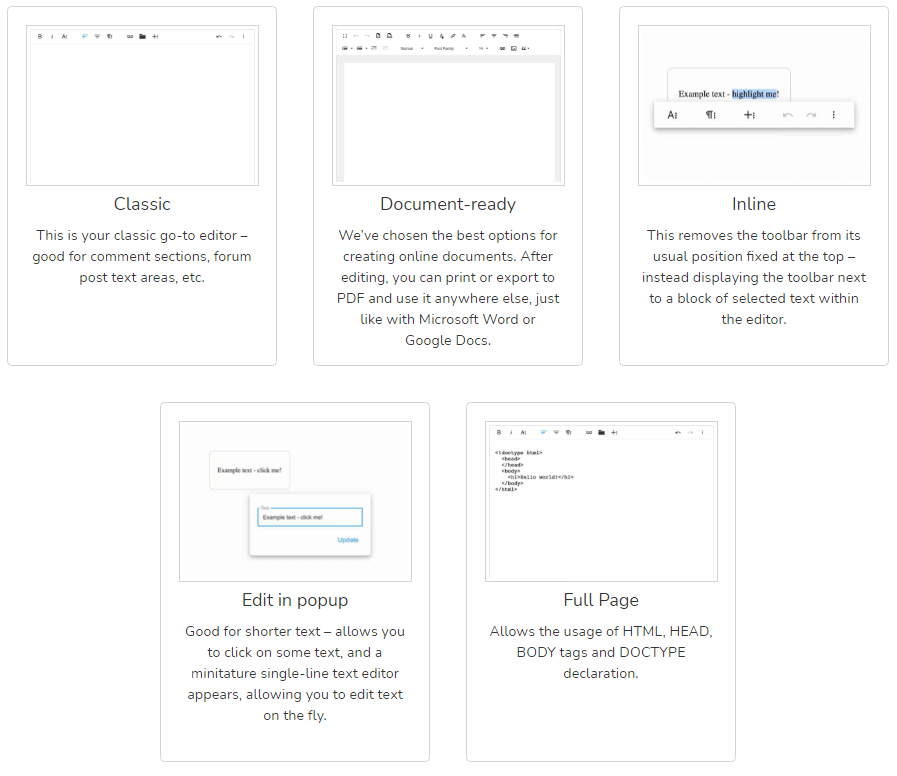
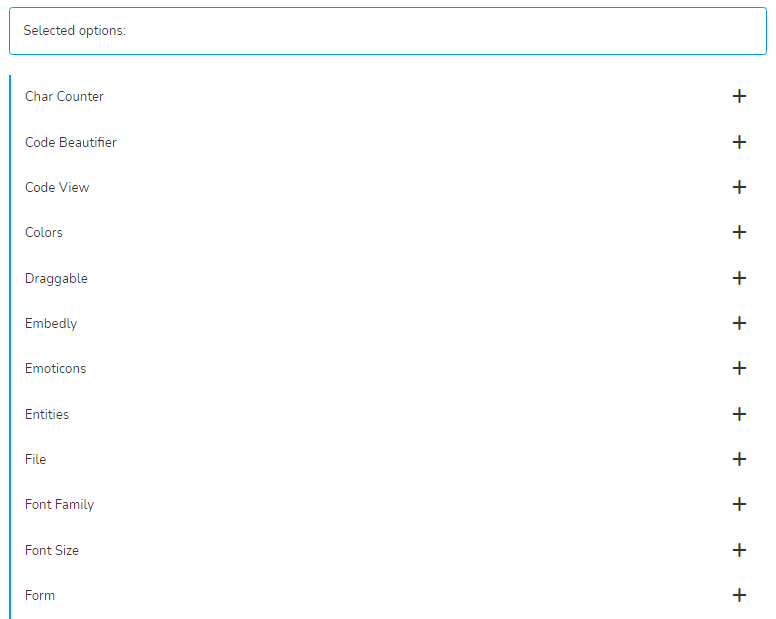
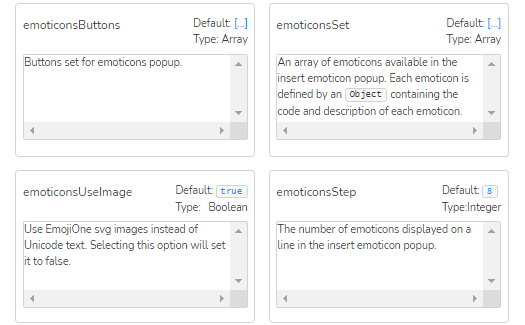
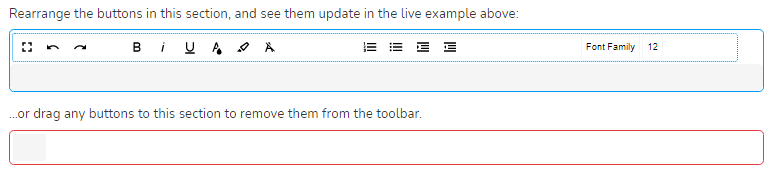
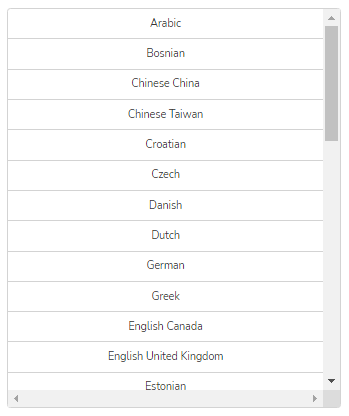
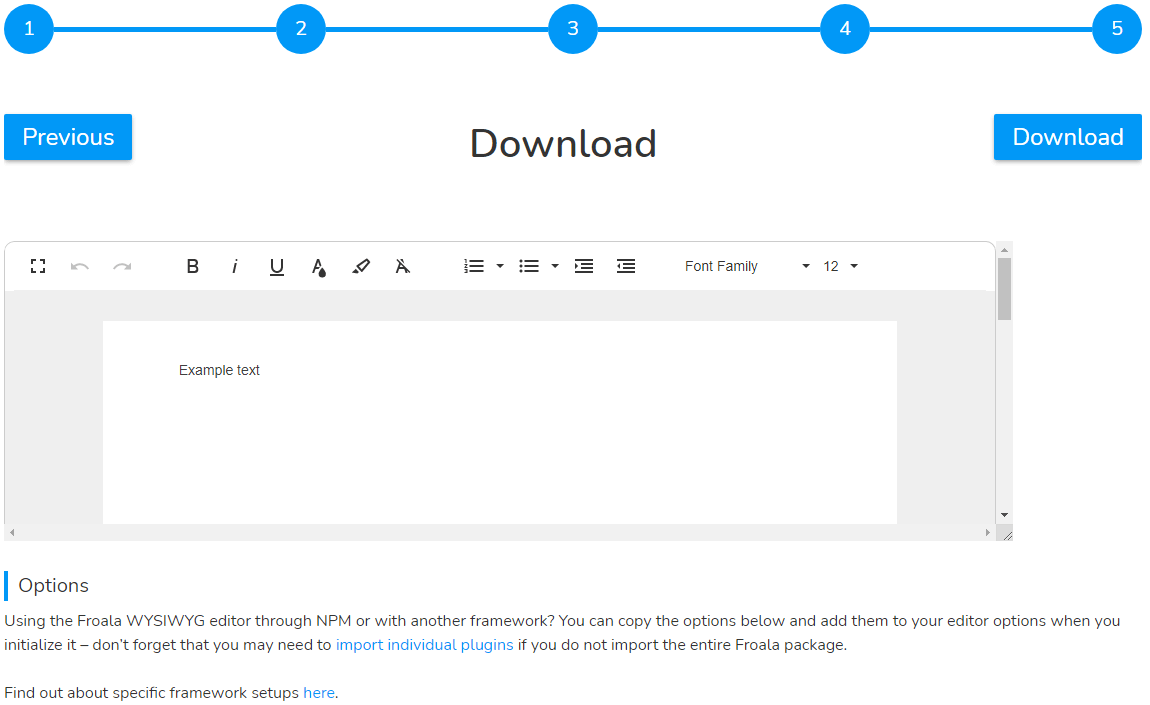



No comment yet, add your voice below!