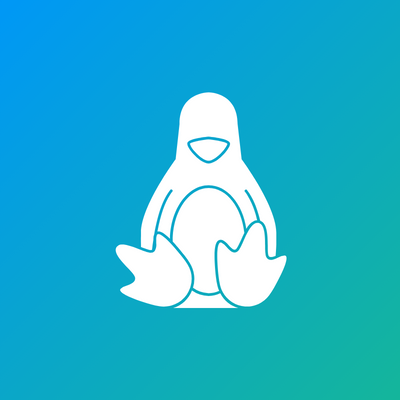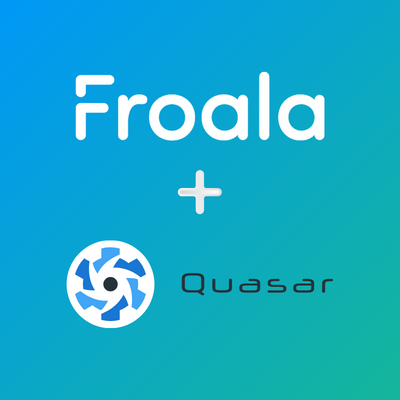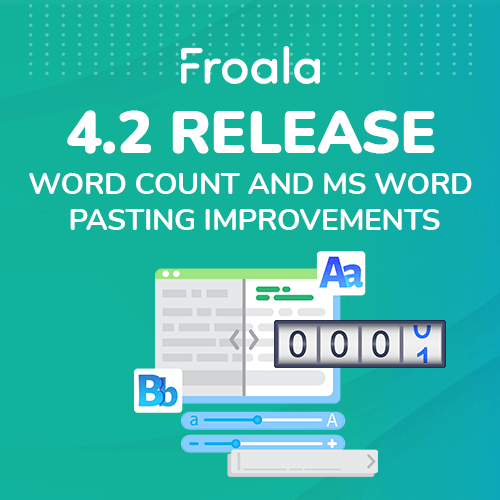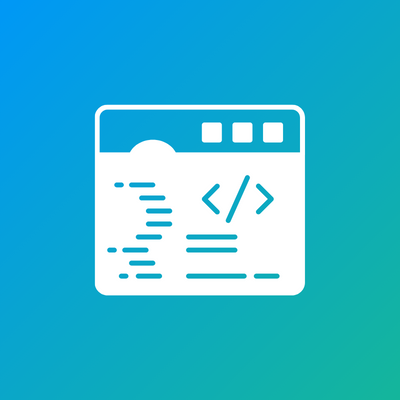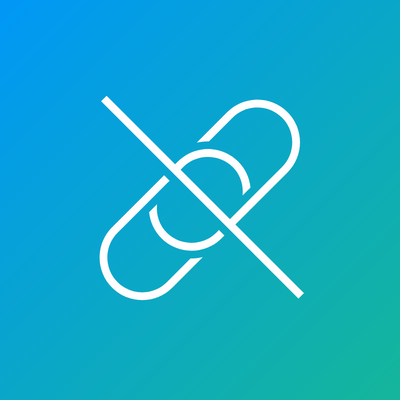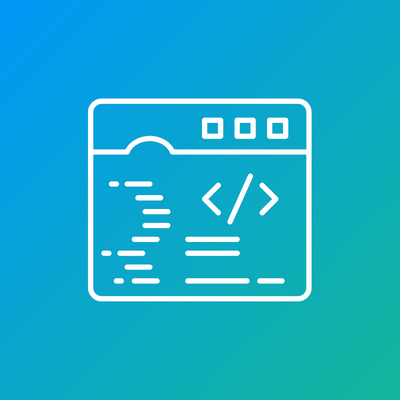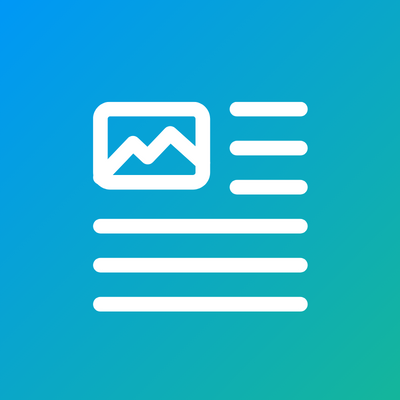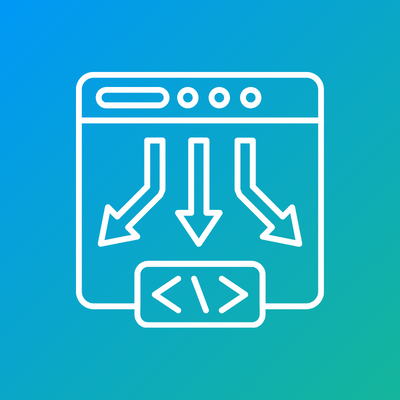Simplify Web Development: Choosing a Linux WYSIWYG HTML Editor
The never-ending quest for the perfect WYSIWYG editor on Linux! As a developer, I’ve battled with countless options, each promising a seamless editing experience across platforms. But let’s face it,